Panasonic Toughbook CF-S9 Manual
Read below 📖 the manual in Italian for Panasonic Toughbook CF-S9 (36 pages) in the Laptop category. This guide has been helpful for 8 people and has been rated 4.5 stars on average by 2 users
Page 1/36

Please read these instructions carefully before using this product, and save this manual for future use.
Contents
Getting Started
Useful Information
Troubleshooting
Getting StartedUseful InformationTroubleshootingAppendix
Appendix
OPERATING INSTRUCTIONS
Personal Computer
Model No. CF-S9 series
Introduction .................................................2
Read Me First ..............................................3
(Precautions)
Description of Parts .....................................11
First-time Operation .....................................13
On-screen Manual.......................................16
Handling and Maintenance.............................17
Reinstalling Software....................................20
Troubleshooting (Basic) ................................22
LIMITED USE LICENSE AGREEMENT..............25
Specifications ............................................27
LIMITED WARRANTY ..................................30
For further information about the com-
puter, you can refer to the on-screen
manual.
To access the on-screen manual
Î
Î
Î
ÎÎ page 16 “On-screen Manual”
For your technical support office, refer to
“LIMITED WARRANTY.”
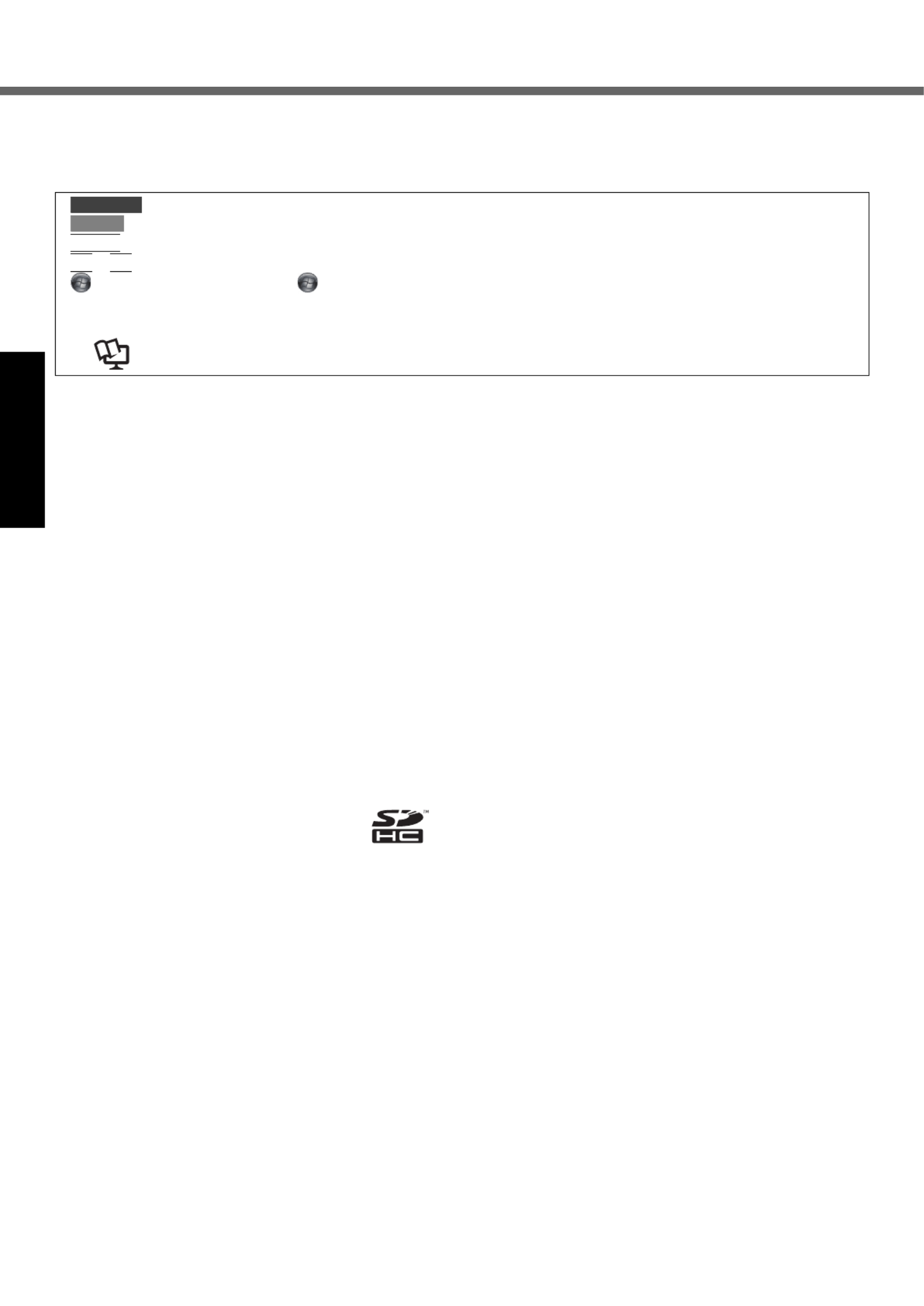
2
Getting StartedUseful InformationTroubleshootingAppendix
Introduction
Thank you for purchasing this Panasonic product. For optimum performance and safety, please read these instructions
carefully.
Terms and illustrations in these instructions
zSome illustrations are simplified to help your understanding and may look different from the actual unit.
zIf you do not log on as an administrator, you cannot use some functions or cannot display some screens.
zRefer for the latest information about optional products to the catalogs, etc.
zIn these instructions, the names and terms are referred as follows.
• “Genuine Windows® 7 Professional (32-bit)” and “Genuine Windows® 7 Professional (64-bit)” as “Windows” or
“Windows 7”
• “WinDVD™ 8 (OEM Version)” as “WinDVD”
zThe display modes are referred as follows. ( ) indicates the terms in [Intel® Graphics and Media Control Panel]
screen. To display the screen, right-click the desktop and click [Graphics Properties].
• Internal LCD (Built-in Display): The computer’s display
• External display: External display
• Simultaneous display (Clone Displays):
The same screen is displayed on the internal LCD and the external display.
• Extended Desktop: The extended working area across the internal LCD and the external display.
Disclaimer
Computer specifications and manuals are subject to change without notice. Panasonic Corporation assumes no liability
for damage incurred directly or indirectly from errors, omissions or discrepancies between the computer and the manu-
als.
Trademarks
Microsoft®, Windows® and the Windows logo are registered trademarks of Microsoft Corporation of the United States
and/or other countries.
Intel, Core and PROSet are either registered trademarks or trademarks of Intel Corporation.
SDHC Logo is a trademark of SD-3C, LLC.
Adobe, the Adobe logo and Adobe Reader are either registered trademarks or trademarks of Adobe Systems Incorpo-
rated in the United States and/or other countries.
Bluetooth™ is a trademark owned by Bluetooth SIG, Inc., U.S.A. and licensed to Panasonic Corporation.
Corel, InterVideo, WinDVD™, the InterVideo logo and the Corel logo are trademarks or registered trademarks of Corel
Corporation and/or its subsidiaries in Canada, the United States and/or other countries.
Sonic and Roxio are trademarks or registered trademarks of Sonic in the United States and/or other countries.
Computrace® is a registered trademark of Absolute® Software Corp.
HDMI, the HDMI Logo and High-Definition Multimedia Interface are trademarks or registered trademarks of HDMI
Licensing LLC.
Names of products, brands, etc., appearing in this manual are trademarks or registered trademarks of their respective
own companies.
: Conditions that may result in minor or moderate injury.
: Useful and helpful information.
Enter
: Press [Enter] key.
Fn
+
F5
: Press and hold [Fn] key, and then press [F5] key.
(Start) - [All Programs]: Click (Start), and then click [All Programs]. You may need to double-click in some
cases.
Î : Page in these Operating Instructions.
Î : Reference to the on-screen manuals of the computer.
CAUTION
NOTE

3
Getting StartedUseful InformationTroubleshootingAppendix
Read Me First
<Only for model with a “ ” mark on the bottom of the computer>
Federal Communications Commission Radio Fre-
quency Interference Statement
Note: This equipment has been tested and found to com-
ply with the limits for a Class B digital device, pursuant to
Part 15 of the FCC Rules. These limits are designed to
provide reasonable protection against harmful interfer-
ence in a residential installation. This equipment gener-
ates, uses and can radiate radio frequency energy and, if
not installed and used in accordance with the instructions,
may cause harmful interference to radio communications.
However, there is no guarantee that interference will not
occur in a particular installation. If this equipment does
cause harmful interference to radio or television recep-
tion, which can be determined by turning the equipment
off and on, the user is encouraged to try to correct the
interference by one or more of the following measures:
zReorient or relocate the receiving antenna.
zIncrease the separation between the equipment and
receiver.
zConnect the equipment into an outlet on a circuit differ-
ent from that to which the receiver is connected.
zConsult the Panasonic Service Center or an experi-
enced radio/TV technician for help.
Warning
To assure continued compliance, use only shielded inter-
face cables when connecting to a computer or peripheral.
Also, any changes or modifications not expressly
approved by the party responsible for compliance could
void the user’s authority to operate this equipment.
This device complies with Part 15 of the FCC Rules.
Operation is subject to the following two conditions:
(1)This device may not cause harmful interference, and
(2)
This device must accept any interference received, includ-
ing interference that may cause undesired operation.
FCC RF Exposure Warning:
z
This equipment is provided with PC Card slot that could
be used with wireless transmitters, which will be specif-
ically recommended when they become available.
Other third-party wireless transmitters have not been
RF exposure evaluated for use with this computer and
may not comply with FCC RF exposure requirements.
<Only for model with wireless LAN/wireless WAN/
Bluetooth>
zThis equipment complies with FCC radiation exposure
limits set forth for an uncontrolled environment.
zThis equipment has been approved for mobile opera-
tion, and unless otherwise advised in separate supple-
mental instructions for individual wireless
transmitter(s), requires minimum 20 cm spacing be
provided between antenna(s) and all person’s body
(excluding extremities of hands, wrist and feet) during
wireless modes of operation.
zThis equipment may not be co-located or operated
with any other antenna or transmitter.
25-M-6
<Only for model with wireless WAN>
zThis product is restricted to indoor use due to its oper-
ation in the 5.15 to 5.25 GHz frequency range.
FCC requires this product to be used indoors for the
frequency range 5.15 to 5.25 GHz to reduce the poten-
tial for harmful interference to co-channel Mobile Satel-
lite systems. High power radars are allocated as
primary users of the 5.25 to 5.35 GHz and 5.65 to 5.85
GHz bands. These radar stations can cause interfer-
ence with and /or damage this product.
25-M-W-3
Responsible Party: Panasonic Corporation of North America
One Panasonic Way
Secaucus, NJ 07094
Tel No:1-800-LAPTOP5 (1-800-527-8675)
6-M-1
FCC Regulation Notice for modem
This equipment contains a FCC approved modem.
1. This equipment complies with CFR47 Part 68 rules.
On the computer is a label that contains, among other
information, the FCC registration number and ringer
equivalence number (REN) for this equipment. If
required, this information must be provided to the tele-
phone company.
2. An FCC compliant telephone cord and modular plug is
provided with this equipment. This equipment is
designed to be connected to the telephone network or
premises wiring using a compatible modular jack
which is Part 68 compliant. See Installation Instruc-
tions for details.
3.
The REN is used to determine the quantity of devices
which may be connected to the telephone line. Exces-
sive RENs on the telephone line may result in the
devices not ringing in response to an incoming call. In
most, but not all area, the sum of RENs should not
exceed five (5.0). To be certain of the number of
devices that may be connected to a line, as determined
by the total RENs, contact the local telephone company.
4. If your telephone equipment cause harm to the tele-
phone network, the telephone company will notify you
in advice that temporary discontinuance of service
may be required. But if advice notice isn’t practical, the
telephone company will notify the customer as soon as
possible. Also, you will be advised of your right to file a
complaint with the FCC if you believe it is necessary.
5. The telephone company may take changes in its facili-
ties, equipment, operations or procedures that could
affect the operation of the equipment. If this happens
the telephone company will provide advance notice in
order for you to make necessary modifications to
maintain uninterrupted service.
6. If trouble is experienced with this equipment, for repair
or warranty information, please contact Panasonic
Corporation of North America at DIAL TOLL FREE 1-
800-LAPTOP5 (1-800-527-8675). If the equipment is
causing harm to the telephone network, the telephone
company may request that you disconnect the equip-
ment until the problem is resolved.
7. There are no user serviceable parts contained in this
equipment.
Models for U.S.A.
Product Specifications
| Brand: | Panasonic |
| Category: | Laptop |
| Model: | Toughbook CF-S9 |
Do you need help?
If you need help with Panasonic Toughbook CF-S9, ask a question below and other users will answer you
Laptop Panasonic User Manuals

13 October 2024

13 October 2024

13 October 2024

13 October 2024

13 October 2024

13 October 2024

13 October 2024
Laptop User Manuals
- Laptop Samsung
- Laptop Xiaomi
- Laptop Huawei
- Laptop HP
- Laptop Kogan
- Laptop Asus
- Laptop Honor
- Laptop Lenovo
- Laptop Dell
- Laptop Aplic
- Laptop TechBite
- Laptop Acer
- Laptop MSI
- Laptop Schenker
- Laptop Toshiba
- Laptop Getac
- Laptop Vizio
Latest Laptop User Manuals

26 October 2024

26 October 2024

26 October 2024

25 October 2024

19 October 2024

18 October 2024

18 October 2024

15 October 2024

15 October 2024

15 October 2024