Lenovo Thinkpad L14 Gen 1 Manual
Read below 📖 the manual in Italian for Lenovo Thinkpad L14 Gen 1 (27 pages) in the Laptop category. This guide has been helpful for 13 people and has been rated 4.5 stars on average by 2 users
Page 1/27

Read this first
Before using this documentation and the product it supports, ensure that you read and understand the
following:
• Appendix A “Important safety information” on page 73
• Safety and Warranty Guide
• Setup Guide
Second Edition (October 2020)
© Copyright Lenovo 2020.
LIMITED AND RESTRICTED RIGHTS NOTICE: If data or software is delivered pursuant to a General Services
Administration “GSA” contract, use, reproduction, or disclosure is subject to restrictions set forth in Contract No. GS-
35F-05925.

Contents
About this documentation . . . . . . . . iii
Chapter 1. Meet your computer . . . . . 1
Front . . . . . . . . . . . . . . . . . . . . 1
Base . . . . . . . . . . . . . . . . . . . . 3
Left . . . . . . . . . . . . . . . . . . . . 5
Right . . . . . . . . . . . . . . . . . . . . 7
Bottom . . . . . . . . . . . . . . . . . . . 8
Features and specifications . . . . . . . . . . . 9
Statement on USB transfer rate . . . . . . . 10
Chapter 2. Get started with your
computer . . . . . . . . . . . . . . . . 11
Get started with Windows 10 . . . . . . . . . 11
Windows account . . . . . . . . . . . . 11
Windows user interface . . . . . . . . . . 12
Windows label . . . . . . . . . . . . . 13
Connect to networks . . . . . . . . . . . . . 13
Connect to the wired Ethernet . . . . . . . 13
Connect to Wi-Fi networks. . . . . . . . . 13
Connect to a cellular network. . . . . . . . 13
Use the Vantage app . . . . . . . . . . . . . 14
Use Lenovo Quick Clean . . . . . . . . . . . 15
Interact with your computer . . . . . . . . . . 15
Use the keyboard shortcuts . . . . . . . . 16
Use the TrackPoint pointing device . . . . . 18
Use the trackpad . . . . . . . . . . . . 19
Use the multi-touch screen (for selected
models) . . . . . . . . . . . . . . . . 21
Use the Intelligent Cooling feature . . . . . . 23
Use multimedia . . . . . . . . . . . . . . . 23
Use audio . . . . . . . . . . . . . . . 24
Use the camera . . . . . . . . . . . . . 24
Connect to an external display . . . . . . . 24
Chapter 3. Explore your computer . . 27
Manage power . . . . . . . . . . . . . . . 27
Check the battery status and temperature. . . 27
Charge the computer . . . . . . . . . . . 27
Maximize the battery life . . . . . . . . . 28
Set power button behaviors . . . . . . . . 28
Set the power plan . . . . . . . . . . . . 29
Transfer data . . . . . . . . . . . . . . . . 29
Connect to a Bluetooth-enabled device. . . . 29
Set up an NFC connection (for selected Intel
models) . . . . . . . . . . . . . . . . 29
Use a smart card or microSD card (for
selected models) . . . . . . . . . . . . 30
Airplane mode . . . . . . . . . . . . . . . 31
Chapter 4. Accessories . . . . . . . . 33
Purchase options . . . . . . . . . . . . . . 33
Docking station . . . . . . . . . . . . . . . 33
Front view . . . . . . . . . . . . . . . 34
Rear view . . . . . . . . . . . . . . . 35
Attach a docking station. . . . . . . . . . 36
Detach a docking station . . . . . . . . . 37
Connect multiple external displays . . . . . 38
Chapter 5. Secure your computer
and information . . . . . . . . . . . . 39
Lock the computer . . . . . . . . . . . . . 39
Use passwords . . . . . . . . . . . . . . . 39
Password types . . . . . . . . . . . . . 39
Set, change, and remove a password . . . . 41
Use Power Loss Protection function (for selected
models) . . . . . . . . . . . . . . . . . . 42
Use the fingerprint reader (for selected models) . . 42
Use face authentication (for selected models) . . . 43
Use firewalls and antivirus programs. . . . . . . 43
Chapter 6. Configure advanced
settings. . . . . . . . . . . . . . . . . 45
UEFI BIOS . . . . . . . . . . . . . . . . . 45
What is UEFI BIOS . . . . . . . . . . . . 45
Enter the UEFI BIOS menu . . . . . . . . . 45
Navigate in the UEFI BIOS interface . . . . . 45
Change the startup sequence . . . . . . . 45
Set the system date and time. . . . . . . . 46
Update UEFI BIOS . . . . . . . . . . . . 46
Recovery information . . . . . . . . . . . . 46
Restore system files and settings to an earlier
point . . . . . . . . . . . . . . . . . 46
Restore your files from a backup . . . . . . 46
Reset your computer . . . . . . . . . . . 46
Use advanced options . . . . . . . . . . 47
Windows automatic recovery. . . . . . . . 47
Create and use a recovery USB device . . . . 47
Install Windows 10 and drivers . . . . . . . . . 47
Chapter 7. CRU replacement . . . . . 49
What are CRUs . . . . . . . . . . . . . . . 49
Disable Fast Startup and the built-in battery. . . . 49
Replace a CRU . . . . . . . . . . . . . . . 50
Base cover assembly . . . . . . . . . . . 50
Memory module . . . . . . . . . . . . . 52
© Copyright Lenovo 2020 i
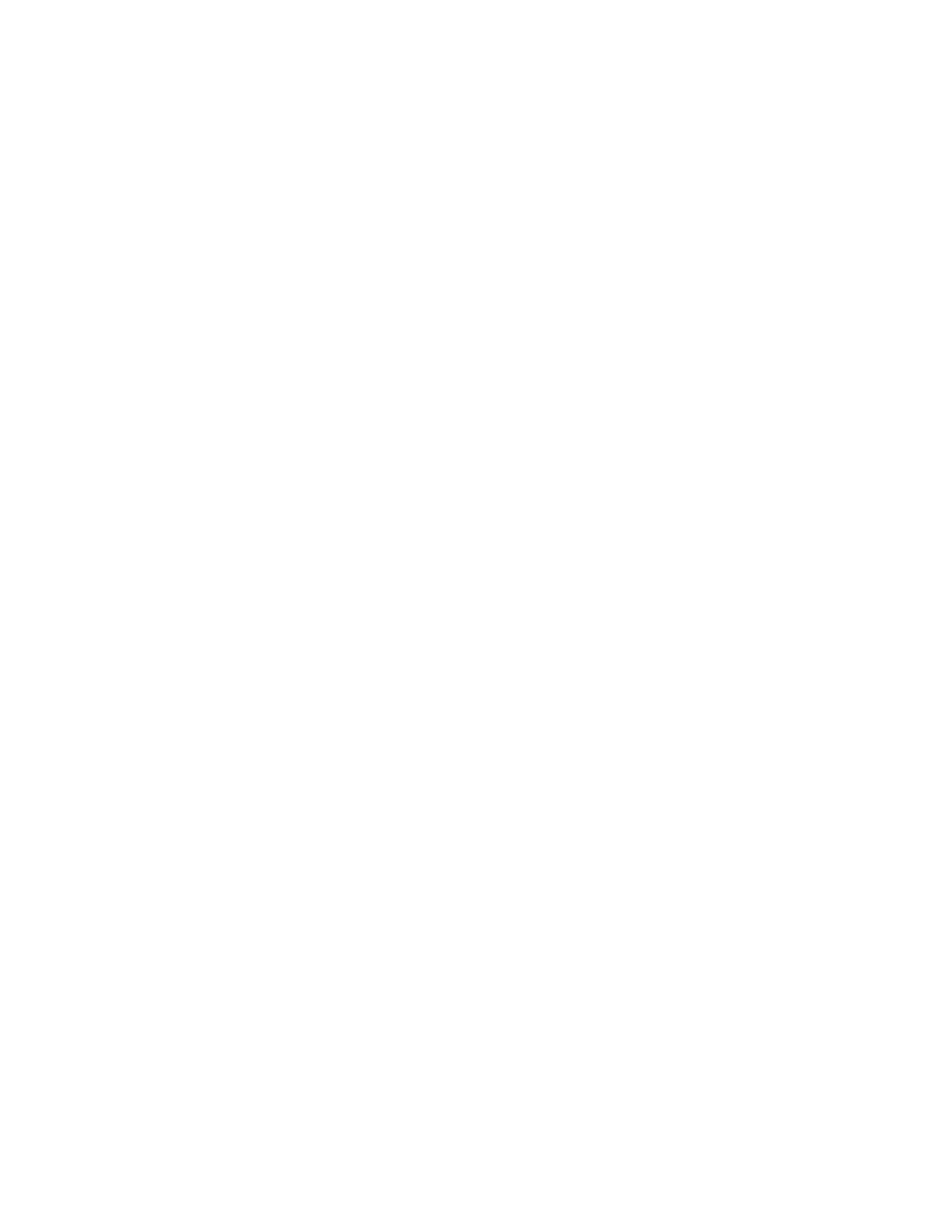
Wireless WAN card (for selected models) . . . 53
Hard disk drive assembly (for selected
models) . . . . . . . . . . . . . . . . 55
M.2 solid-state drive (for models with the hard
disk drive) . . . . . . . . . . . . . . . 57
M.2 solid-state drive (for models without hard
disk drive) . . . . . . . . . . . . . . . 59
Keyboard . . . . . . . . . . . . . . . 61
USB and audio board (for L14 Gen 1 only). . . 65
Chapter 8. Help and support . . . . . 67
Frequently asked questions . . . . . . . . . . 67
Error messages . . . . . . . . . . . . . . . 68
Beep errors . . . . . . . . . . . . . . . . 69
Self-help resources . . . . . . . . . . . . . 70
Call Lenovo . . . . . . . . . . . . . . . . 70
Before you contact Lenovo . . . . . . . . 70
Lenovo Customer Support Center . . . . . . 71
Purchase additional services. . . . . . . . . . 72
Appendix A. Important safety
information . . . . . . . . . . . . . . . 73
Appendix B. Accessibility and
ergonomic information . . . . . . . . 87
Appendix C. Supplemental
information about the Linux operating
system . . . . . . . . . . . . . . . . . 91
Appendix D. Compliance and TCO
Certified information . . . . . . . . . . 93
Appendix E. Notices and
trademarks. . . . . . . . . . . . . . . 107
ii L14 Gen 1 and L15 Gen 1 User Guide
Product Specifications
| Brand: | Lenovo |
| Category: | Laptop |
| Model: | Thinkpad L14 Gen 1 |
Do you need help?
If you need help with Lenovo Thinkpad L14 Gen 1, ask a question below and other users will answer you
Laptop Lenovo User Manuals

19 October 2024

18 October 2024

18 October 2024

14 October 2024

14 October 2024

14 October 2024

13 October 2024

13 October 2024

13 October 2024
Laptop User Manuals
- Laptop Samsung
- Laptop Xiaomi
- Laptop Huawei
- Laptop HP
- Laptop Panasonic
- Laptop Kogan
- Laptop Asus
- Laptop Honor
- Laptop Dell
- Laptop Aplic
- Laptop TechBite
- Laptop Acer
- Laptop MSI
- Laptop Schenker
- Laptop Toshiba
- Laptop Getac
- Laptop Vizio
Latest Laptop User Manuals

26 October 2024

26 October 2024

26 October 2024

25 October 2024

15 October 2024

15 October 2024

15 October 2024

15 October 2024

15 October 2024

15 October 2024