Xtrfy K2-RGB Manual
Read below 📖 the manual in Italian for Xtrfy K2-RGB (30 pages) in the Keyboard category. This guide has been helpful for 59 people and has been rated 4.5 stars on average by 2 users
Page 1/30

RGB Backlit Mechanical Keyboard
XG-K2-R-RGB
User manual

Read this before gaming
The K2-R-RGB is highly customizable, and all settings are made directly on the keyboard. To get the most out of
your new keyboard, we recommend you to take a few minutes and read this manual.
FN – the key to all settings
Whether you want to record macros, switch between different LED effects or choose your own key colors, all
settings are made by pressing the FN key + the desired setting key. (As an example, the LED backlight effect can
be changed by pressing [FN] + [6].)
RGB LED illumination
LED mode check
[FN]
To see the current LED mode, hold down [FN].
LED ON/OFF
[FN] + [LED]
To turn the LED illumination on or off, press [FN] + [LED] (upper left
corner).
LED brightness – backlight
[FN] + [1]
[FN] + [2]
The brightness of the backlighting can be adjusted by
pressing [FN] + [1] (darker) and [FN] + [2] (brighter)
LED brightness – typing effect
[FN] + [3]
[FN] + [4]
The brightness of the typing effects (K-Effect) can be adjusted by pressing
[FN] + [3] (darker) and [FN] + [4] (brighter).
K-Effect
[FN] + [5]
Switch between 6 different typing effects by pressing [FN] + [5] (K-Effect).
Tip: To make the typing effect more impactful, lower the brightness of the
backlighting ([FN] + [1]) and increase the brightness of the typing effect
([FN] + [4]).
B-Effect
[FN] + [6]
Choose between 13 backlight effects by pressing [FN] + [6] (B-Effect).
K-LED
[FN] + [7]
By using the K-LED feature, you can set the color of each key individually.
To change the color of any key, press [FN] + [7] for K-LED mode. Then
press [FN] + [SELECT] to select keys. Press the keys that you want to
change the color of, and then press [FN]. The keyboard’s color palette will
appear. (For more colors, press the spacebar to switch between 4 different
palettes.) Pick a color.
To change the color of all keys except your selected ones, press [FN] +
[INS] and choose color.
If you want to clear the keys and start over, press [FN] + [DEL] and choose
a new color for all keys.
K-Mask
[FN] + [8]
The K-Mask feature disables all keys except the ones you have selected in
the K-LED setting, allowing you to focus entirely on your game controls.
After selecting your keys and colors in K-LED mode (see instructions
above), press [FN] + [8] to activate K-Mask, and all the other keys will be
turned off.
GB
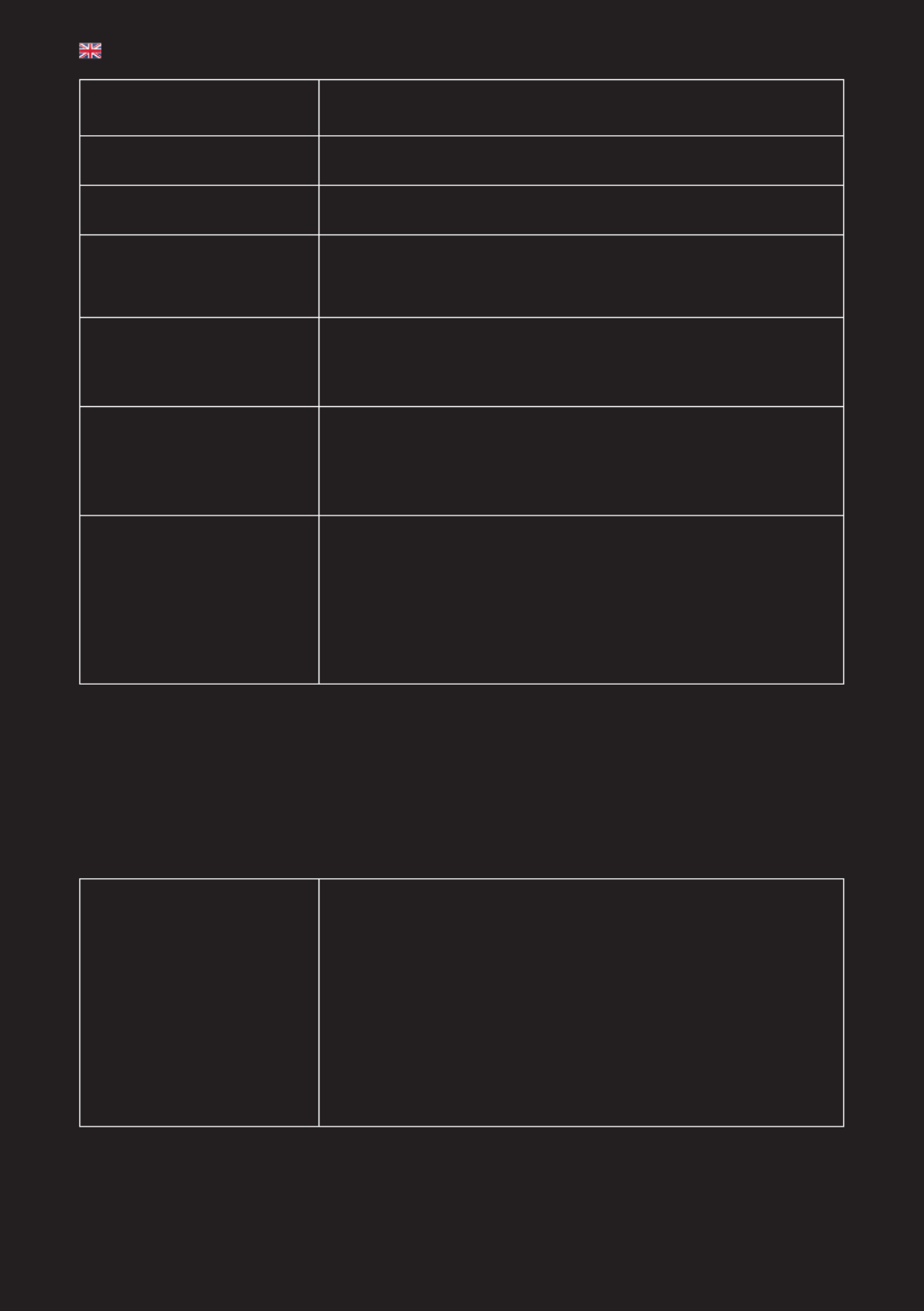
Demo
[FN] + [9]
By pressing [FN] + [9], you can swith between 7 preset lighting patterns
designed specifically for the most popular games.
Breathe
[FN] + [0]
3 different LED Breathing effects – Normal, Typing and Typing EQ – can be
activated by pressing [FN] + [0].
EQ
[FN] + [EQ]
By pressing [FN] + [EQ], you can choose between 8 LED equalizer effects
moving in sync with the sound of the game or your music.
Select
[FN] + [SELECT]
The Select key is used for selecting the keys that you want to adjust in the
K-LED/K-Mask mode. For instructions, see ”K-LED”.
Change the color of all keys
except the selected ones
[FN] + [INS]
To change the color of all keys except the ones you have selected in the
K-LED/K-Mask mode, press [FN] + [INS]. The keyboard’s color palette
appears. (For more colors, press the spacebar to switch between
4 different palettes.) Pick a color.
Change the color of all keys
[FN] + [DEL]
To change the color of all keys at once, press [FN] + [DEL]. The keyboard’s
color palette appears. (For more colors, press the spacebar to switch
between 4 different palettes.) Pick a color.
This feature will also delete the current K-LED/K-Mask settings.
Save your color settings /
Activate saved color profile
The [HOME], [PGUP], [END] and [PGDN] keys can be used to save up to 4
different color profiles.
To save your current setting, hold down [FN] + one of the mentioned keys
for 2 seconds.
To activate a saved color profile, press [FN] + the key of the color profile
([HOME], [PGUP], [END] or [PGDN]).
Hardware Macros
What is a Hardware Macro?
Hardware macros make it quick and easy to bind long sequences of actions to single keys. By using the Auto,
Loop, T1, T2 and T3 keys, you can record combinations of up to 295 keystrokes, and then play them back at the
touch of a button.
No software is needed, and recorded macros are saved automatically in the keyboard’s memory.
Timing Macro
[FN] + [T1]
[FN] + [T2]
[FN] + [T3]
Timing Macros remember not only the keys you press, but also the time
delay between your keystrokes.
To record a Timing Macro, hold [FN] + one of the Timing Macro keys (T1,
T2 or T3) down for 2 seconds. Release the keys, and the light in the upper
right corner (X) starts blinking slowly. Type the keys you want to record.
To stop recording, press [FN]. The light (X) stops blinking and your macro
is saved.
To run the recorded Timing Macro, press [FN] + the key of the macro you
want to run (T1, T2 or T3). The macro is run once. If you want to stop the
macro before it has finished, press any key.
GB
Product Specifications
| Brand: | Xtrfy |
| Category: | Keyboard |
| Model: | K2-RGB |
Do you need help?
If you need help with Xtrfy K2-RGB, ask a question below and other users will answer you
Keyboard Xtrfy User Manuals

27 October 2024

13 October 2024
Keyboard User Manuals
- Keyboard Xiaomi
- Keyboard Casio
- Keyboard HP
- Keyboard Panasonic
- Keyboard Vorago
- Keyboard Krom
- Keyboard Kogan
- Keyboard GoGEN
- Keyboard Yamaha
- Keyboard Urban Factory
- Keyboard Trust
- Keyboard Goldtouch
- Keyboard Asus
- Keyboard Gembird
- Keyboard Woxter
- Keyboard Lenovo
- Keyboard Sharkoon
- Keyboard RGV
- Keyboard Gamdias
- Keyboard CSL
- Keyboard Elgato
- Keyboard Genesis
- Keyboard Logilink
- Keyboard V7
- Keyboard Goodis
- Keyboard Speed-Link
- Keyboard Sven
- Keyboard EVOLVEO
- Keyboard Ducky
- Keyboard Xtech
- Keyboard Mad Dog
- Keyboard Korg
- Keyboard Voxicon
- Keyboard UNYKAch
- Keyboard Carlsbro
- Keyboard Accuratus
- Keyboard Gamesir
- Keyboard NGS
- Keyboard Havis
- Keyboard Kurzweil
- Keyboard HyperX
- Keyboard Keychron
- Keyboard Rapoo
- Keyboard Savio
- Keyboard Erica Synths
- Keyboard Xcellon
- Keyboard IQUNIX
- Keyboard On-Stage
- Keyboard Kawai
- Keyboard Redragon
- Keyboard Hammond
- Keyboard Polyend
- Keyboard Tiptop Audio
- Keyboard Man & Machine
- Keyboard Acme Made
- Keyboard Deltaco
Latest Keyboard User Manuals

27 October 2024

26 October 2024

26 October 2024

26 October 2024

26 October 2024

26 October 2024

26 October 2024

26 October 2024

26 October 2024

26 October 2024