Genesis Cobalt 330 RGB Manual
Read below 📖 the manual in Italian for Genesis Cobalt 330 RGB (18 pages) in the Keyboard category. This guide has been helpful for 16 people and has been rated 4.5 stars on average by 2 users
Page 1/18
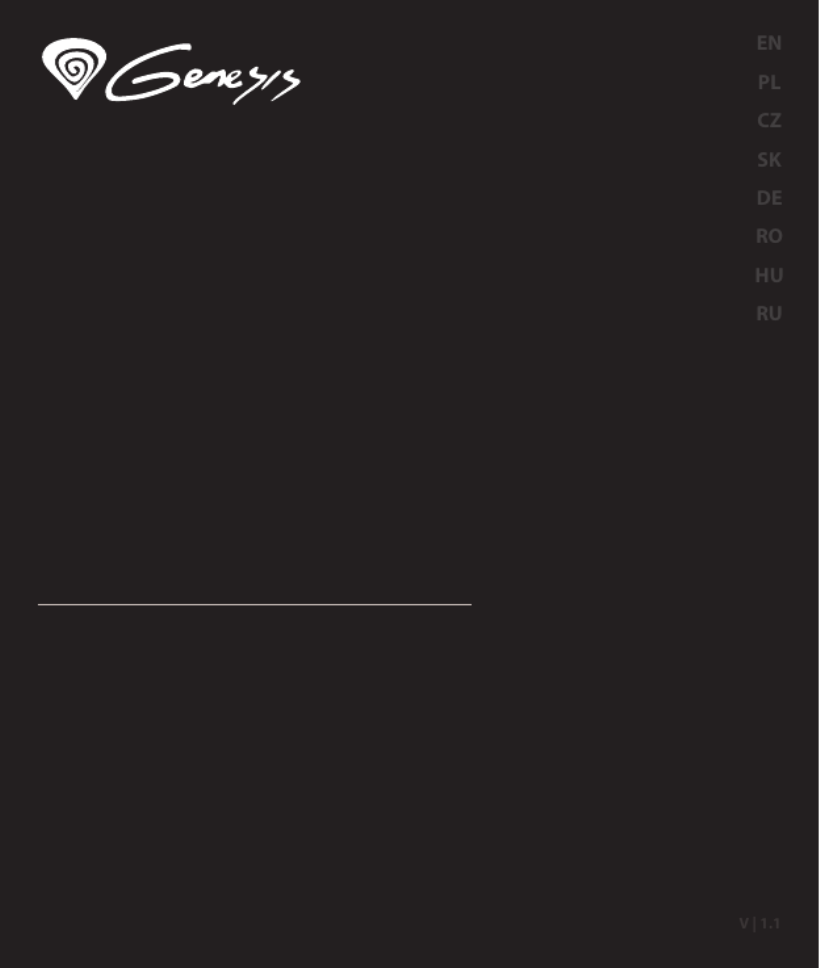
Quick installation guide
PRO gaming set 4 in 1
www.genesis-zone.com
Cobalt330
RGB

INSTALLATION
• Connect the device to the mini jack port in your computer.
• Operating system will detects the device automatically.
SPECIFICATION
• Sound pressure level
• Headphones frequency response
• Impedance
• Microphone sensitivity
• Connector
• Cable length
108 dB
20 – 20 000 Hz
32 Ohm
-38 dB
2 x 3,5mm mini jack
2,0 m
KEYBOARD USER MANUAL EN
ARROW FUNCTION CHANGE
Press Fn + W to swap arrow function with W, A, S, D keys
function.
BACKLIGHT
BRIGHTNESS
To change the backlight
brightness level press keys
Fn + Page Up / Page Down.
INSTALLATION
• Connect the device to the USB port in your computer.
• System will install driver automatically.
SPECIFICATION
• Keyboard size
• Connector
• Number of key
• Number of multimedia keys
460x180x35 mm
USB
104
12
CUSTOM MODE
Custom mode allows you to set the individual illumination of
each zone.
1. Hold FN button and double press button 7 to enter into
“Custom Mode”.
2. Press the FN + arrow Up/Down to change color.
3. Press the FN + arrow Right/Left to move between 6 zones.
4. Hold FN button and double press button 7 to save settings.
BACKLIGHT MODE CHANGE
Press the keys Fn + 1-9 to change between 9 game backlight
modes.
FN
Wave eect 1
1
Wave eect 2
2
7 colors
breathing
3
Wave eect 3
4
Single color
5
+
6Wave eect 4
7Custom mode
8Touch response eect
Voice response eect
9
FN
W
SA D
W
+
HEADSET USER MANUAL
FN+
Page
Down
Page
Up
1. 2.
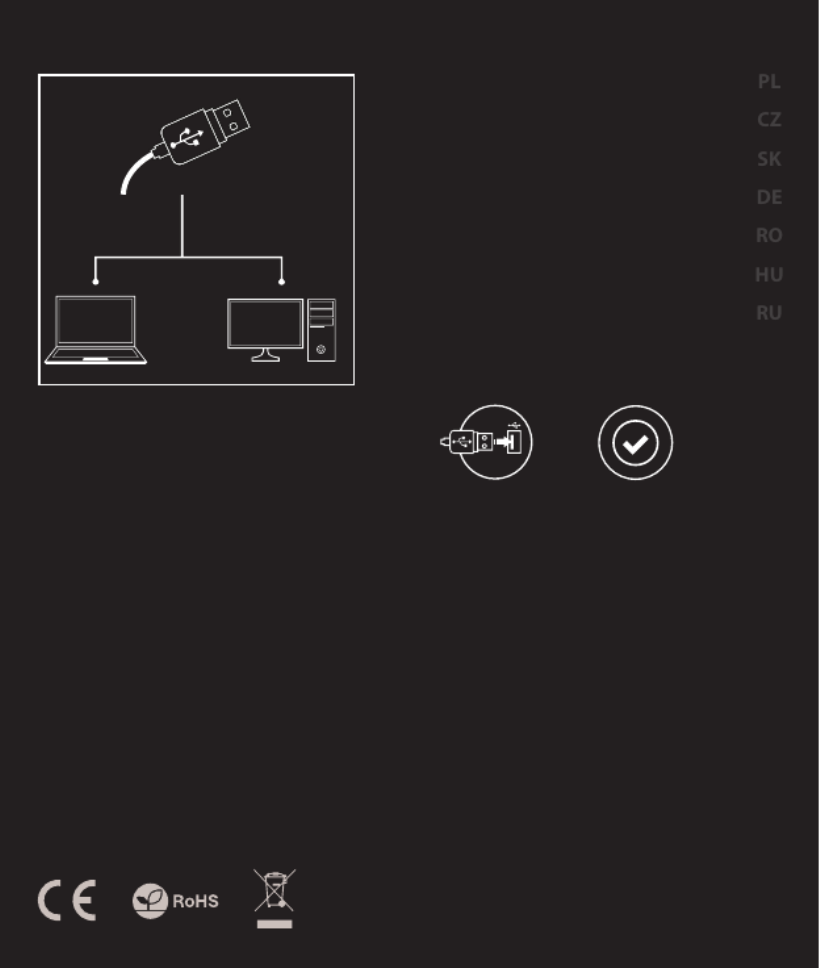
SAFETY INFORMATION
• Use as directed.
• Non-authorized repairs or taking the device to pieces make the
warranty void and may cause the product damage.
• Avoid to hit or friction with a hard object, otherwise it will lead to
grind surface or other hardware damage.
• Do not use the product in low and high temperatures, in strong
magnetic elds and in the damp or dusty atmosphere.
• Do not drop, knock, or shake the device. Rough handling can break it.
• Slots and openings in the case are provided for ventilation and
should not be obscure. Blocking the vents can cause overheating
of the device.
GENERAL
• The safe product, conforming to the EU requirements.
• The product is made in accordance with RoHS European
standard.
• The WEEE symbol (the crossed-out wheeled bin) using indicates
that this product in not home waste. Appropriate waste
management aids in avoiding consequences which are harmful
for people and environment and result from dangerous
materials used in the device, as well as improper storage and
processing. Segregated household waste collection aids recycle
materials and components of which the device was made. In
order to get detailed information about recycling this product
please contact your retailer or a local authority.
REQUIREMENTS
• PC or PC compatible device with a USB port.
• Windows® XP/Vista/7/8/10.
WARRANTY
• 2 years limited manufacturer warranty.
INSTALLATION
Connect your device to the USB port of your computer, it is
necessary to wait about 15 seconds for the rst connection until
the drivers are fully installed. The mouse includes software that
allows you to set up advanced features, if you want to use these
features, you need to download and install the software from our
website www.genesis-zone.com. Open the installation folder and
then double-click the setup.exe le. Follow the installation
instructions. After a successful installation, the software icon
appears on the main bottom panel. Double-clicking the icon opens
the settings interface.
MOUSE USER MANUAL
SPECIFICATION
• Sensor type
• Maximum resolution
• Maximal tracking speed
• Number of key
• Dimensions
Optical
6400 DPI
32 ips
6
125x68x38 mm
EN
1. 2.
Product Specifications
| Brand: | Genesis |
| Category: | Keyboard |
| Model: | Cobalt 330 RGB |
Do you need help?
If you need help with Genesis Cobalt 330 RGB, ask a question below and other users will answer you
Keyboard Genesis User Manuals

26 October 2024

26 October 2024

26 October 2024

26 October 2024

26 October 2024

26 October 2024

26 October 2024

18 October 2024
Keyboard User Manuals
- Keyboard Xiaomi
- Keyboard Casio
- Keyboard HP
- Keyboard Panasonic
- Keyboard Vorago
- Keyboard Krom
- Keyboard Kogan
- Keyboard GoGEN
- Keyboard Yamaha
- Keyboard Urban Factory
- Keyboard Trust
- Keyboard Goldtouch
- Keyboard Asus
- Keyboard Gembird
- Keyboard Woxter
- Keyboard Lenovo
- Keyboard Sharkoon
- Keyboard RGV
- Keyboard Gamdias
- Keyboard CSL
- Keyboard Elgato
- Keyboard Logilink
- Keyboard V7
- Keyboard Goodis
- Keyboard Speed-Link
- Keyboard Sven
- Keyboard EVOLVEO
- Keyboard Xtrfy
- Keyboard Ducky
- Keyboard Xtech
- Keyboard Mad Dog
- Keyboard Korg
- Keyboard Voxicon
- Keyboard UNYKAch
- Keyboard Carlsbro
- Keyboard Accuratus
- Keyboard Gamesir
- Keyboard NGS
- Keyboard Havis
- Keyboard Kurzweil
- Keyboard HyperX
- Keyboard Keychron
- Keyboard Rapoo
- Keyboard Savio
- Keyboard Erica Synths
- Keyboard Xcellon
- Keyboard IQUNIX
- Keyboard On-Stage
- Keyboard Kawai
- Keyboard Redragon
- Keyboard Hammond
- Keyboard Polyend
- Keyboard Tiptop Audio
- Keyboard Man & Machine
- Keyboard Acme Made
- Keyboard Deltaco
Latest Keyboard User Manuals

27 October 2024

27 October 2024

26 October 2024

26 October 2024

26 October 2024

26 October 2024

26 October 2024

26 October 2024

26 October 2024

24 October 2024