Lenovo ThinkPad T14 Gen 2 Manual
Read below 📖 the manual in Italian for Lenovo ThinkPad T14 Gen 2 (19 pages) in the Laptop category. This guide has been helpful for 17 people and has been rated 4.5 stars on average by 2 users
Page 1/19

L390, L390 Yoga, S2 4th Gen, and S2 Yoga
4th Gen
User Guide
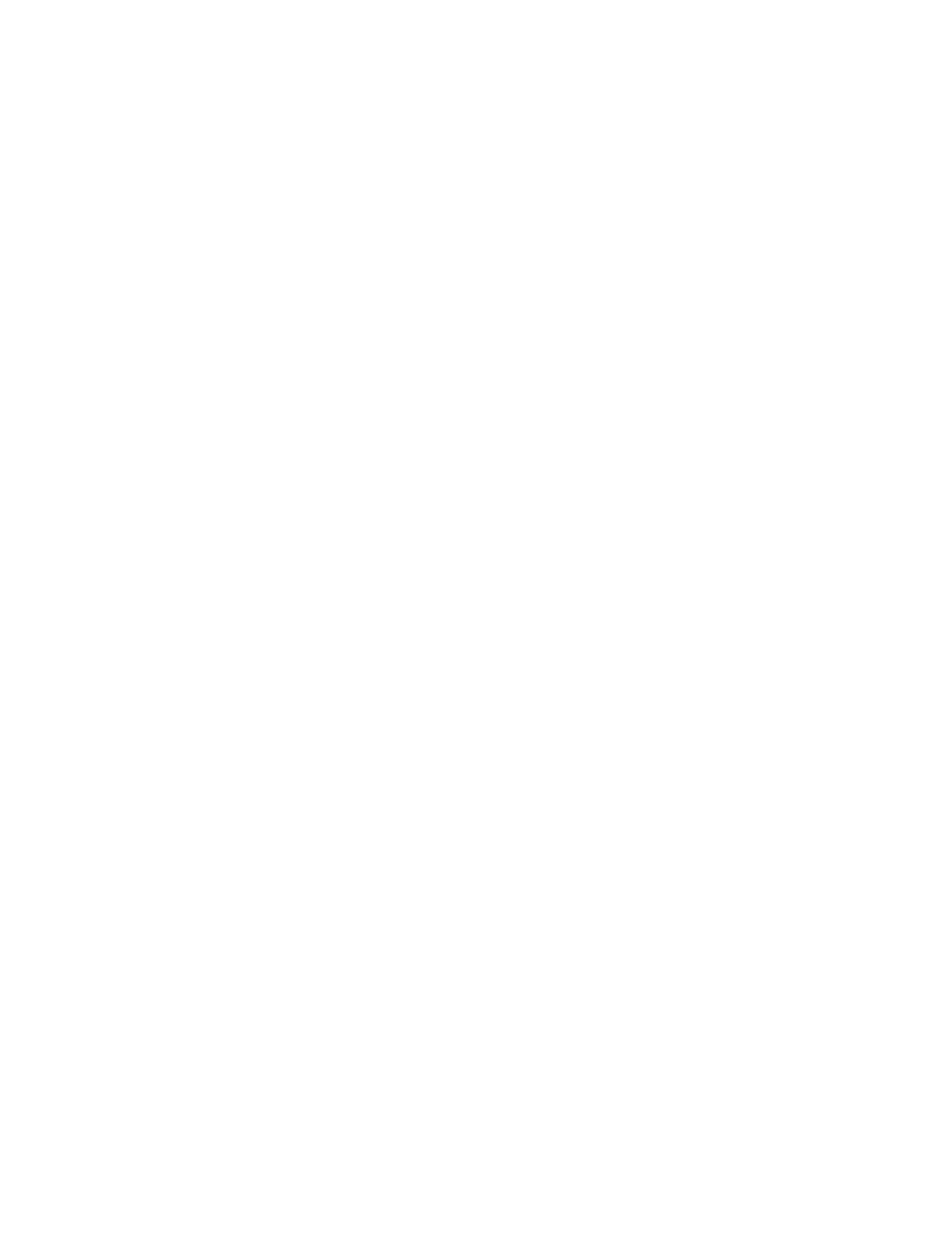
Read this first
Before using this documentation and the product it supports, ensure that you read and understand the
following:
• Appendix A “Important safety information” on page 65
• Safety and Warranty Guide
• Setup Guide
First Edition (December 2018)
© Copyright Lenovo 2018.
LIMITED AND RESTRICTED RIGHTS NOTICE: If data or software is delivered pursuant to a General Services
Administration “GSA” contract, use, reproduction, or disclosure is subject to restrictions set forth in Contract No. GS-
35F-05925.

Contents
About this documentation . . . . . . . . iii
Chapter 1. Meet your computer . . . . . 1
Front . . . . . . . . . . . . . . . . . . . . 1
Base . . . . . . . . . . . . . . . . . . . . 3
Left . . . . . . . . . . . . . . . . . . . . 4
Right . . . . . . . . . . . . . . . . . . . . 6
Bottom . . . . . . . . . . . . . . . . . . . 8
Features. . . . . . . . . . . . . . . . . . . 9
Specifications . . . . . . . . . . . . . . . 10
Chapter 2. Get started with your
computer . . . . . . . . . . . . . . . . 11
Get started with Windows 10 . . . . . . . . . 11
Windows account . . . . . . . . . . . . 11
Windows user interface . . . . . . . . . . 12
Windows label . . . . . . . . . . . . . 13
Connect to networks . . . . . . . . . . . . . 13
Connect to the wired Ethernet . . . . . . . 13
Connect to Wi-Fi . . . . . . . . . . . . 13
Use Lenovo Vantage . . . . . . . . . . . . . 14
Interact with your computer . . . . . . . . . . 15
Use the keyboard shortcuts . . . . . . . . 16
Use the TrackPoint pointing device . . . . . 17
Use the trackpad . . . . . . . . . . . . 19
Use the multi-touch screen . . . . . . . . 20
Use multimedia . . . . . . . . . . . . . . . 22
Use audio . . . . . . . . . . . . . . . 22
Using the conventional camera . . . . . . . 22
Connect to an external display . . . . . . . 22
Get to know YOGA modes . . . . . . . . . . 24
Use ThinkPad Pen Pro (for selected models) . . . 25
Chapter 3. Explore your computer . . 27
Manage power . . . . . . . . . . . . . . . 27
Check the battery status . . . . . . . . . 27
Charge the battery . . . . . . . . . . . . 27
Check the battery temperature . . . . . . . 27
Maximize the battery life . . . . . . . . . 27
Set power button behaviors . . . . . . . . 27
Set the power plan . . . . . . . . . . . . 28
Transfer data . . . . . . . . . . . . . . . . 28
Set up a Bluetooth connection . . . . . . . 28
Set up a NFC connection . . . . . . . . . 28
Use a microSD card . . . . . . . . . . . 29
Airplane mode . . . . . . . . . . . . . . . 29
Chapter 4. Accessories . . . . . . . . 31
Purchase options . . . . . . . . . . . . . . 31
Chapter 5. Secure your computer
and information . . . . . . . . . . . . 33
Lock the computer . . . . . . . . . . . . . 33
Use passwords . . . . . . . . . . . . . . . 33
Password types . . . . . . . . . . . . . 33
Set, change, and remove a password . . . . 34
Use fingerprint authentication (for selected
models) . . . . . . . . . . . . . . . . . . 35
Use face authentication (for selected models) . . . 35
Use firewalls and antivirus programs. . . . . . . 36
Chapter 6. Configure advanced
settings. . . . . . . . . . . . . . . . . 37
UEFI BIOS . . . . . . . . . . . . . . . . . 37
What is UEFI BIOS . . . . . . . . . . . . 37
Enter the BIOS menu . . . . . . . . . . . 37
Navigate in the BIOS interface . . . . . . . 37
Change the startup sequence . . . . . . . 37
Set the system date and time. . . . . . . . 38
Update UEFI BIOS . . . . . . . . . . . . 38
Recovery information . . . . . . . . . . . . 38
Restore system files and settings to an earlier
point . . . . . . . . . . . . . . . . . 38
Restore your files from a backup . . . . . . 38
Reset your computer . . . . . . . . . . . 38
Use advanced options . . . . . . . . . . 39
Windows automatic recovery. . . . . . . . 39
Create and use a recovery USB device . . . . 39
Install Windows 10 and drivers . . . . . . . . . 40
Chapter 7. CRU replacement . . . . . 43
What are CRUs . . . . . . . . . . . . . . . 43
Disable Fast Startup and the built-in battery. . . . 43
Replace a CRU . . . . . . . . . . . . . . . 44
Keyboard . . . . . . . . . . . . . . . 44
Base cover assembly . . . . . . . . . . . 48
Memory module . . . . . . . . . . . . . 50
M.2 solid-state drive . . . . . . . . . . . 52
Coin-cell battery. . . . . . . . . . . . . 56
Chapter 8. Help and support . . . . . 59
FAQ . . . . . . . . . . . . . . . . . . . 59
Error messages . . . . . . . . . . . . . . . 60
Beep errors . . . . . . . . . . . . . . . . 61
Self-help resources . . . . . . . . . . . . . 62
© Copyright Lenovo 2018 i
Product Specifications
| Brand: | Lenovo |
| Category: | Laptop |
| Model: | ThinkPad T14 Gen 2 |
Do you need help?
If you need help with Lenovo ThinkPad T14 Gen 2, ask a question below and other users will answer you
Laptop Lenovo User Manuals

19 October 2024

18 October 2024

18 October 2024

14 October 2024

14 October 2024

14 October 2024

13 October 2024

13 October 2024

13 October 2024
Laptop User Manuals
- Laptop Samsung
- Laptop Xiaomi
- Laptop Huawei
- Laptop HP
- Laptop Panasonic
- Laptop Kogan
- Laptop Asus
- Laptop Honor
- Laptop Dell
- Laptop Aplic
- Laptop TechBite
- Laptop Acer
- Laptop MSI
- Laptop Schenker
- Laptop Toshiba
- Laptop Getac
- Laptop Vizio
Latest Laptop User Manuals

26 October 2024

26 October 2024

26 October 2024

25 October 2024

15 October 2024

15 October 2024

15 October 2024

15 October 2024

15 October 2024

15 October 2024