Panasonic Toughbook CF-30 Manual
Read below 📖 the manual in Italian for Panasonic Toughbook CF-30 (108 pages) in the Laptop category. This guide has been helpful for 21 people and has been rated 4.5 stars on average by 2 users
Page 1/108
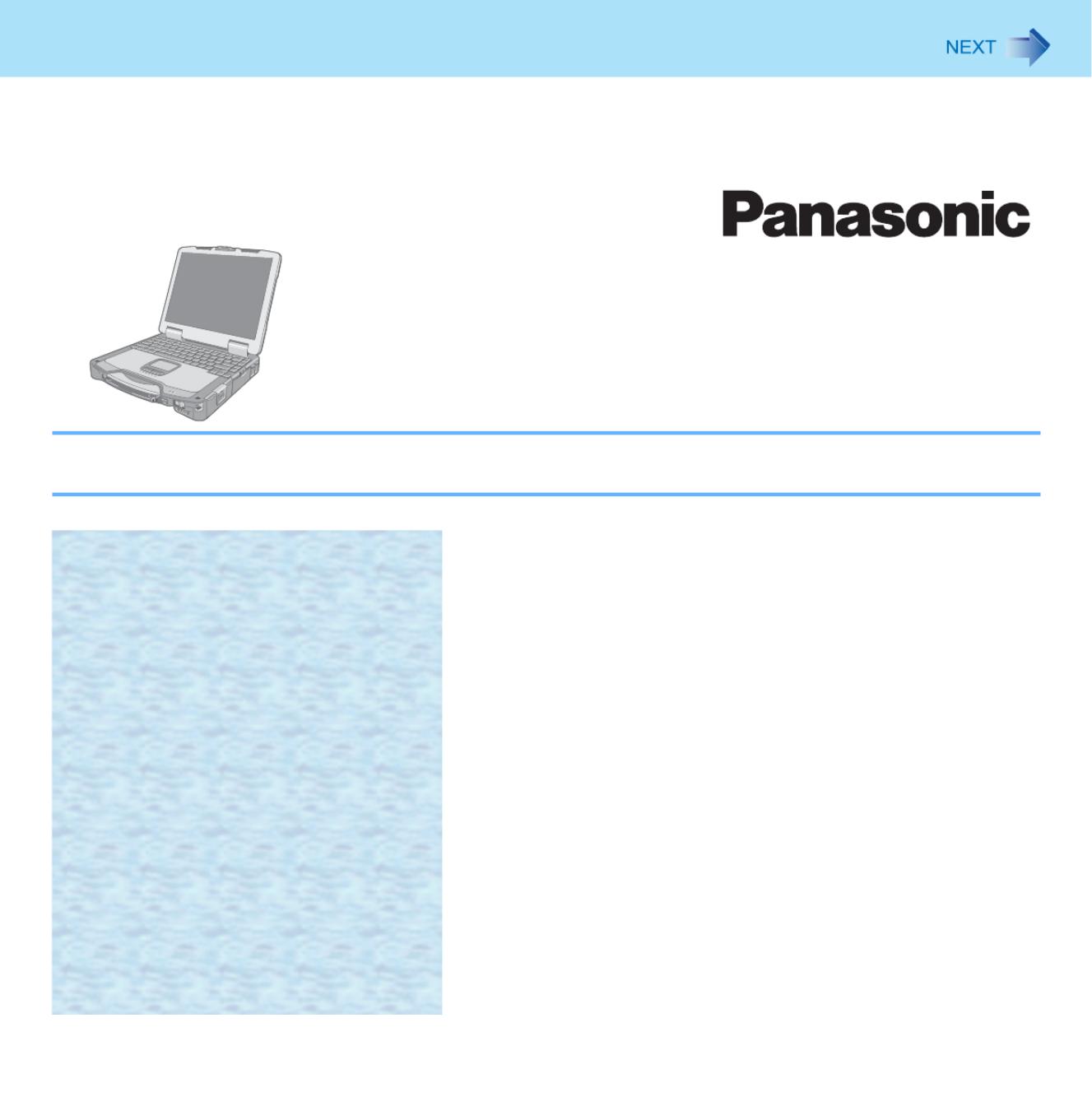
1
Reference Manual
Personal Computer
Model No. CF-30 Series
We recommend that this Reference Manual be printed.

2
Regarding Windows 7
zThis manual explains using the Windows 7 default setting.
zWindows Update
You can update to the latest patches and service packs for Windows with the following menus.
Click (Start) - [All Programs] - [Windows Update].
Do not apply “Driver Updates” even if a message to update a driver appears. If a driver update is required, contact your
technical support office.
zSound (e.g. MP3, WMA) and video (e.g. MPG, WMV) recorded in PC Cards and SD Memory Cards may be interrupted
during playback. If this happens, copy them to the hard disk drive and play back.
z
Depending on the processing status on Windows, sound may be interrupted at Windows startup. You can mute the sound at startup.
A
A
A
AA Right-click the desktop and click [Personalize] - [Sounds].
B
B
B
BB Remove the check mark from [Play Windows Startup sound], and click [OK].
If high-frequency sound occurs around keyboard while using the computer, check the settings for the USB power saving function.
A standard user needs to enter an administrator password and click [OK].
zSet [USB selective suspend setting] to [Enabled].
A
A
A
AA Click (Start) - [Control Panel] - [System and Security] - [Power Options].
B
B
B
BB Click [Change plan settings] of the current power plan.
C
C
C
CC In [Change settings for the plan], click [Change advanced power settings].
D
D
D
DD In [Advanced settings], double-click [USB settings].
E
E
E
EE Double-click the displayed [USB selective suspend setting].
F
F
F
FF Change settings of [On battery] and [Plugged in] to [Enabled].
G
G
G
GG Click [OK] and exit the [Advanced settings] screen.
Sound and Video
When high-frequency sound occurs

3
Key Combinations
NOTE
zDo not repeatedly press the keys in quick succession.
zDo not use the key combinations together with touch pad (external mouse), touchscreen (only for model with touch-
screen) or other key operations.
zDo not use the key combinations before you log on to Windows. Wait until the hard disk drive indicator turns off.
On the Setup Utility screen, you can use the key combinations of
Fn
+
F1
,
Fn
+
F2
and
Fn
+
F3
.
zThe key combinations may not work with some applications.
zThe pop-up icon appears after logging on to Windows. It may not appear in some application conditions.
Key Function Pop-up icon
Fn
+
F1
*1
Fn
+
F2
*1
LCD brightness
(
Fn
+
F1
= down /
Fn
+
F2
= up)
Fn
+
F3
Display switching (Î
Î
Î
ÎÎ page 43)
When an external display is connected you can change the operating mode. (The
change you mode may not be ineffective unitil
Enter
is pressed.) You can also
change the operating mode by pressing +
P
.
Computer only Duplicate Extend Projector only
CAUTION
zDo not press any keys until the display has finished switching.
zDo not use this function:
• When playing motion video such as DVD or MPEG.
• When using the Extended Desktop.
zUntil Windows startup is completed (during Setup Utility, etc.), the simulta-
neous display cannot be used and pressing
Fn
+
F3
switches the display
between the internal LCD and the external display.
Product Specifications
| Brand: | Panasonic |
| Category: | Laptop |
| Model: | Toughbook CF-30 |
Do you need help?
If you need help with Panasonic Toughbook CF-30, ask a question below and other users will answer you
Laptop Panasonic User Manuals

13 October 2024

13 October 2024

13 October 2024

13 October 2024

13 October 2024

13 October 2024

13 October 2024
Laptop User Manuals
- Laptop Samsung
- Laptop Xiaomi
- Laptop Huawei
- Laptop HP
- Laptop Kogan
- Laptop Asus
- Laptop Honor
- Laptop Lenovo
- Laptop Dell
- Laptop Aplic
- Laptop TechBite
- Laptop Acer
- Laptop MSI
- Laptop Schenker
- Laptop Toshiba
- Laptop Getac
- Laptop Vizio
Latest Laptop User Manuals

26 October 2024

26 October 2024

26 October 2024

25 October 2024

19 October 2024

18 October 2024

18 October 2024

15 October 2024

15 October 2024

15 October 2024