GVI Security autoIP NID-213M Manual
GVI Security
Security camera
autoIP NID-213M
Read below 📖 the manual in Italian for GVI Security autoIP NID-213M (4 pages) in the Security camera category. This guide has been helpful for 11 people and has been rated 4.5 stars on average by 2 users
Page 1/4

NID-213M/NRD-213M
2 Megapixel, H.264 IP Mini-dome Camera
QuIck StaRt GuIDe

1. Review Package Contents
2. Make Connection To Camera
Connect the camera to the network using a shielded network cable (CAT5e / CAT6)
3. Adjust Camera Position
Designation Description
1 Reset Button Restore to default setting; press the button with a proper tool
2 Lens Rotate the lens right/left to adjust focus
3 Focus Fixed Screw Loosen the screw to adjust the lens
4 Tilt Fixed Screw Loosen the screw to adjust tilt angle
GVI Security • Toll Free: 888-595-2288 • Fax: 972-245-7333
This product specifications and manual are also available in pdf format at www.gviss.com
The information is subject to change without notice • v1.20.11
Indoor Camera/
Rugged Camera (with Cable)
Self-tapping
screws (x3)
Plastic Anchors
(x3)
Security Screw
(x1)
Security Torx Quick Guide CD
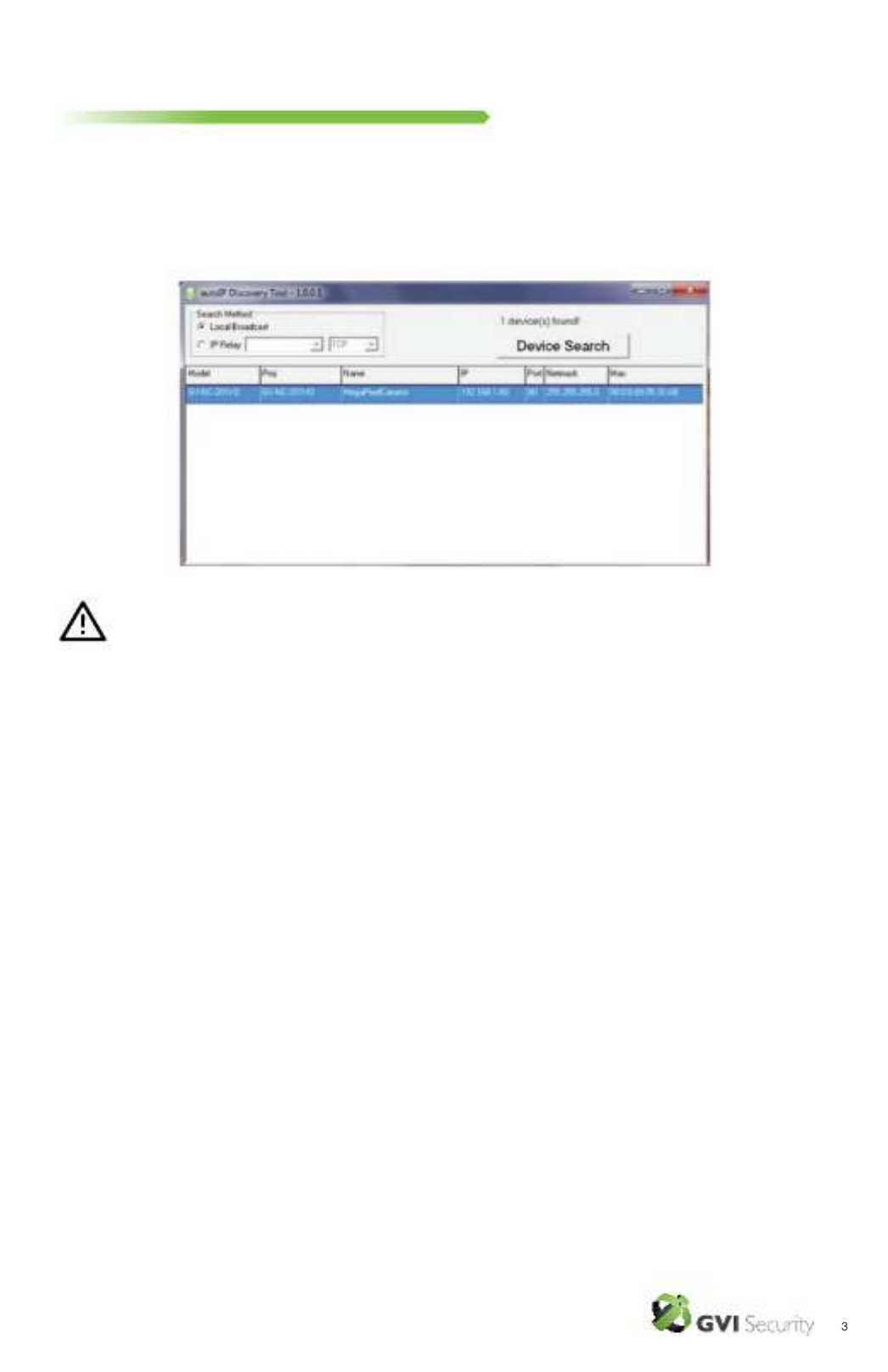
4. Assign an IP Address
Most networks today have a DHCP server that automatically assigns IP addresses to connected devices.
If your network does not have a DHCP server the autoIP camera will use 192.168.0.250 as the default IP
address.
The autoIP Discovery Tool can be used to assign a new IP address. The tool is available on the CD
supplied with this product or it can be downloaded from http://www.gviss.com/support/ip_support.php.
NOTE: The computer running the autoIP Discovery Tool must be on the
same network segment (physical subnet) as the autoIP cameras.
• Verify that the autoIP cameras are connected to the network, and
that the power has been applied.
• Open the autoIP Discovery Tool
• Click “Device Search” to list all of the autoIP cameras on the
network.
• Right click on the desired autoIP camera and select “Network
Setup” to adjust the network settings.
GVI Security • Toll Free: 888-595-2288 • Fax: 972-245-7333
This product specifications and manual are also available in pdf format at www.gviss.com
The information is subject to change without notice • v1.20.11
Product Specifications
| Brand: | GVI Security |
| Category: | Security camera |
| Model: | autoIP NID-213M |
Do you need help?
If you need help with GVI Security autoIP NID-213M, ask a question below and other users will answer you
Security camera GVI Security User Manuals

22 October 2024

22 October 2024

22 October 2024

21 October 2024

21 October 2024

21 October 2024

21 October 2024

20 October 2024

19 October 2024

19 October 2024
Security camera User Manuals
- Security camera Sony
- Security camera Xiaomi
- Security camera Bosch
- Security camera Braun
- Security camera Philips
- Security camera Panasonic
- Security camera TP Link
- Security camera D-Link
- Security camera Kogan
- Security camera Netatmo
- Security camera Lutec
- Security camera Axis
- Security camera HiLook
- Security camera Lorex
- Security camera TCP
- Security camera EMOS
- Security camera Ezviz
- Security camera Speco Technologies
- Security camera Qolsys
- Security camera Dahua Technology
- Security camera ORNO
- Security camera Hikvision
- Security camera V-Tac
- Security camera CRUX
- Security camera I-PRO
- Security camera DVDO
- Security camera Uniden
- Security camera Lumens
- Security camera BIRDFY
- Security camera EVOLVEO
- Security camera MEE Audio
- Security camera IOIO
- Security camera Arlo
- Security camera Reolink
- Security camera BirdDog
- Security camera Mobotix
- Security camera Milesight
- Security camera Flir
- Security camera KJB Security Products
- Security camera Setti+
- Security camera AVer
- Security camera Strong
- Security camera Ernitec
- Security camera Alfatron
- Security camera Foscam
- Security camera AViPAS
- Security camera Defender
- Security camera HuddleCamHD
- Security camera Sonic Alert
- Security camera DSC
- Security camera Control4
- Security camera Conbrov
- Security camera Wasserstein
- Security camera Qian
Latest Security camera User Manuals

27 October 2024

27 October 2024

27 October 2024

26 October 2024

26 October 2024

26 October 2024

26 October 2024

26 October 2024

26 October 2024

26 October 2024