Luxul XWR-1200 Manual
Read below 📖 the manual in Italian for Luxul XWR-1200 (8 pages) in the Router category. This guide has been helpful for 9 people and has been rated 4.5 stars on average by 2 users
Page 1/8

READ ME FIRST
QUICK INSTALL GUIDE
Dual-Band AC1200 Gigabit Router
XWR-1200
Includes:
Dual-Band Wireless AC1200 Gigabit Router
Dual Band Antennas (2)
Ethernet Cable
Power Adapter

ROUTER SETUP AND CONFIGURATION
1
Physical Installation
The XWR-1200 Wireless Router is designed for simple and ecient installation.
For horizontal installation, install the rubber feet and position the XWR-1200
on a desk or other horizontal surface with adequate room around the device
for ventilation. For wall or ceiling mounting, simply follow the directions on the
included mounting pattern and use the mounting keyholes on the XWR-1200.
2 Connecting Antennas, Ethernet and Power
Antennas: Ensure all dual-band antennas are installed on the router.
INTERNET Connection: Connect the Ethernet cable from the modem/
router equipment provided by your Internet Service Provider (ISP) to the
black INTERNET port of the XWR-1200.
AC Power: Connect the included AC Adapter to the XWR-1200 first and then
to the AC outlet.
3 Preparing for Access
IP Addressing
The XWR-1200 default LAN IP address is 192.168.0.1. The DHCP server on the
XWR-1200 is configured by default to create a 192.168.0.x network.
Both the default LAN IP address and subnet scheme can be changed. However
for hassle-free plug-and-play installation of other Luxul hardware, we recom-
mend you use the default IP address if possible.
If your client device is set to obtain an address automatically, no further config-
uration is required and you can skip to the next step, Access and Setup.
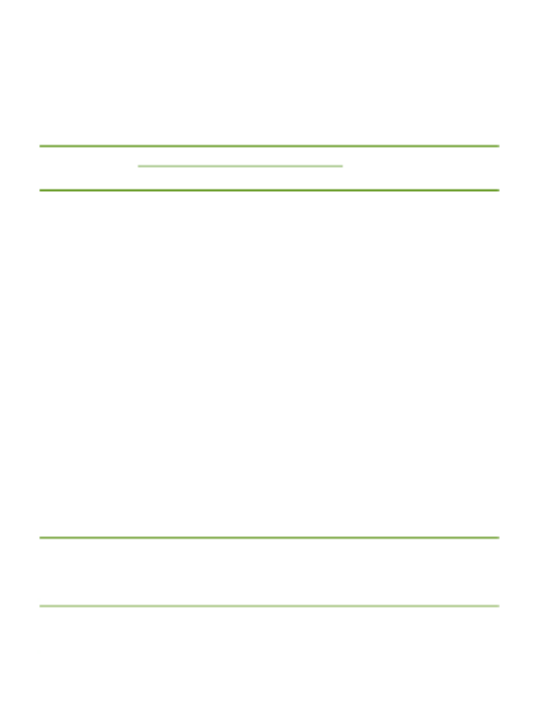
If your computer or device isn’t set to obtain an IP address automatically,
you’ll need to set a temporary static IP address on that device. Set the IP
address of your computer to an address in the 192.168.0.X range, then
set the Gateway/Router address to 192.168.0.1 (the default IP address of
the XWR-1200).
nNOTE: Visit http://luxul.com/ip-addressing to learn more about
changing your computer’s IP address and getting connected.
4 Access and Setup
Getting Connected
Connecting Via an Ethernet Device: Use an Ethernet cable to connect
your computer to one of the green XWR-1200 LAN ports. Ethernet is the
preferred method of connection.
Connecting Via a Wireless Device: Connect a wireless client device
to one of the XWR-1200 default wireless networks ( or Luxul1200
Luxul12005G). Both Wireless networks will run in Open security mode, so
a passphrase will not be required until wireless security is configured.
Open a web browser, enter 192.168.0.1, then log in to the router using the
default user name and password and proceed with configuration:
Default IP: 192.168.0.1
Username: admin
Password: admin
nNOTE: If another device on your network shares the 192.168.0.1
address, you’ll need to reassign that device a dierent IP
address to configure the XWR-1200.
nNOTE: Only devices that support the 5GHz frequency will see the
default Luxul12005G wireless network.
Product Specifications
| Brand: | Luxul |
| Category: | Router |
| Model: | XWR-1200 |
Do you need help?
If you need help with Luxul XWR-1200, ask a question below and other users will answer you
Router Luxul User Manuals

13 October 2024

13 October 2024

13 October 2024

13 October 2024

13 October 2024
Router User Manuals
- Router Xiaomi
- Router Bosch
- Router Huawei
- Router HP
- Router Lancom
- Router TP Link
- Router D-Link
- Router StarTech.com
- Router Kogan
- Router Asus
- Router Cudy
- Router Netgear
- Router Hikvision
- Router Mikrotik
- Router Keezel
- Router Silentwind
- Router Alcatel
- Router Ubiquiti Networks
- Router SPL
- Router A-NeuVideo
- Router Atlona
- Router Teltonika
- Router MuxLab
- Router Starlink
- Router Kramer
- Router ATen
- Router Blustream
- Router Milesight
- Router Arris
- Router Tenda
- Router Draytek
- Router WyreStorm
- Router KanexPro
- Router Alfatron
- Router Digitalinx
- Router Intelix
- Router Comprehensive
- Router Ocean Matrix
- Router Sabrent
- Router Predator
- Router FSR
- Router PulseAudio
- Router Alfa
- Router Amped Wireless
- Router Keewifi
- Router Keenetic
Latest Router User Manuals

27 October 2024

26 October 2024

24 October 2024

24 October 2024

20 October 2024

19 October 2024

19 October 2024

18 October 2024

18 October 2024

18 October 2024