Atlona AT-OME-SW32 Manual
Read below 📖 the manual in Italian for Atlona AT-OME-SW32 (8 pages) in the Switch category. This guide has been helpful for 7 people and has been rated 4.5 stars on average by 2 users
Page 1/8

Installation Guide
1
AT-OME-SW32
Omega 4K HDR 3x2 Matrix Switcher for HDMI and USB-C
with HDMI Outputs
AT-OME-SW32
1 x AT-OME-SW32
1 x Captive screw connector, 5-pin
1 x Captive screw connector, 3-pin
1 x USB-C cable
4 x Mounting screws
1 x Pair rack mount ears
1 x 24V DC power supply
1 x IEC power cord
1 x Installation Guide
Package Contents
The Atlona AT-OME-SW32 is a 3×2 matrix switcher with HDMI and USB-C inputs, and HDMI
outputs. It is HDCP 2.2 compliant and supports 4K HDR and 4K/60 4:4:4 at HDMI data rates up
to 18 Gbps. The USB-C input is ideal for AV interfacing with newer Mac®, Chromebook™, and
Windows® PCs, as well as smartphones and tablets. Additionally, 4K downscaling to 1080p
is available on HDMI output 1 when connected to an HD sink. Depending on the intended
application, the OME-SW32 can be set to specic switching modes that include mirrored outputs
(default), one of the outputs xed to an input, or unrestricted matrix switching.
For additional integration convenience, the OME-SW32 features automatic input selection,
automatic display control, balanced audio de-embedding (linked to HDMI output 1), control
via TCP/IP and RS-232, and remote management with AMS (Atlona Management System).
This versatile, compact matrix switcher is ideal for under-table mounting in meeting spaces, to
serve applications with side-by-side displays, videoconferencing, interfacing with OmniStream
networked AV systems, secondary switching into a larger AV system, and more.
IMPORTANT: Visit https://atlona.com/product/AT-OME-SW32 for the latest rmware
updates and User Manual.
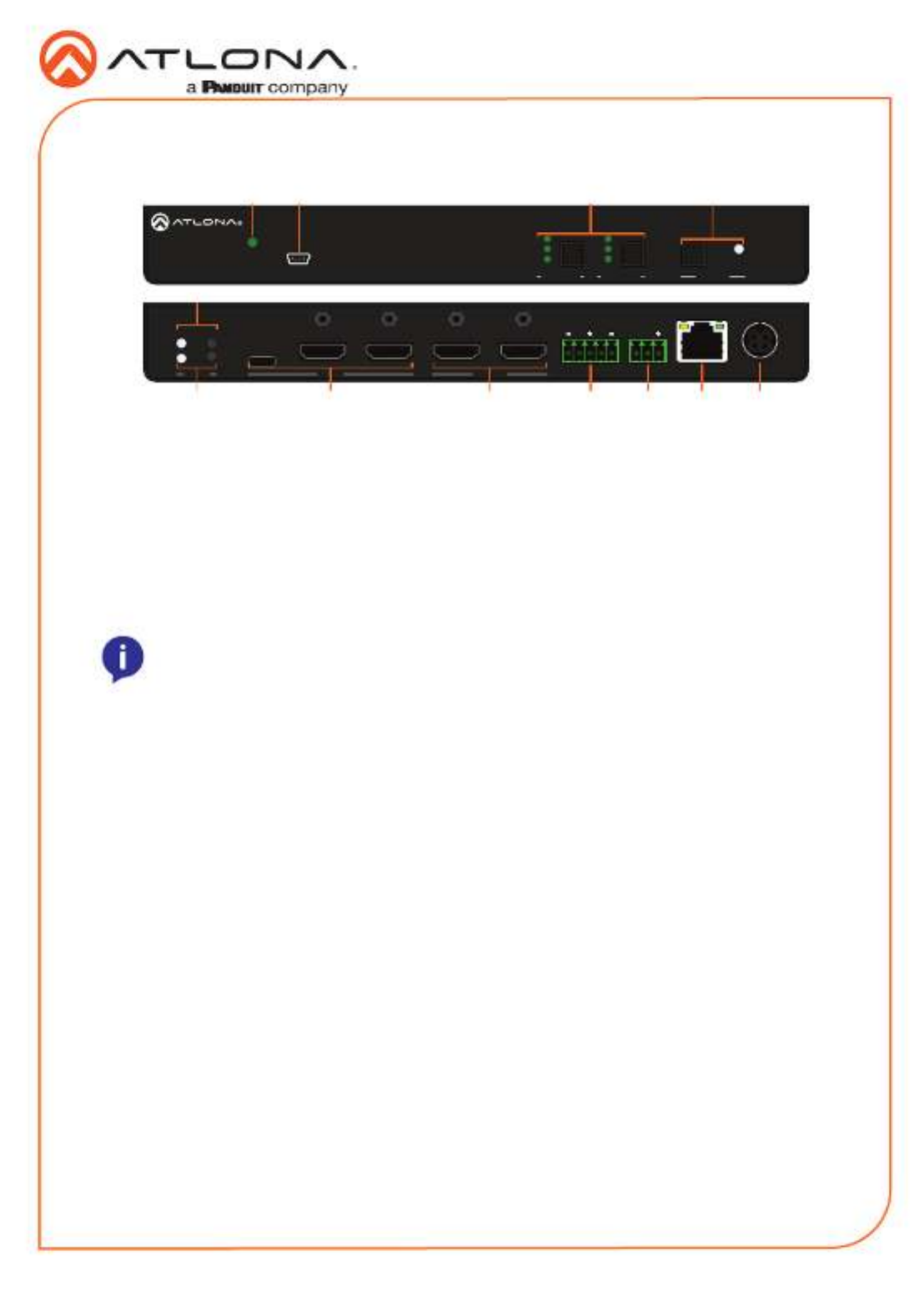
Installation Guide
2
AT-OME-SW32
OUTPUT DC 24VINPUT
2
AT-OME-SW32
RS-232 LAN
1 3 1 2
L
++
AUDIO OUT
R
RX TX
IP MODE
RESET AUDIO OUT
L R
++
RS-232
RX TX
AT-OME-SW32
FW
2
1
2
1
PWR
OMEGA
TM
3
OUTPUT 1
3
OUTPUT 2 DISPLAY
Panel Descriptions
76 8 9 10 11 12
31 2
5
4
1 PWR LED
Illuminates green when receiving power.
2 FW port
Connect a mini USB cable from this port
to a PC to rmware update the unit.
3 OUTPUT 1 & OUTPUT 2
Use the button to switch between
sources, the LEDs will illuminate to show
the selected source.
4 DISPLAY button and LED
Press the display button to trigger an on/
o command for the display. The LED will
blink while the command is being sent. By
default, the display button will mute the
video output of the HDMI ports.
5 IP MODE button and LED
Press and hold the button for 5 seconds
until the LED blinks to switch the IP mode
between DHCP and Static IP modes. The
LED will blink 2 times for DHCP and 3
times for static IP.
6 RESET button and LED
Press and hold the button for 5 seconds
until the unit resets. The LED will blink as
the unit resets to factory default settings.
7 INPUT
Connect the USB-C or HDMI sources to
these ports.
8 OUTPUT
Connect HDMI cables from these ports to
HDMI displays.
9 AUDIO OUT
Connect to an audio DSP, amplier, or
other audio distribution devices.
10 RS-232
Use for device or display control.
11 LAN
Connect an Ethernet cable from this port
to a Local Area Network (LAN).
12 DC 24V
Connect the included DC 24V power
supply to this port.
NOTE: Output two button and LED
will only be functional in Matrix Mode.
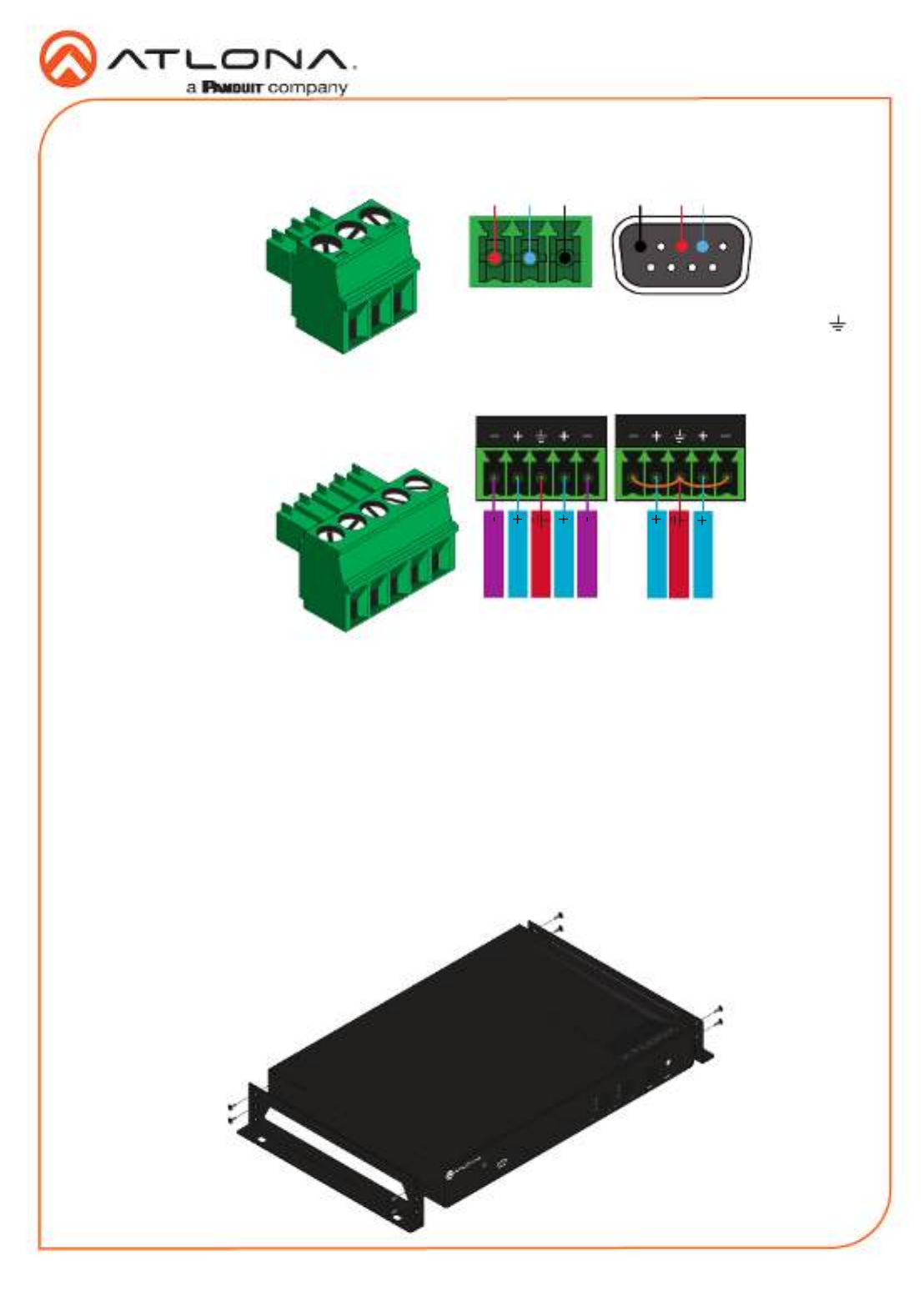
Installation Guide
3
AT-OME-SW32
Mounting Instructions
Audio
Connect to an audio DSP, amplier, or other
audio distribution devices.
RS-232
A 3-pin captive screw connector has been
included for RS-232.
Pin out will be determined by the RS-232 cable
and connect as RX (receive), TX (transmit) and
(Ground).
GND RX TX
GNDRX TX
Use a jumper between the negative and
ground pins when using an unbalanced
connection.
Balanced Unbalanced
L R
Negative
Negative
Positive
Positive
Ground
L R
Positive
Positive
Ground
The AT-OME-SW32 includes two mounting brackets and four mounting screws, which can be
used to attach the units to any at surface.
1. Remove the top 2 case screws on the side of the unit.
2. Align the mounting brackets to the side of the units.
3. Use the previously removed case screws to secure the mounting bracket to the enclosure.
4. Repeat the steps for the other side of the unit.
AT- O ME- SW32
FW
2
1
2
1
PWR
OMEGA
TM
3
OUT PUT 1
3
OUT PUT 2 DISPLAY
Product Specifications
| Brand: | Atlona |
| Category: | Switch |
| Model: | AT-OME-SW32 |
Do you need help?
If you need help with Atlona AT-OME-SW32, ask a question below and other users will answer you
Switch Atlona User Manuals

18 October 2024

18 October 2024

18 October 2024

18 October 2024

18 October 2024
Switch User Manuals
- Switch Bosch
- Switch IKEA
- Switch Huawei
- Switch HP
- Switch EBERLE
- Switch Lancom
- Switch TP Link
- Switch Totolink
- Switch D-Link
- Switch StarTech.com
- Switch Cudy
- Switch Extron
- Switch Lindy
- Switch Ecler
- Switch Digitus
- Switch LevelOne
- Switch Engenius
- Switch CyberPower
- Switch CSL
- Switch Smart-AVI
- Switch Generac
- Switch Dahua Technology
- Switch Cambium Networks
- Switch ORNO
- Switch Planet
- Switch PCE
- Switch Equip
- Switch Mikrotik
- Switch Speaka
- Switch Alcatel
- Switch Elation
- Switch Logilink
- Switch Advantech
- Switch Robbe
- Switch Crestron
- Switch IPGARD
- Switch PureLink
- Switch Blustream
- Switch WHALE
- Switch Tenda
- Switch Suevia
- Switch ZyXEL
- Switch Homematic IP
- Switch Setti+
- Switch Trendnet
- Switch Intellinet
- Switch Kaiser
- Switch QNAP
- Switch Rex
- Switch Juniper
Latest Switch User Manuals

27 October 2024

27 October 2024

27 October 2024

27 October 2024

26 October 2024

26 October 2024

26 October 2024

26 October 2024

26 October 2024

26 October 2024