Ruwido Easytip S2 Manual
Ruwido
Remote control
Easytip S2
Read below 📖 the manual in Italian for Ruwido Easytip S2 (60 pages) in the Remote control category. This guide has been helpful for 9 people and has been rated 4.5 stars on average by 2 users
Page 1/60

Index
D
I
F
E
P
NL
GB USER MANUAL 2 - 5
BEDIENUNGSANLEITUNG 6 - 9
ISTRUZIONI PER L’USO 10 - 13
MODE D’EMPLOI 14 - 17
MODO DE EMPLEO 18 - 21
MANUAL DE INSTRUÇÕES 22 - 25
GEBRUIKSAANWIJZING 26 - 29

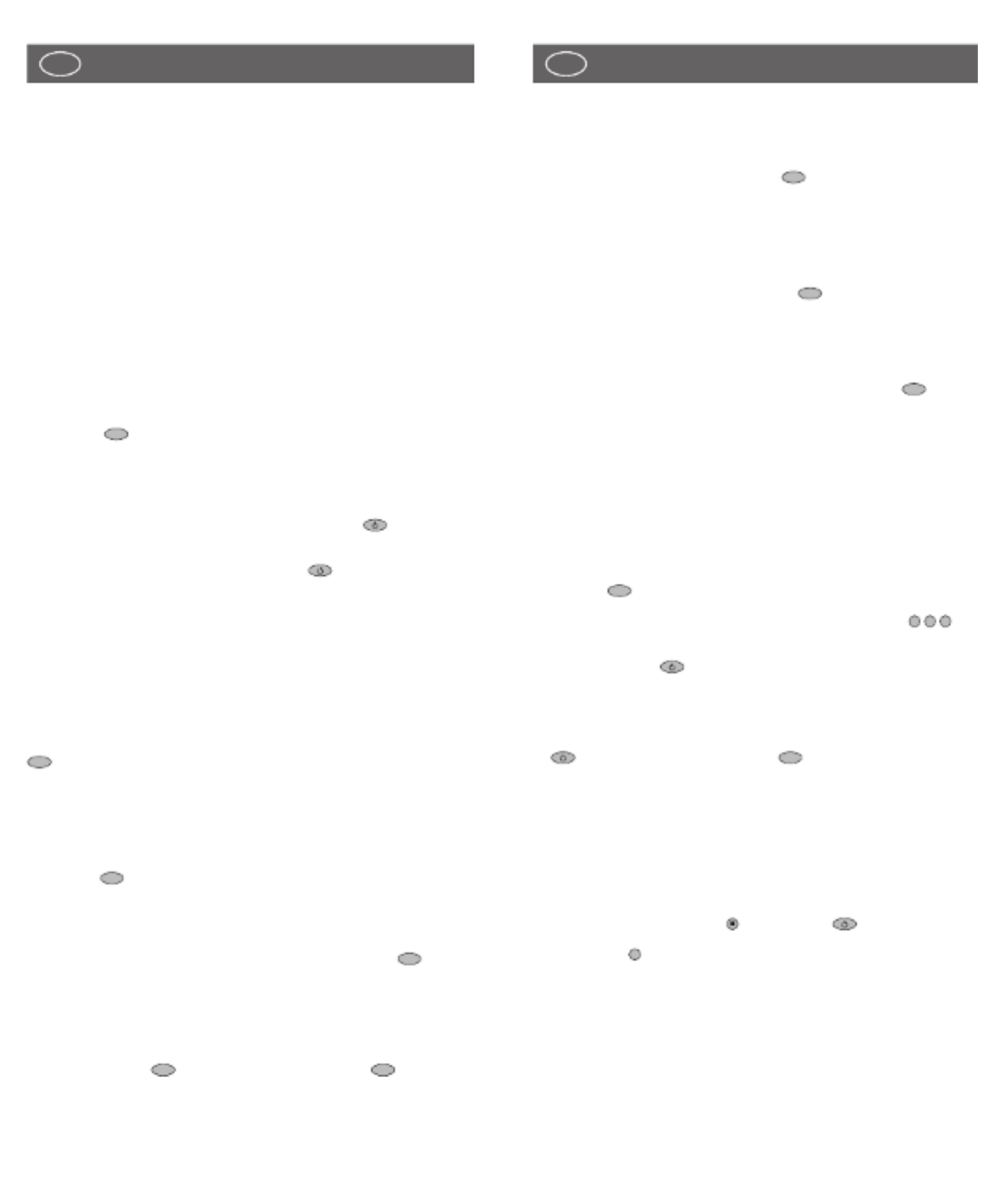
Easy programming for the control of your TUNER
(RADIO)
To programme the remote control to operate your TUNER, proceed as
described for the CD PLAYER but using the key instead of the CD key.
Please ensure that you refer to the codes listed under the TUNER section and
not the CD PLAYER section.
Easy programming for the control of your TAPE
RECORDER (TAPE DECK)
To programme the remote control to operate your TAPE RECORDER, proceed
as described for the CD PLAYER but using the key instead of the CD key.
Please ensure that you refer to the codes listed under the TAPE section and not
the CD PLAYER section.
Easy programming for the control of your AMPLIFIER
To programme the remote control to operate your AMPLIFIER, proceed as
described for the CD PLAYER. Complete steps 1 to 10, using the key on
your remote control. Please ensure that you refer to the codes listed under the
AMPLIFIER section and not CD PLAYER section.
Code scan
If programming using the codes in the enclosed list failed to work then you
must next try the automatic code scan.
A. Ensure that the remote control is equipped with 2 new batteries (see step
one of easy programming procedure).
B. Switch on your TV SET. When using the automatic scan function for the
VCR, DVD, CD or TAPE, switch on your device, insert a video tape, DVD,
CD or tape cassette and put the unit into ‘Play mode’ i.e, the VCR tape etc
is running.
C. Press the key of your remote control for approx. 4 seconds until the
LED flashes twice.
D. After seeing the 2 flashes and within 5 seconds, enter the code .
After entering the code the LED will flash twice indicating that the code has
been accepted
E. Press and hold the key until your TV switches off. Please note that this
process might take up to 15 minutes. During the automatic scanning you
can remove your finger or change hands provided it is replaced within 8
seconds. If left off of the key for more than 8 seconds then the remote will
revert back to its normal mode. If your TV switches into Stand-By mode
during the automatic process then immediately remove your finger from the
key and then press and release the key until the LED flashes
twice, this will then store the code that the remote has found
F. In some cases during the automatic scanning search the remote control
might find several codes that appear to operate your TV etc, however, if
some of the buttons fail to work properly then it’s possible the remote has
found a partially compatible code. In such cases you will need to restart the
automatic scanning process (steps B. to F.) until a better code is found.
Please note that once the automatic process is restarted, the remote
continues from the last stored code and not at the beginning of code
database.
• To complete a code scan for the VCR, DVD, CD or TAPE, follow the
procedure above but use the key and not the key
• To complete a code scan for the TUNER, follow the procedure above but
use the key
2
TV
1
0
0
TV
AMP
TAPE
TUNER
3
UNIVERSAL REMOTE CONTROL
Thank you for purchasing this universal remote control. Before using the
remote you will need to insert 2 type "AAA" batteries (not included) in the
battery compartment ensuring that you follow the polarity shown on the inside.
You can now use your remote control to operate up to 9 different devices
(depending on the model) including a TV, video recorder, DVD player, satellite or
cable receiver, CD player, tuner (radio), tape recorder and amplifier. If your
remote control is equipped with an AUX key (not standard on all models) then
you can also use it to control a second TV set, video recorded, satellite receiver
and/or cable box, CD player, tuner, tape recorder or amplifier!
Easy programming for the control of your TV SET
1. Insert 2 new 1.5V alkaline batteries of type "AAA/LR03". Observe battery
polarity as indicated in the battery compartment.
2. Switch on your TV SET.
3. In the enclosed code list, find your TV brand or manufacturer (e.g. Sony).
4. Beside the manufacturer's name, you will find one or more 3-digit codes.
These codes must be entered into the remote to enable it to work with your
particular TV set.
5. Press the key on the remote control for approximately 4 seconds until
the LED flashes twice.
6. After seeing the 2 flashes and within 5 seconds, enter the 3-digit numerical
code from the list.
7. After entering the code the LED will flash twice indicating that the code has
been accepted.
8. Point the remote control towards your TV and press the key. If your TV
does not respond by going into Stand-By mode then repeat steps 3 to 8
and enter the next code in the list.
9. If your TV goes into Stand-By mode when the key pressed then your
remote control has found a compatible code. Next test all of the other
function buttons. If certain functions are not working correctly then restart
the process moving onto the next code number as this may well improve
the situation.
10. If the codes in the list fail to operate your TV then next move onto the
automatic code scan function (see below).
Easy programming for the control of your VIDEO
RECORDER
To programme the remote control to operate your VIDEO RECORDER, proceed
as described above for the television set. Complete steps 1 to 10 using the
key on your remote control. Please ensure that you refer to the codes
listed under the VIDEO RECORDER section and not the TV section.
Easy programming for the control of your SATELLITE
RECEIVER
To programme the remote control to operate your SATELLITE RECEIVER or
CABLE BOX, proceed as described for the television set. Complete steps 1 to
10 using the key on your remote control. Please ensure that you refer to
the codes listed under the SATELLITE section and not the TV section.
Easy programming for the control of your DVD PLAYER
To programme the remote control to operate your DVD PLAYER, proceed as
described for the television set. Complete steps 1 to 10 using the key on
your remote control. Please ensure that you refer to the codes listed under the
DVD section and not the TV section.
Easy programming for the control of your CD PLAYER
To programme the remote control to operate your CD PLAYER, proceed as
described for the television set. Complete steps 1 to 10 except you must first
press and release the key followed by holding down the key. Please
ensure that you refer to the codes listed under the CD section and not the TV
section.
CD
SHIFT
DVD
SAT
VCR
TV
2
USER MANUAL
GB USER MANUAL
GB
Product Specifications
| Brand: | Ruwido |
| Category: | Remote control |
| Model: | Easytip S2 |
Do you need help?
If you need help with Ruwido Easytip S2, ask a question below and other users will answer you
Remote control Ruwido User Manuals

14 October 2024

14 October 2024

14 October 2024

14 October 2024

14 October 2024

14 October 2024
Remote control User Manuals
- Remote control Sony
- Remote control Xiaomi
- Remote control Philips
- Remote control Panasonic
- Remote control Hama
- Remote control Neewer
- Remote control Schwaiger
- Remote control One For All
- Remote control Vello
- Remote control Extron
- Remote control Danfoss
- Remote control PeakTech
- Remote control Aplic
- Remote control CSL
- Remote control Zalman
- Remote control Canon
- Remote control ORNO
- Remote control Mosconi
- Remote control Logilink
- Remote control Ridem
- Remote control Antelope Audio
- Remote control Vizio
- Remote control CGV
- Remote control Libec
- Remote control Profoto
- Remote control PDP
- Remote control Insignia
- Remote control Vimar
- Remote control Ferguson
- Remote control Compustar
- Remote control Magnus
- Remote control Multibrackets
- Remote control MIOPS
- Remote control Geemarc
- Remote control Control4
- Remote control Hegel
Latest Remote control User Manuals

27 October 2024

27 October 2024

26 October 2024

26 October 2024

24 October 2024

24 October 2024

24 October 2024

22 October 2024

21 October 2024

19 October 2024