Ruwido Alveus Linum 10 Manual
Ruwido
Remote control
Alveus Linum 10
Read below 📖 the manual in Italian for Ruwido Alveus Linum 10 (13 pages) in the Remote control category. This guide has been helpful for 16 people and has been rated 4.5 stars on average by 2 users
Page 1/13

I n d e x
D
I
F
NL
GB USER MANUAL 2 - 5
BEDIENUNGSANLEITUNG 6 - 9
ISTRUZIONI PER L’USO 10 - 13
MODE D’EMPLOI 14 - 17
GEBRUIKSAANWIJZING 18 - 21
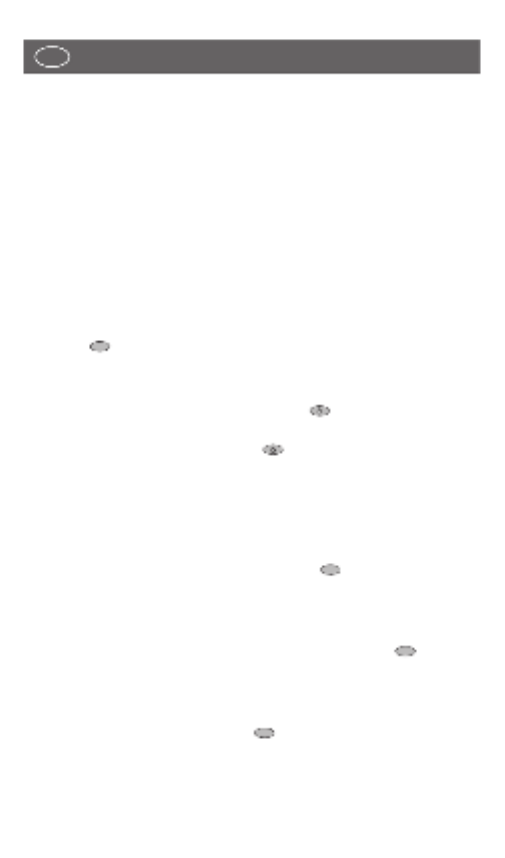
UNIVERSAL REMOTE CONTROL
Thank you for purchasing this universal remote control. Before using the remote you will need
to insert two type "CR2025" batteries (for all Linum models) or two AAA "LR03" batteries (for
AlveusLux 10 and 5 in 1 models) in the battery compartment ensuring that you follow the
polarity shown on the inside. You can now use your remote control to operate up to 10 different
devices including a TV, video recorder, DVD player, satellite or cable receiver, CD player, tuner
(radio), tape recorder and amplifier. If your remote control is equipped with an AUX key then
you can also use it to control a second TV set, video recorded, satellite receiver and/or cable
box, CD player, tuner, tape recorder or amplifier!
Easy programming for the control of your TV SET
1. Insert 2 new batteries of type "CR2025" or "AAA/LR03" (depending on your model).
Observe battery polarity as indicated in the battery compartment.
2. Switch on your TV SET.
3. In the enclosed code list, find your TV brand or manufacturer (e.g. Sony).
4. Beside the manufacturer's name, you will find one or more 3-digit codes. These codes
must be entered into the remote to enable it to work with your particular TV set.
5. Press the key on the remote control for approximately 4 seconds until the LED flashes
twice.
6. After seeing the 2 flashes and within 5 seconds, enter the 3-digit numerical code from the
list.
7. After entering the code the LED will flash twice indicating that the code has been accepted.
8. Point the remote control towards your TV and press the key. If your TV does not
respond by going into Stand-By mode then repeat steps 3 to 8 and enter the next code in
the list.
9. If your TV goes into Stand-By mode when the key pressed then your remote control
has found a compatible code. Next test all of the other function buttons. If certain functions
are not working correctly then restart the process moving onto the next code number as
this may well improve the situation.
10. If the codes in the list fail to operate your TV then next move onto the automatic code scan
function (see below).
Easy programming for the control of your VIDEO RECORDER
To programme the remote control to operate your VIDEO RECORDER, proceed as described
above for the television set. Complete steps 1 to 10 using the key on your remote control.
Please ensure that you refer to the codes listed under the VIDEO RECORDER section and not
the TV section.
Easy programming for the control of your SATELLITE RECEIVER
To programme the remote control to operate your SATELLITE RECEIVER or CABLE BOX,
proceed as described for the television set. Complete steps 1 to 10 using the key on your
remote control. Please ensure that you refer to the codes listed under the SATELLITE section
and not the TV section.
Easy programming for the control of your DVD PLAYER
To programme the remote control to operate your DVD PLAYER, proceed as described for the
television set. Complete steps 1 to 10 using the key on your remote control. Please ensure
that you refer to the codes listed under the DVD section and not the TV section.
DVD
SAT
VCR
TV
2
USER MANUAL
GB
USER M

Code scan for VCR, SAT, DVD, CD, TAPE, TUNER and AMP
To complete a code scan for VCR, SAT, DVD, CD, TAPE, TUNER or AMP, proceed as described
for a TV code scan. Complete above steps A to G, using keys / or , or
and / and / and or and respectively.
At step E,
for SAT and AMP, press the key;
for VCR, DVD, CD and TAPE, press the key, and
for TUNER, press key .
Finding out what code number you are using
If you have programmed your remote control by means of the automatic code scan, or if you
have forgot the code you have stored then the following procedure will replay the codes being
used.
A. Press the key of your remote control for approx. 4 seconds until the LED flashes twice.
B. Enter code , using the numerical keys. The LED flashes twice.
C. Press key and count the number of LED flashes. This number corresponds to the first
digit of the code.
D. Press key and count the number of LED flashes. This number corresponds to the
second digit of the code (if the digit is 0, the LED does not flash).
E. Press key and count the number of LED flashes. This number corresponds to the third
digit of the code (if the digit is 0, the LED does not flash).
F. Steps C, D and E can be repeated as often as necessary.
To read the currently used code for the control of a VCR, SAT, DVD/AUX, CD, TAPE, TUNER or
AMP device, proceed as described above for your TV SET. Complete steps A to F, pressing the
, , , , , or key respectively.
Write down the code number as indicated by the LED.
Programming for AUX devices
Depending on the model, you can use your universal remote control to operate a second TV
set, video recorder, satellite receiver/cable box, CD player, tape recorder, tuner or amplifier. To
program your remote control for a second device, proceed as follows:
1. Press the key of your remote control until the LED flashes twice.
2. Press
key for a second TV set,
key for a second video recorder,
key for a second satellite receiver or cable box,
keys and for a second CD player,
keys and for a second tape recorder,
keys and for a second tuner,
keys and for a second amplifier.
3. On the numerical keypad, enter a 3-digit code from the enclosed list.
4. The LED flashes twice, indicating that the code has been accepted.
AMP
SHIFT
TUNER
SHIFT
TAPE
SHIFT
CD
SHIFT
SAT
VCR
TV
AUX
AMP
TUNER
TAPE
CD
DVD
SAT
VCR
3
2
1
2
0
0
TV
2
AMP
SHIFT
TUNER
SHIFT
TAPE
SHIFT
CD
SHIFT
DVD
SAT
VCR
4
USER MANUAL
GB
USER M
Product Specifications
| Brand: | Ruwido |
| Category: | Remote control |
| Model: | Alveus Linum 10 |
Do you need help?
If you need help with Ruwido Alveus Linum 10, ask a question below and other users will answer you
Remote control Ruwido User Manuals

14 October 2024

14 October 2024

14 October 2024

14 October 2024

14 October 2024

14 October 2024
Remote control User Manuals
- Remote control Sony
- Remote control Xiaomi
- Remote control Philips
- Remote control Panasonic
- Remote control Hama
- Remote control Neewer
- Remote control Schwaiger
- Remote control One For All
- Remote control Vello
- Remote control Extron
- Remote control Danfoss
- Remote control PeakTech
- Remote control Aplic
- Remote control CSL
- Remote control Zalman
- Remote control Canon
- Remote control ORNO
- Remote control Mosconi
- Remote control Logilink
- Remote control Ridem
- Remote control Antelope Audio
- Remote control Vizio
- Remote control CGV
- Remote control Libec
- Remote control Profoto
- Remote control PDP
- Remote control Insignia
- Remote control Vimar
- Remote control Ferguson
- Remote control Compustar
- Remote control Magnus
- Remote control Multibrackets
- Remote control MIOPS
- Remote control Geemarc
- Remote control Control4
- Remote control Hegel
Latest Remote control User Manuals

27 October 2024

27 October 2024

26 October 2024

26 October 2024

24 October 2024

24 October 2024

24 October 2024

22 October 2024

21 October 2024

19 October 2024