Mount-It! MI-709 Manual
Mount-It!
Flat panel support
MI-709
Read below 📖 the manual in Italian for Mount-It! MI-709 (7 pages) in the Flat panel support category. This guide has been helpful for 18 people and has been rated 4.5 stars on average by 2 users
Page 1/7
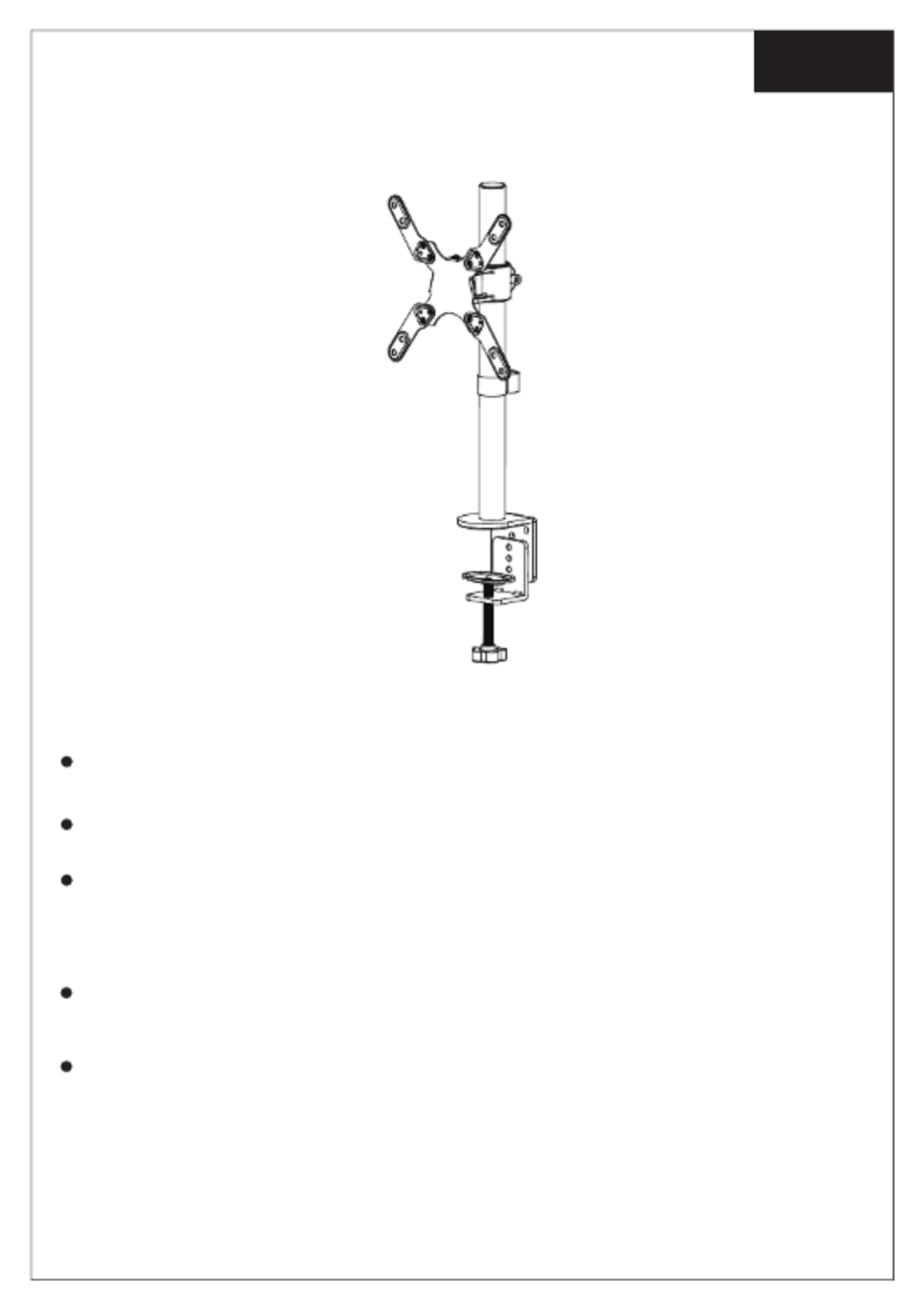
English
1
Installation Instruction
UNPACKING INSTRUCTIONS
IMPORTANT SAFETY INFORMATION
Carefully open the carton, remove contents and lay out on cardboard or other protective
surface to avoid damage.
Check package contents against the Supplied Parts List in the next page to assure that all
components were received undamaged. Do not use damaged or defective parts.
Carefully read all instructions before attempting installation.
Install and operate this device with care. Please read this instruction before installation, and
carefully follow all instructions contained herein. Use proper safety equipment during installa-
tion.
Please call a qualied installation contractor for help if you don't understand these directions or
have any doubts about the safety of the installation.
Do not use this product for any purpose or in any conguration not explicitly specied in this
instruction. We hereby disclaims any and all liability for injury or damage arising from incorrect
assembly, incorrect mounting, or incorrect use of this product.

2
Supplied Parts List
(2)Adapter-n1(1)Wire Clip-m (2)Adapter-n2 (8)M4x10 Bolt-o
(4)M4 Spacer-w(4)M4x30 Bolt-t
(1)Allen Key-y (1)Wrench-z
(1)Support Plate-f(1)M10 Bolt-e (1)M10 Washer-g (1)Spring Washer-h
(1)“C” Clamp-b
(1)Pole-a (1)“C” Clamp Brace-c (1)Monitor Arm-d
(3)M5x14 Bolt-j
(1)Grommet Base
Plate-i (2)M8x12 Bolt-k (1)VESA Plate-l
(8)M4 Nut-q(12)M4 Washer-p (1)M4X6 Bolt-r (4)M4X12 Thumb Bolt-s
(4)M6x20 Bolt-u (4)M8x20 Bolt-v
(4)M6/M8 Spacer-x

3
Install the Pole to the Desktop
Step 1
1. Install the “C” -Clamp Brace (c) to the Pole (a)
using 3pcs M5x14 Bolts (j), and tighten using
the Allen Key (y), see Figure 1.
2. Install the “C” -Clamp (b) to the pole assembly
according to the thickness of the desktop. The
thickness can be changed to three positions.
Connect it using 2pcs M8x12 Bolts (k), and
tighten using the Allen Key (y). Tighten the
“C” -Clamp to the desktop using the plastic
knob, see Figure 2.
If the existing grommet hole comes with a plas-
tic protector, remove it to ensure a at surface
before installing the desk mount.
1. Install the Grommet Base Plate (i) to the Pole
(a) using 3pcs M5x14 Bolts (j), and tighten using
the Allen Key (y), see Figure 3.
2. Position the Pole (a) on the mounting surface
and secure using the Support Plate (f ), M10
Washer (g), Spring Washer (h) and M10 Bolt (e).
Fasten the M10 Bolt using provided Wrench (z),
see Figure 4.
Option A: Desk Clamp Install a
Figure 1
c
j
Figure 2
k
v
b
Plastic Knob
a
Figure 3
i
j
Figure 4
f
e
g
h
Option B: Grommet Base Install
Existing Grommet Hole Installation
Product Specifications
| Brand: | Mount-It! |
| Category: | Flat panel support |
| Model: | MI-709 |
Do you need help?
If you need help with Mount-It! MI-709, ask a question below and other users will answer you
Flat panel support Mount-It! User Manuals

26 October 2024

14 October 2024

14 October 2024

14 October 2024

14 October 2024

14 October 2024

14 October 2024

14 October 2024

14 October 2024

14 October 2024
Flat panel support User Manuals
- Flat panel support Schwaiger
- Flat panel support Sanus
- Flat panel support Kogan
- Flat panel support One For All
- Flat panel support My Wall
- Flat panel support B-tech
- Flat panel support Speaka
- Flat panel support Chief
- Flat panel support V7
- Flat panel support Helder
- Flat panel support Sven
- Flat panel support Rocstor
- Flat panel support Proaim
- Flat panel support CTA Digital
- Flat panel support Avteq
- Flat panel support Insignia
- Flat panel support Heckler
- Flat panel support GPX
- Flat panel support Peerless-AV
- Flat panel support Multibrackets
- Flat panel support LTN Technologies
- Flat panel support Gabor
- Flat panel support Ultimate
- Flat panel support Fellowes
- Flat panel support Acco
Latest Flat panel support User Manuals

27 October 2024

27 October 2024

27 October 2024

26 October 2024

26 October 2024

26 October 2024

24 October 2024

24 October 2024

24 October 2024

24 October 2024