Vantec NexStar NST-D208C3-BK Manual
Vantec
Cradle/docking station
NexStar NST-D208C3-BK
Read below 📖 the manual in Italian for Vantec NexStar NST-D208C3-BK (2 pages) in the Cradle/docking station category. This guide has been helpful for 19 people and has been rated 4.5 stars on average by 2 users
Page 1/2
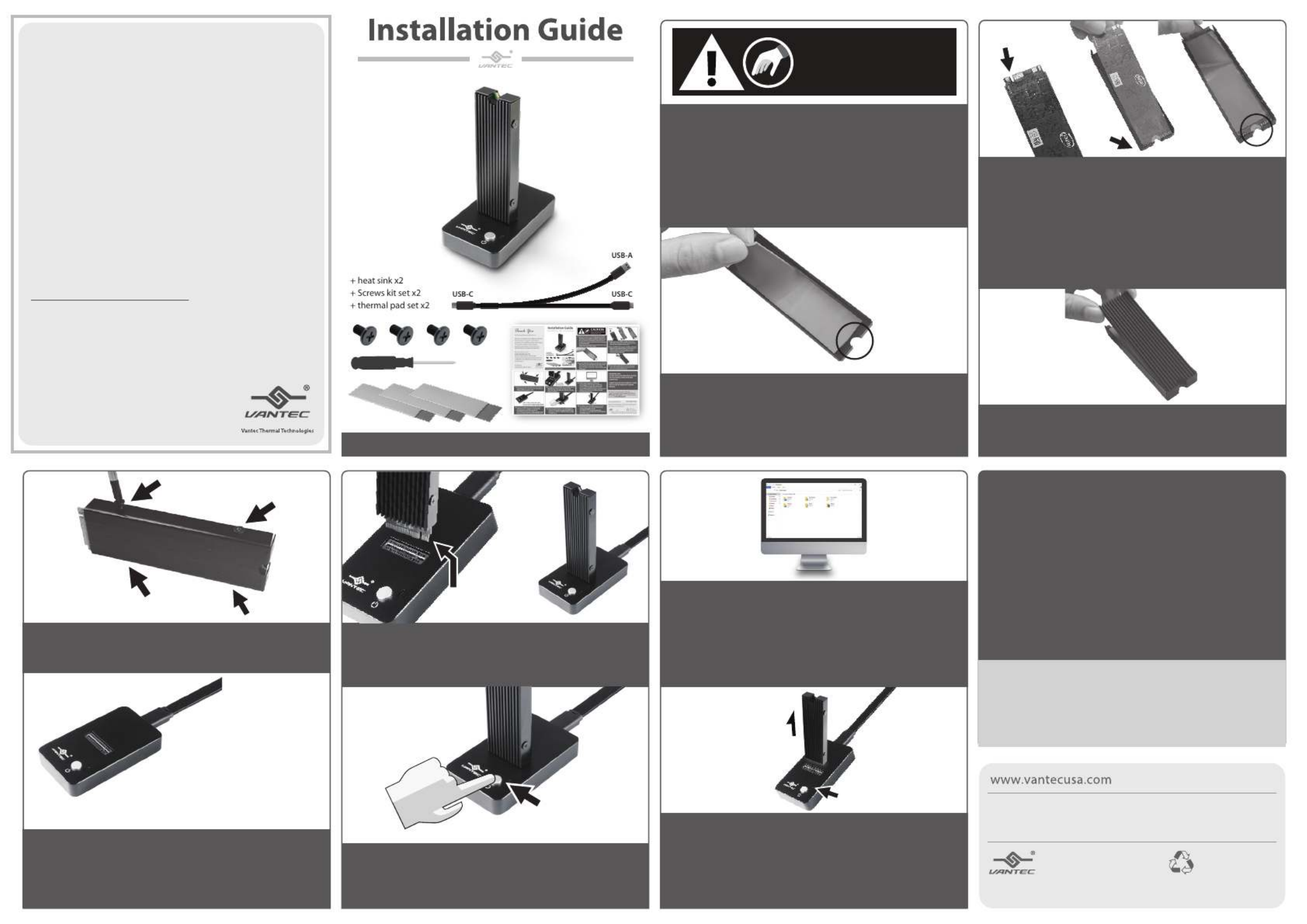
NST-D208C3-BK
Thank You
For Choosing VantecUSA Product.
We are committed to providing you with the
best service and support. If you have a
problem with installing, getting the product
to function or other product related
question, please feel free to write to us.
We will help you answer your question.
You can write to us at :
support@vantecusa.com
For the latest Drivers, Manual and
Frequently Asked Questions (FAQ), they are
available at our website at vantecusa.com
or write to us.
Thank you,
VantecUSA Support Team.
Copyright © 2020 Vantec Thermal Technologies. All Rights Reserved.
All Registered Trademarks Belong to Their Respective Compaines.
P d orinte n
R d P r.ec leyc ape
Info on e e t chan hout e.rmati in this docum nt is subj ct o ge wit notic
R on t i man r at w h t eproducti of hese mater s ial n y an ne wh soever it ou
w tt i i ictly rbi .ri en perm ss n io s str fo dden
v1.01
4. Align and set your NVMe module notch to the
same side as the notch on the metal casing with
the chip side facing the Thermal pad.
6. Place the heatsink with the notch on the same
side as the metal casing, press the heatsink to
ensure it is attached and secure.
8. Connect the USB cable to the DOCK and your
computer. If your computer is powered ON,
you should see a red LED on the DOCK
(the RED LED indicates the DOCK is getting power
from the USB Bus, BUT the DOCK POWER is OFF).
5. Use the THIN Thermal pad, peel o the protective
lm from one side and place it on the back of the
NVMe module without covering the notch as
shown. Once it is in place remove the other
protective lm o the pad.
7. Align the heatsink side hole to the metal casing
and fasten the four screws (two on each side) to
hold the NVMe module in place.
10. Press the power button to turn ON the DOCK
and the LED should turn white (the WHITE LED
indicates the DOCK is POWERED ON) the NVMe
is ready for use.
11. At this point, your system OS should
acknowledge a USB storage is connected.
If your NVMe is not new and contains data,
you can use the OS File Explorer to check.
If your NVMe is NEW, you need to prep (initialize,
partition and format) the NVMe using your
Operating System tools.
9. Insert your mounted NVMe into the NVMe slot on
the DOCK and make sure it is fully inserted.
NOTE the M key and align the interface correctly
before inserting it.
3. Use the THICK Thermal pad, peel o the protective
lm from one side and place it on the base metal
casing without covering the notch as shown.
Once it is in place remove the other protective lm
o the pad.
For detail, instruction refers to the FAQ
"How to preparing a New storage, Hard Drive, or
SSD for use with a system" on our website support
section at www.vantecusa.com
IMPORTANT NOTE:
DO NOT UNPLUG THE NVMe MODULE WHEN
THE LED IS WHITE, IT MAY CAUSE DATA
CORRUPTION.
ALWAYS TURN THE DOCK POWER OFF (SHOW
RED LED) BEFORE REMOVING THE NVMe
MODULE.
1. Verify the package contents.
2. STOP and CHECK This DOCK Supports M.2 NVMe
Module, it will not supports M.2 SSD (with M+B
Key) Before you unpack your NVMe module from
the manufacturer's packaging, please be aware
that this is a sensitive device and can be damaged
by Static Electricity.
Please ground yourself before handling them and
hold by the edge of the module.
Static Sensitive Devices
Handle with Care
CAUTION
12. To safely remove the NVMe, please press the
power button to turn OFF the DOCK before
removing the NVMe module.
The DOCK is OFF if you see the RED LED.
If you did not see the RED LED, DO NOT REMOVE
the NVMe module.
NOTE: On the provided Cable, ONLY
Connect either the USB Type C OR USB Type
A to your System. DO NOT CONNECT BOTH.
M-Key cut align
with Dock M-Key
M-Key
LED

Product Specifications
| Brand: | Vantec |
| Category: | Cradle/docking station |
| Model: | NexStar NST-D208C3-BK |
Do you need help?
If you need help with Vantec NexStar NST-D208C3-BK, ask a question below and other users will answer you
Cradle/docking station Vantec User Manuals

13 October 2024

13 October 2024

13 October 2024

13 October 2024

13 October 2024

13 October 2024
Cradle/docking station User Manuals
- Cradle/docking station HP
- Cradle/docking station Philips
- Cradle/docking station Vorago
- Cradle/docking station StarTech.com
- Cradle/docking station Kogan
- Cradle/docking station Urban Factory
- Cradle/docking station Gembird
- Cradle/docking station Digitus
- Cradle/docking station Bose
- Cradle/docking station Denver
- Cradle/docking station Conceptronic
- Cradle/docking station Mophie
- Cradle/docking station Logilink
- Cradle/docking station Icy Dock
- Cradle/docking station Klip Xtreme
- Cradle/docking station FoneStar
- Cradle/docking station Manhattan
- Cradle/docking station Icy Box
- Cradle/docking station Voxicon
- Cradle/docking station Havis
- Cradle/docking station Xcellon
- Cradle/docking station Gamber-Johnson
- Cradle/docking station Defender
- Cradle/docking station Urban Revolt
- Cradle/docking station Boynq
Latest Cradle/docking station User Manuals

22 October 2024

21 October 2024

20 October 2024

20 October 2024

20 October 2024

20 October 2024

20 October 2024

19 October 2024

19 October 2024

19 October 2024