V7 UPS1DT750-1K Manual
Read below 📖 the manual in Italian for V7 UPS1DT750-1K (26 pages) in the UPS category. This guide has been helpful for 13 people and has been rated 4.5 stars on average by 2 users
Page 1/26
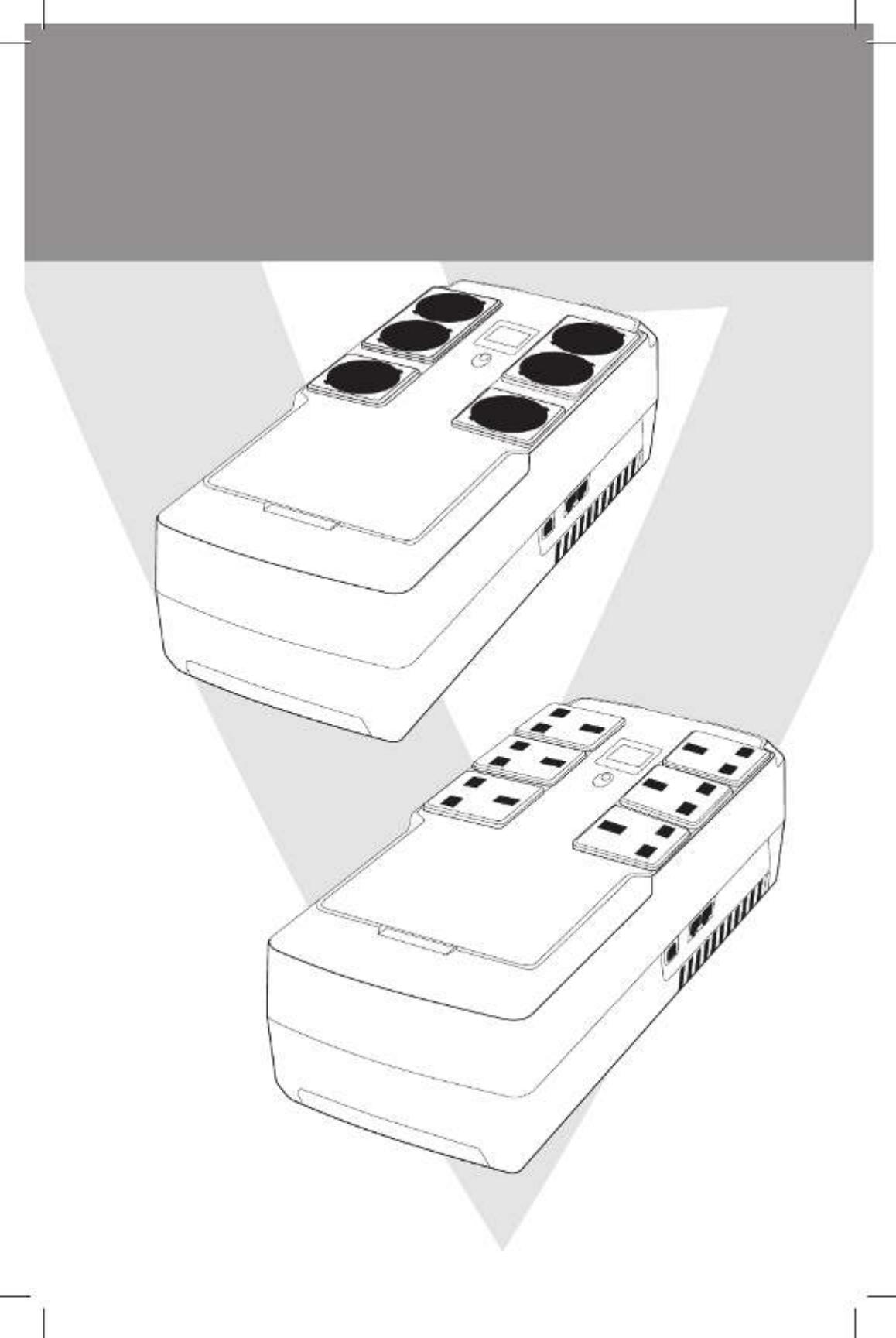
DESKTOP UPS • DESKTOP-USV • ONDULEUR DE BUREAU
PROTECTOR DE SOBREVOLTAJE DE ESCRITORIO UPS DESKTOP • DESKTOP UPS •
DESKTOP UPS
DESKTOP-USV
ONDULEUR DE BUREAU
PROTECTOR DE SOBREVOLTAJE DE ESCRITORIODESKTOP UPS
UPS DESKTOP
DESKTOP UPS
UPS1DT750-1E
UPS1DT750-1K

Installation & Operation
English
Product Overview
1. Inspection
The following items are inside the box: UPS Unit, User Manual
•Remove the UPS from its package and inspect it for damage that may have occurred during shipping. If any
damage is discovered, re-pack the unit and return it to the place of purchase.
2. Connect to Utility Power
•Connect AC power cord to utility power. Then, the UPS will start to charge inside battery. For best result,
charge the battery for 6 hours prior to initial use.
3. Plug in Equipment
•Battery back-up Outlets (3)
•Connect computer and monitor to the “Battery Backup” outlets. These outlets provide battery backup, EMI
ltering, line conditioning, and surge protection. Battery power is automatically provided in case of power
failure.
•Surge-Protected Outlets (3)
•Connect a printer, fax machine, or scanner to the “Surge-protected” outlets. These outlets do not provide
power during power failure.
CAUTION: NEVER connect a laser printer or scanner to the battery backup sockets of UPS. The equipment
may draw too much power and overload the UPS
4. Turn On/O the UPS
•To turn on the UPS unit, press the power switch lightly. Then, the LED or LCD will light up. To turn o the
UPS unit, press the power switch again. The display will shut o.
1. Touch LCD display
2. Power Switch
3. AC input
4. Battery backup outlets
5. Surge-protected outlets
6. USB port
7. RJ11/RJ45 in/out
5. Install software (Optional for advanced users)
For optimal computer system protection, install UPS monitoring software to fully congure the UPS system.
Please follow steps below to download and install monitoring software.
1. Go to the website http://www.V7-world.com/downloads
2. Select ViewPower software for your operating system to download the software.
3. Follow the on-screen instructions to install the software.
4
2
5
7
31
6

www.V7-world.com
UPS Mode DescriptionLCD
UPS Power ON When UPS is powered on, it will enter this mode for
4 seconds
AC Mode
When AVR is functioning,
icon will ash every second
LCD information will be displayed in the following
order when LCD is touched.
1. Output voltage
2. Input voltage
3. Load Level
4. Battery capacity
Operation Display
UPS Mode DescriptionLCD
Overload in AC mode
icon will ash
When overload occurs, alarm will beep every 0.5
seconds
Battery Mode
When batter level is low.
icon will ash.
Alarm will beep every 10 seconds and LCD
information will be displayed in the following order
when LCD is touched
1. Output voltage
2. Input voltage
3. Load Level
4. Battery capacity
Overload in battery mode
icon will ash
When overload occurs, alarm will beep every 0.5
seconds
*NOTE: If backlight shuts o, you may activate it by touching the screen
Operation Display (Continued)
Product Specifications
| Brand: | V7 |
| Category: | UPS |
| Model: | UPS1DT750-1K |
Do you need help?
If you need help with V7 UPS1DT750-1K, ask a question below and other users will answer you
UPS V7 User Manuals

20 October 2024

18 October 2024

14 October 2024

14 October 2024

14 October 2024
UPS User Manuals
- UPS IKEA
- UPS Apc
- UPS LevelOne
- UPS CyberPower
- UPS Tripp Lite
- UPS Block
- UPS Equip
- UPS Salicru
- UPS Online USV
- UPS PowerWalker
Latest UPS User Manuals

27 October 2024

27 October 2024

27 October 2024

27 October 2024

27 October 2024

27 October 2024

26 October 2024

22 October 2024

22 October 2024

22 October 2024