Samsung UN28K4000AF Manual
Samsung
Not categorized
UN28K4000AF
Read below 📖 the manual in Italian for Samsung UN28K4000AF (3 pages) in the Not categorized category. This guide has been helpful for 7 people and has been rated 4.5 stars on average by 2 users
Page 1/3
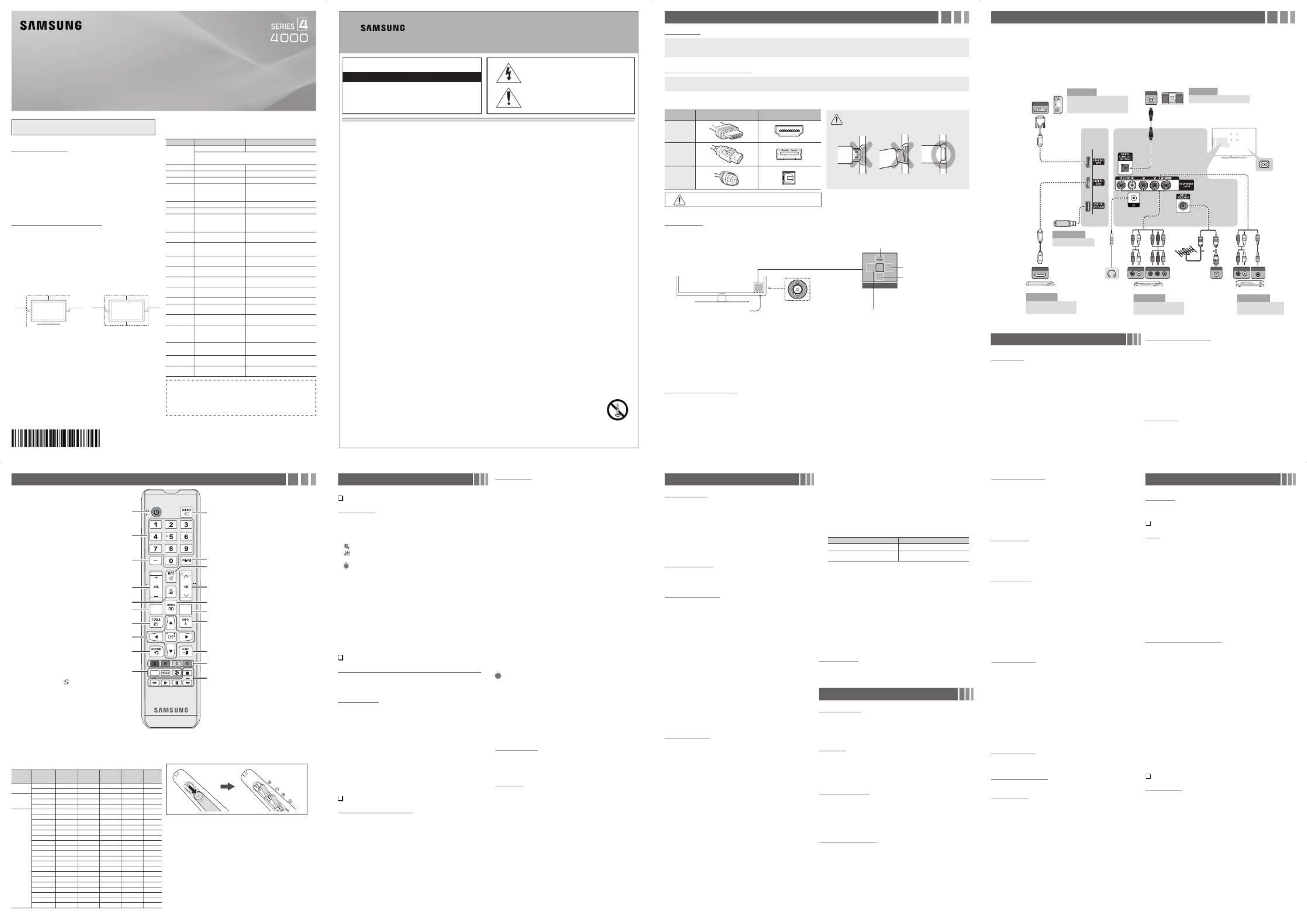
Connections
y For the best picture and audio quality, connect digital devices using
an HDMI cable.
y If you connect an external device to the TV that uses an older version
of HDMI, the video and audio may not work. If this occurs, ask the
manufacturer of the device about the HDMI version and, if it is out of
date, request an upgrade.
y Be sure to purchase a certifi ed HDMI cable. Otherwise, the picture
may not display or a connection error may occur.
y PC/DVI AUDIO IN input is not supported.
y For an HDMI to DVI cable connection, you must use the HDMI IN
2 (DVI) port.
y Connecting through the HDMI cable may not be supported
depending on the PC.
y If an HDMI to DVI cable is connected to the port,
HDMI IN 2 (DVI)
the audio does not work.
y For Set-top box connection using HDMI cable, we highly
recommend you to connect the port.
HDMI IN 1 (STB)
Getting Started
Accessories
Input Cables (Sold Separately)
y Audio
y Composite (AV)
y Component
y Coaxial (RF)
y HDMI
y HDMI-DVI
✎ Make sure you have the correct cable before plugging it in. Illustrations of common plugs and jacks are shown below.
Cable Plugs Ports/Jacks
Do not plug in opposite or wrong direction. It could
damage the TV port.
HDMI
USB
Optical
Do not plug cables in upside down. Be sure to check the orientation
of the plug before plugging it in.
TV Controller
The TV's Controller on the bottom right side of the TV, lets you control the TV without the remote control.
Remote control sensor TV Controller
The image is drawn by facing
the front side of the TV.
Function menu
m R s
P
Return
Selecting the Media Play
Selecting a Source
Power Off
Selecting the Menu
✎ The product color and shape may vary depending on the model.
✎ You cannot input the numbers by pressing the TV's controller.
✎ If you press it first, the control menu appears. You can select the function by pressing and holding the TV's controller.
✎ With the TV's Controller, you cannot perform other operations except for turning the TV on or off, changing the channel, adjusting the volume,
and switching the input source.
Plug & Play (Initial Setup)
When you turn the TV on for the fi rst time, a sequence of screens and on-screen prompts will assist you in confi guring the TV’s basic settings. Press
the button. is available only when the Input source is set to TV. Set the initial setup following instructions that the TV guides.
POWER Plug & Play
✎ Connecting the power cord and antenna. (refer to ‘Connections’)
Channel Menu
Seeing Channels
Channel List
Add, delete or set Favorite channels and use the program guide for
digital broadcasts. Select a channel in the , All Channels Added
Channels Favorite Programmed, or screen by pressing the ▲/▼
buttons, and pressing the ENTER
E
button. Then you can watch the
selected channel.
■
All Channels: Shows all currently available channels.
■
Added Channels: Shows all added channels.
■
*
Favorite: Shows all favorite channels.
■
Programmed: Shows all currently reserved programs.
✎ Using the remote control buttons with the Channel List
x Green (Zoom): Enlarges or shrinks a channel number.
x Yellow (Select): Selects multiple channel lists. Select desired
channels and press the Yellow button to set all the selected
channels at the same time. The
c
mark appears to the left of
the selected channels.
x
T
(Tools Channel List): Displays the option menu. (The Options
menus may differ depending on the situation.)
Channel Status Display icons
y
c
: A channel selected.
y
*
: A channel set as a Favorite.
y
)
: A reserved program.
y
(
: A program currently being broadcast.
Memorizing channels
Antenna (Switch to Cable / Switch to Air
t
)
Before your television can begin memorizing the available channels, you
must specify the type of signal source that is connected to the TV (i.e.
an or a system).Air Cable
Auto Program
✎ When selecting the Cable TV system: Selects the cable system.
STD HRC IRC, and identify various types of cable TV systems.
Contact your local cable company to identify the type of cable
system that exists in your particular area. At this point, the signal
source has been selected.
✎ After all the available channels are stored, it starts to remove
scrambled channels. The menu then reappears.Auto Program
✎ Press the ENTER
E
button to stop the channel store during Auto
Program.
How to Stop Auto Programming
1. Press the ENTER
E
button.
2. A message will ask Stop Auto Program?. Select Yes by pressing
the or button.◄ ►
3. Press the ENTER
E
button.
Other Features
Clear Scrambled Channel
This function fi lters out scrambled channels after is Auto Program
completed. This process may take up to 20~30 minutes.
✎ Press the ENTER
E
button to stop the Clear Scrambled
Channel.
✎ This function is only available in mode. Cable
Channel List
Channel List Option Menu
O Channel List →
t
Set each channel using the menu options. Option menu Channel List
items may differ depending on the channel status.
■
Add / Delete: Delete or add a channel to display the channels you
want.
✎ All deleted channels will be shown on the menu.All Channels
✎ A gray-colored channel indicates the channel has been deleted.
✎ The Add menu only appears for deleted channels.
✎ Delete a channel from the or menu in Added Channels Favorite
the same manner.
■
Add to Favorite / Delete from Favorite
t
: Set channels you
watch frequently as Favorites.
■
Timer Viewing: You can set a desired channel to be displayed
automatically at the set time; even when you are watching another
channel. Set the current time fi rst to use this function.
✎ Only memorized channels can be reserved.
✎ Reserved programs will be displayed in the menu.Programmed
✎ When a digital channel is selected, press the ( ) ►Next Program
button to view the digital program. If you select the ENTER
E
( ) button on the next program, you can set Schedule Timer
Viewing directly.
■
Channel Name Edit: (analog channels only) Assign your own
channel name.
■
Select All: Select all the channels in the channel list.
■
Deselect All: Deselect all the selected channels.
✎ You can only select when one or more channels Deselect All
are selected.
■
Auto Program: Scans for a channel automatically and stores in the
TV.
Programmed
(in Channel List)
O Channel List → Programmed →
t
You can view, modify or delete a show you have reserved to watch.
■
Change Info: Change a show you have reserved to watch.
■
Cancel Schedules: Cancel a show you have reserved to watch.
■
Information: Display a show you have reserved to watch. (You can
also change the reservation Information.)
■
Select All / Deselect All: You can select or deselect all channels in
the channel list.
Channel Mode
Change the channel mode directly between and Added Channels
Favorite Channels.
✎ The Favorite Channels Add to is enabled only when you set
Favorite.
Fine Tune
(analog channels only)
If the reception is clear, you do not have to fi ne tune the channel, as
this is done automatically during the search and store operation. If the
signal is weak or distorted, fi ne tune the channel manually.
✎ Fine tuned channels that have been saved are marked with an
asterisk “*” on the right-hand side of the channel number in the
channel banner.
✎ To reset the fine-tuning, select .Reset
Picture Menu
Mode
t
Select your preferred picture type.
✎ When connecting a PC, you can only select and Entertain
Standard.
■
Dynamic: Suitable for a bright room.
■
Standard: Suitable for a normal environment.
■
Movie: Suitable for watching movies in a dark room.
■
Entertain: Suitable for watching movies and games.
✎ Only available when connecting a PC.
Backlight / Contrast / Brightness / Sharpness /
Color / Tint (G/R)
Your television has several setting options for picture quality control.
✎ When connecting a PC, you can only make changes to , Backlight
Contrast Brightness Sharpness, and .
Advanced Settings
(available in / mode)Standard Movie
Compared to previous models, new Samsung TVs have a more precise
picture.
✎When connecting a PC, you can only make changes to and Gamma
White Balance.
■
Dynamic Contrast: Adjusts the screen contrast.
■
Black Tone: Selects the black level to adjust the screen depth.
■
Flesh Tone: Emphasize pink “fl esh tone”.
■
Color Space: Adjusts the range of colors available to create the
image.
■
White Balance: Adjusts the color temperature for a more natural
picture.
R-Offset / G-Offset / B-Offset: Adjusts each color’s (red, green, blue)
darkness.
R-Gain / G-Gain / B-Gain: Adjusts each color’s (red, green, blue)
brightness.
Reset White Balance: Resets the to it’s default settings.
■
Gamma: Adjusts the primary color intensity.
■
Motion Lighting: Reduce power consumption by brightness control
adapted motion.
✎Available in mode only.Standard
Picture Options
✎ When connecting a PC, you can only make changes to the Color
Tone Size HDMI Black Level, , and .
■
Color Tone
✎Warm1 Warm2 or will be deactivated when the picture mode is
Dynamic.
■
Size: Your cable box/satellite receiver may have its own set of screen
sizes as well. However, we highly recommend you use 16:9 mode
most of the time.
16:9: Sets the picture to 16:9 wide mode.
Zoom1: Use for moderate magnifi cation.
Zoom2: Use for a stronger magnifi cation.
Wide Fit: Enlarges the aspect ratio of the picture to fi t the entire
screen.
4:3: Sets the picture to basic (4:3) mode.
✎ Do not watch in 4:3 format for a long time. Traces of borders
displayed on the left, right and center of the screen may cause
image retention (screen burn) which are not covered by the
warranty.
Screen Fit: (DTV) Displays the full image without any cut-off when
HDMI (720p / 1080i / 1080p) or Component (1080i / 1080p) signals
are inputted.
Custom: Magnifi es or shrinks 16:9 pictures vertically and/or
horizontally. A magnifi ed or shrunk picture can be moved left, right,
up, and down.
✎ HD (High Definition): 16:9 - 1080i/1080p (1920x1080), 720p
(1280x720)
✎ Settings can be adjusted and stored for each external device you
have connected to an input on the TV.
✎ Picture Sizes available by Input Source:
Input Source Picture Size
ATV, AV, Component (480i, 480p) 16:9, Zoom1, Zoom2, 4:3
DTV (1080i), Component (1080i,
1080p), HDMI (720p, 1080i, 1080p) 16:9, Wide Fit, 4:3, Screen Fit
■
Digital Clean View: If the broadcast signal received by your TV is
weak, you can activate the feature to reduce any Digital Clean View
static and ghosting that may appear on the screen.
✎ When the signal is weak, try other options until the best picture
is displayed.
■
HDMI Black Level: Selects the black level on the screen to adjust the
screen depth.
✎ Available only in HDMI mode (RGB signals).
■
Film Mode: Sets the TV to automatically sense and process fi lm
signals from all sources and adjusts the picture for optimum quality.
✎ Available in ATV, DTV(interlace), AV, COMPONENT (480i / 1080i)
and HDMI (480i / 1080i).
■
Motion Lighting: When on, the TV automatically adjusts the
brightness of the screen in response to the brightness of the room. In
bright light, the screen brightens. In dim light, the screen dims.
Picture Reset
Resets your current picture mode to its default settings.
■
Reset Picture Mode: Returns all picture values in the currently
selected mode to the default settings.
Sound Menu
Mode
t
■
Standard: Selects the normal sound mode.
■
Music: Emphasizes music over voices.
■
Movie: Provides the best sound for movies.
■
Clear Voice: Emphasizes voices over other sounds.
Equalizer
(standard sound mode only)
■
Balance L/R: Adjusts the balance between the right and left speaker.
■
100Hz / 300Hz / 1kHz / 3kHz / 10kHz (Bandwidth Adjustment):
Adjusts the level of specifi c bandwidth frequencies.
■
Reset: Resets the equalizer to its default settings.
DTS TruSurround
(standard sound mode only)
DTS TruSurround is a patented DTS technology that solves the problem
of playing 5.1 multichannel content over two speakers. TruSurround
delivers a compelling, virtual surround sound experience through any
two-speaker playback system, including internal television speakers. It is
fully compatible with all multichannel formats.
Preferred Language
(digital channels only)
Digital-TV broadcasts are capable of simultaneous transmission of many
audio tracks (for example, simultaneous translations of the program into
foreign languages).
✎ You can only select a language from among the ones being
broadcasted.
Multi-Track Sound
(analog channels only)
■
Mono: Choose for channels that are broadcasting in mono or if you
are having diffi culty receiving a stereo signal.
■
Stereo: Choose for channels that are broadcasting in stereo.
■
SAP: Choose to listen to the Separate Audio Program, which is
usually a foreign-language translation.
✎ Depending on the program being broadcast, you can listen to
Mono, Stereo SAP or .
Auto Volume
Because each broadcasting station has its own signal conditions, the
volume may fl uctuate each time channel is changed. This feature lets
you automatically adjust the volume of the desired channel by lowering
the sound output when the modulation signal is high or by raising the
sound output when the modulation signal is low.
SPDIF Output
The SPDIF (Sony Philips Digital InterFace) outputs an uncompressed
digital audio signal when you connect the digital audio jack on the back
of the TV to a digital audio in jack on a receiver or home theater.
■
Audio Format: You can select the Digital Audio output (SPDIF)
format. The available Digital Audio output (SPDIF) format may differ
depending on the input source.
■
Audio Delay: Lets you correct timing mismatches between the audio
track and the video when you are watching the TV and listening to
digital audio output from the TV through an external device such as
an AV receiver. When you select , a slider appears. Use Audio Delay
the left and right arrow buttons to adjust the slider. Press ENTER
E
when done (0ms ~ 250ms).
Speaker Select
If you are listening to the sound track of a broadcast or movie through an
external receiver, you may hear a sound echo caused by the difference in
decoding speed between the TV’s speakers and the speakers attached
to your audio receiver. If this occurs, set the TV to .External Speaker
✎ When you set to , the TV’s Speaker Select External Speaker
speakers are turned off. You will hear sound through the external
speakers only. When you set to Speaker Select TV Speaker
both the TV’s speakers and the external speakers are on. You will
hear sound through both.
✎ When Speaker Select External Speaker is set to , the VOLUME
and buttons will not operate and the sound settings will
MUTE
be limited.
✎ If there is no video signal, both the TV’s speakers and the external
speakers will be mute.
Visual Impaired
(digital channels only)
Adds verbal description to the main audio to help the visually impaired.
Dolby Digital Comp
Set Dolby Digital compression mode.
Sound Reset
■
Reset All: Resets all sound settings to the factory defaults.
Setup Menu
Language
Set the menu language.
✎ Choose between English Español Français, , and .
Setting the Time
Time
✎ The current time will appear every time you press the button.
INFO
■
Clock: Setting the clock is for using various timer features of the TV.
✎ If you disconnect the power cord, you have to set the clock again.
Clock Mode: Set the current time manually or automatically.
Clock Set: Set the , , Month Day Year Hour Minute am/pm, , and .
✎ Available only when Clock Mode Manual is set to .
Time Zone: Select your time zone.
DST: (Daylight Saving Time) Switches the DST (Daylight Saving Time)
function on or off.
✎ DST and function is only available when the Time Zone Clock
Mode Auto is set to .
■
Sleep Timer
t
Automatically shuts off the TV after a preset period of time. (30, 60,
90, 120, 150 and 180 minutes).
✎ To cancel the Sleep Timer, select Off.
Timer 1 / Timer 2 / Timer 3
Three different on / off timer settings can be made. You must set the
clock fi rst.
■
On Time / Off Time: Set the hour, minute, am/pm and Activate /
Inactivate. (To activate the timer with the setting you have chosen, set
to .)Activate
■
Volume: Set the desired volume level.
■
Contents: When the is activated, you can turn on a specifi c On Time
channel or play back contents such as photo or audio fi les.
− TV/USB: Select or . (Make sure that an USB device is TV USB
connected to your TV.)
− Antenna: Displays the current antenna source.
− Channel: Select the desired channel.
− Music/Photo: Select the folder containing MP3/JPEG fi les on the
USB device.
✎ The maximum displayed number of files, including sub folders, in
one folder of USB storage device is 2000.
✎ The media may not be playing smoothly when using the device
lower than USB 2.0.
■
Repeat: Select , , , , or Once Everyday Mon~Fri Mon~Sat Sat~Sun
Manual Manual to set at you convenience. If you select , you can set
up the day you want to activate the timer.
Other Features
Game Mode
When connecting to a game console such as PlayStation™ or Xbox™,
you can enjoy a more realistic gaming experience by selecting the game
menu.
✎ Precautions and limitations for game mode
x To disconnect the game console and connect another external
device, set to in the setup menu.Game Mode Off
x If you display the TV menu in , the screen shakes Game Mode
slightly.
x Game Mode is not available when the input source is set to . TV
x After connecting the game console, set to . Game Mode On
Unfortunately, you may notice reduced picture quality.
LED TV
user manual
© 2016 Samsung Electronics Co., Ltd. All rights reserved.
Changing the Input Source
Source List
Use to select TV or an external input source such as a DVD player / Blu-
ray player / cable box / STB satellite receiver.
1. Press the button.
SOURCE
2. Select a desired external input source.
■
TV / AV / Component / HDMI1 / HDMI2/DVI
✎ You can only choose external devices that are connected to the TV.
In the , connected inputs will be highlighted.Source List
How to use Edit Name
Edit Name lets you associate a device name to an input source. To
access , press the button in . Name the Edit Name TOOLS Source List
device connected to the input jacks to make your input source selection
easier.
✎ When connecting a PC to the port with HDMI cable,
HDMI IN 2(DVI)
you should set the TV to mode under .PC Edit Name
✎ When connecting a PC to the port with HDMI
HDMI IN 2(DVI)
to DVI cable, you should set the TV to mode under DVI PC Edit
Name.
✎ When connecting an AV devices to the port with
HDMI IN 2(DVI)
HDMI to DVI cable, you should set the TV to mode under DVI Edit
Name.
Information
You can see detailed information about the connected external device.
yThe slots and openings in the cabinet and in the back or bottom are provided for necessary ventilation. To ensure reliable operation of this
apparatus, and to protect it from overheating, these slots and openings must never be blocked or covered.
- Do not cover the slots and openings with a cloth or other materials.
- Do not block the slots and openings by placing this apparatus on a bed, sofa, rug or other similar surface.
- Do not place this apparatus in a confined space, such as a bookcase or built-in cabinet, unless proper ventilation is provided.
yDo not place this apparatus near or over a radiator or heat register, or where it is exposed to direct sunlight.
yDo not place a vessel containing water (vases etc.) on this apparatus, as this can result in a risk of fire or electric shock.
yDo not expose this apparatus to rain or place it near water (near a bathtub, washbowl, kitchen sink, or laundry tub, in a wet basement, or near
a swimming pool etc.). If this apparatus accidentally gets wet, unplug it and contact an authorized dealer immediately.
yMake sure to pull out the power cord from the outlet before cleaning.
yThis apparatus use batteries. In your community, there might be regulations that require you to dispose of these batteries properly to protect
the environment. Please contact your local authorities for disposal or recycling information.
yDo not overload wall outlets, extension cords, or adaptors beyond their capacity, since this can result in fire or electric shock.
yPower-supply cords should be routed so that they are not likely to be walked on or pinched by items placed upon or against them. Pay
particular attention to cords at the plug end, where connected to adaptors, and at the point where they exit from the apparatus.
yTo protect this apparatus from a lightning storm, or when it is left unattended and unused for long periods of time, unplug it from the wall outlet
and disconnect the antenna or cable system. This will prevent damage to the set due to lightning and power line surges.
yBefore connecting the AC power cord to the DC adaptor outlet, make sure the voltage designation of the DC adaptor corresponds to the local
electrical supply. (depending on the model)
yNever insert anything metallic into the open parts of this apparatus. Doing so may create a danger of electric shock.
yTo avoid electric shock, never touch the inside of this apparatus. Only a qualified technician should open this apparatus.
yMake sure to plug the power cord in until it is firmly inserted. Pull on the plug, not the cord, when removing the power cord from the outlet. Do
not touch the power cord with wet hands.
yIf this apparatus does not operate normally - in particular, if there are any unusual sounds or smells coming from it - unplug it immediately and
contact an authorized dealer or service center.
yBe sure to pull the power plug out of the outlet if the TV is to remain unused or if you are to leave the house for an extended period of time
(especially when children, elderly or disabled people will be left alone in the house).
- Accumulated dust can cause an electric shock, an electric leakage, or a fire by causing the power cord to generate sparks and heat,
or cause the insulation to deteriorate.
yBe sure to contact an authorized service center, when installing your set in a location with heavy dust, high or low temperatures, high humidity,
chemical substances or where it will operate for 24 hours a day such as in an airport, a train station, etc. Failure to do so may cause serious
damage to your set.
yUse only a properly grounded plug and receptacle.
- An improper ground may cause electric shock or equipment damage. (Class l Equipment only.)
yTo turn off the apparatus completely, you must pull the power plug out of the wall socket. Consequently, the power plug should be readily
accessible at all times.
yDo not allow children to hang onto the product.
yStore the accessories (batteries, etc.) in a location safely out of the reach of children.
yDo not install the product in an unstable location such as a shaky self, a slanted floor, or a location exposed to vibration.
yDo not drop or impart a shock to the product. If the product is damaged, disconnect the power cord and contact a service center.
yTo clean the product, unplug the power cord from the power outlet and wipe the product using a soft cloth dipped in a small amount of water.
Do not use any chemicals such as wax, benzene, alcohol, thinners, insecticide, air freshener, lubricant or detergent. This may damage the
appearance or erase the printing on the product.
yDo not expose the apparatus to dripping or splashing.
yDo not dispose of batteries in a fire.
yDo not short circuit, disassemble, or overheat the batteries.
yThere is a danger of explosion if you replace the batteries with the wrong type of battery. Replace only with the same or equivalent type.
yWARNING - TO PREVENT THE SPREAD OF FIRE, KEEP CANDLES OR OTHER OPEN FLAMES AWAY FROM THIS PRODUCT AT ALL
TIMES.
Warning! Important Safety Instructions
Please read the safety instructions below before installing and using the product.
CAUTION
CAUTION: TO REDUCE THE RISK OF ELECTRIC
SHOCK, DO NOT REMOVE COVER (OR BACK). THERE
ARE NO USER SERVICEABLE PARTS INSIDE. REFER
ALL SERVICING TO QUALIFIED PERSONNEL.
RISK OF ELECTRIC SHOCK. DO NOT OPEN.
This symbol indicates that high voltage is
present inside. It is dangerous to make any kind
of contact with any internal part of this product.
This symbol indicates that important literature
concerning operation and maintenance has
been included with this product.
BN68-07953A-00
Figures and illustrations in this User Manual are provided for reference only and
may differ from actual product appearance. Product design and specifi cations
may be changed without notice.
Still image warning
Avoid displaying still images (such as jpeg picture fi les) or still image elements (such
as TV channel logos, panorama or 4:3 image format, stock or news bars at screen
bottom etc.) on the screen. Constant displaying of still pictures can cause ghosting of
LED screen, which will affect image quality. To reduce risk of this effect, please follow
below recommendations:
y Avoid displaying the same TV channel for long periods.
y Always try to display any image on full screen, use TV set picture format menu for
best possible match.
y Reduce brightness and contrast values to minimum required to achieve desired
picture quality, exceeded values may speed up the burnout process.
y Frequently use all TV features designed to reduce image retention and screen
burnout, refer to proper user manual section for details.
Securing the Installation Space
Keep the required distances between the product and other objects (e.g. walls) to
ensure proper ventilation.
Failing to do so may result in fi re or a problem with the product due to an increase in
the internal temperature of the product.
✎ When using a stand or wall-mount, use parts provided by Samsung Electronics
only.
• If you use parts provided by another manufacturer, it may result in a
problem with the product or an injury due to the product falling.
✎ The appearance may differ depending on the product.
✎ Be careful when you contact the TV because some parts can be somewhat hot.
Installation with a stand. Installation with a wall-mount.
4inches
4inches
4inches
4inches
4inches
4inches
4inches
Contact SAMSUNG WORLD WIDE
If you have any questions or comments relating to Samsung products, please contact
the SAMSUNG customer care center.
Country Customer Care Center Web Site
MEXICO 01-800-SAMSUNG (726-7864) www.samsung.com/mx/support
Dirección: General Mariano Escobedo 476 Piso 8 Col.
Anzures Miguel Hidalgo, Ciudad de México CP 11590
ARGENTINE www.samsung.com.ar0800-555-SAMSUNG(7267)
URUGUAY 0800-SAMS(7267) www.samsung.com/uy
PARAGUAY 0800-11-SAMS(7267) www.samsung.com/py
BRAZIL 0800-124-421 (Demais cidades
e regiões)
4004-0000 (Capitais e grandes
centros)
www.samsung.com/br/support
CHILE 800-SAMSUNG(726-7864) www.samsung.com/cl/support
BOLIVIA 800-10-7260 www.samsung.com/cl/support
COLOMBIA Bogotá en el 600 12 72
Sin costo en todo el pais 01
8000 112 112
Y desde tu celular #726
www.samsung.com/co/support
COSTA RICA 00-800-1-SAMSUNG
(726-7864) www.samsung.com/latin/support (Spanish)
www.samsung.com/latin_en/support (English)
DOMINICAN
REPUBLIC 1-800-751-2676 www.samsung.com/latin/support (Spanish)
www.samsung.com/latin_en/support (English)
ECUADOR 1-800-SAMSUNG (72-6786) www.samsung.com/latin/support (Spanish)
www.samsung.com/latin_en/support (English)
EL SALVADOR 8000-SAMSUNG (726-7864) www.samsung.com/latin/support (Spanish)
www.samsung.com/latin_en/support (English)
GUATEMALA 1-800-299-0033 www.samsung.com/latin/support (Spanish)
www.samsung.com/latin_en/support (English)
HONDURAS 800-2791-9111 www.samsung.com/latin/support (Spanish)
www.samsung.com/latin_en/support (English)
JAMAICA 1-800-SAMSUNG (726-7864) www.samsung.com/latin_en/support (English)
NICARAGUA 001-800-5077267 www.samsung.com/latin/support (Spanish)
www.samsung.com/latin_en/support (English)
PANAMA 800-0101 www.samsung.com/latin/support (Spanish)
www.samsung.com/latin_en/support (English)
PERU 080077708 Desde teléfonos
fi jos ó públicos
7116800 Desde teléfonos
celulares
www.samsung.com/pe/support
PUERTO RICO 1-800-682-3180 www.samsung.com/latin/support (Spanish)
www.samsung.com/latin_en/support (English)
TRINIDAD &
TOBAGO 1-800-SAMSUNG (726-7864) www.samsung.com/latin/support (Spanish)
www.samsung.com/latin_en/support (English)
VENEZUELA 0-800-SAMSUNG (726-7864) www.samsung.com/latin/support (Spanish)
www.samsung.com/latin_en/support (English)
(Sólo Mexico)
IMPORTADO POR : SAMSUNG ELECTRONICS MÉXICO S.A. DE C.V.
GENERAL MARIANO ESCOBEDO 476 PISO 8
COL. ANZURES, DELEGACIÓN MIGUEL HIDALGO, MÉXICO, DISTRITO
FEDERAL C.P. 11590
TEL : 01 (55) 5747-5100 / 01 800 726 7864
y Remote Control & Batteries (AAA x 2)
y Warranty Card / Regulatory Guide
y Power Cord
y Owner’s Instructions
yCable Guide
Display Modes (HDMI/DVI Input)
Optimal resolution: 1366 x 768@60Hz
Mode Resolution Horizontal
Frequency
(KHz)
Vertical
Frequency
(Hz)
Pixel Clock
Frequency
(MHz)
Sync Polarity
(H / V) 1366 x 768
IBM 640 x 350 31.469 70.086 25.175 +/-
c
720 x 400 31.469 70.087 28.322 -/+
c
MAC
640 x 480 35.000 66.667 30.240 -/-
c
832 x 624 49.726 74.551 57.284 -/-
c
1152 x 870 68.681 75.062 100.000 -/-
VESA DMT
640 x 480 31.469 59.940 25.175 -/-
c
640 x 480 37.861 72.809 31.500 -/-
c
640 x 480 37.500 75.000 31.500 -/-
c
800 x 600 37.879 60.317 40.000 +/+
c
800 x 600 48.077 72.188 50.000 +/+
c
800 x 600 46.875 75.000 49.500 +/+
c
1024 x 768 48.363 60.004 65.000 -/-
c
1024 x 768 56.476 70.069 75.000 -/-
c
1024 x 768 60.023 75.029 78.750 +/+
c
1152 x 864 67.500 75.000 108.000 +/+
1280 x 720 45.000 60.000 74.250 +/+
c
1280 x 800 49.702 59.810 83.500 -/+
1280 x 1024 63.981 60.020 108.000 +/+
1280 x 1024 79.976 75.025 135.000 +/+
1366 x 768 47.712 59.790 85.500 +/+
c
1440 x 900 55.935 59.887 106.500 -/+
1600 x 900RB 60.000 60.000 108.000 +/+
1680 x 1050 65.290 59.954 146.250 -/+
1920 x 1080 67.500 60.000 148.500 +/+
Installing batteries (Battery size: AAA)
✎ NOTE
• Use the remote control within 23 feet from TV.
• Bright light may affect the performance of the remote control.
Avoid use when nearby fl uorescent lights or neon signs.
• The Color and shape may vary depending on the model.
Remote Control
✎ The button names above may differ from the actual names.
✎ Some buttons on the remote control may not be available.
✎This remote control has Braille points on the Power, Channel, Volume, and Enter buttons and can be used by visually impaired persons.
OPTICAL
ANT OUT
WR
R W
AUDIO OUT
R-AUDIO-L
COMPONENT OUT
P P YR B
R B
R B G
G
HDMI OUT AUDIO OUT
R-AUDIO-L
VIDEO OUT
WR Y
R YW
DVI OUT
or
Power Input
TV Rear Panel
TV Side Panel
VHF/UHF Antenna
Cable
Blu-ray player / DVD / Set-top box
Digital Audio System
PC
Using an HDMI Cable or an
HDMI to DVI Cable. Use the PC
speakers for audio.
Audio Device
Using an Optical (Digital) Cable
PC
Blu-ray player
AV Device (3)
Using a Component
Cable (up to 1080p)
AV Device (1)
Using an HDMI Cable (up
to 1080p)
VCR
AV Device (2)
Using Audio/Video
Cables
Media Play
Using a USB Drive
Press to select additional channels (digital) being
broadcasted by the same station. For example, to
select channel ‘54-3’, press ‘54’, then press ‘-’ and ‘3’.
Returns to the previous channel.
Press to directly access to channels.
Turns the TV on and off.
Use these buttons in a specifi c feature.
E-MANUAL: Not available.
PIC SIZE: Lets you choose the picture size.
: Turns the on or off.Sports Mode
Cuts off the sound temporarily.
Not available.
Displays the channel list on the screen.
Displays information on the TV screen.
Quickly select frequently used functions.
Selects the on-screen menu items and changes the
values seen on the menu.
Exit the menu.
Returns to the previous menu.
Displays and selects the available video
sources.
Use these buttons according to the direction
on screen.
Changes channels.
Displays the main on-screen menu.
Views the Media Play.
Adjusts the volume.
MEDIA.P GUIDE
E-MANUAL
FÚTBOL
- 2 - - 1 -
- 6 - - 5 -
- 3 -
- 7 -
- 4 -
- 8 -

Using the Media Play Menu
1. Press the MENU button. Press the or button to select ▲ ▼
Applications, then press the ENTER
E
button.
2. Media Play (USB)Press the or button to select ▲ ▼ , then press the
ENTER
E
button.
3. Videos, Music, Photos, Press the or button to select an icon (◄ ►
Settings), then press the ENTER
E
button.
✎It might not work properly with unlicensed multimedia files.
✎Need-to-Know List before using Media Play (USB)
xSupported file systems are FAT and NTFS.
xCertain types of USB Digital camera and audio devices may not
be compatible with this TV.
xMedia Play only supports USB Mass Storage Class (MSC)
devices. MSC is a Mass Storage Class Bulk-Only Transport
device. Examples of MSC are Thumb drives and Flash Card
Readers. Devices should be connected directly to the TV’s USB
port. USB HDD is not supported.
xBefore connecting your device to the TV, please back up your files
to prevent them from damage or loss of data. SAMSUNG is not
responsible for any data file damage or data loss.
xA USB device that requires high power (more than 0.5A) may not
be supported.
xDo not disconnect the USB device while it is loading.
xThe higher the resolution of the image, the longer it takes to
display on the screen.
xThe maximum supported JPEG resolution is 15360 x 8640 pixels.
xIf a file is corrupted or the TV does not support the file type, the
“Not Supported File Format” message appears.
xThe TV cannot play MP3 files with DRM that have been
downloaded from a for-pay site. Digital Rights Management
(DRM) is a technology that supports the creation, distribution,
and management of digital content in an integrated and
comprehensive way, including protecting the rights and interests
of content providers, preventing illegal copying of contents, and
managing billings and settlements.
xPTP device is not supported.
xIf an over-power warning message is displayed while you are
connecting or using a USB device, the device may not be
recognized or may malfunction.
xIf the TV has no input during the time set in Auto Protection
Time, the Screensaver will run.
xThe power-saving mode of some external hard disk drives may be
released automatically when your connect them to the TV.
xIf you use a USB extension cable, the TV may not recognize the
USB device or may not be able to read the files on the device.
xIf a USB device connected to the TV is not recognized, the list of
files on the device is corrupted, or a file in the list is not played,
connect the USB device to a PC, format the device, and check
the connection.
xIf a file you deleted from the PC is still found when you run Media
Play, use the “Empty the Recycle Bin” function on the PC to
permanently delete the file.
xPhotos only supports sequential jpeg format.
xThe scene search and thumbnail functions are not supported in
the . Videos
xIf the number of files and folders saved on a USB storage device is
approximately over 4000, the files and folders may not appear and
some folders may not be opened.
xThe maximum displayed number of files, including sub folders, in
one folder of USB storage device is 2000.
xThe media may not be playing smoothly when using the device
lower than USB 2.0.
Videos
1. VideosPress the buttons to select ◄/► , then press the ENTER
E
button in the menu.Media Play
2. Press the buttons to select the desired video in the file ◄/►/▲/▼
list.
3. Press the ENTER
E
button or
�
(Play) button.
- The selected file is displayed on the top with its playing time.
- If video time information is unknown, playing time and the progress
bar are not displayed.
- During video playback, you can search using the buttons.◄/►
✎In this mode, you can play movie clips contained in a game, but you
cannot play the game itself.
ySupported Subtitle Formats
- External
Name File extension
MPEG-4 timed text .ttxt
SAMI .smi
SubRip .srt
SubViewer .sub
Micro DVD .sub or .txt
SubStation Alpha .ssa
Advanced SubStation Alpha .ass
- Internal
Name Container Format
Xsub Picture FormatAVI
SubStation Alpha MKV Text Format
Advanced SubStation Alpha MKV Text Format
SubRip MKV Text Format
MPEG-4 Timed text MP4 Text Format
ySupported Video Formats
File
Extension Container ResolutionVideo Codec Frame
rate(fps)
Bit rate
(Mbps)
Audio
Codec
*.avi
*.mkv
*.asf
*.wmv
*.mp4
*.mov
*.3gp
*.vro
*.mpg
*.mpeg
*.ts
*.tp
*.trp
*.mov
*.flv
*.vob
*.svi
*.divx
AVI
MKV
ASF
MP4
3GP
MOV
FLV
VRO
VOB
PS
TS
Motion JPEG 640x480
MAX 30
8
Dolby Digital
LPCM
ADPCM
(IMA, MS)
AAC
HE-AAC
WMA
Dolby Digital
Plus
MPEG(MP3)
DTS (Core ,
LBR)
G.711(A-
Law, μ-Law)
H.264 BP /
MP / HP
1920x1080 30
H.264 BP /
MP / HP
DivX 3.11 / 4
/ 5 / 6
MPEG4 SP
/ ASP
Window
Media Video
v9 (VC1)
MPEG2
MPEG1
*.webm WebM VP8 1920x1080 6 – 30 20 Vorbis
The picture is black and white. If you are using an AV composite input, connect the video cable (yellow) to the Green jack of component input 1 on the TV.
When changing channels, the picture
freezes or is distorted or delayed.
yIf connected to a cable box, please try to reset it. (Reconnect the AC cord and wait until the cable box reboots. It may take
up to 20 minutes)
ySet the output resolution of the cable box to 1080i or 720p.
Sound Problem Sound TestFirst of all, please perform the to confirm that your TV audio is properly operating.
(Go to -
MENU Support - Self Diagnosis - Sound Test)
If the audio is OK, the sound problem may caused by the source or signal.
There is no sound or the sound is too low at
maximum volume.
Please check the volume of the device (Cable/Sat Box, DVD, Blu-ray, etc.) connected to your TV.
The picture is good but there is no sound. yIf you are using an external device, check the device’s audio output option (ex. you may need to change your cable box’s
audio option to HDMI when you have a HDMI connected to your TV).
yReboot the connected device by reconnecting the device’s power cable.
The speakers are making an inappropriate
noise.
yCheck the cable connections. Make sure a video cable is not connected to an audio input.
yFor Antenna or Cable connections, check the signal information. A weak signal may cause sound distortion.
yPerform the Sound Test as explained above.
No Picture, No Video
The TV will not turn on. yMake sure the AC power cord is securely plugged into the wall outlet and the TV.
yMake sure the wall outlet is working.
yTry pressing the button on the TV to make sure the problem is not the remote.
POWER
If the TV turns on, refer to ‘Remote control does not work’ below.
The TV turns off automatically. yEnsure the is set to in the menu.Sleep Timer Off Time
yIf your PC is connected to the TV, check your PC power settings.
yMake sure the AC power cord is plugged in securely to the wall outlet and the TV.
yWhen you are watching TV connected to an antenna or cable connection, the TV will turn off after 10 - 15 minutes if there
is no signal.
There is no picture/video. yCheck the cable connections. (Remove and reconnect all cables connected to the TV and external devices).
ySet your external device’s (Cable/Sat Box, DVD, Blu-ray etc) video outputs to match the connections to the TV input. For
example, if an external device’s output is HDMI, it should be connected to an HDMI input on the TV.
yMake sure your connected devices are powered on.
yBe sure to select the TV’s correct source by pressing the button on the remote control.
SOURCE
yReboot the connected device by reconnecting the device’s power cable.
RF(Cable/Antenna) Connection
The TV is not receiving all channels. yMake sure the coaxial cable is connected securely.
yPlease try Auto Program to add available channels to the channel list.
go to - - then select and make sure the correct Cable TV signal type is set in the
MENU Channel Auto Program Auto
menu. There are 3 options. ( , and )STD HRC IRC
yVerify the antenna is positioned correctly.
No Caption on digital channels. yCheck the Caption Setup menu. Try changing to .Caption Mode Service1 CC1
ySome channels may not have caption data.
The picture is distorted: macroblock, error,
small block, dots, pixelization.
yCompression of video contents may cause picture distortion. Especially on fast moving pictures such as sports and action
movies.
yA weak signal can cause picture distortion. This is not a TV problem.
Others
Purple/green rolling horizontal bars and
buzzing noise from the TV speakers with
Component cable connection.
Remove the left and right audio connections from the set-top-box. If the buzzing stops, this indicates that the set-top-box has
a grounding issue. Replace the Component video cables with an HDMI connection.
The picture will not display in full screen. yHD channels will have black bars on either side of the screen when displaying up scaled SD (4:3) contents.
yBlack bars on the Top & Bottom will be shown on movies that have aspect ratios different from your TV.
yAdjust the picture size option on your external device or change the TV to full screen.
The remote control does not work. yReplace the remote control batteries with correct polarity (+/–).
yClean the transmission window located on the top of the remote control.
yTry pointing the remote directly at the TV from 5~6 feet away.
The cable/set top box remote control
does not turn the TV on or off, or adjust
the volume.
Program the Cable/Set top box remote control to operate the TV. Refer to the Cable/Set top box user manual for the
SAMSUNG TV code.
A “ ” message Mode Not Supported
appears.
Check the supported resolution of the TV and adjust the external device’s output resolution accordingly. Refer to resolution
settings in this manual.
Caption on the TV menu is greyed out. yYou cannot select in the TV menu when watching content from a device connected via HDMI or Component.Caption
yCaption must be activated on the external device.
There is a plastic smell from the TV. This smell is normal and will dissipate over time.
Other Restrictions
xCodecs may not function properly if there is a problem with the content.
xVideo content does not play or does not play correctly if there is an
error in the content or container.
xSound or video may not work if they have standard bit rates/frame
rates above the TV’s compatibility ratings.
xIf the Index Table is has an error, the Seek (Jump) function will not work.
xWhen playing video over a network connection, the video may not play
smoothly because of data transmission speeds.
xSome USB/digital camera devices may not be compatible with the TV.
xWhile the TV is playing a video at the bit rate of 10 Mbps or higher, the
menu screens may be displayed slowly.
Video Decoder
Supports up to H.264, Level 4.1
H.264 FMO / ASO / RS, VC1 / AP L4 are not supported.
GMC 2 or above is not supported.
Audio Decoder
WMA 10 Pro supports up to 5.1 channels. Supports up to the M2
profile. WMA lossless audio is not supported.
QCELP and AMR NB/WB are not supported.
Vorbis is supported for up to 2 channels.
Dolby Digital Plus is supported for up to 5.1 channels.
The DTS LBR codec is only available for MKV / MP4 /TS containers.
Music
1. MusicPress the buttons to select ◄/► , then press the ENTER
E
button in the menu.Media Play
2. Press the buttons to select the desired Music in the file ◄/►/▲/▼
list.
3. Press the ENTER
E
button or (Play) button.
✎During music playback, you can search using the buttons.◄/►
✎ (REW) and (FF) buttons do not function during play.
✎Only displays the files with MP3 file extensions. Other file extensions
are not displayed, even if they are saved on the same USB device.
✎If the sound is abnormal when playing MP3 files, adjust the
Equalizer Sound in the menu. (An over-modulated MP3 file may
cause a sound problem.)
Photos
1. PhotosPress the buttons to select ◄/► , then press the ENTER
E
button in the menu.Media Play
2. Press the buttons to select the desired photo in the file ◄/►/▲/▼
list.
3. Press the ENTER
E
button or (Play) button.
✎NOTE
- While a photo list is displayed, press the (Play) / ENTER
E
button on the remote control to start the slide show.
- All files in the file list section will be displayed in the slide show.
- During the slide show, files are displayed in order.
- During the slide show, you can adjust the slide show speed using
(REW) or (FF) button.
- You can move to other file using the buttons.◄/►
ySupported Photo Formats
Image Photo Resolution
JPEG
Base-line 15360 x 8704
Progressive 1024 x 768
Other Restrictions
CMYK and YCCK Color space JPEGs are not supported.
Playing Multiple Files
■
Playing selected video/music/photo files
1. Press the Yellow button in the file list to select the desired file.
2. Repeat the above operation to select multiple files.
✎NOTE
- The
c
mark appears to the left of the selected files.
- To cancel a selection, press the Yellow button again.
- To deselect all selected files, press the button and select
TOOLS
Deselect All.
3. Play Selected ContentsPress the TOOLS button, and then select .
■
Playing the video/music/photo file group
1. While a file list is displayed, move to any file in desired group.
2. Play FolderPress the TOOLS button, and then select .
Media Play - Additional Functions
■
Videos/Music/Photos Play Option menus
When playing a file, press the button.
TOOLS
Category Operation Videos Music Photos
Title You can move the other file
directly.
c
Repeat Mode You can play movie and music files
repeatedly.
c c
Picture Size You can adjust the picture size to
your preference.
c
Picture Mode You can adjust the picture setting.
c c
Sound Mode You can adjust the sound setting.
c c c
Subtitle Settings
You can play the video with
Subtitles. This function only works
if the subtitles are the same file
name as the video.
c
Audio Format You can select the digital audio
output format.
c
Audio Language
You can change the audio
language if the video has more
than one language.
c
Stop Slide
Show /
Start Slide Show
You can start or stop a Slide Show.
c
Slide Show
Speed
You can select the slide show
speed during the slide show.
c
Background
Music
You can set and select
background music when watching
a Slide Show.
c
Zoom You can zoom into images in full
screen mode.
c
Rotate You can rotate images in full
screen mode.
c
Information You can see detailed information
about the played file.
c c c
Settings
Using the Setup Menu
■
DivX® Video On Demand: Shows the registration code authorized
for the TV. If you connect to the DivX web site and register with
10-digit registration code, you can download the VOD activation file.
Once you play it using Media Play, the registration is completed.
✎For more information on DivX® VOD, visit “http://vod.divx.com”.
■
Information: You can see detailed information about the selected
external device.
Other Information
Installing the Wall Mount Kit
The wall mount kit (sold separately) allows you to mount the TV on the
wall.
For detailed information on installing the wall mount, see the instructions
provided with the wall mount items. Contact a technician for assistance
when installing the wall mount bracket. Samsung Electronics is not
responsible for any damage to the product or injury to yourself or others
if you elect to install the wall mount on your own.
Wall Mount Kit Specifications (VESA)
✎The wall mount kit is not supplied, but sold separately.
Install your wall mount on a solid wall perpendicular to the floor. When
attaching to other building materials, please contact your nearest dealer.
If you install the TV on a ceiling or slanted wall, it may fall and result in
severe personal injury.
✎NOTE
xStandard dimensions for wall mount kits are shown in the table
below.
xWhen purchasing our wall mount kit, a detailed installation manual
and all parts necessary for assembly are provided.
xDo not use screws that do not comply with the VESA standard
screw specifications.
xDo not use screws that are longer than the standard dimension
or do not comply with the VESA standard screw specifications.
Screws that are too long may cause damage to the inside of the
TV set.
xFor wall mounts that do not comply with the VESA standard screw
specifications, the length of the screws may differ depending on
the wall mount specifications.
xDo not fasten the screws too firmly. This may damage the product
or cause the product to fall, leading to personal injury. Samsung is
not liable for these kinds of accidents.
xSamsung is not liable for product damage or personal injury when
a non-VESA or non-specified wall mount is used or the consumer
fails to follow the product installation instructions.
xDo not mount the TV at more than a 15 degree tilt.
xAlways have two people mount the TV on a wall.
Product
Family
TV size in
inches
VESA screw hole
specs (A x B) in
millimeters
Standard Screw Quantity
LED-TV 28 M8100 x 100 4
Do not install your Wall Mount Kit while
your TV is turned on. It may result in
personal injury due to electric shock.
Securing the TV to the Wall
Caution: Pulling, pushing, or climbing onto the TV may cause
the TV to fall. In particular, ensure that your children do not
hang over or destabilize the TV; doing so may cause the TV
to tip over, resulting in serious injuries or death. Follow all
safety precautions provided on the included Safety Flyer. For
added stability, install the anti-fall device for safety purposes,
as follows.
To prevent the TV from falling
✎Since the necessary clamps, screws, and string are not supplied,
please purchase these additionally.
1. Drive the screws into the clamps and firmly fasten them onto the wall.
Make sure the screws are firmly fixed into the wall.
2. Remove the screws from the back center of the TV, put the screws
into the clamps, and then fasten the screws onto the TV again.
3. Connect the clamps fixed onto the TV and the clamps fixed onto the
wall with a strong cable and then tie the string tightly.
✎Verify all connections are properly secured. Periodically check the
connections for any sign of fatigue or failure. If you have any doubt
about the security of your connections, contact a professional
installer.
✎Install the TV close to the wall so that it does not fall.
✎It is safe to connect the string so that the clamps fixed on the wall
are equal to or lower than the clamps fixed on the TV. Untie the
string before moving the TV.
Kensington Lock
The Kensington Lock is not supplied by Samsung. It is a device used
to physically fix the system when using it in a public place. Refer to the
manual provided with the Kensington Lock for additional information on
proper use.
✎Please find a “
K
” icon on the rear of the TV. The Kensington slot is
beside the “
K
” icon.
✎The position and color may differ depending on the model.
Arranging the cables with the cable guide
Program Rating Lock
The feature automatically locks out programs Program Rating Lock
that are deemed inappropriate for children. The user must enter a PIN
(personal identification number) before any of the Program Rating Lock
restrictions are set up or changed.
✎Program Rating Lock HDMI Component is not available in or
mode.
✎The default PIN number of a new TV set is “0-0-0-0”.
■
Program Rating Lock: You can block rated TV Programs.
■
TV Parental Guidelines: You can block TV programs depending on
their rating. This function allows you to control what your children are
watching.
■
MPAA Rating: You can block movies depending on their MPAA
rating. The Motion Picture Association of America (MPAA) has
implemented a rating system that provides parents or guardians with
advanced information on which films are appropriate for children.
■
Canadian English: You can block TV programs depending on their
Anglophone Canadian.
■
Canadian French: You can block TV programs depending on their
French Canadian rating.
■
Downloadable U.S. Rating: Parental restriction information can be
used while watching DTV channels.
■
Change PIN: The Change PIN screen will appear. Choose any 4 digits
for your PIN and enter it in . Re-enter the same 4 digits Enter New PIN
in . When the Change PIN screen disappears, press Confirm New PIN
the OK button. The TV has memorized your new PIN.
✎If you forget the PIN, press the remote-control buttons in the
following sequence, which resets the pin to “0-0-0-0” :
POWER
(off) 8 2 4 (on)→MUTE → → → → POWER
Caption
(On-Screen Text Messages)
■
Caption: You can switch the caption function on or off. If captions are
not available, they will not be displayed on the screen.
✎The feature does not work in or Caption Component HDMI
mode.
■
Caption Mode: You can select the desired caption mode.
Default / CC1~CC4 / Text1~Text4: (analog channels only) The
Analog Caption function operates in either analog TV channel mode
or when a signal is supplied from an external device to the TV.
(Depending on the broadcasting signal, the Analog Caption function
may or may not work with digital channels.)
Default / Service1~Service6 / CC1~CC4 / Text1~Text4: (digital
channels only) The Digital Captions function works with digital
channels.
✎Service1~6 may not be available in digital caption mode
depending on the broadcast.
■
Digital Caption Options: (digital channels only)
Size: Options include Default, Small, Standard and Large. The default
is Standard.
Font Style: Options include Default and Styles 0 to 7. The default is
Style 0.
Foreground Color: Options include Default, White, Black, Red,
Green, Blue, Yellow, Magenta and Cyan.
You can change the color of the letter. The default is White.
Background Color: Options include Default, White, Black, Red,
Green, Blue, Yellow, Magenta and Cyan. You can change the
background color of the caption. The default is Black.
Foreground Opacity: This adjusts the opacity of text. Options include
Default, Transparent, Translucent, Solid and Flashing.
Background Opacity: This adjusts the opacity of the caption
background. Options include Default, Transparent, Translucent, Solid
and Flashing.
Return to Default: This option sets each Size, Font Style, Foreground
Color, Background Color, Foreground Opacity and Background
Opacity to its default.
✎Digital Caption Options Default are available only when and
Service1~Service6 Caption Mode can be selected in .
✎The Foreground and Background cannot be set to have the same
color.
Boot Logo
Enable/disable displaying the logo while the TV starts up.
Eco Solution
■
Energy Saving: This adjust the brightness of the TV in order to
reduce power consumption. If you select Picture Off, the screen is
turned off, but the sound remains on. Press any button except volume
button to turn on the screen.
■
No Signal Power Off : Sets how quickly the TV switches to standby
mode, if no picture is being received.
✎Disabled when the PC is in power saving mode.
■
Auto Power Off: The TV will be automatically turned off when no user
operation is received for 4 hours.
Auto Protection Time
If the screen remains idle with a still image for a certain period of
time defined by the user, the screen saver is activated to prevent the
formation of ghost images on the screen.
Support Menu
Self Diagnosis
■
Picture Test: Use to check for picture problems. If the problem
continues to occur, check the color pattern.
■
Sound Test: Use the built-in melody sound to check for sound
problems.
■
Signal Strength: (digital channels only) An HD channel’s reception
quality is either perfect or the channels are unavailable. Adjust your
antenna to increase signal strength.
■
Reset: Reset all settings to the factory defaults.
✎The PIN input screen appears before the setup screen.
✎Enter your 4-digit PIN. Change the PIN using the Change PIN
option.
Software Upgrade
Software Upgrade can be performed by downloading the latest
firmware from samsung.com to a USB memory device.
Use Mode
You can turn the TV into a display model for retail environments by
setting Use Mode to .Store Demo
✎For all other uses, select .Home Use
✎With , some functions are disabled, and the TV Store Demo
automatically resets itself after a preset amount of time.
HD Connection Guide
Refer to this information when connecting external devices to the TV.
Contact Samsung
View this information when your TV does not work properly or when you
want to upgrade the software. You can find information regarding our call
centers and how to download products and software.
Media Play
Enjoy photos, music and/or movie files saved on a USB
Mass Storage Class (MSC) device.
MEDIA.P
Connecting a USB Device
1. Turn on your TV.
2. Connect a USB device containing photo, music and/or movie files to
the jack on the side of the TV.
USB
3. When USB is connected to the TV, you can select Media Play (USB)
in menu.Applications
Troubleshooting
If the TV seems to have a problem, first review this list of possible problems and solutions. If none of these troubleshooting tips apply, visit samsung.
com, then click on Support, or call Samsung customer service.
Problem Possible Solution
Flickering and Dimming If your Samsung Television is flickering or dimming sporadically, you may need to disable some of its energy efficient features
like the feature. If you follow below step with your remote, you can turn these features off or on.Energy Saving
yEnergy Saving Setup Eco Solution Energy Saving : MENU → → →
Component Connections /
Screen Color
If you find that the color on your Samsung television’s screen is not correct or black and White, first run a on Self Diagnosis
the TV to make sure there are no device issues.
ySelf Diagnosis Support Self Diagnosis Picture Test : MENU → → →
If the test is ok, try making sure:
yYour connections are all consistent. For example, if you’ve used the AV In jack on your TV, make sure you have used the AV
Out jack on your video source.
yTry making sure you have connected to the correct jacks. For example, if you use the Component jacks, labeled Pb, Pr, and
Y, to connect your TV and video source, make sure you have connected the blue Pb jack on the video source to the blue Pb
jack on the TV, the red Pr jack on the source to the red Pr jack on the TV.
Screen Brightness If you find that the colors on your Samsung TV are correct but just a little too dark or bright, there are some settings you
should check before calling for a repair.
yBacklight Contrast Brightness Sharpness Color Tint (G/R) Picture, , , , , and so on. Go in to “ ” on user Menu then try
adjusting options mentioned above.
Unwanted Powering off If your Samsung TV appears to turn off by itself, there may be an issue with either your Timer settings or your Eco friendly No
Signal Power Off feature.
First make sure you is not accidentally set. The sleep timer allows you the comfort of falling asleep with the TV Sleep Timer
still on but, turns it off after a certain period of time so as not to waste energy.
ySleep Timer Setup Time Sleep Timer : MENU → → →
If the Sleep Timer is not activated, you may have engaged the or feature.No Signal Power Off Auto Power Off
yNo Signal Power Off Setup Eco Solution No Signal Power Off : MENU → → →
yAuto Power Off Setup Eco Solution Auto Power Off : MENU → → →
Trouble Powering On Before Turn on check red light on the right or left bottom of your TV. Press power on button on TV or remote and it
will blink about 5 times before turning on.
If you find that you are having trouble powering on your Samsung television, there are a number of things to check before
making a call to the service department.
yIf you happen to be using the TV as a monitor and the stand-by light only blinks for a few seconds when you press the
power button, your PC is in sleep mode. To take your PC out of sleep mode, press a key on your keyboard or move the
mouse. Then try turning your TV on.
If you’re sure your power cord, remote control, and PC are functioning properly, you may be having a cable issue. If you have
a cable or satellite box, your TV may appear to be off because the cable or satellite box is not outputting a signal. To test the
signal output of your cable or satellite box, press the guide or info button on the cable or satellite box remote control. If the
screen displays the guide or info data, the problem is caused by the box.
Stand Assembly If you have any trouble to assemble the stand though you refer to “Install the Stand” mentioned at separate guide.
Cannot find channel Re-run plug and play.
Poor picture Picture TestFirst, perform the and to see if your TV is properly displaying the test image.
Go to - - -
MENU Support Self Diagnosis Picture Test
If the test image is properly displayed, the poor picture may be caused by the source or signal.
The TV image does not look as good as it
did in the store.
If you have an analog cable/satellite box, upgrade to a digital set top box. Use HDMI or Component cables to deliver HD (high
definition) picture quality.
Cable/Satellite subscribers: Try HD channels from the channel line up.
Air/Cable Antenna connection: Try HD channels after performing Auto program.
✎Many HD channels are up scaled from SD(Standard Definition) contents.
yAdjust the Cable/Set top box video output resolution to 1080i or 720p.
The picture is distorted: macroblock error,
small block, dots, pixelization.
yCompression of video contents may cause picture distortion, especially on fast moving pictures such as sports and action
movies.
yA weak signal can cause picture distortion. This is not a TV problem.
yMobile phones used close to the TV (within 3.3ft) may cause noise in the picture on analog and digital channels.
Color is wrong or missing. If you’re using a component connection, make sure the component cables are connected to the correct jacks. Incorrect or
loose connections may cause color problems or a blank screen.
There is poor color or brightness. yAdjust the Picture options in the TV menu. (Go to )Picture Mode / Color / Brightness / Sharpness
yAdjust the option in the TV menu. (Go to - - - )Energy Saving MENU Setup Eco Solution Energy Saving
yTry resetting the picture to view the default picture setting. (Go to - )
MENU Picture - Picture Reset
There is a dotted line on the edge of the
screen.
yIf the picture size is set to , change it to 16:9.Screen Fit
yChange the cable/satellite box resolution.
TV is unavailable in the Signal Strength Self
Diagnosis Test menu.
This function is only available for digital channels from an Antenna / RF / Coax connection.
TV is tilted to the right or left side. Remove the stand base from the TV and reassemble it.
The menu is greyed out Channel
(unavailable).
The menu is only available when you select the TV source. Channel
Your settings are lost after 30 minutes or
every time the TV is turned off.
If TV is in the mode, it will reset audio and picture settings every 30 minutes. Please change from Store Demo Store Demo
mode to mode using the procedure. Press the button to select TV mode, go to Home Use Plug & Play SOURCE MENU →
Setup Plug & Play → →ENTER
E
.
You have intermittent loss of audio or video. Check the cable connections and reconnect them.
Loss of audio or video can be caused by using overly rigid or thick cables. Make sure the cables are flexible enough for long
term use. If mounting the TV to the wall, we recommend using cables with 90 degree connectors.
You see small particles when you look
closely at the edge of the frame of the TV.
This is part of the product’s design and is not a defect.
POP (TV’s internal banner ad) appears on
the screen.
Select under mode. For details, refer to (Initial Setup).Home Use Plug & Play Plug & Play
✎This TFT LED panel uses a panel consisting of sub pixels which require sophisticated technology to produce. However, there may be a few bright or
dark pixels on the screen. These pixels will have no impact on the performance of the product.
✎Some functions and pictures shown in this manual are available on specific models only.
✎You can keep your TV as optimum condition to upgrade the latest firmware on web site (samsung.com Support Downloads) by USB.→ →
Storage and Maintenance
✎If you attached some stickers on the TV screen, it remains some debris after removing the sticker. Please clean it to watch TV.
✎The exterior and screen of the product can get scratched during cleaning. Be sure to wipe the exterior and screen carefully using a soft cloth to
prevent scratches.
Do not spray water directly onto the
product. Any liquid that goes into the
product may cause a failure, fire, or electric
shock.
Clean the product with a soft cloth
dampened with in a small amount of water.
Do not use a flammable liquid (e.g. benzene,
thinners) or a cleaning agent.
License
This DivX Certified® device has passed rigorous testing to ensure it plays DivX® video.
To play purchased DivX movies, first register your device at vod.divx.com. Find your registration code in the DivX VOD
section of your device setup menu.
DivX Certified® to play DivX® video up to HD 1080p, including premium content.
DivX®, DivX Certified® and associated logos are trademarks of DivX, LLC and are used under license.
Covered by one or more of the following U.S. patents: 7,295,673; 7,460,668; 7,515,710; 8,656,183; 8,731,369;
RE45,052.
For DTS patents, see http://patents.dts.com. Manufactured under license from DTS Licensing Limited. DTS, the
Symbol, & DTS and the Symbol together are registered trademarks, and DTS 2.0 Channel is a trademark of DTS, Inc.
© DTS, Inc. All Rights Reserved.
For DTS patents, see http://patents.dts.com. Manufactured under license from DTS Licensing Limited. DTS, the
Symbol, DTS in combination with the Symbol, and DTS Studio Sound are registered trademarks or trademarks of DTS,
Inc. in the United States and/or other countries. © DTS, Inc. All Rights Reserved.
Manufactured under license from Dolby Laboratories.
Dolby and the double-D symbol are trademarks of Dolby Laboratories.
The terms HDMI and HDMI High-Definition Multimedia Interface, and the HDMI Logo are trademarks or registered
trademarks of HDMI Licensing LLC in the United States and other countries.
Open Source Announcement
To send inquiries and requests for questions regarding open sources, contact Samsung via Email (oss.request@samsung.com).
Specifications
Environmental Considerations
Operating Temperature
Operating Humidity
Storage Temperature
Storage Humidity
50°F to 104°F (10°C to 40°C)
10% to 80%, non-condensing
-4°F to 113°F (-20°C to 45°C )
5% to 95%, non-condensing
Model Name UN28K4000
Display Resolution 1366 x 768
Screen Size
(Diagonal)
28" Class
(27,5" measured diagonally)
Sound (Output) 10 W
Dimensions (W x H x D)
Body
With stand
25,3 x 15,6 x 2,4 inches
(643,4 x 396,5 x 62,9 mm)
25,3 x 17,1 x 6,4 inches
(643,4 x 435,0 x 163,4 mm)
Weight
Without Stand
With Stand
8,2 lbs (3,7 kg)
9,0 lbs (4,1 kg)
Power Requirements
(Mexico Only) 110 – 127 V ~ 50/60 Hz
Power Consumption
(Mexico Only) 40 W
✎Design and specifications are subject to change without prior notice.
✎The actual appearance of the TV may differ from the images in this manual, depending on the model.
✎Typical power consumption is measured according to Energy Star Program requirements for televisions.
Decreasing power consumption
When you shut the TV off, it enters Standby mode. In Standby mode, it continues to draw a small amount of power. To decrease power
consumption, unplug the power cord when you don't intend to use the TV for a long time.
- 10 -- 9 -
- 14-- 13 -
- 11 -
- 15 -
- 12 -
- 16 -
Product Specifications
| Brand: | Samsung |
| Category: | Not categorized |
| Model: | UN28K4000AF |
Do you need help?
If you need help with Samsung UN28K4000AF, ask a question below and other users will answer you
Not categorized Samsung User Manuals

26 October 2024

26 October 2024

26 October 2024

25 October 2024

24 October 2024

22 October 2024

22 October 2024

22 October 2024

22 October 2024

22 October 2024
Not categorized User Manuals
- Not categorized Candy
- Not categorized Sony
- Not categorized Electrolux
- Not categorized Xiaomi
- Not categorized Casio
- Not categorized LG
- Not categorized Bosch
- Not categorized AEG
- Not categorized IKEA
- Not categorized Huawei
- Not categorized Braun
- Not categorized Brondi
- Not categorized HP
- Not categorized Philips
- Not categorized Panasonic
- Not categorized Bauknecht
- Not categorized BEKO
- Not categorized Delonghi
- Not categorized Daewoo
- Not categorized DeWalt
- Not categorized Epson
- Not categorized Etna
- Not categorized Teka
- Not categorized Apc
- Not categorized Balay
- Not categorized Siemens
- Not categorized Hama
- Not categorized Petsafe
- Not categorized Vorago
- Not categorized Neewer
- Not categorized Danby
- Not categorized Bartscher
- Not categorized Hartke
- Not categorized Bertazzoni
- Not categorized Gigabyte
- Not categorized Smeg
- Not categorized Hisense
- Not categorized Gree
- Not categorized Hoover
- Not categorized EBERLE
- Not categorized Hazet
- Not categorized Fluke
- Not categorized Goobay
- Not categorized Topeak
- Not categorized Antari
- Not categorized Thermex
- Not categorized TCL
- Not categorized Russell Hobbs
- Not categorized Panduit
- Not categorized IFM
- Not categorized Avantree
- Not categorized Royal Catering
- Not categorized Hotpoint
- Not categorized Whirlpool
- Not categorized Schwaiger
- Not categorized Nabo
- Not categorized Arendo
- Not categorized Megger
- Not categorized Balam Rush
- Not categorized Noxon
- Not categorized Sanus
- Not categorized Adidas
- Not categorized Domo
- Not categorized Cayin
- Not categorized Reflexion
- Not categorized TP Link
- Not categorized Inventum
- Not categorized Totolink
- Not categorized Shokz
- Not categorized Gamma
- Not categorized Artusi
- Not categorized Medel
- Not categorized Meris
- Not categorized D-Link
- Not categorized Navitel
- Not categorized Meridian
- Not categorized AeroCool
- Not categorized Kugoo
- Not categorized Rikon
- Not categorized Neff
- Not categorized Garmin
- Not categorized Razer
- Not categorized Teufel
- Not categorized Enermax
- Not categorized Noveen
- Not categorized StarTech.com
- Not categorized Origin Storage
- Not categorized Outwell
- Not categorized Best
- Not categorized Stihl
- Not categorized Kostal
- Not categorized ZOTAC
- Not categorized Comfee
- Not categorized Imarflex
- Not categorized Edgestar
- Not categorized Audient
- Not categorized Kogan
- Not categorized Solis
- Not categorized DJI
- Not categorized Snom
- Not categorized McIntosh
- Not categorized One For All
- Not categorized Caple
- Not categorized SereneLife
- Not categorized Roesle
- Not categorized APSystems
- Not categorized GoGEN
- Not categorized Festo
- Not categorized Create
- Not categorized Furrion
- Not categorized Oreg
- Not categorized Glorious
- Not categorized Pro-Ject
- Not categorized Yamaha
- Not categorized CaviLock
- Not categorized OOONO
- Not categorized Venom
- Not categorized Kichler
- Not categorized SMART Technologies
- Not categorized Neo
- Not categorized Newstar
- Not categorized Legrand
- Not categorized Integral LED
- Not categorized Goodram
- Not categorized Goldtouch
- Not categorized Lutec
- Not categorized Vello
- Not categorized Asus
- Not categorized Cudy
- Not categorized Hayter
- Not categorized BlueBuilt
- Not categorized Eufy
- Not categorized Gys
- Not categorized Conair
- Not categorized Turmix
- Not categorized Franke
- Not categorized Husqvarna
- Not categorized Sauber
- Not categorized Shimano
- Not categorized Axis
- Not categorized Tamron
- Not categorized Liebherr
- Not categorized Carson
- Not categorized Gourmetmaxx
- Not categorized Truelife
- Not categorized Busch-Jaeger
- Not categorized ETA
- Not categorized Voltcraft
- Not categorized Axor
- Not categorized Karran
- Not categorized Elkay
- Not categorized Varaluz
- Not categorized Extron
- Not categorized Lindy
- Not categorized Aputure
- Not categorized Netgear
- Not categorized Honor
- Not categorized XP-PEN
- Not categorized Danfoss
- Not categorized Riccar
- Not categorized Orbegozo
- Not categorized Media-tech
- Not categorized Kuppersbusch
- Not categorized Mebby
- Not categorized Pioneer
- Not categorized TONI&GUY
- Not categorized Summit
- Not categorized Accucold
- Not categorized EarFun
- Not categorized Toolcraft
- Not categorized Gram
- Not categorized Lorex
- Not categorized Catit
- Not categorized NuPrime
- Not categorized Ecler
- Not categorized Roccat
- Not categorized AudioControl
- Not categorized Elsner
- Not categorized Kask
- Not categorized Digitus
- Not categorized Cabasse
- Not categorized Koenic
- Not categorized Haier
- Not categorized Beaphar
- Not categorized Sure Petcare
- Not categorized Livall
- Not categorized Monogram
- Not categorized Sortimo
- Not categorized Unicol
- Not categorized Audio-Technica
- Not categorized Lian Li
- Not categorized JLab
- Not categorized Toa
- Not categorized Marantz
- Not categorized Knog
- Not categorized Rega
- Not categorized Vox
- Not categorized Mars Gaming
- Not categorized Kerbl
- Not categorized Metra
- Not categorized Pyle
- Not categorized Sencor
- Not categorized Hobby
- Not categorized Lenovo
- Not categorized Noctua
- Not categorized Klein Tools
- Not categorized LevelOne
- Not categorized Shure
- Not categorized Michael Todd Beauty
- Not categorized GRAUGEAR
- Not categorized Trixie
- Not categorized Schneider
- Not categorized Lorelli
- Not categorized Roland
- Not categorized OBSBOT
- Not categorized SuperTooth
- Not categorized Kluge
- Not categorized Bobrick
- Not categorized Signature Hardware
- Not categorized Martin
- Not categorized Kanto
- Not categorized Scott
- Not categorized Delta
- Not categorized Kindermann
- Not categorized Robern
- Not categorized Hortus
- Not categorized DeLock
- Not categorized Coyote
- Not categorized Kidde
- Not categorized Anker
- Not categorized Growatt
- Not categorized Nanoleaf
- Not categorized Grundig
- Not categorized Mistral
- Not categorized VMV
- Not categorized S.M.S.L
- Not categorized Privileg
- Not categorized MPM
- Not categorized PeakTech
- Not categorized Niceboy
- Not categorized Engenius
- Not categorized Khind
- Not categorized Amana
- Not categorized EMOS
- Not categorized CyberPower
- Not categorized KitchenAid
- Not categorized RGBlink
- Not categorized Clean Air Optima
- Not categorized Manfrotto
- Not categorized Exquisit
- Not categorized Cosatto
- Not categorized Fluval
- Not categorized Kicker
- Not categorized Gude
- Not categorized Auna
- Not categorized Taurus
- Not categorized Heatit
- Not categorized Midland
- Not categorized Field Optics
- Not categorized Zebra
- Not categorized Yealink
- Not categorized FIMI
- Not categorized Optex
- Not categorized Frigidaire
- Not categorized Levoit
- Not categorized Maytag
- Not categorized Deye
- Not categorized Nibe
- Not categorized Ryobi
- Not categorized Dremel
- Not categorized Breville
- Not categorized Kodak
- Not categorized Velleman
- Not categorized Sharkoon
- Not categorized RIDGID
- Not categorized Laserliner
- Not categorized Segway
- Not categorized Power Dynamics
- Not categorized DataVideo
- Not categorized RGV
- Not categorized Hendi
- Not categorized Gamdias
- Not categorized Concept
- Not categorized BeamZ
- Not categorized Livoo
- Not categorized Nexa
- Not categorized Guzzanti
- Not categorized XO
- Not categorized Steinel
- Not categorized Bluesound
- Not categorized Flex
- Not categorized Chauvin Arnoux
- Not categorized Blackstar
- Not categorized Caso
- Not categorized Kenwood
- Not categorized Cambridge
- Not categorized Nobo
- Not categorized Dell
- Not categorized Ciarra
- Not categorized Brandson
- Not categorized Mybeo
- Not categorized Aplic
- Not categorized CSL
- Not categorized Zoom
- Not categorized Tru Components
- Not categorized Bearware
- Not categorized Moen
- Not categorized Viewsonic
- Not categorized B-tech
- Not categorized IMM Photonics
- Not categorized Maginon
- Not categorized Speco Technologies
- Not categorized Nec
- Not categorized IFi Audio
- Not categorized Tripp Lite
- Not categorized Nevir
- Not categorized Infiniton
- Not categorized Ag Neovo
- Not categorized Henry Engineering
- Not categorized Taco Tuesday
- Not categorized Wire Technologies
- Not categorized GPO
- Not categorized Block
- Not categorized Maxi-Cosi
- Not categorized Ufesa
- Not categorized Milwaukee
- Not categorized Smart-AVI
- Not categorized CAME-TV
- Not categorized A-Designs
- Not categorized EchoMaster
- Not categorized Crimson
- Not categorized Elgato
- Not categorized Corsair
- Not categorized Generac
- Not categorized EVE
- Not categorized Dahua Technology
- Not categorized Cambium Networks
- Not categorized Safety 1st
- Not categorized Scarlett
- Not categorized Axxess
- Not categorized Advance
- Not categorized Indesit
- Not categorized Daikin
- Not categorized Shoprider
- Not categorized Canon
- Not categorized VAIS Technology
- Not categorized Maxsa
- Not categorized Lincoln Electric
- Not categorized BRIO
- Not categorized AXESS
- Not categorized DAB
- Not categorized Be Cool
- Not categorized Jocel
- Not categorized Bluetti
- Not categorized Blaupunkt
- Not categorized ORNO
- Not categorized Thermaltake
- Not categorized Artsound
- Not categorized Simrad
- Not categorized Volcano
- Not categorized Nordic Winter
- Not categorized TechBite
- Not categorized NEP
- Not categorized Catlink
- Not categorized Cablexpert
- Not categorized Ansmann
- Not categorized Røde
- Not categorized Makita
- Not categorized Einhell
- Not categorized Avidsen
- Not categorized Elac
- Not categorized Lewitt
- Not categorized Anova
- Not categorized Posiflex
- Not categorized Planet
- Not categorized Biostar
- Not categorized Mitsubishi
- Not categorized HeadRush
- Not categorized Showtec
- Not categorized PCE
- Not categorized Hikvision
- Not categorized Sitecom
- Not categorized Navman
- Not categorized JIMMY
- Not categorized Laica
- Not categorized Equip
- Not categorized Conceptronic
- Not categorized Sirius
- Not categorized Noyafa
- Not categorized Yorkville
- Not categorized Toro
- Not categorized Intermatic
- Not categorized Spear & Jackson
- Not categorized Tower
- Not categorized Hubble Connected
- Not categorized McGregor
- Not categorized Habitat
- Not categorized MSR
- Not categorized Entes
- Not categorized V-Tac
- Not categorized Salton
- Not categorized Novation
- Not categorized Chipolino
- Not categorized Alphatronics
- Not categorized Fezz
- Not categorized Eden
- Not categorized Fuxtec
- Not categorized Megasat
- Not categorized SolaX Power
- Not categorized Valcom
- Not categorized Mikrotik
- Not categorized Yale
- Not categorized Mosconi
- Not categorized Tristar
- Not categorized Mophie
- Not categorized Kohler
- Not categorized Envertec
- Not categorized Celly
- Not categorized Metabo
- Not categorized Jabra
- Not categorized Alphacool
- Not categorized Cuisinart
- Not categorized Doepke
- Not categorized Lupine
- Not categorized Anton/Bauer
- Not categorized Dometic
- Not categorized JBL
- Not categorized Rigol
- Not categorized Joy-it
- Not categorized Body Solid
- Not categorized DeepCool
- Not categorized Kali Audio
- Not categorized Chief
- Not categorized Majority
- Not categorized Cybex
- Not categorized Iiyama
- Not categorized Nedis
- Not categorized Sharp
- Not categorized Crock-Pot
- Not categorized Helix
- Not categorized Genesis
- Not categorized Dyson
- Not categorized Elation
- Not categorized Magmatic
- Not categorized Supermicro
- Not categorized Zendure
- Not categorized Logilink
- Not categorized Majestic
- Not categorized Basetech
- Not categorized Leviton
- Not categorized Soundstream
- Not categorized PAC
- Not categorized Xaoc
- Not categorized Eldom
- Not categorized Fisher And Paykel
- Not categorized Hohner
- Not categorized Britax
- Not categorized Elba
- Not categorized Steiner
- Not categorized Vonroc
- Not categorized Worx
- Not categorized Brentwood
- Not categorized Philco
- Not categorized Bellari
- Not categorized Rolls
- Not categorized MSI
- Not categorized Chauvet
- Not categorized Ordo
- Not categorized Ground Zero
- Not categorized OnePlus
- Not categorized V7
- Not categorized Jenn-Air
- Not categorized CRUX
- Not categorized Karma
- Not categorized Ridem
- Not categorized Glemm
- Not categorized StarIink
- Not categorized HomeCraft
- Not categorized Nostalgia
- Not categorized GameDay
- Not categorized X-Lite
- Not categorized Söll
- Not categorized Sparkle
- Not categorized Edouard Rousseau
- Not categorized Caberg
- Not categorized Exped
- Not categorized Igloo
- Not categorized Heusinkveld
- Not categorized KED
- Not categorized EPEVER
- Not categorized Grothe
- Not categorized Cane Creek
- Not categorized Swiss Eye
- Not categorized SilverStone
- Not categorized Goodis
- Not categorized TFA
- Not categorized X Rocker
- Not categorized Dreame
- Not categorized Foreo
- Not categorized Tesla
- Not categorized Aquael
- Not categorized Klarstein
- Not categorized Lauten Audio
- Not categorized Toddy
- Not categorized Lexivon
- Not categorized Icy Dock
- Not categorized Elta
- Not categorized ASI
- Not categorized Gurari
- Not categorized Varia
- Not categorized SPL
- Not categorized I-Tec
- Not categorized Xigmatek
- Not categorized Storcube
- Not categorized Tracer
- Not categorized Shark
- Not categorized REMKO
- Not categorized Phanteks
- Not categorized EnOcean
- Not categorized EK Water Blocks
- Not categorized Hoymiles
- Not categorized Envertech
- Not categorized Cougar
- Not categorized Asrock
- Not categorized Audiotec Fischer
- Not categorized Furman
- Not categorized Abac
- Not categorized Cata
- Not categorized Vivax
- Not categorized Black Diamond
- Not categorized Stanley
- Not categorized QSC
- Not categorized Bitspower
- Not categorized Black And Decker
- Not categorized Weston
- Not categorized Dobot
- Not categorized WHD
- Not categorized Schuberth
- Not categorized Q Acoustics
- Not categorized Scotsman
- Not categorized Radial Engineering
- Not categorized Karcher
- Not categorized Orion
- Not categorized A-NeuVideo
- Not categorized Beem
- Not categorized Logitech
- Not categorized Boneco
- Not categorized Atlona
- Not categorized EZ Dupe
- Not categorized Becken
- Not categorized DVDO
- Not categorized GoXtreme
- Not categorized Primacoustic
- Not categorized Avanti
- Not categorized Acros
- Not categorized Phil And Teds
- Not categorized Jotul
- Not categorized Thermarest
- Not categorized Dedra
- Not categorized Powerplus
- Not categorized Vivanco
- Not categorized TC Electronic
- Not categorized Suzuki
- Not categorized Bionaire
- Not categorized Huslog
- Not categorized Glem Gas
- Not categorized Apogee
- Not categorized Atomos
- Not categorized IOptron
- Not categorized Trevi
- Not categorized Palmer
- Not categorized R-Go Tools
- Not categorized Drayton
- Not categorized Spektrum
- Not categorized Jung
- Not categorized Götze & Jensen
- Not categorized Native Instruments
- Not categorized Homedics
- Not categorized Xvive
- Not categorized AMX
- Not categorized Perlick
- Not categorized Peavey
- Not categorized BenQ
- Not categorized Princess
- Not categorized FOX ESS
- Not categorized Waterstone
- Not categorized Mr Steam
- Not categorized Fresh N Rebel
- Not categorized DuroStar
- Not categorized Duromax
- Not categorized Owon
- Not categorized REVITIVE
- Not categorized Fosi Audio
- Not categorized Europalms
- Not categorized Sven
- Not categorized Global Water
- Not categorized Hamilton Beach
- Not categorized Extech
- Not categorized Tunturi
- Not categorized Craftsman
- Not categorized Gastronoma
- Not categorized Lumens
- Not categorized Brizo
- Not categorized Xinfrared
- Not categorized Getac
- Not categorized ProLights
- Not categorized Phonak
- Not categorized Cherub
- Not categorized Thor
- Not categorized Laurastar
- Not categorized Ambiano
- Not categorized Bissell
- Not categorized Antelope Audio
- Not categorized ESYLUX
- Not categorized Austral
- Not categorized LiveU
- Not categorized RF-Links
- Not categorized Fortinge
- Not categorized Mercury
- Not categorized Vaddio
- Not categorized InFocus
- Not categorized Stinger
- Not categorized NEXTO DI
- Not categorized Abus
- Not categorized AV Tool
- Not categorized Bauhn
- Not categorized Adventure Kings
- Not categorized EQ Acoustics
- Not categorized Michigan
- Not categorized Vent-A-Hood
- Not categorized Audix
- Not categorized Vizio
- Not categorized Livarno Lux
- Not categorized Grillmeister
- Not categorized Ernesto
- Not categorized Neno
- Not categorized Rommelsbacher
- Not categorized One Control
- Not categorized Bome
- Not categorized Redback Technologies
- Not categorized ESX
- Not categorized City Theatrical
- Not categorized Omnitronic
- Not categorized Reber
- Not categorized Kaiser Nienhaus
- Not categorized Crestron
- Not categorized Eurolite
- Not categorized Manhattan
- Not categorized Xavax
- Not categorized MOZA
- Not categorized Rocstor
- Not categorized Cruz
- Not categorized Newland
- Not categorized Edimax
- Not categorized Dragonshock
- Not categorized Russound
- Not categorized Adj
- Not categorized Olivetti
- Not categorized EVOLVEO
- Not categorized Stadler Form
- Not categorized Wolfcraft
- Not categorized Monacor
- Not categorized Heinner
- Not categorized Minolta
- Not categorized Sena
- Not categorized Innoliving
- Not categorized Aqara
- Not categorized POGS
- Not categorized Beghelli
- Not categorized BodyCraft
- Not categorized Superrollo
- Not categorized Mx Onda
- Not categorized Bixolon
- Not categorized Maruyama
- Not categorized Bravilor Bonamat
- Not categorized Hilti
- Not categorized D-Jix
- Not categorized Black Hydra
- Not categorized I.safe Mobile
- Not categorized Nimbus
- Not categorized Lowrance
- Not categorized Roxio
- Not categorized Accsoon
- Not categorized Inspire
- Not categorized Sebo
- Not categorized Boss
- Not categorized Tannoy
- Not categorized Prompter People
- Not categorized JL Audio
- Not categorized Edesa
- Not categorized IOIO
- Not categorized Genexis
- Not categorized Buzz Rack
- Not categorized ZKTeco
- Not categorized Giordani
- Not categorized Cadel
- Not categorized Dualit
- Not categorized Atlas Sound
- Not categorized Solo
- Not categorized Wagner
- Not categorized Bluestork
- Not categorized Davis
- Not categorized Comica
- Not categorized AddLiving
- Not categorized Melitta
- Not categorized Lowell
- Not categorized INOGENI
- Not categorized Nearity
- Not categorized Kiloview
- Not categorized Middle Atlantic
- Not categorized Mount-It!
- Not categorized Morley
- Not categorized Ampeg
- Not categorized Apantac
- Not categorized Carry-on
- Not categorized Liftmaster
- Not categorized GVision
- Not categorized IPGARD
- Not categorized Murideo
- Not categorized TK Audio
- Not categorized Rosco
- Not categorized Proaim
- Not categorized Cisco
- Not categorized CGV
- Not categorized Vacmaster
- Not categorized Elmo
- Not categorized Libec
- Not categorized Point Source Audio
- Not categorized Macally
- Not categorized Ade
- Not categorized MooreCo
- Not categorized Di4
- Not categorized Mellerware
- Not categorized Zenec
- Not categorized Silver Cross
- Not categorized American DJ
- Not categorized AJA
- Not categorized Postium
- Not categorized RME
- Not categorized SurgeX
- Not categorized Alcon
- Not categorized Vantec
- Not categorized Silverline
- Not categorized VAVA
- Not categorized Vicoustic
- Not categorized LERAN
- Not categorized Doffler
- Not categorized Profoto
- Not categorized TensCare
- Not categorized Scanstrut
- Not categorized Industrial Music Electronics
- Not categorized Source Audio
- Not categorized Black Lion Audio
- Not categorized Wiha
- Not categorized Puls Dimension
- Not categorized Wasp
- Not categorized Gamewright
- Not categorized ISDT
- Not categorized Ilve
- Not categorized Reolink
- Not categorized Bebob
- Not categorized Ashly
- Not categorized Claypaky
- Not categorized Premier Mounts
- Not categorized MuxLab
- Not categorized Icy Box
- Not categorized Holosun
- Not categorized Seagate
- Not categorized Holzmann
- Not categorized Blackmagic Design
- Not categorized Audiolab
- Not categorized Modbap Modular
- Not categorized Genius
- Not categorized Rommer
- Not categorized Traeger
- Not categorized Memphis Audio
- Not categorized Focal
- Not categorized Belkin
- Not categorized BDI
- Not categorized Alpine
- Not categorized Ring
- Not categorized TomTom
- Not categorized XGIMI
- Not categorized Omron
- Not categorized Starlink
- Not categorized Celestron
- Not categorized Gymform
- Not categorized Glide Gear
- Not categorized Oppo
- Not categorized Chicco
- Not categorized AVM
- Not categorized Impact
- Not categorized Pelco
- Not categorized FoxFury
- Not categorized Mammut
- Not categorized Heritage Audio
- Not categorized Safco
- Not categorized Monoprice
- Not categorized Stabila
- Not categorized CTA Digital
- Not categorized Olight
- Not categorized Primo
- Not categorized HammerSmith
- Not categorized Cyrus
- Not categorized Roadinger
- Not categorized Steelbody
- Not categorized Ventev
- Not categorized Elektrobock
- Not categorized Triton
- Not categorized Trisa
- Not categorized Corberó
- Not categorized Korg
- Not categorized Atosa
- Not categorized STANDIVARIUS
- Not categorized Avteq
- Not categorized Izzy
- Not categorized PureLink
- Not categorized UNYKAch
- Not categorized Al-ko
- Not categorized ADATA
- Not categorized Mobotix
- Not categorized Kramer
- Not categorized ATen
- Not categorized Blustream
- Not categorized Laserworld
- Not categorized Kunft
- Not categorized Milesight
- Not categorized Spanninga
- Not categorized Bialetti
- Not categorized Xlyne
- Not categorized Plant Craft
- Not categorized Sungrow
- Not categorized Grundfos
- Not categorized Bazooka
- Not categorized Carlsbro
- Not categorized MoFi
- Not categorized Blackburn
- Not categorized Bang And Olufsen
- Not categorized Sole Fitness
- Not categorized Cowon
- Not categorized Bebe Confort
- Not categorized WHALE
- Not categorized Stalco
- Not categorized Horizon Fitness
- Not categorized Sonel
- Not categorized Jilong
- Not categorized Tenda
- Not categorized Maytronics
- Not categorized Tempmate
- Not categorized Idec
- Not categorized Analog Way
- Not categorized Gamesir
- Not categorized ZyXEL
- Not categorized Vogue
- Not categorized Frilec
- Not categorized Yaesu
- Not categorized Concept2
- Not categorized Musical Fidelity
- Not categorized Flir
- Not categorized Rademacher
- Not categorized NGS
- Not categorized CTOUCH
- Not categorized RCF
- Not categorized Microchip
- Not categorized Homematic IP
- Not categorized Tektronix
- Not categorized WilTec
- Not categorized Thomson
- Not categorized Easypix
- Not categorized LC-Power
- Not categorized SVS
- Not categorized 8BitDo
- Not categorized Pardini
- Not categorized Audeze
- Not categorized Everdure
- Not categorized Insta360
- Not categorized Fieldmann
- Not categorized Alpen Kreuzer
- Not categorized Xplora
- Not categorized H.Koenig
- Not categorized Aiwa
- Not categorized Wimberley
- Not categorized Insignia
- Not categorized Playtive
- Not categorized Vimar
- Not categorized Osprey
- Not categorized Hosa
- Not categorized Havis
- Not categorized Emerson
- Not categorized Weasy
- Not categorized Biltema
- Not categorized Bogen
- Not categorized Electro Harmonix
- Not categorized Vocopro
- Not categorized Chrome-Q
- Not categorized Galaxy Audio
- Not categorized Altman
- Not categorized Aiphone
- Not categorized Atlas
- Not categorized Graco
- Not categorized Manta
- Not categorized MARTOR
- Not categorized Mean Well
- Not categorized HMS Premium
- Not categorized Exelpet
- Not categorized Trendnet
- Not categorized G-Technology
- Not categorized CubuSynth
- Not categorized Simpson
- Not categorized Infasecure
- Not categorized SecureSafe
- Not categorized Intellinet
- Not categorized Hikoki
- Not categorized Solac
- Not categorized Emerio
- Not categorized Butler
- Not categorized AVer
- Not categorized IK Multimedia
- Not categorized Vankyo
- Not categorized Murr Elektronik
- Not categorized TDK-Lambda
- Not categorized Vitek
- Not categorized Quantum
- Not categorized Texas
- Not categorized ProfiCook
- Not categorized Arovec
- Not categorized Acti
- Not categorized GMB Gaming
- Not categorized Cadac
- Not categorized Olympia
- Not categorized Osram
- Not categorized Patching Panda
- Not categorized Consul
- Not categorized Manitowoc
- Not categorized Joranalogue
- Not categorized Klavis
- Not categorized HyperX
- Not categorized Zhiyun
- Not categorized ChamSys
- Not categorized OneTouch
- Not categorized Kospel
- Not categorized Crosscall
- Not categorized Dynacord
- Not categorized Rapoo
- Not categorized Suunto
- Not categorized Roidmi
- Not categorized Aconatic
- Not categorized IOGEAR
- Not categorized Ferguson
- Not categorized DAP Audio
- Not categorized Artecta
- Not categorized IBEAM
- Not categorized Mattel
- Not categorized Baby Jogger
- Not categorized Healthy Choice
- Not categorized Yato
- Not categorized Porter-Cable
- Not categorized Christmas Time
- Not categorized Barazza
- Not categorized Chacon
- Not categorized Marmitek
- Not categorized Dehner
- Not categorized Seaward
- Not categorized Eliminator Lighting
- Not categorized NordicTrack
- Not categorized Microboards
- Not categorized CEDAR
- Not categorized JoeCo
- Not categorized BZBGear
- Not categorized Fiilex
- Not categorized Gen Energy
- Not categorized DEERSYNC
- Not categorized Cranborne Audio
- Not categorized ChyTV
- Not categorized Bresser
- Not categorized Arkon
- Not categorized Apollo Design
- Not categorized Tactical Fiber Systems
- Not categorized Telmax
- Not categorized Sonifex
- Not categorized Blanco
- Not categorized ARC
- Not categorized Cardo
- Not categorized President
- Not categorized Galcon
- Not categorized K&M
- Not categorized Xcellon
- Not categorized Trijicon
- Not categorized Vortex
- Not categorized Vertex
- Not categorized PTZ Optics
- Not categorized Sescom
- Not categorized Robus
- Not categorized Revic
- Not categorized Panamax
- Not categorized Kahayan
- Not categorized Nureva
- Not categorized Pawa
- Not categorized MSW
- Not categorized Ulsonix
- Not categorized Stamony
- Not categorized Fujifilm
- Not categorized ColorKey
- Not categorized Stamina
- Not categorized Lemair
- Not categorized Leica
- Not categorized Soundsphere
- Not categorized Core SWX
- Not categorized DBX
- Not categorized Titanwolf
- Not categorized Perfect Christmas
- Not categorized Medicinalis
- Not categorized Uplink
- Not categorized Rupert Neve Designs
- Not categorized GPX
- Not categorized Flama
- Not categorized Thorens
- Not categorized Microair
- Not categorized XCell
- Not categorized Tepro
- Not categorized Traco Power
- Not categorized Yellow Garden Line
- Not categorized Vogels
- Not categorized Microsoft
- Not categorized Newline
- Not categorized Liam&Daan
- Not categorized Primewire
- Not categorized Rittal
- Not categorized Snow Joe
- Not categorized Phoenix Gold
- Not categorized Universal Audio
- Not categorized Soundmaster
- Not categorized Casa Deco
- Not categorized Adventuridge
- Not categorized Antec
- Not categorized Nutrichef
- Not categorized Parkside
- Not categorized Inverx
- Not categorized Ugreen
- Not categorized Haeger
- Not categorized Cleanmaxx
- Not categorized Victrola
- Not categorized Google
- Not categorized Gloria
- Not categorized Steinberg
- Not categorized EAT
- Not categorized Vincent
- Not categorized Ernitec
- Not categorized Jinbei
- Not categorized Interstuhl
- Not categorized Wachendorff
- Not categorized Geneva
- Not categorized Alfatron
- Not categorized Rockford Fosgate
- Not categorized Sumiko
- Not categorized Chamberlain
- Not categorized Walrus Audio
- Not categorized Govee
- Not categorized Foscam
- Not categorized Ambient Weather
- Not categorized Anybus
- Not categorized Gra-Vue
- Not categorized Enhance
- Not categorized Digitalinx
- Not categorized Easyrig
- Not categorized Bolt
- Not categorized Comprehensive
- Not categorized Ocean Way Audio
- Not categorized Ocean Matrix
- Not categorized Peerless-AV
- Not categorized Blomberg
- Not categorized MAK
- Not categorized Deaf Bonce
- Not categorized Easymaxx
- Not categorized Christmaxx
- Not categorized Fiio
- Not categorized Multibrackets
- Not categorized Hanseatic
- Not categorized Evenflo
- Not categorized ADDAC System
- Not categorized Primera
- Not categorized Hecate
- Not categorized Alutruss
- Not categorized LightZone
- Not categorized Peak Design
- Not categorized Blizzard
- Not categorized Drawmer
- Not categorized EOTech
- Not categorized Edelkrone
- Not categorized Ergotools Pattfield
- Not categorized ESE
- Not categorized OKAY
- Not categorized Uniropa
- Not categorized JMAZ Lighting
- Not categorized AEA
- Not categorized NightStick
- Not categorized Aguilar
- Not categorized JK Audio
- Not categorized Sabrent
- Not categorized MIOPS
- Not categorized Hawke
- Not categorized Rotatrim
- Not categorized Defender
- Not categorized Enttec
- Not categorized Robinhood
- Not categorized GVM
- Not categorized Feelworld
- Not categorized Eller
- Not categorized Arthur Martin
- Not categorized Theben
- Not categorized Soundcraft
- Not categorized Martin Logan
- Not categorized Andover
- Not categorized Fortinet
- Not categorized Prestigio
- Not categorized Deity
- Not categorized Watson
- Not categorized Grimm Audio
- Not categorized AVMATRIX
- Not categorized Grunkel
- Not categorized CMI
- Not categorized Synco
- Not categorized Betty Bossi
- Not categorized Lanaform
- Not categorized CAD Audio
- Not categorized Moulinex
- Not categorized Kubo
- Not categorized Merging
- Not categorized Livington
- Not categorized Hurricane
- Not categorized Akai
- Not categorized AirTurn
- Not categorized New Pol
- Not categorized Expressive E
- Not categorized Amazfit
- Not categorized ILive
- Not categorized Giardino
- Not categorized Flycam
- Not categorized Digigram
- Not categorized Mutec
- Not categorized Senal
- Not categorized Ipevo
- Not categorized Tempo
- Not categorized Proviel
- Not categorized Xblitz
- Not categorized Kathrein
- Not categorized Mafell
- Not categorized Aspes
- Not categorized Tineco
- Not categorized Zelmer
- Not categorized Autel
- Not categorized Mercusys
- Not categorized Velbus
- Not categorized Connection
- Not categorized HuddleCamHD
- Not categorized Technical Pro
- Not categorized Solplanet
- Not categorized JOBY
- Not categorized Raya
- Not categorized Hammond
- Not categorized DOD
- Not categorized Marshall Electronics
- Not categorized Videotel Digital
- Not categorized Avenview
- Not categorized Bretford
- Not categorized Badiona
- Not categorized Dangerous Music
- Not categorized Smith-Victor
- Not categorized Zylight
- Not categorized Blind Spot
- Not categorized BIOS Living
- Not categorized Burris
- Not categorized Kemo
- Not categorized MBM
- Not categorized TAURUS Titanium
- Not categorized Gardenline
- Not categorized Millennia
- Not categorized Suntec
- Not categorized PCE Instruments
- Not categorized AREXX
- Not categorized Blue Sky
- Not categorized 3M
- Not categorized Rocktrail
- Not categorized BeSafe
- Not categorized American International
- Not categorized T-Rex
- Not categorized Computherm
- Not categorized Babysense
- Not categorized Bora
- Not categorized Hayward
- Not categorized Thinkware
- Not categorized Cloud
- Not categorized Apricorn
- Not categorized Lucide
- Not categorized Foster
- Not categorized Mulex
- Not categorized Comfortisse
- Not categorized Intertechno
- Not categorized EQ-3
- Not categorized Yphix
- Not categorized Magliner
- Not categorized Em-Trak
- Not categorized Black Box
- Not categorized Albert Heijn
- Not categorized Infantino
- Not categorized Bestgreen
- Not categorized Lenoxx
- Not categorized Empress Effects
- Not categorized Hacienda
- Not categorized Dali
- Not categorized Cooler Master
- Not categorized Enbrighten
- Not categorized Audison
- Not categorized Flame
- Not categorized UDG Gear
- Not categorized Lastolite
- Not categorized Weidmüller
- Not categorized NANO Modules
- Not categorized Scala
- Not categorized EA Elektro Automatik
- Not categorized Minox
- Not categorized Gustard
- Not categorized Technaxx
- Not categorized Bahr
- Not categorized Grand Effects
- Not categorized Franklin
- Not categorized Sodapop
- Not categorized Absco
- Not categorized Bestway
- Not categorized 4ms
- Not categorized Arturia
- Not categorized Vivolink
- Not categorized Victor Technology
- Not categorized Lowepro
- Not categorized Pitsos
- Not categorized Celexon
- Not categorized Neumärker
- Not categorized SunPower
- Not categorized Black Line
- Not categorized RCBS
- Not categorized Hensel
- Not categorized Ultimate
- Not categorized Westland
- Not categorized Casablanca
- Not categorized For_Q
- Not categorized Pro-User
- Not categorized Flavel
- Not categorized Sekonic
- Not categorized Deltaco Gaming
- Not categorized Bluebird
- Not categorized Babybjörn
- Not categorized Dunlop
- Not categorized Starlyf
- Not categorized WEG
- Not categorized Cotek
- Not categorized Deditec
- Not categorized Forza
- Not categorized Yamazen
- Not categorized Lantus
- Not categorized Edwards
- Not categorized FireAngel
- Not categorized Instant
- Not categorized Truetone
- Not categorized Carlo Gavazzi
- Not categorized PurAthletics
- Not categorized Jane
- Not categorized OLLO
- Not categorized Yuer
- Not categorized Gustavsberg
- Not categorized The Joy Factory
- Not categorized Kwantum
- Not categorized Teia
- Not categorized MyPOS
- Not categorized Altrad
- Not categorized Gator Frameworks
- Not categorized KNEKT
- Not categorized Durvet
- Not categorized Favero
- Not categorized HDFury
- Not categorized LEDs-ON
- Not categorized Schatten Design
- Not categorized Statron
- Not categorized Baninni
- Not categorized GW Instek
- Not categorized Aim TTi
- Not categorized Ketron
- Not categorized Bbf
- Not categorized AURALiC
- Not categorized Code
- Not categorized Mivar
- Not categorized Pressalit
- Not categorized IStarUSA
- Not categorized Dreamgear
- Not categorized Vitalmaxx
- Not categorized Saramonic
- Not categorized SHX
- Not categorized Televés
- Not categorized Applico
- Not categorized Hegel
- Not categorized TOGU
- Not categorized Dash
- Not categorized Futurelight
- Not categorized JANDY
- Not categorized ResMed
- Not categorized Jungle Gym
- Not categorized Baby Lock
- Not categorized Sheeran Looper
- Not categorized Akasa
- Not categorized Bavaria By Einhell
- Not categorized Oregon Scientific
- Not categorized Glyph
- Not categorized Enphase
- Not categorized Gem Toys
- Not categorized Plasma Cloud
- Not categorized Mega
- Not categorized Viomi
- Not categorized United Office
Latest Not categorized User Manuals

27 October 2024

27 October 2024

27 October 2024

27 October 2024

27 October 2024

27 October 2024

27 October 2024

27 October 2024

27 October 2024

27 October 2024