Plustek eScan A280 Manual
Read below 📖 the manual in Italian for Plustek eScan A280 (10 pages) in the Scanner category. This guide has been helpful for 12 people and has been rated 4.5 stars on average by 2 users
Page 1/10


Trademarks
© 2018 Plustek Inc. All rights are reserved. No portion of this document may be
reproduced without permission.
All trademarks and brand names mentioned in this publication are property of their
respective owners.
Liability
While all eorts have been made to ensure the accuracy of all contents in this
manual, we assume no liability for errors or omissions or by statements of any kind
in this manual, whether such errors are omissions or statements resulting from
negligence, accidents, or any other cause. The contents of this manual are subject
to change without notice. We will not shoulder any legal liability, if users failed to
follow the operation instructions in this manual.
Copyright
The scanning of certain documents, for example checks, bank notes, I.D. cards,
government bonds, or public documents, may be prohibited by law and/or subject
to criminal prosecution. We recommend you to be responsible and respectful of the
copyrights laws when you are scanning books, magazines, journals and other
materials.
Environmental Information
Recycle or disposal at end- -life information please ask local distributors of , or
suppliers for recycle and disposal information. The product is designed and
produced to achieve sustainable environmental improvement. We strive to produce
products in compliance with global environmental standards. Please consult your
local authorities for proper disposal.
The product packaging recyclable. is
Attention for recycling (For EU country only)
Protect your environment! This product should not be thrown into the household
waste container. Please give it to the free collecting center in your community.
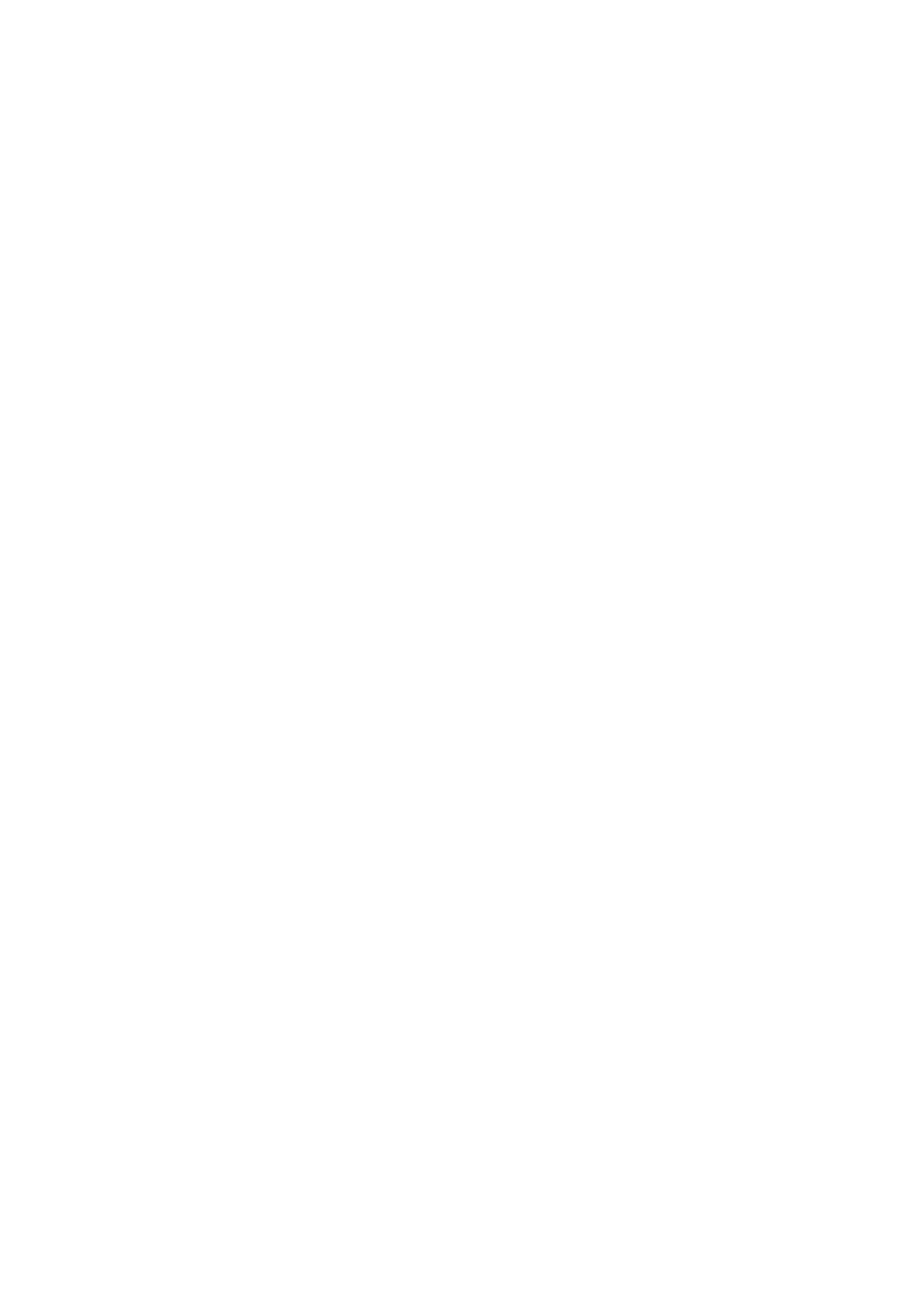
Table of Contents
I NTRODUCTION.................................................................................................. 1
How to Use This Guide ............................................................................................. 1
Conventions of This Guide ........................................................................................ 2
A Note about Icons ............................................................................................................... 2
Safety Precautions .................................................................................................... 3
Box Contents ............................................................................................................ 4
Scanner Overview ..................................................................................................... 5
Network Environment ................................................................................................ 6
C I S HAPTER I. NSTALLING THE CANNER .................................................................. 7
Installing and Setting up the Sca nner........................................................................ 7
Step 1. Installing the Paper Chute ........................................................................................ 8
Step 2. Connecting the Scanner ........................................................................................... 9
Conguring the System ........................................................................................... 10
Downloads .......................................................................................................................... 11
Client Application........................................................................................................................................ 11
General ............................................................................................................................... 13
About ........................................................................................................................................................... 13
Wi-Fi ............................................................................................................................................................. 17
Calibration ................................................................................................................................................... 18
Power Saving .............................................................................................................................................. 19
Scan Settings ...................................................................................................................... 21
File Name .................................................................................................................................................... 21
Initial Settings ............................................................................................................................................. 23
Sending ............................................................................................................................... 38
Sending Settings ........................................................................................................................................ 38
Clear All Settings ........................................................................................................................................ 55
C S HAPTER II. CANNING .................................................................................... 56
Preparing Documents ............................................................................................. 56
Checking Document Conditions ......................................................................................... 56
Loosening Documents ........................................................................................................ 57
Placing Documents ................................................................................................. 58
Placing Business Cards .......................................................................................... 59
Placing Plastic Cards .............................................................................................. 60
Scanning Documents .............................................................................................. 62
Editing the Scanned Documents ............................................................................. 69
Saving the Scanned Documents ............................................................................. 74
Save to USB ....................................................................................................................... 75
Save to PC .......................................................................................................................... 76
Save to Mobile .................................................................................................................... 80
Save to Mail ........................................................................................................................ 83
Save to Clouds .................................................................................................................... 87
Selecting Dropbox as the cloud server .................................................................................................... 88
Selecting Google Drive as the cloud server ............................................................................................ 94
Save to FTP/SFTP ............................................................................................................ 101
Save2FTP .................................................................................................................................................. 101
Save to Network ............................................................................................................... 103
Product Specifications
| Brand: | Plustek |
| Category: | Scanner |
| Model: | eScan A280 |
Do you need help?
If you need help with Plustek eScan A280, ask a question below and other users will answer you
Scanner Plustek User Manuals

13 October 2024
Scanner User Manuals
- Scanner Braun
- Scanner HP
- Scanner Panasonic
- Scanner Kogan
- Scanner Medion
- Scanner Canon
- Scanner Ricoh
- Scanner Reflecta
- Scanner Avision
- Scanner Neat
- Scanner Microtek
Latest Scanner User Manuals

21 October 2024

19 October 2024

15 October 2024

15 October 2024

14 October 2024

14 October 2024

14 October 2024

13 October 2024

13 October 2024

13 October 2024