PDP AIRLITE Manual
Read below 📖 the manual in Italian for PDP AIRLITE (3 pages) in the Headset category. This guide has been helpful for 17 people and has been rated 4.5 stars on average by 2 users
Page 1/3

LVL40 Headset for Nintendo Switch Fortnite Settings Guide
Starting at the (Where your character is standing still to go to the Lobby , Press the + Button
Menu select Settings Press A, and .
Now navigate to the . Audio settings. This is represented by a speaker icon
Next, look down at the section. Voice Chat
Change the setting to . Voice Chat EVERYBODY
Change the to . Voice Chat Method Open Mic
Change the to . Voice Channel Game
Make sure are set to . Voice Chat Notifications ON
Press X to Apply Press B to Save Settings the changes, and and exit the .
*Test the voice chat out.
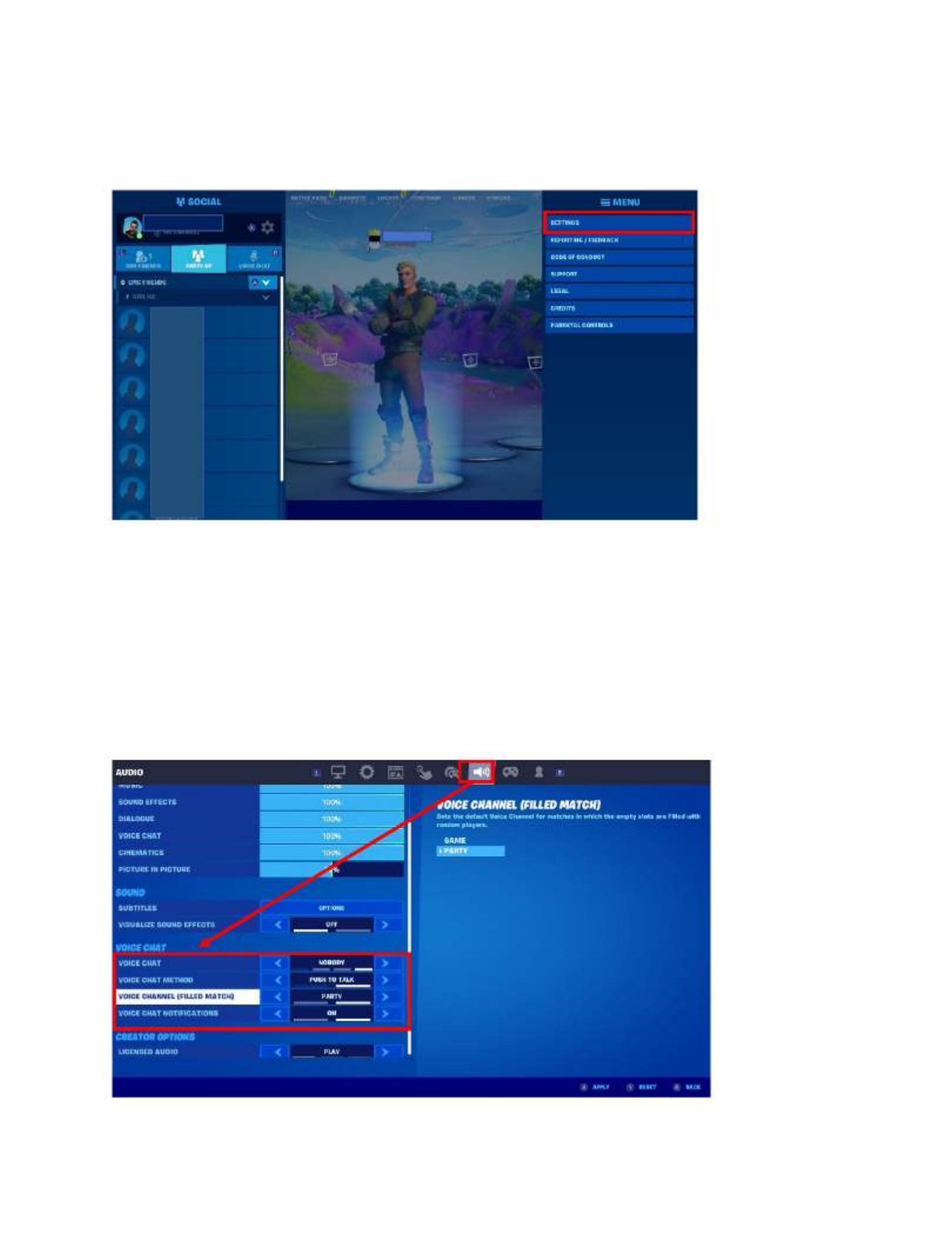
If the settings were already set correctly, let's try the following.
In Fortnite, to go to the and and . Press the + Button Menu select Settings Press A
Now navigate to the . Audio settings. This is represented by a speaker icon
Change from to . Voice Chat EVERYBODY NOBODY
Change from to . Voice Chat Method Open Mic Push- -To Talk
Press X to Apply Press B to Save Settings the changes, and and exit the .
Press the + Button Menu select Settings Press A to go to the and and .
Now navigate to the . Audio settings. This is represented by a speaker icon
Change the from back to . Voice Chat NOBODY EVERYBODY
Change the from back to . Voice Chat Method Push- -TalkTo Open Mic

Press X to Apply Press B to Save Settings the changes, and and exit the .
Press the Home Button Press X to Close Software on your Switch, then and exit Fortnite
completely.
Restart Fortnite and test the microphone in a Fortnite match.
Make sure that the microphone is un-muted.
Product Specifications
| Brand: | PDP |
| Category: | Headset |
| Model: | AIRLITE |
Do you need help?
If you need help with PDP AIRLITE, ask a question below and other users will answer you
Headset PDP User Manuals

14 October 2024

14 October 2024

14 October 2024

14 October 2024

14 October 2024

14 October 2024

13 October 2024
Headset User Manuals
- Headset Xiaomi
- Headset HP
- Headset Philips
- Headset Panasonic
- Headset Vorago
- Headset Krom
- Headset Kogan
- Headset JLab
- Headset OTL Technologies
- Headset Motorola
- Headset Midland
- Headset Yealink
- Headset Sharkoon
- Headset Gamdias
- Headset Greenmouse
- Headset Sennheiser
- Headset VXi
- Headset Conceptronic
- Headset JBL
- Headset Muse
- Headset V7
- Headset Acezone
- Headset Speed-Link
- Headset Logitech
- Headset Klip Xtreme
- Headset FoneStar
- Headset Energy Sistem
- Headset MEE Audio
- Headset Sena
- Headset Ooma
- Headset NGS
- Headset Aiaiai
- Headset HyperX
- Headset Astro
- Headset Enhance
- Headset Steelseries
- Headset Geemarc
- Headset Clarity
- Headset Wearhaus
- Headset Ausdom
- Headset Blue Element
- Headset Twiins
- Headset Phonix
Latest Headset User Manuals

27 October 2024

26 October 2024

26 October 2024

26 October 2024

26 October 2024

26 October 2024

26 October 2024

26 October 2024

26 October 2024

24 October 2024