Neewer QPRO-N Manual
Neewer
Not categorized
QPRO-N
Read below 📖 the manual in Italian for Neewer QPRO-N (8 pages) in the Not categorized category. This guide has been helpful for 10 people and has been rated 4.5 stars on average by 2 users
Page 1/8

EN EN EN
5.3 Set the Qpro-N transmitter and the receiver on the
same channel and under the same wireless ID. Long
press <Zm/CH> button to change channel. Short
press <MENU> and choose <ID> to set wireless ID.
(To set mode and other settings, please check the
"Trigger Settings" part of this manual for more
detailed instructions.)
5.4 Half press the transmitter's trigger button < >
which will make the indicator turn green to focus.
Fully press the trigger button < > and the
indicator turns red, then release the button to
release the camera shutter to shoot.
2.3 Turn on the flash, press and hold the < >Wireless
setting button so that the < >Wireless icon
appears on the screen.
Press the <GR/CH> group channel setting button to
set the same channel as the flash trigger. Short press
the < GR/CH> group setting button to set the same
group as the flash trigger.
2.4 Press the camera shutter to activate the flash. The
"status indicator" of the flash unit will flash red.
EN EN EN EN
01 02 03 04 05
20
17 18 19
RS T
SYNC ALL MOD
M1 128+0.3
TTL 1 128+0.3
+0.3
M1 128+0.3
M1 128+0.3
A
B
C
D
E
①
② ③ ④ ⑤
⑥
⑦
⑨
⑩
⑧
STBY ON/OFF
ON/OFF
ON/OFF
12sec
IN
OUT
-3~+3
ON
OFF
0-30M
1-100M
OFF
01~99
1/128(0.3)
1/256(0.1)
BEEP
LIGHT
SYNC
LCD
SHOOT
DIST
ID
STEP
EN
Product overview
Designed for Nikon cameras, the QPro-N trigger controls NEEWER flashes with built-in
Q wireless control system. Featuring multiple channels, a stable connection, and quick
responsiveness, this compact and portable trigger is perfect for various shooting
requirements in all types of photography. The QPro-N can be mounted on Nikon
cameras' hotshoes, or connected to another camera's PC port via a PC cable. This
trigger also features support for TTL flash and high speed sync (HSS).
Package contents
QPro-N flash trigger ×1 Manual ×1
Product diagram
Product diagram
Press to select
Double-press to expand
Back button
(Back to previous)
Group buttons
Dial:
Turn clockwise for +
Counterclockwise for -
Function buttons
(defined by UI)
Short-press
the menu button
Test button
Short-press to switch modes
Long-press for 3 seconds
to lock
Autofocus-assist
beam switch
Power switch
Battery compartment
(back)
2.5mm sync jack
USB Type-C firmware
upgrade port
Autofocus-assist beam
Hot shoe
Hot shoe
quick lock
Battery power
Flash mode
Sound
Modeling lamp master control High-speed sync
Channel
Group Group modeling lamp
Function button icon
Attached to a camera
① ② ③
④⑤
⑥ ⑦
⑨ ⑩
⑧
Set-Up Set-Up
Slide open the battery compartment
cover on the back of the flash trigger
and insert 2 AA batteries (sold separately),
ensuring that the positive and negative
polarity markings are respected.
Battery Installation
Remaining battery level indicator shown on LCD display during use.
Battery Level
LCD screen battery indicator Indicates
4 bars Full battery
2 bars 50% battery
1 bar 25% battery
Empty Low battery. Please replace the batteries.
Flashing
Note: This battery charge indication only corresponds to AA alkaline batteries;
please do not refer to this table as NiMH batteries are of low voltage.
The battery power is about to run out. It is
recommended to replace the batteries now to
avoid misfires or the trigger not working over a
larger transmission distance due to insufficient
power.
Attaching to a camera
① Turn the hot shoe quick release
lock clockwise to the unlocked
position as shown in the figure.
② Slide the trigger's base into your
camera hot shoe as shown in the
figure.
③ After mounting on your camera,
turn the hot shoe quick release
lock counterclockwise to the
locked position to use as shown
in the figure.
④ Turn the hot shoe quick lock
clockwise to the unlocked
position as shown in the figure
and slide the hot shoe out in the
direction of the arrow to remove
the flash trigger.
Turning on/off
The different custom functions of this product are categorised below. Please check
the table to change the settings as required.
Custom functions
symbol Functions Settings
symbol Settings and meanings
Sleep
Turn off automatically after
12 seconds
Always on/always off
Set the QPro-N to
trigger flash
Output triggering signal
or control shutter signal
Enable/disable
Enable/disable
0‒30m triggering
Close
Any number from 1 to 99
can be selected
Minimum output is 1/128
(with a step increment of 0.3)
The minimum output is 1/256
(with a step increment of 0.1)
1‒100m triggering
Single-point triggering
mode on
Single-point triggering
mode off
Selectable value of contrast
ratio
Buzzer
Backlight
duration
Sync jack
LCD contrast
ratio
Single-point
triggering
mode
Triggering
distance
Wireless
ID
Flash
power
output
※When the single-point triggering mode ("SHOOT") is turned on, the product can
only send flash triggering signals which will disable other functions.
Compatible models
1. Compatible flash models
Compatible with NEEWER 2.4G flashes with built-in Q wireless control system, including
NW420-N, Z1-N, S101-300W Pro, S101-400W Pro, Q3, NW655-N, Q-N (off camera trigger),
and later flash models with built-in Q wireless control.
※ Supported functions: all functions that both QPro and the flash have.
Compatible with the majority of Nikon branded cameras (for TTL, M, Multi flash mode),
and also works with other models of camera using the PC port (can only be used
in M mode).
The tested compatibility list is as follows:
D4 、D5、 D60、D70S、D90、D100、D200、D300S、D300、D500、D610、D700、D750、D780、
D800、D810、D850、D3100、D3200、D3300、D3400、D3500、D5000、D5100、D5200、D5300、
D5600、D7000、D7100、D7200、D7500、Z5、Z6、Z6ii
※The camera models listed above only includes the ones that we have lab tested
on the trigger and doesn't include all compatible Nikon cameras. The trigger
may be compatible with other models not specified here and will be updated
further based on user feedback received.
Firmware upgrade
The firmware of this product can be upgraded through the USB port. The latest
software announcements and instructions will be published on the official website.
※This product does not come with a USB cable for the firmware upgrade. Please
purchase separately. The USB port of this product is a Type-C port. Please use only
a USB Type-C cable.
※Upgrading the firmware requires Neewer Firmware software support. Please
download and install "Neewer Firmware Update", and then select the corresponding
firmware file before updating.
※As the product is undergoing a firmware upgrade, please refer to the latest
electronic version of the manual.
Causes for misfires and solutions
1. External environment 2.4GHz signal interference (such as wireless base station,
2.4GHz Wi-Fi router, Bluetooth device, and others)—
Please adjust the channel ("CH") settings of the flash trigger (recommended +10),
find a channel without interference, or turn off other 2.4GHz devices while using
this product.
2. Please check whether your flash has recycled to full power or the recycling rate
has kept up with the continuous shooting speed (the flash-ready lamp is already on),
and that the device's overheat protection hasn't activated, or is operating abnormally.
Please lower the power ouput of the flash. If it is in TTL mode, you can try changing
to M mode. (In TTL mode, a pre-flash is required.)
3. Check whether the distance between the flash trigger and the flash is too close
(distance <0.5m)—
Please turn on the "near-range wireless mode" on the flash trigger and set
"C.Fn-DIST" to "0-30m."
4. Check whether the flash trigger and the receiver unit are running low on power—
Please replace the batteries ( 1.5V disposable alkaline batteries are recommended).
Notes
1. If the flash trigger is subject to a strong impact or vibration, it may malfunction.
2. This product is not waterproof. If it is immersed in water or placed in a high humidity
environment, it may malfunction. The development of rust on internal components
resulting from such conditions may cause irreparable damage.
3. Sudden changes in temperature, such as entering or leaving a warm building on a
cold day with the flash trigger exposed in the air, may cause condensation inside the
product. To avoid condensation, please put the flash trigger in a handbag or plastic
bag in advance to prevent sudden temperature changes.
4. Strong static electricity or strong magnetic fields generated by radio broadcast
transmitters and other equipment may interfere with the normal operation of this
product.
5. If you can’t trigger your flash or take pictures correctly, please check whether the
battery is installed correctly and whether the flash trigger's power switch is turned on;
whether the flash trigger is set to the same channel; whether the cable or hot shoe is
correctly and firmly connected in place; whether the function mode settings are correct.
6. If the camera can only shoot but cannot focus, please check whether the camera body
or lens is set to manual focus (MF) and set it to auto focus (AF).
7. If your flash trigger is triggered by other wireless flash systems, simply change the
channel settings of the trigger to counter interference.
Specifications
Model QPro-N
2.4GHz frequency
TTL Autoflash
Built-in Wireless
System
Power Supply
Modulation Mode
Channels
Wireless ID
Group
Manual/
Stroboscopic Flash
High-speed/
Second-curtain sync
Exposure
compensation/lock
Focus Assit
Zoom Settings
Firmware Update
Memory Function
Display Screen
Buzzer
Modeling Lamp
Wireless Shutter
Yes
Yes
Yes
Yes
FSTN dot-matrix screen
The focus value of the flash is adjusted through the
transmitter
Upgrade the firmware through the USB Type-C port
Changes to settings are automatically saved after 2 seconds
and automatically restored after powering it on again
The modeling lamp of the flash is controlled by the trigger
The buzzer of the flash is controlled by the trigger
The receiver can control camera shooting through the
2.5mm sync jack
QPro-N TTL Wireless Flash Trigger
Instruction Manual
2021 Shenzhen Neewer Technology Co., Ltd. All Rights Reserved.
This document is the sole property of Shenzhen Neewer Technology
Co., Ltd and shall not be, reproduced,transmitted, transcribed, stored
in a retrieval system or translated in any form, by any means, without
prior written permission from Shenzhen Neewer Technology Co., Ltd.
Shenzhen Neewer Technology Co., Ltd reserves the right to change
content in this instruction manual at any time and without prior
notice.
Date
09/22/2022 1.0 QPro-N TTL Wireless Flash
Trigger Instruction Manual
Version number Description Issued by
C
English
Deutsch
日本語
Español
Français
Italiano
Nederlands
中文
Contents
Version Control
Copyright
01
21
41
61
81
101
121
141
2. Compatible camera models
MSK
A, B, C, D, E (5 groups)
01-99
32
2 AA batteries
EN
Multiple Group Display Single Group Display
Menu Display Multiple Group Zoom Display
SYNC ALL MOD
M1 128+0.3
TTL 1 128+0.3
+0.3
M1 128+0.3
M1 128+0.3
OFF
A
B
C
D
E
SYNC Gr MOD
ATTL
3 0
Zoom 200 MM
MOD
Zoom AUTO
Zoom
A
B
C
D
E
28
Zoom 28
Zoom 28
Zoom 28
CLEARSET
Ver:XX.X
STBY
LIGHT
SYNC
BEEP
ON
OFF
zzz
Flash Trigger Front
LCD Display
Product diagram
Move the power switch to the "ON" position to
turn on the remote flash trigger. The status
indicator will not light up when doing so.
Note: The power switch should be returned to
the off position after use to save power.
EN
06
Wirelessly trigger an on-camera speedlite flash
There follows an example demonstrating the use of the
NEEWER Z1 flash with the trigger:
1.1 Turn off your camera first, then insert the trigger into
your camera's hotshoe, turn on the trigger and
then your camera.
1.2 Long press the <Zm/CH> button of the trigger to set
channel, group, mode and apply other settings
(please check the "Trigger Settings" part of this
manual for detailed instructions).
1.3 Turn on the Z1 flash, press wireless setting button
until the display shows wireless symbol and the slave
unit icon <SLAVE>, then press the channel setting
button <CH> to set the flash on the same channel with
the trigger. Next press the group setting button <Gr>
to set flash on the same group as that of the trigger.
(Note: the connection to other models of speedlite flash
may differ. Please check their manuals for reference.)
1.4 Press your camera shutter to trigger the Z1 flash, and
the trigger's "Status Indicator" will flash red.
How to use: Using the Q3 as an example.
2.1 Turn off the camera, place the flash trigger on the
camera hot shoe mount and turn on both the flash
trigger power switch and the camera.
(Note: For other models of external flash settings, please
follow the corresponding external flash instruction
manual.)
2.2 Press and hold the <GR/CH> button to set the channel,
group, mode and apply settings (see Setting the flash
unit for details).
Wireless sync of external flash
※ Press the Back button to exit group highlighting page.
How to Use the Trigger How to Use the Trigger How to Use the Trigger
EN
07
Wirelessly trigger a Nikon on-camera
Speedlite flash
There follows an illustration to show how to connect an
SB-5000 flash with the trigger:
3.1 Turn off your camera first, then insert the Qpro-N
trigger into your camera's hotshoe. Turn on the
trigger and then your camera.
3.2 Long press the <Zm/CH> button of the Qpro-N trigger
to set channel, press <MENU> and choose <ID> to
set wireless ID of the trigger.
3.3 Connect the Nikon flash to a Q-N receiver, long press
the <TX/RX> button to enter RX mode, then long press
the <Zm/CH> button on the receiver to set it on the
same channel as the Qpro-N trigger. Next, press its
<MENU> button and choose <ID> to match the
trigger's wireless ID.
3.4 Turn on the Nikon flash and set it to on-camera flash
mode (Note: please refer to the manual of your
Nikon flash about this setting).
3.5 Press your camera shutter to trigger the Nikon flash.
The trigger's "Status Indicator" will flash red.
Using a NEEWER S101-300 Pro strobe to demonstrate
how to connect:
4.1 Turn off your camera first, then insert the trigger into
your camera's hotshoe. Turn on the trigger and
then your camera..
4.2 Long press the <Zm/CH> button of the trigger to set
channel, group, mode and apply other settings
(please check the "Trigger Settings" part of this
manual for detailed instructions).
4.3 Connect the strobe to a power source and turn it on.
Press both the <GR/CH> button and the <S1/S2>
button until the screen displays a wireless icon.
Long press the <GR/CH> button to make the strobe
channel match the trigger channel. Then, short
press the <GR/CH> button to make sure the
trigger and strobe groups correspond.
(Note: the connection method for other strobe models
may differ. Please check their manuals for reference).
4.4 Press you camera shutter to trigger the stobe. The
strobe and trigger's "Indicator Status" will flash red.
Wirelessly trigger a studio strobe
EN
08
Wirelessly triggered camera shutter
How to connect:
Two Qpro-N triggers are required for connection:
one connects to your camera as a receiver and the
other as a transmitter.
5.1 Turn off your camera first, then connect one end
of a shutter release cable to the camera's shutter
port and the other end of the cable into the
Qpro-N receiver's "2.5mm Sync Port". Next
turn on the camera followed by the receiver.
5.2 Press the receiver's <MENU> button, then rotate
the dial to select <SYNC> and set it to "OUT".
EN
10
Auto Sleep Mode
1. If no operation is performed within 90 seconds, the
trigger will automatically enter standby mode and
the LCD display will go dark.
2. Press the < > button to activate the trigger system.
When mounted on a Nikon camera hotshoe, you
can also half press camera shutter to activate.
NOTE: to deactivate the auto sleep function, simply
press <MENU> to access custom menu setting
page, select STBY and set it to OFF.
Trigger Settings
Trigger Settings Trigger Settings Trigger Settings
Trigger Settings
Trigger Settings
Auto Focus (AF) Beam
Place the AF Beam switch in the 'ON' position to emit
Auto Focus beam.
When your camera can't focus, the AF beam will
automatically light up. Once the camera re-focuses,
the AF beam will automatically go off.
Channel Setting
1. Long press the <Zm/CH> button to enter channel
setting page.
2. Rotate the dial to select a channel number. Short
press the <Zm/CH> button to confirm the channel
selected.
※The trigger offers 32 channels to choose from. Please
be sure to set the trigger transmitter and receiver on
the same channel before firing flashes.
EN
12
Mode Setting
1. Short press the <MODE> button to switch between
different modes.
2. When the trigger is set as 5 groups (A-E):
2.1 When multiple groups are set, you can switch on
Multi Flash for each group. Enter a group, select Multi,
choose "ON" or "--" to switch on/off.
2,2 When multiple groups are set, choose one group or
multiple groups, then you can press <MODE> button
to switch modes in the order of TTL/M/-- for different
groups separately or together.
2.3 Long press the <MODE> button for 2 seconds until
the word "LOCKED" shows on the bottom part of
the display. The icon indicates that the trigger is
locked and no settings can be changed at this stage.
Long press the <MODE> button for 2 seconds to unlock.
Group Highlighting
Highlight multiple groups or one single group: in multiple
group setting, choose a group and press its group letter
twice to highlight this group and change settings for this
single group.
Set Flash Output
1. When multiple groups are set and in M mode:
1.1 Choose one group by pressing its group letter. Then,
rotate the dial to change flash output for this group
from Min. to 1/1 in increments of 0.1 or 0.3. Press the
< > button to confirm the output value and exit.
1.2 Press the <ALL> button to select all groups and make
their power output values editable, then rotate the
dial to change their output from Min. to 1/1 in
increments of 0.1 or 0.3. Press the <ALL> button
again to confirm the setting.
2. When one single group is highlighted and in M mode,
rotate the dial directly to change the group output
from Min. to 1/1 in increments of 0.1 or 0.3.
NOTE: "Min." refers to the minimum output level that
is available in M or Multi mode, 1/128(0.3) or
1/256(0.1) respectively based on the setting of
C.Fn-STEP. On most on-camera speedlite flashes,
the minimum output available is 1/128 or
1/128(0.3), not 1/256 or 1/256(0.1).
EN
14
3. Short press a group letter to highlight this group to
change its strobe settings: short press the <MOD>
button to adjust modelling lamp brightness of this
group of strobes.
(NOTE: The strobe models that support the turning on/off
of the modelling lamp in one, single group include the
Z1,S101 PRO, X2 series, the Q4 PRO and Q3 flash strobe.
The future NEEWER flash strobes that feature a modelling
lamp will all support this function. ) EN
15
Zoom Setting
Short press the <Zm/CH> button until the display
shows the Zoom value. Select a particular group,
then rotate the dial to change its Zoom value from
AUTO, 24 to 200. After setting the value required,
press the < > button to return to menu page.
Audible Alert Setting
Press the <MENU> button to enter C.Fn BEEP page,
rotate the dial to choose <BEEP>, then press the
<SET> button. You can now rotate the dial to choose
"ON" or "OFF" to activate / deactivate this audible
alert. Press the < > button to return to menu page.
Sync Port Setting
1. Press the <MENU> button to enter C.Fn SYNC page,
rotate the dial to choose <SYNC>, then, press the
<SET> button. You can now rotate the dial to
choose "IN" or "OUT". Short press the <MENU>
button to return to the menu page.
1.1 Choose "IN" to transmit signal to trigger flashes.
1.2 Choose "OUT" to transmit signals to trigger camera
shutter or to trigger speedlite flashes via PC sync.
SYNC ALL MOD
M1 128+ 0.3
TTL 1 1 28+0 .3
+0.3
M1 128+ 0.3
M1 128+ 0.3
OFF
A
B
C
D
E
SYNC ALL MOD
M1 128+ 0.3
TTL
+0.3
M1 128+ 0.3
M1 128+ 0.3
OFF
A
B
C
D
E
SYNC ALL MOD
M
TTL 1 1 28+0 .3
+0.3
M1 128+ 0.3
M1 128+ 0.3
OFF
A
B
C
D
E
SYNC Gr MOD
ATTL
0
Zoom 200 MM
Modelling Lamp Setting
1. When multiple groups are set, press the <MOD> button
to turn the modelling lamp on or off for all
groups of strobes.
2. When only one group is set, or select one group from
within the multiple groups setting by pressing its
group letter, press the <MOD> button to turn the
modelling lamp on or off for this group of strobes.
SYNC ALL MOD
M1 128+ 0.3
TTL 1 1 28+0 .3
+0.3
M1 128+ 0.3
M1 128+ 0.3
OFF
A
B
C
D
E
SYNC ALL MOD
M1 128+ 0.3
TTL 1 1 28+0 .3
+0.3
M1 128+ 0.3
M1 128+ 0.3
OFF
A
B
C
D
E
AON
LOCKED
MULTI
A
B
C
D
E
MOD
Zoom AUTO
Zoom
A
B
C
D
E
SYNC
28
SYNC ALL MOD
M1 128+ 0.3
TTL 1 1 28+0 .3
+0.3
M1 128+ 0.3
M1 128+ 0.3
OFF
A
B
C
D
E
CLEARSET
Ver:XX.X
STBY
LIGHT
SYNC
BEEP
ON
OFF
CLEARSET
Ver:XX.X
STBY
LIGHT
SYNC
BEEP
ON
OFF
CLEARSET
Ver:XX.X
STBY
LIGHT
SYNC
BEEP
IN
OUT
Restore Factory Settings
On the menu page, long press the "SYNC" button and
the "ALL" button at the same time until the display
shows "RESET" to indicate that the trigger has been
restored to factory settings.
Trigger Settings
EN
16
Shoot Settings
Press <MENU> to enter C.Fn SHOOT, press <SET> to
choose <ON> or <OFF>, then press <MENU> to return
to the menu page.
ON: to activate single contact control mode, suitable for
non-Nikon cameras. In M and Multi flash mode, the master
unit can only trigger the slave unit to fire flashes.
OFF: to disable single contact control mode, suitable for
Nikon cameras. When pressing the camera shutter, the
master unit will not only trigger the slave unit, but also
transmit flash settings.
SYNC ALL MOD
M1 128+ 0.3
TTL 1 1 28+0 .3
+0.3
M1 128+ 0.3
M1 128+ 0.3
OFF
A
B
C
D
E
CLEARSET
Ver:XX.X
LCD
DIST
ID
SHOOT
OFF
ON
EN
13
Flash Exposure Compensation Setting
1. When multiple groups are set and in TTL mode:
1.1 Choose one group by pressing its group letter. Then
rotate the dial to adjust its flash exposure compensation
(FEC) level from -3 to 3 in the increment of 0.3. Press
the < > button to confirm the value and exit.
1.2 Press the <ALL> button to select all groups and make
their FEC values editable, rotate the dial to adjust the
FEC level from -3 to 3 in the increment of 0.3. Press
<ALL> again to confirm the setting.
2. When one single group is highlighted and in TTL mode,
rotate the dial directly to change the group FEC value
from -3 to 3 in the increment of 0.3.
Multi Flash Setting (Flash Output, Flash Times,
and Flash Frequency)
1. When in Multi Flash mode, the screen will not display
the TTL or M icon.
2. The three values underneath "Multi" on the display
refer to flash output, flash times (Times), and
flash frequency (Hz) respectively.
3. Rotate the dial to adjust flash output from Min. to 1/4.
4. Short press the Times button to highlight flash times.
Rotate the dial to change its value.
5. Short press the Hz button to highlight flash frequency.
Rotate the dial to adjust frequency number.
6. After choosing the required settings, short press the
< > button to exit. Then no item will flash on the
display.
7. In the Multi-flash sub-menu, when no item is flashing,
short press the < > button to return to main menu.
NOTE: The flash times are subject to both flash output
and flash frequency. Flash times you set cannot
exceed the maximum value allowed. The flashes
transmitted to the receiver are actual flash times
and depend also on camera shutter settings.
SYNC ALL MOD
M1 128+ 0.3
TTL 1 1 28+0 .3
+0.3
M1 128+ 0.3
M1 128+ 0.3
OFF
A
B
C
D
E
AON
Times Hz MOD
MULTI
A
B
C
D
E
AON
Times Hz MOD
MULTI
A
B
C
D
E
AON
Times Hz MOD
MULTI
A
B
C
D
E
AON
Times Hz MOD
MULTI
A
B
C
D
E
z
z
z
※After ensuring that the
on-camera flash's channels
<CH> and wireless <ID>
match those of the
QPRO-N trigger, the trigger
can fire the flash.
※When the <CH> channel
setting and the <ID> setting
are the same for both the
external flash and the
QPRO-N, the QPRO-N can
control the external flash.
Note: when the trigger is
connected to a Nikon original
on-camera speedlight, the
speedlite flash setting must
be on i-TTL auto flash ,
regardless of the QPro-N
mode.
EN
11
Trigger Settings
Wireless ID Setting
In addition to pairing transmission channels, it is also
possible to match the wireless ID to avoid signal interference.
A master unit and a slave unit have to be on the same
channel and set to the same wireless ID to trigger.
Press <MENU> button to enter C.Fn ID sub-menu. Rotate
the dial to select the <ID> menu. Then short press <SET>
button to make it editable, Finally, rotate the dial to
choose a wireless ID value and press button to confirm.
CLEARSET
Ver:XX .X
LCD
SHOOT
DIST
ID
05
※ A master unit and a
slave unit need to have
matching channels and
ID to be triggered
together.
Connection with a 2.5mm sync cable
How to use:
6.1 Connect one end of the 2.5mm Sync cable to a
speedlite flash's sync port, and other other end
to a Q-N receiver's sync port.
6.2 Long press the <TX/RX> button on the Q-N receiver
and enter RX mode. Short press the Q-N receiver's
<MENU> and select <SYNC>, then set it to "OUT".
6.3 Set the Qpro-N transmitter and the Q-N receiver
on the same channel and to the same wireless ID.
Long press <Zm/CH> button to change channel,
short press <MENU> and choose <ID> to set
wireless ID. (To set mode and other parameters,
please check the "Trigger Settings" part of this
manual for more detailed instructions.)
6.4 Trigger the flash with the Qpro-N transmitter.
EN
09
Note: The minimum flash
output of the strobe is
1/64. For this reason,
the trigger's power
output should be set
higher than 1/64. The
strobe doesn't support
TTL or multi-flash. Please
set the trigger to M mode
to fire the strobe.
C.Fn: Set Custom Functions
How to Use the Trigger
i-TTL
FCC Statement IC Warning Statements
This device complies with Part 15 of the FCC Rules. Operation is subject to the following
two conditions: (1) this device may not cause harmful interference, and (2) this device
must accept any interference received, including interference that may cause undesired
operation.
CAUTION: The user is cautioned that changes or modifications not expressly approved
by the party responsible for compliance could void the user's authority to operate the
equipment.
NOTE: This equipment has been tested and found to comply with the limits for a Class
B digital device, pursuant to part 15 of the FCC Rules. These limits are designed to provide
reasonable protection against harmful interference in a residential installation. This
equipment generates, uses and can radiate radio frequency energy and, if not installed
and used in accordance with the instructions, may cause harmful interference to radio
communications. However, there is no guarantee that interference will not occur in a
particular installation. If this equipment does cause harmful interference to radio or
television reception, which can be determined by turning the equipment off and on,
the user is encouraged to try to correct the interference by one or more of the following
measures:
—Reorient or relocate the receiving antenna.
—Increase the separation between the equipment and receiver.
—Connect the equipment into an outlet on a circuit different from that to which the
receiver is connected.
—Consult the dealer or an experienced radio/TV technician for help.
FCC RF Radiation Exposure Statement:
1. This Transmitter must not be co-located or operating in conjunction with
any other antenna or transmitter.
2. This equipment complies with RF radiation exposure limits set forth for
an uncontrolled environment.
The device has been evaluated to meet general RF exposure requirement. The device
can be used in portable exposure condition without restriction.
- English Warning Statement
“This device complies with Industry Canada licence-exempt RSS standard(s). Operation
is subject to the following two conditions: (1) this device may not cause interference,
and (2) this device must accept any interference, including interference that may cause
undesired operation of the device.” The digital apparatus complies with Canadian
CAN ICES-3 (B)/NMB-3(B).
This radio transmitter has been approved by Industry Canada to operate with the antenna
types listed with the maximum permissible gain indicated. Antenna types not included in
this list, having a gain greater than the maximum gain indicated for that type, are strictly
prohibited for use with this device.
The device has been evaluated to meet general RF exposure requirement. The device can
be used in portable exposure condition without restriction.
- French Warning Statement
“Le présent appareil est conforme aux CNR d'Industrie Canada applicables aux appareils
radio exempts de licence. L'exploitation est autorisée aux deux conditions suivantes :
(1) l'appareil ne doit pas produire de brouillage, et (2) l'utilisateur de l'appareil doit
accepter tout brouillage radioélectrique subi, mêmesi le brouillage est susceptible d'en
compromettre le fonctionnement.” Cet appareil numérique de la classe B est conforme
à la norme NMB-003 du Canada.
Le présent émetteur radio a été approuvé par Industrie Canada pour fonctionner avec
les types d'antenne énumérés ci-dessous et ayant un gain admissible maximal. Les types
d'antenne non inclus dans cette liste, et dont le gain est supérieur au gain maximal indiqué,
sont strictement interdits pour l'exploitation de l'émetteur.
L'équipement a été évalué comme satisfaisant aux exigences générales en matière
d'exposition aux radiofréquences. L'appareil peut être utilisé sans restriction dans des
conditions d'exposition portatives.
1/64 AF
High-Speed Sync Settings
1. High-speed sync: press the <SYNC> button. The symbol
< > will display on the LCD panel.
Set the shutter sync speed to 1/320s (auto FP) or 1/250s
(auto FP) in the Nikon camera settings. Turn the camera
dial to adjust the shutter speed which can be set to or more
than 1/250s. The shutter speed can be checked through
the camera viewfinder which will confirm whether the FP
high-speed function is in use. If the shutter speed is set at
or is higher than 1/250s, it means the high-speed sync
function is active.
2.Second Curtain Sync: To synchronise the rear curtain
shutter, press and hold < > on your Nikon camera. Turn
the main control dial until the rear curtain flash mode
appears in the control panel, then set the camera
shutter.
REAR

Einstellungen anzuwenden (Einzelheiten finden Sie
unter Einstellen des Blitzgeräts).
2.3 Schalten Sie den Blitz ein, halten Sie die < >Funk-
Einstellungstaste gedrückt, bis das < >Funk-Symbol
auf dem Bildschirm erscheint.
Drücken Sie die Gruppenkanal-Einstelltaste <GR/CH>,
um denselben Kanal wie den Blitzauslöser einzustellen.
Drücken Sie kurz die Gruppeneinstellungstaste <GR/CH>,
um dieselbe Gruppe wie den Blitzauslöser einzustellen.
2.4 Drücken Sie den Kameraverschluss, um den Blitz zu
aktivieren. Die „Statusanzeige“ des Blitzgeräts blinkt rot.
5.2 Drücken Sie die <MENU>-Taste des Empfängers, drehen
Sie dann das Einstellrad, um <SYNC> auszuwählen, und
stellen Sie es auf "OUT".
5.3 Stellen Sie den Qpro-N-Sender und den Empfänger auf
denselben Kanal und unter derselben WLAN ID ein.
Halten Sie die Taste <Zm/CH> gedrückt, um den Kanal
zu wechseln. Drücken Sie kurz <MENU> und wählen
Sie <ID>, um die WLAN-ID einzustellen. (Um den Modus
und andere Einstellungen einzustellen, lesen Sie bitte
den Abschnitt "Auslöser-Einstellungen "dieses
Handbuchs für detailliertere Anweisungen.)
5.4 Drücken Sie die Auslösetaste des Senders halb < >,
wodurch die Anzeige zum Fokussieren grün wird.
Drücken Sie die Auslösetaste < > ganz durch und
die Anzeige wird rot, lassen Sie dann die Taste los,
um den Kameraverschluss zum Aufnehmen auszulösen.
DEDE DE DE
2521 23 24
39
36 37 38
RS T
SYNC ALL MOD
M1 128+0.3
TTL 1 128+0.3
+0.3
M1 128+0.3
M1 128+0.3
A
B
C
D
E
①
② ③ ④ ⑤
⑥
⑦
⑨
⑩
⑧
STBY ON/OFF
ON/OFF
ON/OFF
12sec
IN
OUT
-3~+3
ON
OFF
0-30M
1-100M
OFF
01~99
1/128(0.3)
1/256(0.1)
BEEP
LIGHT
SYNC
LCD
SHOOT
DIST
ID
STEP
DE DE DE DE
QPro-N
2,4 GHz Frequenz
Produktübersicht
Paketinhalt
QPro-N Blitzauslöser ×1 Handbuch ×1
Der QPro-N Auslöser wurde für Nikon Kameras entwickelt und steuert NEEWER Blitze
mit integriertem Q-Funksteuerungssystem. Mit mehreren Kanälen, einer stabilen
Verbindung und schneller Reaktionsfähigkeit ist dieser kompakte und tragbare Auslöser
perfekt für verschiedene Aufnahmeanforderungen in allen Arten der Fotografie. Der
QPro-N kann auf den Blitzschuhen von Nikon Kameras montiert oder über ein
PC-Kabel an den PC-Anschluss einer anderen Kamera angeschlossen werden.
Dieser Auslöser bietet auch Unterstützung für TTL-Blitz und
Hochgeschwindigkeitssynchronisation (HSS).
Produktdiagramm
Produktdiagramm
Drücken, um auszuwählen
Zum Vergrößern doppelt
drücken
Zurück-Taste
(Zurück zum vorherigen)
Gruppenschaltflächen
Zifferblatt:
Für + . im Uhrzeigersinn drehen
Gegen den Uhrzeigersinn
drehen für -
Funktionstasten
(definiert durch UI)
Drücken Sie kurz
die Menütaste
Testtaste
Drücken Sie kurz die
Modus-Umschalttaste
Zum Sperren 3 Sekunden
lang drücken
Autofokus-
Hilfslichtschalter
Einschalter
Batteriefach (Rückseite)
2,5-mm-Sync-Buchse
USB-Typ-C-Firmware
Aktualisierungs Anschluss
Autofokus-Hilfslicht
Blitzschuh
Blitzschuh-
Schnellverschluss
Batterieleistung
Blitzmodus
Ton
Einstelllicht Haupt-Steuerung
Highspeed-Synchronisierung
Kanal
Gruppe Gruppen Modellierlampe
Symbol der Funktionstaste
An einer Kamera befestigt
① ② ③
④
⑤
⑥ ⑦
⑨ ⑩
⑧
Installation Installation
Schieben Sie den Batteriefachdeckel
auf der Rückseite des Blitzauslösers auf
und legen Sie 2 AA-Batterien (separat
erhältlich) ein. Achten Sie dabei auf die
positive und negative Polaritätsmarkierung.
Installation der Akkus
Batterie Anzeige
Batterieanzeige auf dem
LCD-Bildschirm
Zeigt an
4 Balken
Anzeige des verbleibenden Batteriestands wird während des Gebrauchs auf dem
LCD-Display angezeigt.
Voller Akku
2 Balken 50% Akku
1 Balken 25% Akku
Leer
Niedriger Batteriestatus. Bitte ersetzen Sie die
Batterien.
Blinken
Hinweis: Diese Batterieladeanzeige bezieht sich nur auf AA-Alkalibatterien; Bitte
beziehen Sie sich nicht auf diese Tabelle, da NiMH-Batterien eine
niedrige Spannung haben.
Die Akkuleistung geht fast zur Neige. Es wird
empfohlen, die Batterien jetzt auszutauschen,
um Fehlzündungen zu vermeiden oder um zu
vermeiden dass der Auslöser aufgrund zu
geringer Sendeleistung über eine größere
Übertragungsdistanz nicht funktioniert.
① Drehen Sie den Schnellverschluss
des Blitzschuhs im Uhrzeigersinn in
die entriegelte Position, wie in der
Abbildung gezeigt.
② Schieben Sie den Blitzschuh des
Auslösers in den Blitzschuh Ihrer
Kamera, wie in der Abbildung gezeigt.
Anbringen an eine Kamera
③ Nachdem Sie den Blitzschuh mit
Auslöser an Ihrer Kamera angebracht
haben, drehen Sie den
Blitzschuh-Schnellverschluss gegen
den Uhrzeigersinn in die verriegelte
Position, um ihn wie in der Abbildung
gezeigt zu verwenden.
④ Drehen Sie die Blitzschuh-
Schnellverriegelung im
Uhrzeigersinn in die entriegelte
Position, wie in der Abbildung
gezeigt und schieben Sie dann
den Blitzschuh in Pfeilrichtung
heraus um so den Blitzauslöser zu
entfernen.
Ein-/Ausschalten
Schieben Sie den Netzschalter in die Position
"AN", um den Blitzfernauslöser einzuschalten.
Die Statusanzeige leuchtet dabei nicht auf.
Hinweis: Der Netzschalter sollte nach
Gebrauch wieder in die Aus-Position
gebracht werden, um Strom zu sparen.
Die verschiedenen benutzerdefinierten Funktionen dieses Produkts sind wie folgt
kategorisiert. Bitte überprüfen Sie die Tabelle, um die Einstellungen nach Bedarf zu
ändern.
Symbol für
benutzerdefinierte
Funktionen Funktionen
Einstellungssymbol
Einstellungen und Bedeutungen
Schlaf
Summer
Dauer der
Hintergrundbeleuchtung
Sync-Buchse
LCD-
Kontrastverhältnis
Einzelpunkt-
Auslösermodus
Auslösedistanz
Funk ID
Blitzleistungsabgabe
Nach 12 Sekunden
automatisch ausschalten
Immer an/immer aus
Lösen Sie den QPro-N aus,
um den Blitz auszulösen
Auslösersignal ausgeben
oder Verschlusssignal steuern
Aktivieren/Deaktivieren
Aktivieren/Deaktivieren
0‒30m-Auslösung
Nahe
Jede Zahl von 1 bis 99
kann ausgewählt werden
Mindestleistung ist 1/128
(mit einer Schrittweite von 0,3)
Die Mindestleistung beträgt 1/256
(mit einer Schrittweite von 0,1)
1‒100m Auslösung
Einzelpunkt-
Auslösermodus an
Wählbarer Wert des
Kontrastverhältnisses
Einzelpunkt-
Auslösermodus aus
※Wenn der Einzelpunkt-Auslösemodus ("SHOOT") eingeschaltet ist, kann das
Produkt nur Blitzauslösesignale senden was andere Funktionen deaktiviert.
Kompatible Modelle
1. Kompatible Blitzmodelle
Kompatibel mit NEEWER 2.4G-Blitzgeräten mit integriertem Q-Funksteuerungssystem,
einschließlich NW420-N, Z1-N, S101-300W Pro, S101-400W Pro, Q3, NW655-N, Q-N
(Auslöser ohne Kamera) und neuere Blitz Modelle mit integrierter Q-Funksteuerung.
※ Unterstützte Funktionen: alle Funktionen, die sowohl QPro als auch der Blitz
haben.
Kompatibel mit den meisten Kameras der Marke Nikon (für TTL-, M-, Multi-Blitzmodus)
und funktioniert auch mit anderen Kameramodellen über den PC-Anschluss (kann
nur im M-Modus verwendet werden).
Die getestete Kompatibilitätsliste lautet wie folgt:
D4 、D5、 D60、D70S、D90、D100、D200、D300S、D300、D500、D610、D700、D750、D780、
D800、D810、D850、D3100、D3200、D3300、D3400、D3500、D5000、D5100、D5200
D5300、D5600、D7000、D7100、D7200、D7500、Z5、Z6、Z6ii
※ Die oben aufgeführten Kameramodelle umfassen nur die, die wir im selbst auf dem
Auslöser getestet haben, und umfassen nicht alle kompatiblen Nikon-Kameras.
Der Auslöser ist möglicherweise mit anderen hier nicht angegebenen Modellen
kompatibel und wird basierend auf dem erhaltenen Benutzerfeedback
weiter aktualisiert.
Firmware Aktualisierung
Die Firmware dieses Produkts kann über den USB-Anschluss aktualisiert werden. Die
neuesten Ankündigungen und Anweisungen zur Software werden auf der offiziellen
Website veröffentlicht.
※Dieses Produkt wird nicht mit einem USB-Kabel für die Firmware-Aktualisierung
geliefert. Bitte dieses separat erwerben. Der USB-Anschluss dieses Produkts ist ein
Typ-C-Anschluss. Bitte verwenden Sie nur ein USB-Typ-C-Kabel.
※Die Aktualisierung der Firmware erfordert die Unterstützung der Neewer Firmware-
Software. Bitte laden Sie "Newer Firmware Update" herunter und installieren Sie es,
und wählen Sie dann die entsprechende Firmware-Datei vor dem Update aus.
※Da das Produkt einer Firmware-Aktualisierung unterzogen wird, lesen Sie bitte die
neueste elektronische Version des Handbuchs.
Ursachen und Lösungen von Fehlzündungen
1. Externe Umgebung 2,4-GHz-Signalinterferenz (wie funk Basisstation, 2,4-GHz-WLAN-
Router, Bluetooth-Gerät und andere)—
Bitte passen Sie die Kanaleinstellungen ("CH") des Blitzauslösers an (empfohlen +10),
suchen Sie einen Kanal ohne Störungen oder schalten Sie andere 2,4-GHz-Geräte
aus, während Sie dieses Produkt verwenden.
2. Bitte vergewissern Sie sich, ob Ihr Blitz auf volle Leistung recycelt wurde oder die
Recyclingrate mit der Serienaufnahmegeschwindigkeit Schritt gehalten hat (die
Blitzbereitschaftslampe leuchtet bereits), und ob der Überhitzungsschutz des Geräts
nicht aktiviert wurde oder nicht normal funktioniert.
Bitte verringern Sie die Leistung des Blitzes. Wenn es sich im TTL-Modus befindet,
können Sie versuchen, in den M-Modus zu wechseln. (Im TTL-Modus ist ein Vorblitz
erforderlich.)
3. Prüfen Sie, ob der Abstand zwischen Blitzauslöser und Blitz zu gering ist
(Abstand <0,5 m)—Bitte schalten Sie am Blitzauslöser den "Nahbereich-Wireless-
Modus"ein und stellen Sie "C.Fn-DIST" auf "0-30m."
4. Prüfen Sie, ob der Blitzauslöser und die Empfängereinheit schwach sind—
Bitte ersetzen Sie die Batterien (1,5-V-Alkali-Einwegbatterien werden empfohlen).
Hinweise
1. Wenn der Blitzauslöser starken Stößen oder Vibrationen ausgesetzt ist, kann es zu
Fehlfunktionen kommen.
2. Dieses Produkt ist nicht wasserdicht. Wenn es in Wasser getaucht oder einer
Umgebung mit hoher Luftfeuchtigkeit ausgesetzt wird, kann es zu Fehlfunktionen
kommen. Die dadurch entstehende Rostbildung an internen Bauteilen kann zu
irreparablen Schäden führen.
3. Plötzliche Temperaturänderungen, wie das Betreten oder Verlassen eines warmen
Gebäudes an einem kalten Tag und der Blitzauslöser wurde direkt an die kalte Luft
ausgesetzt, könnte dies zu Kondensation im Inneren des Produkts führen. Um
Kondensation zu vermeiden, legen Sie den Blitzauslöser bitte vorher in eine
Handtasche oder Plastiktüte, um plötzliche Temperaturschwankungen zu vermeiden.
4. Starke statische Elektrizität oder starke Magnetfelder, die von Rundfunksendern und
anderen Geräten erzeugt werden, können den normalen Betrieb dieses Produkts stören.
5. Wenn Sie Ihren Blitz nicht auslösen oder Bilder nicht richtig aufnehmen können,
überprüfen Sie bitte, ob der Akku richtig eingelegt ist und ob der Netzschalter des
Blitzauslösers eingeschaltet ist; ob der Blitzauslöser auf denselben Kanal eingestellt ist;
ob das Kabel oder der Blitzschuh richtig und fest angeschlossen sind; ob die
Funktionsmoduseinstellungen korrekt sind.
6. Wenn die Kamera nur fotografieren, aber nicht fokussieren kann, überprüfen Sie bitte,
ob das Kameragehäuse oder das Objektiv auf manuellen Fokus (MF) und auf
Autofokus (AF) eingestellt ist.
7. Wenn Ihr Blitzauslöser von anderen Funk Blitzsystemen ausgelöst wird, ändern Sie
einfach die Kanaleinstellungen des Auslösers, um Störungen entgegenzuwirken.
Spezifikationen
Modell
Eingebautes Funk
System
Modulationsmodus MSK
Kanäle 32
Manueller/
Stroboskopischer Blitz
High-Speed/Zweite-
Vorhang-Synchronisierung
Ja
Ja
Ja
Ja
TTL-Automatik Blitz
Energieversorgung 2 AA-Batterien
Funk ID 01-99
Gruppe A, B, C, D, E (5 Gruppen)
Belichtungskorrektur
/-sperre
Fokus-Assistant
Zoomeinstellungen
Firmware
Aktualisierung
Speicherfunktion
Anzeigebildschirm
FSTN-Punktmatrix-Bildschirm
Der Fokuswert des Blitzes wird über den Sender eingestellt
Aktualisieren Sie die Firmware über den
USB-Typ-C-Anschluss
Änderungen an den Einstellungen werden nach 2
Sekunden automatisch gespeichert und nach dem
erneuten Einschalten automatisch wiederhergestellt
Summer
Modellierlampe Das Einstelllicht des Blitzes wird durch den Auslöser
gesteuert
Der Summer des Blitzes wird durch den Auslöser
gesteuert
Funk Verschluss Der Empfänger kann Kameraaufnahmen über die
2,5-mm-Synchronbuchse steuern
2. Kompatible Kameramodelle
22
DE
Anzeige mehrerer Gruppen Einzelne Gruppenanzeige
Menüanzeige Zoomanzeige für mehrere Gruppen
SYNC ALL MOD
M1 128+0.3
TTL 1 128+0.3
+0.3
M1 128+0.3
M1 128+0.3
OFF
A
B
C
D
E
SYNC Gr MOD
ATTL
3 0
Zoom 200 MM
MOD
Zoom AUTO
Zoom
A
B
C
D
E
28
Zoom 28
Zoom 28
Zoom 28
CLEARSET
Ver:XX.X
STBY
LIGHT
SYNC
BEEP
ON
OFF
zzz
DE
30
Lösen Sie einen Speedlite-Blitz viaFunk an der
Kamera aus
Es folgt ein Beispiel, das die Verwendung des NEEWER
Z1-Blitzes mit dem Auslöser demonstriert:
1.1 Schalten Sie zuerst Ihre Kamera aus, stecken Sie dann
den Auslöser in den Blitzschuh Ihrer Kamera, schalten
Sie erst den Auslöser und dann Ihre Kamera ein.
1.2 Drücken Sie lange die <Zm/CH>-Taste des Auslösers,
um Kanal, Gruppe und Modus festzulegen und andere
Einstellungen anzuwenden (bitte lesen Sie den Abschnitt
"Auslöser-Einstellungen" dieses Handbuchs für
detaillierte Anweisungen).
1.3 Schalten Sie den Z1-Blitz ein, drücken Sie die Funk-
Einstellungstaste, bis das Display das Funk-Symbol
und das Slave-Einheit-Symbol <SLAVE> anzeigt, drücken
Sie dann die Kanaleinstellungstaste <CH>, um den Blitz
auf denselben Kanal wie den Auslöser einzustellen.
Drücken Sie als Nächstes die Gruppeneinstellungstaste
<Gr>, um den Blitz auf dieselbe Gruppe wie die des
Auslösers einzustellen. (Hinweis: Die Verbindung zu
anderen Speedlite-Blitzmodellen kann abweichen.
Bitte lesen Sie deren Handbücher als Referenz.)
1.4 Drücken Sie den Auslöser Ihrer Kamera, um den
Z1-Blitz auszulösen, und die "Statusanzeige" des
Auslösers blinkt rot.
Verwendung: der Q3 wird hier als Beispiel genommen.
2.1 Schalten Sie die Kamera aus, setzen Sie den
Blitzauslöser auf die Blitzschuhhalterung der Kamera
und schalten Sie sowohl den Blitzauslöser-Netzschalter
als auch die Kamera ein.
(Hinweis: Für andere Modelle externer Blitzeinstellungen
befolgen Sie bitte die entsprechenden externen
Blitz-Bedienungsanleitungen)
2.2 Halten Sie die Taste <GR/CH> gedrückt, um den Kanal,
die Gruppe und den Modus einzustellen und die
Funk Synchronisierung des externen Blitzes
※ Drücken Sie die Zurück-Taste, um die Seite mit der
Gruppenhervorhebung zu verlassen.
So verwenden Sie den Auslöser So verwenden Sie den Auslöser So verwenden Sie den Auslöser
DE
26
Lösen Sie einen kamerainternen Nikon Speedlite-Blitz
via Funk aus
Die folgende Abbildung zeigt, wie ein
SB-5000-Blitz mit dem
Auslöser verbunden wird:
3.1 Schalten Sie zuerst Ihre Kamera aus und stecken Sie dann
den Qpro-N-Auslöser in den Blitzschuh Ihrer Kamera.
Schalten Sie den Auslöser ein und dann Ihre Kamera.
3.2 Drücken Sie lange die <Zm/CH>-Taste des Qpro-N-Auslöser,
um den Kanal einzustellen, drücken Sie <MENU> und
wählen Sie <ID>, um die WLAN ID des Auslösers einzustellen.
3.3 Schließen Sie den Nikon-Blitz an einen Q-N-Empfänger
an, drücken Sie lange die <TX/RX>-Taste, um in den
RX-Modus zu wechseln, und drücken Sie dann lange
die <Zm/CH>-Taste am Empfänger, um ihn auf denselben
Kanal wie den Qpro-N-Auslöser einzustellen . Drücken Sie
als nächstes die <MENU>-Taste und wählen Sie <ID>, um
es mit der WLAN ID des Auslösers anzupassen.
3.4 Schalten Sie den Nikon-Blitz ein und stellen Sie ihn auf
den Auf der Kamera Blitzmodus ein
(Hinweis: Informationen zu dieser Einstellung finden Sie im
Handbuch Ihres Nikon-Blitzes).
3.5 Drücken Sie den Auslöser Ihrer Kamera, um den
Nikon-Blitz auszulösen. Die "Statusanzeige" des
Auslösers blinkt rot.
Hier wird ein NEEWER S101-300 Pro Blitz verwendet, um
zu demonstrieren, wie man eine Verbindung herstellt:
4.1 Schalten Sie zuerst Ihre Kamera aus und stecken Sie
dann den Auslöser in den Blitzschuh Ihrer Kamera.
Schalten Sie erst den Auslöser ein und dann Ihre Kamera.
4.2 Drücken Sie lange die <Zm/CH>-Taste des Auslösers,
um Kanal, Gruppe und Modus festzulegen und andere
Einstellungen anzuwenden (bitte lesen Sie den Abschnitt
"Auslöser-Einstellungen" dieses Handbuchs für
detaillierte Anweisungen).
4.3 Schließen Sie den Blitz an eine Stromquelle an und
schalten Sie ihn ein. Drücken Sie sowohl die Taste
<GR/CH> als auch die Taste <S1/S2>, bis auf dem
Bildschirm ein Funk-Symbol angezeigt wird. Drücken Sie
lange die Taste <GR/CH>, damit der Strobe Kanal mit
dem Auslöser Kanal übereinstimmt. Drücken Sie dann
kurz die Taste <GR/CH>, um sicherzustellen, dass die
Auslöser- und Strobe-Gruppen übereinstimmen.
(Hinweis: Die Verbindungsmethode für andere Blitzmodelle
kann abweichen. Bitte lesen Sie deren Handbücher als
Referenz.)
4.4 Drücken Sie den Auslöser Ihrer Kamera, um den Blitz
auszulösen, und der Blitz und die "Statusanzeige" des
Auslösers blinken rot.
Lösen Sie einen Studioblitz via Funk aus
DE
27
Funk ausgelöster Kameraverschluss
So wird eine Verbindung hergestellt:
Für die Verbindung sind zwei Qpro-N-Auslöser erforderlich:
Einer wird als Empfänger und der andere als Sender mit
Ihrer Kamera verbunden.
5.1 Schalten Sie zuerst Ihre Kamera aus und verbinden Sie
dann ein Ende eines Auslöserkabels mit dem
Verschlussanschluss der Kamera und das andere Ende
des Kabels mit dem "2,5-mm-Sync-Anschluss" des
Qpro-N-Empfängers. Als nächstes schalten Sie die
Kamera ein, und dann den Empfänger.
DE
29
Automatische Schlaffunktion
1. Wenn innerhalb von 90 Sekunden kein Vorgang ausgeführt
wird, wechselt der Auslöser automatisch in den
Standby-Modus und das LCD-Display wird dunkel.
2. Drücken Sie die Taste < >, um das Auslösesystem zu
aktivieren. Bei Montage auf einem Blitzschuh einer
Nikon-Kamera können Sie zum Aktivieren auch den
Kameraverschluss halb drücken.
HINWEIS: Um die Automatische Bereitschafts Funktion zu
deaktivieren, drücken Sie einfach <MENU>, um auf die
Einstellungsseite des benutzerdefinierten Menüs
zuzugreifen, wählen Sie STBY und stellen Sie es auf OFF.
Auslöseeinstellungen
Autofokus (AF)-Strahl
Stellen Sie den AF-Strahl-Schalter auf die Position 'ON', um
den Autofokus-Strahl auszusenden.
Wenn Ihre Kamera nicht fokussieren kann, leuchtet das
AF-Licht automatisch auf. Sobald die Kamera neu
fokussiert, erlischt der AF-Strahl automatisch.
Kanaleinstellungen
1. Drücken Sie lange die Taste <Zm/CH>, um die
Kanaleinstellungsseite aufzurufen.
2. Drehen Sie das Wählrad, um eine Kanalnummer
auszuwählen. Drücken Sie kurz die Taste <Zm/CH>,
um den ausgewählten Kanal zu bestätigen.
※Der Auslöser bietet 32 Kanäle zur Auswahl. Bitte stellen
Sie sicher, dass der Auslösersender und -Empfänger
auf denselben Kanal eingestellt sind, bevor Sie Blitze
auslösen.
WLAN ID Einstellung
Zusätzlich zum Koppeln von Übertragungskanälen ist es
auch möglich, die WLAN-ID abzugleichen, um
Signalinterferenzen zu vermeiden. Eine Master-Einheit und
eine Slave-Einheit müssen sich auf demselben Kanal
befinden und auf dieselbe WLAN-ID eingestellt sein, um
auszulösen.
Drücken Sie die Taste <MENU>, um das Untermenü C.Fn ID
aufzurufen. Drehen Sie das Wählrad, um das Menü <ID>
auszuwählen. Drücken Sie dann kurz die <SET>-Taste, um
sie bearbeitbar zu machen. Drehen Sie schließlich das
Einstellrad, um einen WLAN ID-Wert auszuwählen, und
drücken Sie die Taste zur Bestätigung.
DE
35
Modi Einstellung
1. Drücken Sie kurz die Taste <MODE>, um zwischen
verschiedenen Modi zu wechseln.
2. Wenn der Auslöser auf 5 Gruppen (A-E) eingestellt ist:
2.1 Wenn mehrere Gruppen eingestellt sind, können Sie
Multi Blitz für jede Gruppe einschalten. Geben Sie eine
Gruppe ein, wählen Sie Multi, wählen Sie "ON" oder
"--" zum Ein-/Ausschalten.
2.2 Wenn mehrere Gruppen eingestellt sind, wählen Sie
eine Gruppe oder mehrere Gruppen aus, dann
können Sie die Taste <MODE> drücken, um die Modi in
der Reihenfolge TTL/M/-- für verschiedene Gruppen
separat oder zusammen zu wechseln.
2.3 Halten Sie die Taste <MODE> 2 Sekunden lang gedrückt,
bis das Wort „LOCKED“ im unteren Teil des Displays
angezeigt wird. Das Zeichen zeigt an, dass der Auslöser
gesperrt ist und zu diesem Zeitpunkt keine Einstellungen
geändert werden können. Drücken Sie zum Entsperren 2
Sekunden lang die <MODE>-Taste.
Gruppenhervorhebung
Markieren Sie mehrere Gruppen oder eine einzelne
Gruppe: Wählen Sie in der Einstellung für mehrere
Gruppen eine Gruppe aus und drücken Sie zweimal
auf ihren Gruppenbuchstaben, um diese Gruppe zu
markieren und die Einstellungen für diese einzelne
Gruppe zu ändern.
Getriebewert-Einstellung
1. Wenn mehrere Gruppen eingestellt sind und es sich im
M-Modus befindet:
1.1 Wählen Sie eine Gruppe aus, indem Sie auf ihren
Gruppenbuchstaben drücken. Drehen Sie dann das
Einstellrad, um die Blitzleistung für diese Gruppe von
Min. auf 1/1 in Schritten von 0,1 oder 0,3 zu ändern.
Drücken Sie die Taste < >, um den Ausgabewert zu
bestätigen und zu beenden.
1.2 Drücken Sie die Taste <ALL>, um alle Gruppen
auszuwählen und ihre Ausgangsleistungswerte
bearbeitbar zu machen, und drehen Sie dann den
Drehregler, um ihre Ausgangsleistung von Min. auf 1/1
in Schritten von 0,1 oder 0,3 zu ändern. Drücken Sie
die Taste <ALL> erneut, um die Einstellung zu bestätigen.
2. Wenn eine einzelne Gruppe hervorgehoben ist und sich
im M-Modus befindet, drehen Sie das Einstellrad direkt,
um die Gruppenausgabe von Min. auf 1/1 in Schritten von
0,1 oder 0,3 zu ändern.
DE
32
Einstellung der Einstelllampe
1. Wenn mehrere Gruppen eingestellt sind, drücken Sie die
Taste <MOD>, um die Einstelllampe für alle Gruppen von
Blitzen ein- oder auszuschalten.
2. Wenn nur eine Gruppe eingestellt ist oder eine Gruppe
aus der Mehrfachgruppeneinstellung durch Drücken des
Gruppenbuchstabens ausgewählt wird, drücken Sie die
<MOD>-Taste, um die Einstelllampe für diese
Blitzgruppe ein- oder auszuschalten.
DE
33
Zoom-Einstellung
Drücken Sie kurz die Taste <Zm/CH>, bis das Display den
Zoomwert anzeigt. Wählen Sie eine bestimmte Gruppe
aus und drehen Sie dann das Einstellrad, um den
Zoomwert von AUTO, 24 bis 200 zu ändern. Nachdem
Sie einen Wert eingestellt haben, drücken Sie die
Taste < >, um zur Menüseite zurückzukehren.
Einstellung für Warnton
Drücken Sie die Taste <MENU>, um die Seite C.Fn
BEEP aufzurufen, drehen Sie das Einstellrad, um
<BEEP> auszuwählen, und drücken Sie dann die
Taste <SET>. Sie können nun das Einstellrad drehen,
um "ON" oder "OFF" auszuwählen, um diesen
Alarmton zu aktivieren/deaktivieren. Drücken Sie die
Taste < >, um zur Menüseite zurückzukehren.
CLEARSET
Ver:XX .X
LCD
SHOOT
DIST
ID
05
※ Eine Master-Einheit und
eine Slave-Einheit müssen
übereinstimmende Kanäle
und IDs haben, um
zusammen ausgelöst zu
werden.
SYNC ALL MOD
M1 128+ 0.3
TTL 1 1 28+0 .3
+0.3
M1 128+ 0.3
M1 128+ 0.3
OFF
A
B
C
D
E
SYNC ALL MOD
M1 128+ 0.3
TTL
+0.3
M1 128+ 0.3
M1 128+ 0.3
OFF
A
B
C
D
E
SYNC ALL MOD
M
TTL 1 1 28+0 .3
+0.3
M1 128+ 0.3
M1 128+ 0.3
OFF
A
B
C
D
E
SYNC Gr MOD
ATTL
0
Zoom 200 MM
SYNC ALL MOD
M1 128+ 0.3
TTL 1 1 28+0 .3
+0.3
M1 128+ 0.3
M1 128+ 0.3
OFF
A
B
C
D
E
SYNC ALL MOD
M1 128+ 0.3
TTL 1 1 28+0 .3
+0.3
M1 128+ 0.3
M1 128+ 0.3
OFF
A
B
C
D
E
AON
LOCKED
MULTI
A
B
C
D
E
MOD
Zoom AUTO
Zoom
A
B
C
D
E
SYNC
28
SYNC ALL MOD
M1 128+ 0.3
TTL 1 1 28+0 .3
+0.3
M1 128+ 0.3
M1 128+ 0.3
OFF
A
B
C
D
E
CLEARSET
Ver:XX.X
STBY
LIGHT
SYNC
BEEP
ON
OFF
CLEARSET
Ver:XX.X
STBY
LIGHT
SYNC
BEEP
ON
OFF
DE
31
Einstellung der Blitzbelichtungskorrektur
C.Fn: Benutzerdefinierte Funktionen einstellen
1. Wenn mehrere Gruppen eingestellt sind und es sich im
TTL-Modus befindet:
1.1 Wählen Sie eine Gruppe aus, indem Sie auf ihren
Gruppenbuchstaben drücken. Drehen Sie dann das
Einstellrad, um die Blitzbelichtungskorrektur (FEC) von
-3 bis 3 in Schritten von 0,3 einzustellen. Drücken Sie
die Taste < >, um den Wert zu bestätigen und das
Menü zu verlassen.
1.2 Drücken Sie die Taste <ALL>, um alle Gruppen
auszuwählen und ihre FEC-Werte verstellbar zu machen.
Drehen Sie den Regler, um den FEC-Pegel von -3 bis 3
in Schritten von 0,3 einzustellen. Drücken Sie erneut
<ALL>, um die Einstellung zu bestätigen.
2. Wenn eine einzelne Gruppe hervorgehoben ist und sich
im TTL-Modus befindet, drehen Sie den Regler direkt,
um den FEC-Wert der Gruppe von -3 auf 3 in Schritten
von 0,3" zu ändern.
Multi-Blitz-Einstellung (Blitzleistung, Blitzzeiten
und Blitzfrequenz)
1. Im Multi-Blitz Modus zeigt der Bildschirm das TTL- oder
M-Symbol nicht an.
2. Die drei Werte unter "Multi" auf dem Display beziehen
sich jeweils auf Blitzleistung, Blitzzeiten (Times) und
Blitzfrequenz (Hz).
3. Drehen Sie das Einstellrad, um die Blitzleistung von
Min. bis 1/4 einzustellen.
4. Drücken Sie kurz die Taste Zeiten, um die Blitz Zeiten
hervorzuheben. Drehen Sie das Rad, um seinen Wert
zu ändern.
5. Drücken Sie kurz die Hz-Taste, um die Blitzfrequenz
hervorzuheben. Drehen Sie das Einstellrad, um die
Frequenznummer einzustellen.
6. Nachdem Sie die erforderlichen Einstellungen
ausgewählt haben, drücken Sie zum Beenden kurz die
Taste < >. Dann blinkt kein Element auf dem Display.
7. Wenn im Multi-Blitz-Untermenü kein Element blinkt,
drücken Sie kurz die Taste < >, um zum
Hauptmenü zurückzukehren.
HINWEIS: Die Blitzzeiten hängen sowohl von der Blitzleistung
als auch von der Blitzfrequenz ab. Die von Ihnen
eingestellten Blitz Zeiten dürfen den maximal zulässigen
Wert nicht überschreiten. Die zur Empfängerseite
übertragenen Blitze sind tatsächliche Blitzzeiten und
hängen auch von den Verschlusseinstellungen der Kamera ab.
SYNC ALL MOD
M1 128+ 0.3
TTL 1 1 28+0 .3
+0.3
M1 128+ 0.3
M1 128+ 0.3
OFF
A
B
C
D
E
AON
Times Hz MOD
MULTI
A
B
C
D
E
AON
Times Hz MOD
MULTI
A
B
C
D
E
AON
Times Hz MOD
MULTI
A
B
C
D
E
AON
Times Hz MOD
MULTI
A
B
C
D
E
z
zz
※ Nachdem sichergestellt
wurde, dass die Kanäle
<CH> und <ID> des
kamerainternen Blitzes mit
denen des QPRO-N-Auslösers
übereinstimmen, kann der
Auslöser den Blitz auslösen.
※Wenn die <CH>-
Kanaleinstellung und
die <ID>-Einstellung
sowohl für das externe
Blitzgerät als auch für
das QPRO-N gleich sind,
kann das QPRO-N das
externe Blitzgerät steuern.
Hinweis: Wenn der Auslöser
an ein Original Nikon
Blitzgerät angeschlossen
ist, muss die Speedlite-
Blitzeinstellung
unabhängig vom QPro-N-
Modus auf i-TTL-
Blitzautomatik eingestellt
werden.
DE
34
Syncroniesierungsanschluss Einstellungen
1. Drücken Sie die <MENU>-Taste, um die C.Fn SYNC-Seite
aufzurufen, drehen Sie das Einstellrad, um <SYNC>
auszuwählen, und drücken Sie dann die <SET>-Taste. Sie
können jetzt das Einstellrad drehen, um "IN" oder "OUT".
Drücken Sie kurz die Taste <MENU>, um zur Menüseite
zurückzukehren.
1.1 Wählen Sie "IN", um das Signal zum Auslösen von
Blitzen zu übertragen.
1.2 Wählen Sie "OUT", um Signale zum Auslösen des
Kameraverschlusses oder zum Auslösen von
Speedlite-Blitzen über die PC-Synchronisierung
zu übertragen.
CLEARSET
Ver:XX.X
STBY
LIGHT
SYNC
BEEP
IN
OUT
Stellen Sie eine Verbindung mit dem 2,5-mm-
Synchronisierungskabel her
Wie zu Verwendenn:
6.1 Verbinden Sie ein Ende des 2,5-mm-
Synchronisationskabels mit dem
Synchronisationsanschluss eines Speedlite-Blitzes und
das andere Ende mit dem Synchronisationsanschluss
eines Q-N-Empfängers.
6.2 Drücken Sie lange die <TX/RX>-Taste am Q-N-Empfänger
und rufen Sie den RX-Modus auf. Drücken Sie kurz
<MENU> des Q-N-Empfängers und wählen Sie <SYNC>,
dann stellen Sie es auf "OUT".
6.3 Stellen Sie den Qpro-N-Sender und den Q-N-Empfänger
auf denselben Kanal und dieselbe WLAN ID ein. Drücken
Sie lange die Taste <Zm/CH>, um den Kanal zu wechseln,
drücken Sie kurz <MENU> und wählen Sie <ID>, um die
WLAN-ID festzulegen. (Um den Modus und andere
Parameter einzustellen, lesen Sie bitte den Abschnitt
"Auslöser-Einstellungen" dieses Handbuchs für
detailliertere Anweisungen.)
6.4 Blitz mit dem Qpro-N-Sender auslösen.
DE
28
So verwenden Sie den Auslöser
3. Drücken Sie kurz auf einen Gruppenbuchstaben, um
diese Gruppe zu markieren und ihre Blitzeinstellungen
zu ändern: Drücken Sie kurz die <MOD>-Taste, um die
Helligkeit der Einstelllampe dieser Blitzgruppe anzupassen.
(HINWEIS: Zu den Blitzmodellen, die das Ein-/Ausschalten
der Einstelllampe in einer einzelnen Gruppe unterstützen,
gehören die Serien Z1, S101 PRO, X2, Q4 PRO und Q3 Blitz.
Die zukünftigen NEEWER Blitze mit Einstelllampe
werden alle diese Funktion unterstützen. )
LCD Bildschirm
Vorderseite des Blitzauslösers
Hinweis: Die minimale
Blitzleistung des Blitzes
beträgt 1/64. Aus diesem
Grund sollte die
Ausgangsleistung des
Auslöser höher als 1/64
eingestellt werden. Der
Blitz unterstützt kein TTL
oder Multi-Blitz. Bitte
stellen Sie den Auslöser
auf den M-Modus, um den
Blitz auszulösen.
Auslöseeinstellungen
Werkseinstellungen wiederherstellen
Drücken Sie auf der Menüseite gleichzeitig lange die Taste
"SYNC" und die Taste "ALL", bis auf dem Display "RESET"
angezeigt wird, um anzuzeigen, dass der Auslöser auf die
Werkseinstellungen zurückgesetzt wurde.
DE
40
Aufnahmeeinstellungen
Drücken Sie <MENU>, um C.Fn SHOOT aufzurufen, drücken
Sie <SET>, um <ON> oder <OFF> auszuwählen, und drücken
Sie dann <MENU>, um zur Menüseite zurückzukehren.
EIN: Zum Aktivieren des Einzelkontakt-Steuerungsmodus,
geeignet für nicht Nikon Kameras. Im M- und Multi-
Blitzmodus kann die Haupt Einheit nur die Slave Einheit
auslösen, um Blitze auszulösen.
AUS: Zum Deaktivieren des Einzelkontakt-Steuerungsmodus,
geeignet für Nikon-Kameras. Beim Drücken des
Kameraverschlusses löst die Haupt-Einheit nicht nur die
Slave-Einheit aus, sondern überträgt auch die
Blitzeinstellungen.
SYNC ALL MOD
M1 128+ 0.3
TTL 1 1 28+0 .3
+0.3
M1 128+ 0.3
M1 128+ 0.3
OFF
A
B
C
D
E
CLEARSET
Ver:XX.X
LCD
DIST
ID
SHOOT
OFF
ON
Auslöseeinstellungen
AuslöseeinstellungenAuslöseeinstellungenAuslöseeinstellungenAuslöseeinstellungen
Auslöseeinstellungen
HINWEIS: "Min." bezieht sich
auf den minimalen
Ausgangspegel, der im
M- oder Multi-Modus
verfügbar ist, 1/128 (0,3)
bzw. 1/256 (0,1), basierend
auf der Einstellung von
C.Fn-STEP. Bei den meisten
kamerainternen Speedlite-
Blitzgeräten beträgt die
verfügbare Mindestleistung
1/128 oder 1/128 (0,3),
nicht 1/256 oder 1/256 (0,1).
Produktdiagramm
i-TTL
1/64 AF
Einstellungen für die
Hochgeschwindigkeitssynchronisierung
1. Hochgeschwindigkeitssynchronisierung: Drücken Sie
die <SYNC>-Taste. Das Symbol < > wird auf dem
LCD-Bildschirm angezeigt.
Stellen Sie die Verschlusszeit in den Nikon-
Kameraeinstellungen auf 1/320 s (Auto FP) oder 1/250 s
(Auto FP) ein. Drehen Sie das Einstellrad der Kamera, um
die Verschlusszeit anzupassen, die auf mehr als 1/250 s
eingestellt werden kann. Die Verschlusszeit kann über
den Kamerasucher überprüft werden, der bestätigt, ob
die FP-Hochgeschwindigkeitsfunktion verwendet wird.
Wenn die Verschlusszeit auf 1/250 s oder höher eingestellt
ist, bedeutet dies, dass die Hochgeschwindigkeits-
Sonnenlichtfunktion aktiv ist.
REAR
2.Synchronisierung des zweiten Verschlussvorhangs: Um
den Verschluss des hinteren Verschlussvorhangs zu
synchronisieren, halten Sie die Taste < > auf Ihrer
Nikon-Kamera gedrückt. Drehen Sie das hintere
Einstellrad, bis der Blitzmodus auf dem hinteren Vorhang
im Bedienfeld angezeigt wird, und stellen Sie dann den
Kameraverschluss ein.
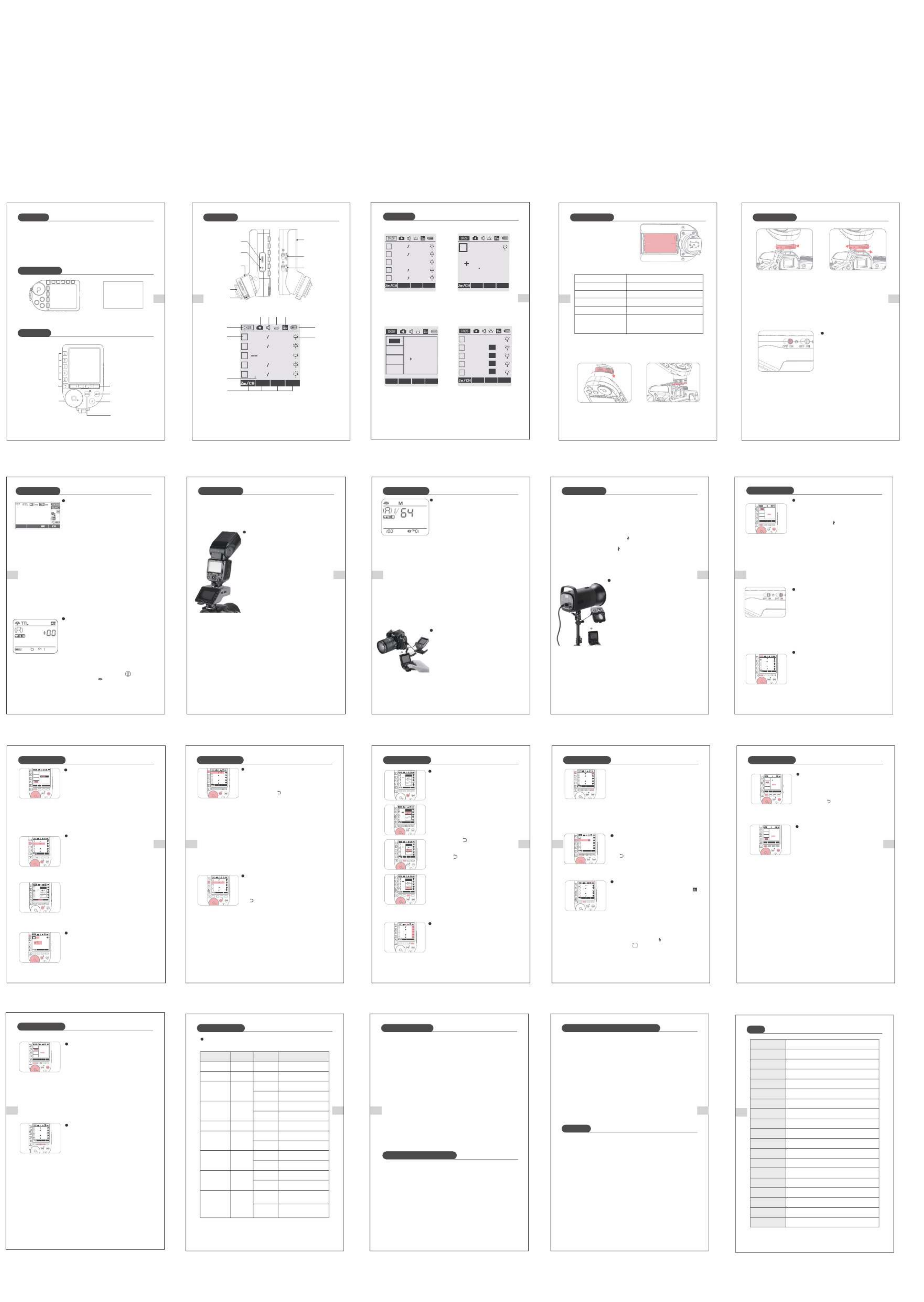
JP JP JP JP
41 42 44 45
60
57 58 59
RS T
SYNC ALL MOD
M1 128+0.3
TTL 1 128+0.3
+0.3
M1 128+0.3
M1 128+0.3
A
B
C
D
E
①
② ③ ④ ⑤
⑥
⑦
⑨
⑩
⑧
STBY ON/OFF
ON/OFF
ON/OFF
12sec
IN
OUT
-3~+3
ON
OFF
0-30M
1-100M
OFF
01~99
1/128(0.3)
1/256(0.1)
BEEP
LIGHT
SYNC
LCD
SHOOT
DIST
ID
STEP
JP JP JP JP
QPro-N
製品概要
パッケージ内容
QPro-Nフラッシュトリガー ×1 マニュアル ×1
Nikonカメラ用に設計されたQPro-Nトリガーは、内蔵のQワイヤレス制御システムでNEEWER
フラッシュを制御します。複数のチャンネル、安定した信号、迅速な応答性を備えたこのコン
パクトでポータブルなトリガーは、さまざまな撮影ニーズに対応できます。 QPro-N は、ホッ
トシュー付属のNikon カメラと交換できるだけでなく、PC ポートがある別のカメラも接続
できます。このトリガーは、TTL フラッシュと高速同期 (HSS) のサポートも備えています。
製品詳細図
製品詳細図
クリックして選択
ダブルクリックして拡大
戻るボタン
(前に戻る)
グループボタン
ダイヤル:時計回り+
反時計回り-
機能ボタン(UIで定義)
メニューボタンを短く押す
テストフラッシュボタン
モードスイッチボ
タンを短く押す
3秒間長押しし
てロックする
ホットシュー
オートフォーカ
スアシストビーム
ホットシューク
イックリリース
バッテリーコンパ
ートメント(背面)
オートフォーカスア
シストビームスイッチ
電源スイッチ
2.5mm同期ジャック
USBType-Cファームウ
ェアアップグレードポート
バッテリー残量
フラッシュモード
サウンド
モデリングランプマスターコントロール
高速シンクロ
チャネル
グループ グループモデリングランプ
機能ボタンアイコン
カメラに取り付ける
① ② ③
④
⑤⑥
⑦
⑨ ⑩
⑧
インストール説明 インストール説明
フラッシュトリガーの背面にあるバッテリー
コンパートメントカバーをスライドして開き、
バッテリーボックスの正と負の表示に従って
2本単三電池(別売り)を正しく挿入します.
使用中はLCDディスプレイのバッテリーアイコンをバッテリー残量をリアルタイムで確
認できます。
バッテリーを取り付ける
バッテリー残量
LCD画面バッテリーインジケーター 意味
4段階 100%バッテリー
2段階 50%バッテリー
1段階 25%バッテリー
0段階 バッテリー残量が少なくなっています。 電池を交換
してください。
点滅
注: このバッテリー残量のアイコンは、AAアルカリ電池にのみ対応しています。 ニッケル水
素電池は電圧が低いため、この表を参照しないでください。
電池が切れそうです。 (この時点でバッテリーを交換
してください。そうしないと、距離が長いときに発光
漏れや発光しない可能性があります。)
①ホットシューのクイックリリースロ
ックを時計回りに回して、図のよう
にロック解除の位置に回します。
②図のようにトリガーホットシューを
カメラのホットシューにスライドさ
せます。
カメラへの取り付け方
③トリガーホットシューをカメラに取
り付けた後、ホットシュークイックリリ
ースロックを図のように反時計回りに
回してロック位置に回してから使用で
きます。
④図のようにホットシュークイックロッ
クを時計回りに回してロック解除位置
に回し、ホットシューを矢印の方向にス
ライドさせてフラッシュトリガーを取り
外します。
オン/オフ
電源スイッチを「ON」にして電源を入れます。
ステータスインジケーターが表示されません。
注: 電力を節約するために、長時間使用しない
ときは電源を切ってください。
下記の表を参照して、カスタム機能を設定してください。
カスタム機能アイコン
機能
スリープ
ブザー
バックライト
の点灯時間
同期ジャック
LCDコントラ
スト比
シングル接点
トリガーモード
トリガー距離
ワイヤレスID
フラッシュ
パワー出力
設定記号 設定と説明
12秒後に自動的にオフにする
常にオン/常にオフ
QPro-Nをトリガーしてフラッシュ
をトリガーする
トリガー信号または制御シャッタ
ー信号を出力する
有効/無効
有効/無効
0~30mのトリガー
オフ
1から99までの任意の数を選択
可
最小出力は1/128(0.3刻みで)
最小出力は1/256(0.1刻みで)
1~100mのトリガー
シングル接点トリガーモードオン
シングル接点トリガーモードオフ
コントラスト比の選択可能な値
※シングル接点トリガーモード(「SHOOT」)がオンになっている場合、製品はフラッシュ
トリガー信号のみを送信でき、他の機能を無効になります。
互換性のあるモデル
1.互換性のあるフラッシュモデル
内蔵QシリーズワイヤレスコントロールシステムのNEEWER 2.4Gフラッシュと互換性があ
ります:NW420-N、Z1-N、S101-300W Pro、S101-400W Pro、 Q3、NW655-N、Q-N(オフカ
メラフラッシュ)及びその他新型製品など。
※対応機能:QProとフラッシュの両方に搭載されているすべての機能。
ほとんどのニコンブランドのカメラ (TTL、M、マルチ フラッシュ モード) と互換性があり、
PC ポートを使用する他のモデルのカメラでも動作します (M モードでのみ使用できます)。
テストされた互換性のあるカメラは次です。
D4 、D5、 D60、D70S、D90、D100、D200、D300S、D300、D500、D610、D700、D750、D780、
D800、D810、D850、D3100、D3200、D3300、D3400、D3500、D5000、D5100、D5200
D5300、D5600、D7000、D7100、D7200、D7500、Z5、Z6、Z6ii
※上記のモデルは、これまでにテストされたカメラ モデルのみを示しており、すべての
ニコン シリーズカメラを含むわけではありません。 他のカメラモデルについては、
ユーザーが自分でテストできます。
ファームウェアのアップグレード
本製品のファームウェアは、USBポートを介してアップグレードできます。 最新のソフトウェア
の発表と手順は、公式Webサイトで公開されます。
※本製品には、ファームウェアアップグレード用のUSBケーブルは付属されていません。 別途
ご購入ください。 本製品のUSBポートはType-Cポートです。 USBType-Cケーブルのみを
使用してください。
※ファームウェアをアップグレードするには、Neewerファームウェアソフトウェアのサポート
が必要です。 「NeewerFirmwareUpdate」をダウンロードしてインストールし、対応するフ
ァームウェアファイルを選択してからアップデートしてください。
※ファームウェアのアップグレードを行っておりますので、最新の電子版マニュアルをご
参照ください。
ワイヤレスフラッシュを漏れる原因と解決策
1.外部環境2.4GHz信号干渉(ワイヤレス基地局、2.4GHz Wi-Fiルーター、Bluetoothデバイス
など)—
本製品の使用中は、フラッシュトリガーのチャンネル( CH)(+10を推奨)を調整してくだ
さい。干渉のないチャンネルを見つけるか、他の2.4GHzデバイスの電源を切ってください。
2.フラッシュがフルパワーでリサイクルされているか、またはリサイクル率が連続撮影速度に
追いついているか(フラッシュレディライトが点灯しています )、デバイスの過熱保護が作
動していないか、異常に動作していないかを確認してください。
フラッシュの出力を下げてください。 TTLモードの場合は、Mモードに変更してみてくだ
さい。 (TTLモードでは、プリフラッシュが必要です。)
3.フラッシュトリガーとフラッシュの間の距離が近すぎる(距離<0.5m)かどうかを確認し
ます—
フラッシュトリガーの「近距離無線モード」をオンにして、「C.Fn-DIST」を「0-30m」に設定
してください。
4.フラッシュトリガーとレシーバーユニットの電力が不足していないかどうかを確認し
ます—
電池を交換してください(1.5V使い捨てアルカリ電池を推奨)。
注意事項
1.フラッシュトリガーに強い衝撃や振動がかかると、誤動作する場合があります。
2.本製品は防水ではありません。水に浸したり、湿度の高い環境に置いたりすると、誤動作
することがあります。このような状態で内部に錆がある場合、修理不可になる恐れがあり
ます。
3.寒い日に暖かい建物に出入りするなど、急激な温度変化により、トリガー内部が結露する
場合があります。 結露を防ぐため、あらかじめフラッシュトリガーをハンドバッグやビニー
ル袋に入れておいてください。
4.ラジオ放送送信機などで発生した強い静電気や強い磁界により、本製品の正常な動作を
妨げることがあります。
5.フラッシュをトリガーしたり、写真を撮ったりすることはできない場合は、バッテリーが正し
く取り付けられているかどうか、およびフラッシュトリガーの電源スイッチがオンになって
いるかどうかを確認してください。フラッシュトリガーが同じチャンネルに設定されているか
どうか、ケーブルまたはホットシューが正しくしっかりと接続されているかどうか、機能モー
ドの設定が正しいかどうかなどを確認してください。
6.撮影はできるがピントが合わない場合は、カメラ本体やレンズがマニュアルフォーカス(MF)
に設定されているかを確認してください。オートフォーカス(AF)に設定してください。
7.フラッシュトリガーが他の人に邪魔されてトリガーまたは撮影された場合は、フラッシュトリ
ガーのチャンネル設定を変更するだけで使えます。
仕様
モデル
TTLオートフラッシュ
給電方法 単三電池2本
内蔵ワイヤレ
スシステム
変調モード MSK
チャンネル 32個
ワイヤレスID 01-99
グループ A、B、C、D、E(5グループ)
マニュアル/マルチフ
ラッシュ
高速シンクロ/後幕
シンクロ
はい
はい
はい
はい
露出補正/ロック
フォーカスアシスト
ズーム設定
ファームウェアアップ
デート
メモリー機能
表示画面 FSTNドットマトリックススクリーン
フラッシュのフォーカス値は送信機で調整されます
USBType-Cポートを介してファームウェアをアップグレ
ードします
パラメータは設定2秒後に自動的に記憶され、再起動後に
自動的に復元されます
ブザー
モデリングランプ トリガーでフラッシュのモデリングランプを制御する
トリガーでフラッシュのブザーを制御する
ワイヤレスシャッター 受信機は2.5mm同期ジャックを介してカメラの撮影を制御
できます
2.互換性のあるカメラモデル
2.4カメラのシャッターを押してフラッシュをトリガーできます、
同時にフラッシュトリガーの「ステータスインジケーター」が
赤く点滅します。
2.3 外部フラッシュの電源をオンにします。〈 〉ボタンを押
して、ディスプレイに〈 〉アイコンを表示されるまで設定
します。<GR/CH>ボタンを長押しして、フラッシュトリガー
と同じチャンネルに設定できます。<GR/CH>ボタンを短押
ししてフラッシュトリガーと同じグループに設定できます。
5.4 送信機 < > トリガー ボタンを半押しすると、グリーン
インジケーターが点灯し、カメラが焦点を合わせます;
< > トリガー ボタンを長押しすると、赤のインジケー
ターが点灯し、 ボタンを放してカメラのシャッターをリ
リースします。
43
JP
マルチグループ表示 シングルグループ表示
メニュー表示 複数グループのズーム表示
SYNC ALL MOD
M1 128+0.3
TTL 1 128+0.3
+0.3
M1 128+0.3
M1 128+0.3
OFF
A
B
C
D
E
SYNC Gr MOD
ATTL
3 0
Zoom 200 MM
MOD
Zoom AUTO
Zoom
A
B
C
D
E
28
Zoom 28
Zoom 28
Zoom 28
CLEARSET
Ver:XX.X
STBY
LIGHT
SYNC
BEEP
ON
OFF
zzz
JP
46
オンカメラのフラッシュをワイヤレスでトリガーする
使用方法は、例として Z1 を使用します。
1.1 カメラの電源を切り、フラッシュトリガーをカメラのホット
シューに取り付けて、フラッシュトリガーとカメラの電
源スイッチをオンにします。
1.2 <Zm/CH> ボタンを長押しして、チャンネル、グループ、モ
ード、パラメータを設定します。 (詳細は「フラッシュトリ
ガーの設定」を参照してください)。
1.3 オンカメラフラッシュの電源を入れます。ディスプレイ
にワイヤレスアイコンと〈SLAVE〉アイコンを表示される
までワイヤレス設定ボタンを押します。フラッシュと同じチ
ャンネルに設定するように、〈CH〉チャンネル設定ボタンを
押してください。<Gr>グループ設定ボタンを押して、フラッ
シュトリガーと同じグループを設定できます (注: 他のオン
カメラフラッシュモデルの設定については、対応するオン
カメラライトの取扱説明書を参照してください)。
1.4 カメラのシャッターを押してフラッシュをトリガーできます、
同時にフラッシュトリガーの「ステータスインジケーター」
が赤く点滅します。
使用方法は、例として Q3 を使用します。
2.1 カメラの電源を切り、フラッシュトリガーをカメラのホッ
トシューに取り付けて、フラッシュトリガーとカメラの
電源スイッチをオンにします。(注: 他の外部フラッシュ
モデルの設定については、対応する外部フラッシュの
取扱説明書を参照してください)。
2.2 <GR/CH>ボタンを長押しして、グループ、モード、パラ
メータを設定します。 (詳細は「フラッシュトリガーの設定」
を参照してください)。
外部フラッシュをワイヤレスでトリガーする
※戻るボタンを押すとズームインターフェースを
終了します。
トリガーの使い方 トリガーの使い方 トリガーの使い方
JP
47
オリジナルのオンカメラフラッシュをワイヤレスでトリガー
する
使用方法は、例として
SB-5000 を使用します。
3.1 カメラの電源を切り、Qpro-Nフラッシュトリガーをカメラの
ホットシューに取り付けて、フラッシュトリガーとカメラの
電源スイッチをオンにします。
3.2 Qpro-N<Zm/CH>ボタンを長押しして、チャンネルを設定
します。 <MENU> ボタンを押して <ID> 設定を選択します。
3.3 オリジナルのオンカメラフラッシュを受信機 Q-N に置き、
<TX/RX> ボタンを長押しして RX モードに設定します、
<Zm/CH> ボタンを長押しして Qpro-N フラッシュ トリ
ガーと同じチャンネルを設定します。 <MENU> ボタン
を押して Qpro-N フラッシュ トリガーと同じ ID を設定
します。
3.4オリジナルのオンカメラフラッシュの電源をオンにして、
オンカメラフラッシュモードに設定します。 (注: オリジナル
のフラッシュ設定については、対応するオリジナルのオン
カメラフラッシュの取扱説明書を参照してください)。
3.5 カメラのシャッターを押してフラッシュをトリガーでき
ます、同時にQ-N トリガーの「ステータスインジケーター」
が赤く点滅します。
使用方法は、例としてS101-300 Pro を使用します。
4.1 カメラの電源を切り、フラッシュトリガーをカメラのホット
シューに取り付けて、フラッシュトリガーとカメラの電源
スイッチをオンにします。
4.2 <Zm/CH>ボタンを長押しして、チャンネルを設定します。
グループボタンを短押しして、グループ、モードとパラメ
ータを設定します。(詳細は「フラッシュトリガーの設定」
を参照してください)。
4.3 スタジオフラッシュを電源に接続し、電源スイッチをオ
ンにします。〈GR/CH〉ボタンと〈S1/S2〉ボタンを同時に
長押しして、ディスプレイにワイヤレスアイコンが表示
されます。〈GR/CH〉ボタンを長押しして、トリガーと同
じチャンネルに設定できます;〈GR/CH〉ボタンを短押
しして、トリガーと同じグループに設定できます。
(注: その他のスタジオ フラッシュ設定については、対応
するスタジオ フラッシュの取扱説明書を参照してください)
4.4 カメラのシャッターを押してフラッシュをトリガーでき
ます;同時にスタジオフラッシュとトリガーの「ステータス
インジケーター」が赤く点滅します。
スタジオフラッシュをワイヤレスでトリガーする
JP
48
カメラのシャッターをワイヤレスでトリガーする
使用方法:
ここでは 2 つの Qpro-N が必要です。 カメラに接続する一
つのトリガーはシャッター受信機で、もう 1 つが送信機です。
5.1 カメラの電源を切り、「カメラシャッターケーブル」を介し
て接続し、一方の端をカメラのシャッターソケットに挿
入し、もう一方の端をシャッター受信機 Qpro-N の
「2.5mm シンクロポート」に挿入します。カメラと受
信機の電源を入れます。
JP
50
自動的に省電力モードに入る
1. 送信を90 秒以上無操作の場合、システムは自動的にスタ
ンバイ モードに入り、LCD ディスプレイが消えます。
2. システムをウェイクアップするには、< > ボタンを押します。
Nikon カメラのホットシューに取り付けた場合、
カメラのシャッターを半押しすることでシステムを起動す
ることもできます。
注: 省電力モードに入りたくない場合は、<MENU> ボタンを
押してカスタム メニューに入り、STBY を選択してOFF に設定
します。
トリガーを設定する
トリガーを設定する トリガーを設定する トリガーを設定するトリガーを設定する
トリガーを設定する
AFフォーカス補助ライトスイッチ
AFアシストフォーカスライトスイッチを「ON」にすると、
AFフォーカスライトが出力されます。
カメラがピントを合わせられない場合、フォーカスラ
イトが自動的に点灯し、ピントが合うと、フォーカスラ
イトが自動的にオフになります。
チャンネル設定
1. <Zm/CH> ボタンを長押しすると、チャンネル値
が選択されます。
2. ダイヤルを回して適切なチャンネル値を選択し
ます。 <Zm/CH>ボタンをもう一度短押しすると、
現在のチャンネル値が選択されます。
※ フラッシュトリガーは合計 32 チャンネルがあり、
1~32 チャンネルを切り替えることができます。
送信器と受信機を同じチャンネルに設定して
から使用してください.
ワイヤレス ID 設定
ワイヤレスチャネルを変更するだけでなく、ワイヤレス ID を
変更して干渉を回避することもできます。マスターユニット
とスレーブユニット両方のワイヤレス ID とチャネルが一致
している場合にのみトリガーできます。
<MENU>ボタンを押してC.Fn IDに入り、ダイヤルを回して
<ID>メニュー項目を選択し、<SET>ボタンを短押しして設
定モードに入り、ダイヤルを回して適切なID値を設定しま
す.
JP
51
モード設定
1. <MODE> ボタンを短押しすると、選択したグルー
プのモードが変わります。
2. グループが五つグループ (A-E) に設定されている場合:
2.1 マルチグループ表示の場合、<MODE> ボタンを押すと、
複数のグループモードを MULTI モードに切り替える
ことができます。グループ選択ボタンを押して、現在の
MULTIグループモードを 開く"ON" または閉じる "--"
に設定できます.
2.2 マルチグループ表示の場合、グループ選択ボタンを押
して(シングルグループ表示の場合 <MODE> ボタン
を押す)、現在のグループモードを TTL/M/- - モード
で順番に切り替えることができます。
3. <MODE> ボタンを 2 秒間押し続けると、ディスプレイの
下部に「LOCKED」が表示され、画面がロックされて
いることを示します、この時パラメーターを設定でき
ません。 > ボタンを 2 秒間押してロックを解除できます。
ズーム機能
マルチグループとシングルグループの切り替え:マルチ
グループモードでグループを選択し、グループのボタン
をダブルクリックすると、グループがシングルグループ
モードに拡大されます。
C.Fn: カスタム機能の設定
フラッシュ出力の設定
1.マルチグループ表示の場合、Mモードで
1.1 グループボタンを押してグループを選択し、ダイヤルを
回して電力出力値を Min~ 1/1 の間で 0.1 または
0.3 刻みで変更し、< > を押して値を確認し、前の
イ ンターフェイスに戻ります。
1.2 <ALL> を押すと、グループ全体の出力値が選択されま
す。ダイヤルを回して、出力値を Min~ 1/1 の間で 0.1 ま
たは 0.3 刻みで変更します。もう一度 <ALL> を押すと、
グループ全体の出力値を確認します。
2. シングルグループ表示の場合、M モードでは直接ダイヤ
ルを回すと、出力値を Min~1/1 の間で 0.1 または 0.3
刻みで変更できます。
JP
53
モデリングランプの設定
1. マルチグループ表示の場合、<MOD> ボタンを押してモデリ
ングランプをオンまたはオフにします。
2. マルチグループ表示の場合、グループボタンを押してグル
ープを選択して(シングルグループ表示の場合は<MOD>
ボタンを押す)、<MOD> ボタンを押してこのグループ
のモデリングランプをオンまたはオフにします。
JP
54
ズーム値設定
<Zm/CH> ボタンを短く押すと、ディスプレイに ZOOM 値が
表示されます。変更するグループを選択し、ダイヤルを回すと、
ZOOM 値が AUTO/24-200 で変更されます。設定する値を選
択し、< > ボタン を押してメインメニューに戻ります。
シャッター同期設定
ブザー設定
<MENU> ボタンを押して C.Fn BEEP に入り、ダイヤルを回
して <BEEP> を選択し、<SET> ボタンを押してからダイヤル
を回して<ON>または<OFF>を選択します。
ON を選択するとブザーがオンになり、OFF を選択するとブ
ザーがオフになり、< > ボタンを押してメインメニューに
戻ります。
CLEARSET
Ver:XX .X
LCD
SHOOT
DIST
ID
05
※ マスターユニットとスレ
ーブユニット両方のワイ
ヤレス ID とチャネルが
一致している場合にの
みトリガーできます。
SYNC ALL MOD
M1 128+ 0.3
TTL 1 1 28+0 .3
+0.3
M1 128+ 0.3
M1 128+ 0.3
OFF
A
B
C
D
E
SYNC ALL MOD
M1 128+ 0.3
TTL
+0.3
M1 128+ 0.3
M1 128+ 0.3
OFF
A
B
C
D
E
SYNC ALL MOD
M
TTL 1 1 28+0 .3
+0.3
M1 128+ 0.3
M1 128+ 0.3
OFF
A
B
C
D
E
SYNC Gr MOD
ATTL
0
Zoom 200 MM
SYNC ALL MOD
M1 128+ 0.3
TTL 1 1 28+0 .3
+0.3
M1 128+ 0.3
M1 128+ 0.3
OFF
A
B
C
D
E
SYNC ALL MOD
M1 128+ 0.3
TTL 1 1 28+0 .3
+0.3
M1 128+ 0.3
M1 128+ 0.3
OFF
A
B
C
D
E
AON
LOCKED
MULTI
A
B
C
D
E
MOD
Zoom AUTO
Zoom
A
B
C
D
E
SYNC
28
SYNC ALL MOD
M1 128+ 0.3
TTL 1 1 28+0 .3
+0.3
M1 128+ 0.3
M1 128+ 0.3
OFF
A
B
C
D
E
CLEARSET
Ver:XX.X
STBY
LIGHT
SYNC
BEEP
ON
OFF
CLEARSET
Ver:XX.X
STBY
LIGHT
SYNC
BEEP
ON
OFF
JP
52
露出補正の設定
1. マルチグループ表示の場合、TTL モードで
1.1 グループ ボタンを押してグループを選択し、ダイヤルを
回してFEC 値を -3 ~ 3 の間で 0.3 刻みで変更し、
< > ボタンを押して値を確定して前のインターフ
ェイスに戻ります。
1.2 <ALL> を押すと、グループ全体のFEC 値が選択されま
す。ダイヤルを回して、FEC 値を -3 ~ 3 の間で 0.3 刻みで
変更します。もう一度 <ALL> を押すと、グループ全体の
FEC 値を確認します。
2. シングルグループの場合、TTL モードではダイヤルを
直接回して、FEC 値を -3 ~ 3 の間で 0.3 刻みで変更
します。
マルチ発光のパラメータ値設定(出力値、回数、周波数)
1. マルチ発光モードでは(TTL と M アイコンも表示されま
せん)。
2. 3 行の表示内容は、電力出力値、Times (発光回数)、Hz (発
光周波数) です。
3. ダイヤルを回して、電力出力値を最小~ 1/4 の間に整数刻
みで変更します。
4. [Times] ボタンを短押しして発光回数を変更でき、ダイヤル
を回して設定値を変更します。
5. Hz ボタンを短押しして周波数を変更し、ダイヤルを回して
設定値を変更します。
6. 3 つの設定がすべて設定されるまで、 または任意の項目
を設定するときに < > ボタンを短押しすると、設定状
態が終了します。 アイテムが点滅しません。
7. 発光のパラメータ設定サブメニューで、項目が点滅してい
ない場合は、< > ボタンを短押ししてメインメニューに
戻ります。
注: 発光回数は、フラッシュの出力値と周波数によって制限
され、設定された発光回数は、システムで許可されている
上限を超えることはできません。 受信機に送信される回
数は実際の発光回数であり、カメラのシャッター設定にも
関連されています。
SYNC ALL MOD
M1 128+ 0.3
TTL 1 1 28+0 .3
+0.3
M1 128+ 0.3
M1 128+ 0.3
OFF
A
B
C
D
E
AON
Times Hz MOD
MULTI
A
B
C
D
E
AON
Times Hz MOD
MULTI
A
B
C
D
E
AON
Times Hz MOD
MULTI
A
B
C
D
E
AON
Times Hz MOD
MULTI
A
B
C
D
E
z
zz
※オンカメラフラッシュ及び
QPRO-Nの<CH>チャンネル
設定と<ID>設定が同じの
場合、QPRO-Nはオンカメラ
フラッシュを制御できます。
※外部フラッシュとQPRO-N
の<CH>チャンネル設定
および<ID>設定が同じの
場合、QPRO-Nは外部フラ
ッシュを制御できます。
注: ニコンオリジナルのオンカ
メラスピード ライトに接続さ
れている場合、QPro-N は、
どのモードでも i-TTL 自動
モードに設定する必要があ
ります。
JP
55
同期ポート設定
1. <MENU> ボタンを押して C.Fn SYNC に入り、ダイヤルを回
して <SYNC> を選択し、<SET> ボタンを押してからダイヤ
ルを回して IN または OUT を選択できます。<MENU> ボ
タンを短押ししてメインメニューに戻ります。
1.1 IN を選択すると、このインターフェイスは QPro-N をトリ
ガーしてフラッシュをトリガーします。
1.2 「OUT」を選択して、カメラのシャッターをトリガーする信
号を送信できます、またはPC 同期を介してスピードライ
トのフラッシュをトリガーします。
CLEARSET
Ver:XX.X
STBY
LIGHT
SYNC
BEEP
IN
OUT
2.5mm同期インターフェースケーブルの接続方法
使用方法:
6.1 2.5mm同期インターフェースケーブルの一端をフラッ
シュ同期インターフェースに接続し、もう一端を受信
機としてQ-N同期インターフェースに接続します。
6.2 Q-N<TX/RX> ボタンを長押しして、Q-N を RX モードに
設定します。 Q-N <MENU> ボタンを短く押し、
<SYNC> を選択して OUT に設定します。
6.3 送信機 Qpro-N と受信機 Q-N を同じチャンネルと ID
に設定します。 <Zm/CH> ボタンを長押ししてチャン
ネルを設定し、<MENU> を短く押して <ID> 設定に入
り、ID 値、モード、およびパラメータを設定します(詳
細は「フラッシュトリガーの設定」を参照してください)。
6.4 Qpro-N 送信機を通常操作でフラッシュをトリガー
できます。
JP
49
3. グループ ボタンを短押しすると、このグループのモデリン
グランプの設定が切り替 わります。<MOD> ボタンを短
押しすると、このグループのモデリングランプの明るさ
を設定できます。
(注:現在、シングルグループでのモデリングランプスイッチを
使用できるビデオフラッシュのモデルは次のとおりです。
Z1、S101 PRO、X2シリーズ、屋外撮影ライトQ4 PRO、Q3。
これからの新しいモデリングランプ付きフラッシュもこの機能
を使えます)。
注: スタジオ フラッシュの最
小出力値は 1/64 であり、
フラッシュ トリガーは、出
力値を設定するときに
1/64 以上の値を設定す
る必要があります。 スタ
ジオフラッシュには TTL
およびマルチ発光機能が
ありませんので、フラッシ
ュ トリガーを設定すると
きは、M モードを選択し
てからスタジオフラッシ
ュをトリガーできます。
注: Min. は、M モードまた
はマルチ モードで設定で
きる最小出力値の意味で
す。C.Fn-STEPの設定値に
より、1/128(0.3)、1/256(0.1)
となります。 ほとんどのオ
ンカメラフラッシュでは、
サポートできる最小出力
は 1/128 または 1/128(0.3)
で、1/256 または 1/256(0.1)
には設定できません。
LCDディスプレイ
フラッシュトリガー
製品詳細図
トリガーの使い方
トリガーを設定する
工場出荷時の設定を復元する
メイン インターフェイスで、SYNC」と「ALL」を2 つのボタン
を同時に長押しすると、ディスプレイの下部に「RESET」が
表示されます。これは、工場出荷時の設定が復元された
ことを意味します。
JP
56
SHOOT機能の設定
<MENU>を押してC.Fn SHOOTに入り、<SET>を押して
<ON>または<OFF>を選択し、<MENU>を押してメニュ
ーページに戻ります。
ON: 単一接点制御モードを有効にし、ニコン以外のカメ
ラに適用。 M およびMultiモードでは、マスター ユニッ
トはトリガー信号のみをスレーブ ユニットに送信します。
OFF: 単一接点制御モードを無効にし、ニコンカメラに適
用。カメラのシャッターを押すと、カメラが写真を撮ると、
マスターユニットはパラメーターとトリガー信号をスレ
ーブユニットに送信します。
SYNC ALL MOD
M1 128+ 0.3
TTL 1 1 28+0 .3
+0.3
M1 128+ 0.3
M1 128+ 0.3
OFF
A
B
C
D
E
CLEARSET
Ver:XX.X
LCD
DIST
ID
SHOOT
OFF
ON
トリガーを設定する
2.4GHz周波数
5.2 シャッター受信機の <MENU> ボタンを押し、ダイヤル
を回して <SYNC> を選択し、OUT に設定します。
5.3 2 つの Qpro-N に同じチャンネルと ID を設定し、
<Zm/CH> ボタンを長押ししてチャンネルを設定し、
<MENU> を短押しして <ID> 設定、モード、およ
びパラメーター設定に入ります (詳細は「フラッ
シュトリガーの設定」を参照してください)。
i-TTL
1/64 AF
1. ハイスピードシンクロ: <SYNC> ボタンを押して、記号 < >
は表示します
Nikonカメラ本体の設定で、シャッター同調速度を 1/320 秒
(オート FP) または 1/250 秒 (オート FP) に設定し、 カメラの
ダイヤルを回して、シャッタースピードを1/250秒または以上
に設定できます。 現在FPハイスピードシンクロ機能が使用さ
れているかどうかは、カメラのファインダーでシャッタースピ
ードを確認できます。シャッタースピードが1/250秒以上であ
ればハイスピードシンクロが有効になっています。
2. 後幕シンクロ:Nikon カメラで< >を押したまま、コントロ
ール パネルに < >後幕シンクロモードが表示されるまでメ
インダイヤルを回し、カメラのシャッターを設定します。
REAR
Product Specifications
| Brand: | Neewer |
| Category: | Not categorized |
| Model: | QPRO-N |
Do you need help?
If you need help with Neewer QPRO-N, ask a question below and other users will answer you
Not categorized Neewer User Manuals

15 October 2024

15 October 2024

15 October 2024

15 October 2024

15 October 2024

15 October 2024

15 October 2024

15 October 2024

15 October 2024

15 October 2024
Not categorized User Manuals
- Not categorized Candy
- Not categorized Sony
- Not categorized Electrolux
- Not categorized Samsung
- Not categorized Xiaomi
- Not categorized Casio
- Not categorized LG
- Not categorized Bosch
- Not categorized AEG
- Not categorized IKEA
- Not categorized Huawei
- Not categorized Braun
- Not categorized Brondi
- Not categorized HP
- Not categorized Philips
- Not categorized Panasonic
- Not categorized Bauknecht
- Not categorized BEKO
- Not categorized Delonghi
- Not categorized Daewoo
- Not categorized DeWalt
- Not categorized Epson
- Not categorized Etna
- Not categorized Teka
- Not categorized Apc
- Not categorized Balay
- Not categorized Siemens
- Not categorized Hama
- Not categorized Petsafe
- Not categorized Vorago
- Not categorized Danby
- Not categorized Bartscher
- Not categorized Hartke
- Not categorized Bertazzoni
- Not categorized Gigabyte
- Not categorized Smeg
- Not categorized Hisense
- Not categorized Gree
- Not categorized Hoover
- Not categorized EBERLE
- Not categorized Hazet
- Not categorized Fluke
- Not categorized Goobay
- Not categorized Topeak
- Not categorized Antari
- Not categorized Thermex
- Not categorized TCL
- Not categorized Russell Hobbs
- Not categorized Panduit
- Not categorized IFM
- Not categorized Avantree
- Not categorized Royal Catering
- Not categorized Hotpoint
- Not categorized Whirlpool
- Not categorized Schwaiger
- Not categorized Nabo
- Not categorized Arendo
- Not categorized Megger
- Not categorized Balam Rush
- Not categorized Noxon
- Not categorized Sanus
- Not categorized Adidas
- Not categorized Domo
- Not categorized Cayin
- Not categorized Reflexion
- Not categorized TP Link
- Not categorized Inventum
- Not categorized Totolink
- Not categorized Shokz
- Not categorized Gamma
- Not categorized Artusi
- Not categorized Medel
- Not categorized Meris
- Not categorized D-Link
- Not categorized Navitel
- Not categorized Meridian
- Not categorized AeroCool
- Not categorized Kugoo
- Not categorized Rikon
- Not categorized Neff
- Not categorized Garmin
- Not categorized Razer
- Not categorized Teufel
- Not categorized Enermax
- Not categorized Noveen
- Not categorized StarTech.com
- Not categorized Origin Storage
- Not categorized Outwell
- Not categorized Best
- Not categorized Stihl
- Not categorized Kostal
- Not categorized ZOTAC
- Not categorized Comfee
- Not categorized Imarflex
- Not categorized Edgestar
- Not categorized Audient
- Not categorized Kogan
- Not categorized Solis
- Not categorized DJI
- Not categorized Snom
- Not categorized McIntosh
- Not categorized One For All
- Not categorized Caple
- Not categorized SereneLife
- Not categorized Roesle
- Not categorized APSystems
- Not categorized GoGEN
- Not categorized Festo
- Not categorized Create
- Not categorized Furrion
- Not categorized Oreg
- Not categorized Glorious
- Not categorized Pro-Ject
- Not categorized Yamaha
- Not categorized CaviLock
- Not categorized OOONO
- Not categorized Venom
- Not categorized Kichler
- Not categorized SMART Technologies
- Not categorized Neo
- Not categorized Newstar
- Not categorized Legrand
- Not categorized Integral LED
- Not categorized Goodram
- Not categorized Goldtouch
- Not categorized Lutec
- Not categorized Vello
- Not categorized Asus
- Not categorized Cudy
- Not categorized Hayter
- Not categorized BlueBuilt
- Not categorized Eufy
- Not categorized Gys
- Not categorized Conair
- Not categorized Turmix
- Not categorized Franke
- Not categorized Husqvarna
- Not categorized Sauber
- Not categorized Shimano
- Not categorized Axis
- Not categorized Tamron
- Not categorized Liebherr
- Not categorized Carson
- Not categorized Gourmetmaxx
- Not categorized Truelife
- Not categorized Busch-Jaeger
- Not categorized ETA
- Not categorized Voltcraft
- Not categorized Axor
- Not categorized Karran
- Not categorized Elkay
- Not categorized Varaluz
- Not categorized Extron
- Not categorized Lindy
- Not categorized Aputure
- Not categorized Netgear
- Not categorized Honor
- Not categorized XP-PEN
- Not categorized Danfoss
- Not categorized Riccar
- Not categorized Orbegozo
- Not categorized Media-tech
- Not categorized Kuppersbusch
- Not categorized Mebby
- Not categorized Pioneer
- Not categorized TONI&GUY
- Not categorized Summit
- Not categorized Accucold
- Not categorized EarFun
- Not categorized Toolcraft
- Not categorized Gram
- Not categorized Lorex
- Not categorized Catit
- Not categorized NuPrime
- Not categorized Ecler
- Not categorized Roccat
- Not categorized AudioControl
- Not categorized Elsner
- Not categorized Kask
- Not categorized Digitus
- Not categorized Cabasse
- Not categorized Koenic
- Not categorized Haier
- Not categorized Beaphar
- Not categorized Sure Petcare
- Not categorized Livall
- Not categorized Monogram
- Not categorized Sortimo
- Not categorized Unicol
- Not categorized Audio-Technica
- Not categorized Lian Li
- Not categorized JLab
- Not categorized Toa
- Not categorized Marantz
- Not categorized Knog
- Not categorized Rega
- Not categorized Vox
- Not categorized Mars Gaming
- Not categorized Kerbl
- Not categorized Metra
- Not categorized Pyle
- Not categorized Sencor
- Not categorized Hobby
- Not categorized Lenovo
- Not categorized Noctua
- Not categorized Klein Tools
- Not categorized LevelOne
- Not categorized Shure
- Not categorized Michael Todd Beauty
- Not categorized GRAUGEAR
- Not categorized Trixie
- Not categorized Schneider
- Not categorized Lorelli
- Not categorized Roland
- Not categorized OBSBOT
- Not categorized SuperTooth
- Not categorized Kluge
- Not categorized Bobrick
- Not categorized Signature Hardware
- Not categorized Martin
- Not categorized Kanto
- Not categorized Scott
- Not categorized Delta
- Not categorized Kindermann
- Not categorized Robern
- Not categorized Hortus
- Not categorized DeLock
- Not categorized Coyote
- Not categorized Kidde
- Not categorized Anker
- Not categorized Growatt
- Not categorized Nanoleaf
- Not categorized Grundig
- Not categorized Mistral
- Not categorized VMV
- Not categorized S.M.S.L
- Not categorized Privileg
- Not categorized MPM
- Not categorized PeakTech
- Not categorized Niceboy
- Not categorized Engenius
- Not categorized Khind
- Not categorized Amana
- Not categorized EMOS
- Not categorized CyberPower
- Not categorized KitchenAid
- Not categorized RGBlink
- Not categorized Clean Air Optima
- Not categorized Manfrotto
- Not categorized Exquisit
- Not categorized Cosatto
- Not categorized Fluval
- Not categorized Kicker
- Not categorized Gude
- Not categorized Auna
- Not categorized Taurus
- Not categorized Heatit
- Not categorized Midland
- Not categorized Field Optics
- Not categorized Zebra
- Not categorized Yealink
- Not categorized FIMI
- Not categorized Optex
- Not categorized Frigidaire
- Not categorized Levoit
- Not categorized Maytag
- Not categorized Deye
- Not categorized Nibe
- Not categorized Ryobi
- Not categorized Dremel
- Not categorized Breville
- Not categorized Kodak
- Not categorized Velleman
- Not categorized Sharkoon
- Not categorized RIDGID
- Not categorized Laserliner
- Not categorized Segway
- Not categorized Power Dynamics
- Not categorized DataVideo
- Not categorized RGV
- Not categorized Hendi
- Not categorized Gamdias
- Not categorized Concept
- Not categorized BeamZ
- Not categorized Livoo
- Not categorized Nexa
- Not categorized Guzzanti
- Not categorized XO
- Not categorized Steinel
- Not categorized Bluesound
- Not categorized Flex
- Not categorized Chauvin Arnoux
- Not categorized Blackstar
- Not categorized Caso
- Not categorized Kenwood
- Not categorized Cambridge
- Not categorized Nobo
- Not categorized Dell
- Not categorized Ciarra
- Not categorized Brandson
- Not categorized Mybeo
- Not categorized Aplic
- Not categorized CSL
- Not categorized Zoom
- Not categorized Tru Components
- Not categorized Bearware
- Not categorized Moen
- Not categorized Viewsonic
- Not categorized B-tech
- Not categorized IMM Photonics
- Not categorized Maginon
- Not categorized Speco Technologies
- Not categorized Nec
- Not categorized IFi Audio
- Not categorized Tripp Lite
- Not categorized Nevir
- Not categorized Infiniton
- Not categorized Ag Neovo
- Not categorized Henry Engineering
- Not categorized Taco Tuesday
- Not categorized Wire Technologies
- Not categorized GPO
- Not categorized Block
- Not categorized Maxi-Cosi
- Not categorized Ufesa
- Not categorized Milwaukee
- Not categorized Smart-AVI
- Not categorized CAME-TV
- Not categorized A-Designs
- Not categorized EchoMaster
- Not categorized Crimson
- Not categorized Elgato
- Not categorized Corsair
- Not categorized Generac
- Not categorized EVE
- Not categorized Dahua Technology
- Not categorized Cambium Networks
- Not categorized Safety 1st
- Not categorized Scarlett
- Not categorized Axxess
- Not categorized Advance
- Not categorized Indesit
- Not categorized Daikin
- Not categorized Shoprider
- Not categorized Canon
- Not categorized VAIS Technology
- Not categorized Maxsa
- Not categorized Lincoln Electric
- Not categorized BRIO
- Not categorized AXESS
- Not categorized DAB
- Not categorized Be Cool
- Not categorized Jocel
- Not categorized Bluetti
- Not categorized Blaupunkt
- Not categorized ORNO
- Not categorized Thermaltake
- Not categorized Artsound
- Not categorized Simrad
- Not categorized Volcano
- Not categorized Nordic Winter
- Not categorized TechBite
- Not categorized NEP
- Not categorized Catlink
- Not categorized Cablexpert
- Not categorized Ansmann
- Not categorized Røde
- Not categorized Makita
- Not categorized Einhell
- Not categorized Avidsen
- Not categorized Elac
- Not categorized Lewitt
- Not categorized Anova
- Not categorized Posiflex
- Not categorized Planet
- Not categorized Biostar
- Not categorized Mitsubishi
- Not categorized HeadRush
- Not categorized Showtec
- Not categorized PCE
- Not categorized Hikvision
- Not categorized Sitecom
- Not categorized Navman
- Not categorized JIMMY
- Not categorized Laica
- Not categorized Equip
- Not categorized Conceptronic
- Not categorized Sirius
- Not categorized Noyafa
- Not categorized Yorkville
- Not categorized Toro
- Not categorized Intermatic
- Not categorized Spear & Jackson
- Not categorized Tower
- Not categorized Hubble Connected
- Not categorized McGregor
- Not categorized Habitat
- Not categorized MSR
- Not categorized Entes
- Not categorized V-Tac
- Not categorized Salton
- Not categorized Novation
- Not categorized Chipolino
- Not categorized Alphatronics
- Not categorized Fezz
- Not categorized Eden
- Not categorized Fuxtec
- Not categorized Megasat
- Not categorized SolaX Power
- Not categorized Valcom
- Not categorized Mikrotik
- Not categorized Yale
- Not categorized Mosconi
- Not categorized Tristar
- Not categorized Mophie
- Not categorized Kohler
- Not categorized Envertec
- Not categorized Celly
- Not categorized Metabo
- Not categorized Jabra
- Not categorized Alphacool
- Not categorized Cuisinart
- Not categorized Doepke
- Not categorized Lupine
- Not categorized Anton/Bauer
- Not categorized Dometic
- Not categorized JBL
- Not categorized Rigol
- Not categorized Joy-it
- Not categorized Body Solid
- Not categorized DeepCool
- Not categorized Kali Audio
- Not categorized Chief
- Not categorized Majority
- Not categorized Cybex
- Not categorized Iiyama
- Not categorized Nedis
- Not categorized Sharp
- Not categorized Crock-Pot
- Not categorized Helix
- Not categorized Genesis
- Not categorized Dyson
- Not categorized Elation
- Not categorized Magmatic
- Not categorized Supermicro
- Not categorized Zendure
- Not categorized Logilink
- Not categorized Majestic
- Not categorized Basetech
- Not categorized Leviton
- Not categorized Soundstream
- Not categorized PAC
- Not categorized Xaoc
- Not categorized Eldom
- Not categorized Fisher And Paykel
- Not categorized Hohner
- Not categorized Britax
- Not categorized Elba
- Not categorized Steiner
- Not categorized Vonroc
- Not categorized Worx
- Not categorized Brentwood
- Not categorized Philco
- Not categorized Bellari
- Not categorized Rolls
- Not categorized MSI
- Not categorized Chauvet
- Not categorized Ordo
- Not categorized Ground Zero
- Not categorized OnePlus
- Not categorized V7
- Not categorized Jenn-Air
- Not categorized CRUX
- Not categorized Karma
- Not categorized Ridem
- Not categorized Glemm
- Not categorized StarIink
- Not categorized HomeCraft
- Not categorized Nostalgia
- Not categorized GameDay
- Not categorized X-Lite
- Not categorized Söll
- Not categorized Sparkle
- Not categorized Edouard Rousseau
- Not categorized Caberg
- Not categorized Exped
- Not categorized Igloo
- Not categorized Heusinkveld
- Not categorized KED
- Not categorized EPEVER
- Not categorized Grothe
- Not categorized Cane Creek
- Not categorized Swiss Eye
- Not categorized SilverStone
- Not categorized Goodis
- Not categorized TFA
- Not categorized X Rocker
- Not categorized Dreame
- Not categorized Foreo
- Not categorized Tesla
- Not categorized Aquael
- Not categorized Klarstein
- Not categorized Lauten Audio
- Not categorized Toddy
- Not categorized Lexivon
- Not categorized Icy Dock
- Not categorized Elta
- Not categorized ASI
- Not categorized Gurari
- Not categorized Varia
- Not categorized SPL
- Not categorized I-Tec
- Not categorized Xigmatek
- Not categorized Storcube
- Not categorized Tracer
- Not categorized Shark
- Not categorized REMKO
- Not categorized Phanteks
- Not categorized EnOcean
- Not categorized EK Water Blocks
- Not categorized Hoymiles
- Not categorized Envertech
- Not categorized Cougar
- Not categorized Asrock
- Not categorized Audiotec Fischer
- Not categorized Furman
- Not categorized Abac
- Not categorized Cata
- Not categorized Vivax
- Not categorized Black Diamond
- Not categorized Stanley
- Not categorized QSC
- Not categorized Bitspower
- Not categorized Black And Decker
- Not categorized Weston
- Not categorized Dobot
- Not categorized WHD
- Not categorized Schuberth
- Not categorized Q Acoustics
- Not categorized Scotsman
- Not categorized Radial Engineering
- Not categorized Karcher
- Not categorized Orion
- Not categorized A-NeuVideo
- Not categorized Beem
- Not categorized Logitech
- Not categorized Boneco
- Not categorized Atlona
- Not categorized EZ Dupe
- Not categorized Becken
- Not categorized DVDO
- Not categorized GoXtreme
- Not categorized Primacoustic
- Not categorized Avanti
- Not categorized Acros
- Not categorized Phil And Teds
- Not categorized Jotul
- Not categorized Thermarest
- Not categorized Dedra
- Not categorized Powerplus
- Not categorized Vivanco
- Not categorized TC Electronic
- Not categorized Suzuki
- Not categorized Bionaire
- Not categorized Huslog
- Not categorized Glem Gas
- Not categorized Apogee
- Not categorized Atomos
- Not categorized IOptron
- Not categorized Trevi
- Not categorized Palmer
- Not categorized R-Go Tools
- Not categorized Drayton
- Not categorized Spektrum
- Not categorized Jung
- Not categorized Götze & Jensen
- Not categorized Native Instruments
- Not categorized Homedics
- Not categorized Xvive
- Not categorized AMX
- Not categorized Perlick
- Not categorized Peavey
- Not categorized BenQ
- Not categorized Princess
- Not categorized FOX ESS
- Not categorized Waterstone
- Not categorized Mr Steam
- Not categorized Fresh N Rebel
- Not categorized DuroStar
- Not categorized Duromax
- Not categorized Owon
- Not categorized REVITIVE
- Not categorized Fosi Audio
- Not categorized Europalms
- Not categorized Sven
- Not categorized Global Water
- Not categorized Hamilton Beach
- Not categorized Extech
- Not categorized Tunturi
- Not categorized Craftsman
- Not categorized Gastronoma
- Not categorized Lumens
- Not categorized Brizo
- Not categorized Xinfrared
- Not categorized Getac
- Not categorized ProLights
- Not categorized Phonak
- Not categorized Cherub
- Not categorized Thor
- Not categorized Laurastar
- Not categorized Ambiano
- Not categorized Bissell
- Not categorized Antelope Audio
- Not categorized ESYLUX
- Not categorized Austral
- Not categorized LiveU
- Not categorized RF-Links
- Not categorized Fortinge
- Not categorized Mercury
- Not categorized Vaddio
- Not categorized InFocus
- Not categorized Stinger
- Not categorized NEXTO DI
- Not categorized Abus
- Not categorized AV Tool
- Not categorized Bauhn
- Not categorized Adventure Kings
- Not categorized EQ Acoustics
- Not categorized Michigan
- Not categorized Vent-A-Hood
- Not categorized Audix
- Not categorized Vizio
- Not categorized Livarno Lux
- Not categorized Grillmeister
- Not categorized Ernesto
- Not categorized Neno
- Not categorized Rommelsbacher
- Not categorized One Control
- Not categorized Bome
- Not categorized Redback Technologies
- Not categorized ESX
- Not categorized City Theatrical
- Not categorized Omnitronic
- Not categorized Reber
- Not categorized Kaiser Nienhaus
- Not categorized Crestron
- Not categorized Eurolite
- Not categorized Manhattan
- Not categorized Xavax
- Not categorized MOZA
- Not categorized Rocstor
- Not categorized Cruz
- Not categorized Newland
- Not categorized Edimax
- Not categorized Dragonshock
- Not categorized Russound
- Not categorized Adj
- Not categorized Olivetti
- Not categorized EVOLVEO
- Not categorized Stadler Form
- Not categorized Wolfcraft
- Not categorized Monacor
- Not categorized Heinner
- Not categorized Minolta
- Not categorized Sena
- Not categorized Innoliving
- Not categorized Aqara
- Not categorized POGS
- Not categorized Beghelli
- Not categorized BodyCraft
- Not categorized Superrollo
- Not categorized Mx Onda
- Not categorized Bixolon
- Not categorized Maruyama
- Not categorized Bravilor Bonamat
- Not categorized Hilti
- Not categorized D-Jix
- Not categorized Black Hydra
- Not categorized I.safe Mobile
- Not categorized Nimbus
- Not categorized Lowrance
- Not categorized Roxio
- Not categorized Accsoon
- Not categorized Inspire
- Not categorized Sebo
- Not categorized Boss
- Not categorized Tannoy
- Not categorized Prompter People
- Not categorized JL Audio
- Not categorized Edesa
- Not categorized IOIO
- Not categorized Genexis
- Not categorized Buzz Rack
- Not categorized ZKTeco
- Not categorized Giordani
- Not categorized Cadel
- Not categorized Dualit
- Not categorized Atlas Sound
- Not categorized Solo
- Not categorized Wagner
- Not categorized Bluestork
- Not categorized Davis
- Not categorized Comica
- Not categorized AddLiving
- Not categorized Melitta
- Not categorized Lowell
- Not categorized INOGENI
- Not categorized Nearity
- Not categorized Kiloview
- Not categorized Middle Atlantic
- Not categorized Mount-It!
- Not categorized Morley
- Not categorized Ampeg
- Not categorized Apantac
- Not categorized Carry-on
- Not categorized Liftmaster
- Not categorized GVision
- Not categorized IPGARD
- Not categorized Murideo
- Not categorized TK Audio
- Not categorized Rosco
- Not categorized Proaim
- Not categorized Cisco
- Not categorized CGV
- Not categorized Vacmaster
- Not categorized Elmo
- Not categorized Libec
- Not categorized Point Source Audio
- Not categorized Macally
- Not categorized Ade
- Not categorized MooreCo
- Not categorized Di4
- Not categorized Mellerware
- Not categorized Zenec
- Not categorized Silver Cross
- Not categorized American DJ
- Not categorized AJA
- Not categorized Postium
- Not categorized RME
- Not categorized SurgeX
- Not categorized Alcon
- Not categorized Vantec
- Not categorized Silverline
- Not categorized VAVA
- Not categorized Vicoustic
- Not categorized LERAN
- Not categorized Doffler
- Not categorized Profoto
- Not categorized TensCare
- Not categorized Scanstrut
- Not categorized Industrial Music Electronics
- Not categorized Source Audio
- Not categorized Black Lion Audio
- Not categorized Wiha
- Not categorized Puls Dimension
- Not categorized Wasp
- Not categorized Gamewright
- Not categorized ISDT
- Not categorized Ilve
- Not categorized Reolink
- Not categorized Bebob
- Not categorized Ashly
- Not categorized Claypaky
- Not categorized Premier Mounts
- Not categorized MuxLab
- Not categorized Icy Box
- Not categorized Holosun
- Not categorized Seagate
- Not categorized Holzmann
- Not categorized Blackmagic Design
- Not categorized Audiolab
- Not categorized Modbap Modular
- Not categorized Genius
- Not categorized Rommer
- Not categorized Traeger
- Not categorized Memphis Audio
- Not categorized Focal
- Not categorized Belkin
- Not categorized BDI
- Not categorized Alpine
- Not categorized Ring
- Not categorized TomTom
- Not categorized XGIMI
- Not categorized Omron
- Not categorized Starlink
- Not categorized Celestron
- Not categorized Gymform
- Not categorized Glide Gear
- Not categorized Oppo
- Not categorized Chicco
- Not categorized AVM
- Not categorized Impact
- Not categorized Pelco
- Not categorized FoxFury
- Not categorized Mammut
- Not categorized Heritage Audio
- Not categorized Safco
- Not categorized Monoprice
- Not categorized Stabila
- Not categorized CTA Digital
- Not categorized Olight
- Not categorized Primo
- Not categorized HammerSmith
- Not categorized Cyrus
- Not categorized Roadinger
- Not categorized Steelbody
- Not categorized Ventev
- Not categorized Elektrobock
- Not categorized Triton
- Not categorized Trisa
- Not categorized Corberó
- Not categorized Korg
- Not categorized Atosa
- Not categorized STANDIVARIUS
- Not categorized Avteq
- Not categorized Izzy
- Not categorized PureLink
- Not categorized UNYKAch
- Not categorized Al-ko
- Not categorized ADATA
- Not categorized Mobotix
- Not categorized Kramer
- Not categorized ATen
- Not categorized Blustream
- Not categorized Laserworld
- Not categorized Kunft
- Not categorized Milesight
- Not categorized Spanninga
- Not categorized Bialetti
- Not categorized Xlyne
- Not categorized Plant Craft
- Not categorized Sungrow
- Not categorized Grundfos
- Not categorized Bazooka
- Not categorized Carlsbro
- Not categorized MoFi
- Not categorized Blackburn
- Not categorized Bang And Olufsen
- Not categorized Sole Fitness
- Not categorized Cowon
- Not categorized Bebe Confort
- Not categorized WHALE
- Not categorized Stalco
- Not categorized Horizon Fitness
- Not categorized Sonel
- Not categorized Jilong
- Not categorized Tenda
- Not categorized Maytronics
- Not categorized Tempmate
- Not categorized Idec
- Not categorized Analog Way
- Not categorized Gamesir
- Not categorized ZyXEL
- Not categorized Vogue
- Not categorized Frilec
- Not categorized Yaesu
- Not categorized Concept2
- Not categorized Musical Fidelity
- Not categorized Flir
- Not categorized Rademacher
- Not categorized NGS
- Not categorized CTOUCH
- Not categorized RCF
- Not categorized Microchip
- Not categorized Homematic IP
- Not categorized Tektronix
- Not categorized WilTec
- Not categorized Thomson
- Not categorized Easypix
- Not categorized LC-Power
- Not categorized SVS
- Not categorized 8BitDo
- Not categorized Pardini
- Not categorized Audeze
- Not categorized Everdure
- Not categorized Insta360
- Not categorized Fieldmann
- Not categorized Alpen Kreuzer
- Not categorized Xplora
- Not categorized H.Koenig
- Not categorized Aiwa
- Not categorized Wimberley
- Not categorized Insignia
- Not categorized Playtive
- Not categorized Vimar
- Not categorized Osprey
- Not categorized Hosa
- Not categorized Havis
- Not categorized Emerson
- Not categorized Weasy
- Not categorized Biltema
- Not categorized Bogen
- Not categorized Electro Harmonix
- Not categorized Vocopro
- Not categorized Chrome-Q
- Not categorized Galaxy Audio
- Not categorized Altman
- Not categorized Aiphone
- Not categorized Atlas
- Not categorized Graco
- Not categorized Manta
- Not categorized MARTOR
- Not categorized Mean Well
- Not categorized HMS Premium
- Not categorized Exelpet
- Not categorized Trendnet
- Not categorized G-Technology
- Not categorized CubuSynth
- Not categorized Simpson
- Not categorized Infasecure
- Not categorized SecureSafe
- Not categorized Intellinet
- Not categorized Hikoki
- Not categorized Solac
- Not categorized Emerio
- Not categorized Butler
- Not categorized AVer
- Not categorized IK Multimedia
- Not categorized Vankyo
- Not categorized Murr Elektronik
- Not categorized TDK-Lambda
- Not categorized Vitek
- Not categorized Quantum
- Not categorized Texas
- Not categorized ProfiCook
- Not categorized Arovec
- Not categorized Acti
- Not categorized GMB Gaming
- Not categorized Cadac
- Not categorized Olympia
- Not categorized Osram
- Not categorized Patching Panda
- Not categorized Consul
- Not categorized Manitowoc
- Not categorized Joranalogue
- Not categorized Klavis
- Not categorized HyperX
- Not categorized Zhiyun
- Not categorized ChamSys
- Not categorized OneTouch
- Not categorized Kospel
- Not categorized Crosscall
- Not categorized Dynacord
- Not categorized Rapoo
- Not categorized Suunto
- Not categorized Roidmi
- Not categorized Aconatic
- Not categorized IOGEAR
- Not categorized Ferguson
- Not categorized DAP Audio
- Not categorized Artecta
- Not categorized IBEAM
- Not categorized Mattel
- Not categorized Baby Jogger
- Not categorized Healthy Choice
- Not categorized Yato
- Not categorized Porter-Cable
- Not categorized Christmas Time
- Not categorized Barazza
- Not categorized Chacon
- Not categorized Marmitek
- Not categorized Dehner
- Not categorized Seaward
- Not categorized Eliminator Lighting
- Not categorized NordicTrack
- Not categorized Microboards
- Not categorized CEDAR
- Not categorized JoeCo
- Not categorized BZBGear
- Not categorized Fiilex
- Not categorized Gen Energy
- Not categorized DEERSYNC
- Not categorized Cranborne Audio
- Not categorized ChyTV
- Not categorized Bresser
- Not categorized Arkon
- Not categorized Apollo Design
- Not categorized Tactical Fiber Systems
- Not categorized Telmax
- Not categorized Sonifex
- Not categorized Blanco
- Not categorized ARC
- Not categorized Cardo
- Not categorized President
- Not categorized Galcon
- Not categorized K&M
- Not categorized Xcellon
- Not categorized Trijicon
- Not categorized Vortex
- Not categorized Vertex
- Not categorized PTZ Optics
- Not categorized Sescom
- Not categorized Robus
- Not categorized Revic
- Not categorized Panamax
- Not categorized Kahayan
- Not categorized Nureva
- Not categorized Pawa
- Not categorized MSW
- Not categorized Ulsonix
- Not categorized Stamony
- Not categorized Fujifilm
- Not categorized ColorKey
- Not categorized Stamina
- Not categorized Lemair
- Not categorized Leica
- Not categorized Soundsphere
- Not categorized Core SWX
- Not categorized DBX
- Not categorized Titanwolf
- Not categorized Perfect Christmas
- Not categorized Medicinalis
- Not categorized Uplink
- Not categorized Rupert Neve Designs
- Not categorized GPX
- Not categorized Flama
- Not categorized Thorens
- Not categorized Microair
- Not categorized XCell
- Not categorized Tepro
- Not categorized Traco Power
- Not categorized Yellow Garden Line
- Not categorized Vogels
- Not categorized Microsoft
- Not categorized Newline
- Not categorized Liam&Daan
- Not categorized Primewire
- Not categorized Rittal
- Not categorized Snow Joe
- Not categorized Phoenix Gold
- Not categorized Universal Audio
- Not categorized Soundmaster
- Not categorized Casa Deco
- Not categorized Adventuridge
- Not categorized Antec
- Not categorized Nutrichef
- Not categorized Parkside
- Not categorized Inverx
- Not categorized Ugreen
- Not categorized Haeger
- Not categorized Cleanmaxx
- Not categorized Victrola
- Not categorized Google
- Not categorized Gloria
- Not categorized Steinberg
- Not categorized EAT
- Not categorized Vincent
- Not categorized Ernitec
- Not categorized Jinbei
- Not categorized Interstuhl
- Not categorized Wachendorff
- Not categorized Geneva
- Not categorized Alfatron
- Not categorized Rockford Fosgate
- Not categorized Sumiko
- Not categorized Chamberlain
- Not categorized Walrus Audio
- Not categorized Govee
- Not categorized Foscam
- Not categorized Ambient Weather
- Not categorized Anybus
- Not categorized Gra-Vue
- Not categorized Enhance
- Not categorized Digitalinx
- Not categorized Easyrig
- Not categorized Bolt
- Not categorized Comprehensive
- Not categorized Ocean Way Audio
- Not categorized Ocean Matrix
- Not categorized Peerless-AV
- Not categorized Blomberg
- Not categorized MAK
- Not categorized Deaf Bonce
- Not categorized Easymaxx
- Not categorized Christmaxx
- Not categorized Fiio
- Not categorized Multibrackets
- Not categorized Hanseatic
- Not categorized Evenflo
- Not categorized ADDAC System
- Not categorized Primera
- Not categorized Hecate
- Not categorized Alutruss
- Not categorized LightZone
- Not categorized Peak Design
- Not categorized Blizzard
- Not categorized Drawmer
- Not categorized EOTech
- Not categorized Edelkrone
- Not categorized Ergotools Pattfield
- Not categorized ESE
- Not categorized OKAY
- Not categorized Uniropa
- Not categorized JMAZ Lighting
- Not categorized AEA
- Not categorized NightStick
- Not categorized Aguilar
- Not categorized JK Audio
- Not categorized Sabrent
- Not categorized MIOPS
- Not categorized Hawke
- Not categorized Rotatrim
- Not categorized Defender
- Not categorized Enttec
- Not categorized Robinhood
- Not categorized GVM
- Not categorized Feelworld
- Not categorized Eller
- Not categorized Arthur Martin
- Not categorized Theben
- Not categorized Soundcraft
- Not categorized Martin Logan
- Not categorized Andover
- Not categorized Fortinet
- Not categorized Prestigio
- Not categorized Deity
- Not categorized Watson
- Not categorized Grimm Audio
- Not categorized AVMATRIX
- Not categorized Grunkel
- Not categorized CMI
- Not categorized Synco
- Not categorized Betty Bossi
- Not categorized Lanaform
- Not categorized CAD Audio
- Not categorized Moulinex
- Not categorized Kubo
- Not categorized Merging
- Not categorized Livington
- Not categorized Hurricane
- Not categorized Akai
- Not categorized AirTurn
- Not categorized New Pol
- Not categorized Expressive E
- Not categorized Amazfit
- Not categorized ILive
- Not categorized Giardino
- Not categorized Flycam
- Not categorized Digigram
- Not categorized Mutec
- Not categorized Senal
- Not categorized Ipevo
- Not categorized Tempo
- Not categorized Proviel
- Not categorized Xblitz
- Not categorized Kathrein
- Not categorized Mafell
- Not categorized Aspes
- Not categorized Tineco
- Not categorized Zelmer
- Not categorized Autel
- Not categorized Mercusys
- Not categorized Velbus
- Not categorized Connection
- Not categorized HuddleCamHD
- Not categorized Technical Pro
- Not categorized Solplanet
- Not categorized JOBY
- Not categorized Raya
- Not categorized Hammond
- Not categorized DOD
- Not categorized Marshall Electronics
- Not categorized Videotel Digital
- Not categorized Avenview
- Not categorized Bretford
- Not categorized Badiona
- Not categorized Dangerous Music
- Not categorized Smith-Victor
- Not categorized Zylight
- Not categorized Blind Spot
- Not categorized BIOS Living
- Not categorized Burris
- Not categorized Kemo
- Not categorized MBM
- Not categorized TAURUS Titanium
- Not categorized Gardenline
- Not categorized Millennia
- Not categorized Suntec
- Not categorized PCE Instruments
- Not categorized AREXX
- Not categorized Blue Sky
- Not categorized 3M
- Not categorized Rocktrail
- Not categorized BeSafe
- Not categorized American International
- Not categorized T-Rex
- Not categorized Computherm
- Not categorized Babysense
- Not categorized Bora
- Not categorized Hayward
- Not categorized Thinkware
- Not categorized Cloud
- Not categorized Apricorn
- Not categorized Lucide
- Not categorized Foster
- Not categorized Mulex
- Not categorized Comfortisse
- Not categorized Intertechno
- Not categorized EQ-3
- Not categorized Yphix
- Not categorized Magliner
- Not categorized Em-Trak
- Not categorized Black Box
- Not categorized Albert Heijn
- Not categorized Infantino
- Not categorized Bestgreen
- Not categorized Lenoxx
- Not categorized Empress Effects
- Not categorized Hacienda
- Not categorized Dali
- Not categorized Cooler Master
- Not categorized Enbrighten
- Not categorized Audison
- Not categorized Flame
- Not categorized UDG Gear
- Not categorized Lastolite
- Not categorized Weidmüller
- Not categorized NANO Modules
- Not categorized Scala
- Not categorized EA Elektro Automatik
- Not categorized Minox
- Not categorized Gustard
- Not categorized Technaxx
- Not categorized Bahr
- Not categorized Grand Effects
- Not categorized Franklin
- Not categorized Sodapop
- Not categorized Absco
- Not categorized Bestway
- Not categorized 4ms
- Not categorized Arturia
- Not categorized Vivolink
- Not categorized Victor Technology
- Not categorized Lowepro
- Not categorized Pitsos
- Not categorized Celexon
- Not categorized Neumärker
- Not categorized SunPower
- Not categorized Black Line
- Not categorized RCBS
- Not categorized Hensel
- Not categorized Ultimate
- Not categorized Westland
- Not categorized Casablanca
- Not categorized For_Q
- Not categorized Pro-User
- Not categorized Flavel
- Not categorized Sekonic
- Not categorized Deltaco Gaming
- Not categorized Bluebird
- Not categorized Babybjörn
- Not categorized Dunlop
- Not categorized Starlyf
- Not categorized WEG
- Not categorized Cotek
- Not categorized Deditec
- Not categorized Forza
- Not categorized Yamazen
- Not categorized Lantus
- Not categorized Edwards
- Not categorized FireAngel
- Not categorized Instant
- Not categorized Truetone
- Not categorized Carlo Gavazzi
- Not categorized PurAthletics
- Not categorized Jane
- Not categorized OLLO
- Not categorized Yuer
- Not categorized Gustavsberg
- Not categorized The Joy Factory
- Not categorized Kwantum
- Not categorized Teia
- Not categorized MyPOS
- Not categorized Altrad
- Not categorized Gator Frameworks
- Not categorized KNEKT
- Not categorized Durvet
- Not categorized Favero
- Not categorized HDFury
- Not categorized LEDs-ON
- Not categorized Schatten Design
- Not categorized Statron
- Not categorized Baninni
- Not categorized GW Instek
- Not categorized Aim TTi
- Not categorized Ketron
- Not categorized Bbf
- Not categorized AURALiC
- Not categorized Code
- Not categorized Mivar
- Not categorized Pressalit
- Not categorized IStarUSA
- Not categorized Dreamgear
- Not categorized Vitalmaxx
- Not categorized Saramonic
- Not categorized SHX
- Not categorized Televés
- Not categorized Applico
- Not categorized Hegel
- Not categorized TOGU
- Not categorized Dash
- Not categorized Futurelight
- Not categorized JANDY
- Not categorized ResMed
- Not categorized Jungle Gym
- Not categorized Baby Lock
- Not categorized Sheeran Looper
- Not categorized Akasa
- Not categorized Bavaria By Einhell
- Not categorized Oregon Scientific
- Not categorized Glyph
- Not categorized Enphase
- Not categorized Gem Toys
- Not categorized Plasma Cloud
- Not categorized Mega
- Not categorized Viomi
- Not categorized United Office
Latest Not categorized User Manuals

27 October 2024

27 October 2024

27 October 2024

27 October 2024

27 October 2024

27 October 2024

27 October 2024

27 October 2024

27 October 2024

27 October 2024