NAD M10 V3 Manual
NAD
Hi-fi system
M10 V3
Read below 📖 the manual in Italian for NAD M10 V3 (4 pages) in the Hi-fi system category. This guide has been helpful for 12 people and has been rated 4.5 stars on average by 2 users
Page 1/4

®M10 V3 BluOS Streaming Amplifier
Quick Setup Guide
DIGITAL AUDIO OUT
OPTICAL COAXIAL
SUBW
OUT
COAX
OUT
OPTICAL
OUT
OPTICAL IN/
ANALOG IN
TRIGGER
OUT
1.
HDMI IN 1 HDMI IN 2 HDMI IN 3 HDMI OUT
eARC
PHONO OUT (MM)
L R
AUDIO OUT
L R
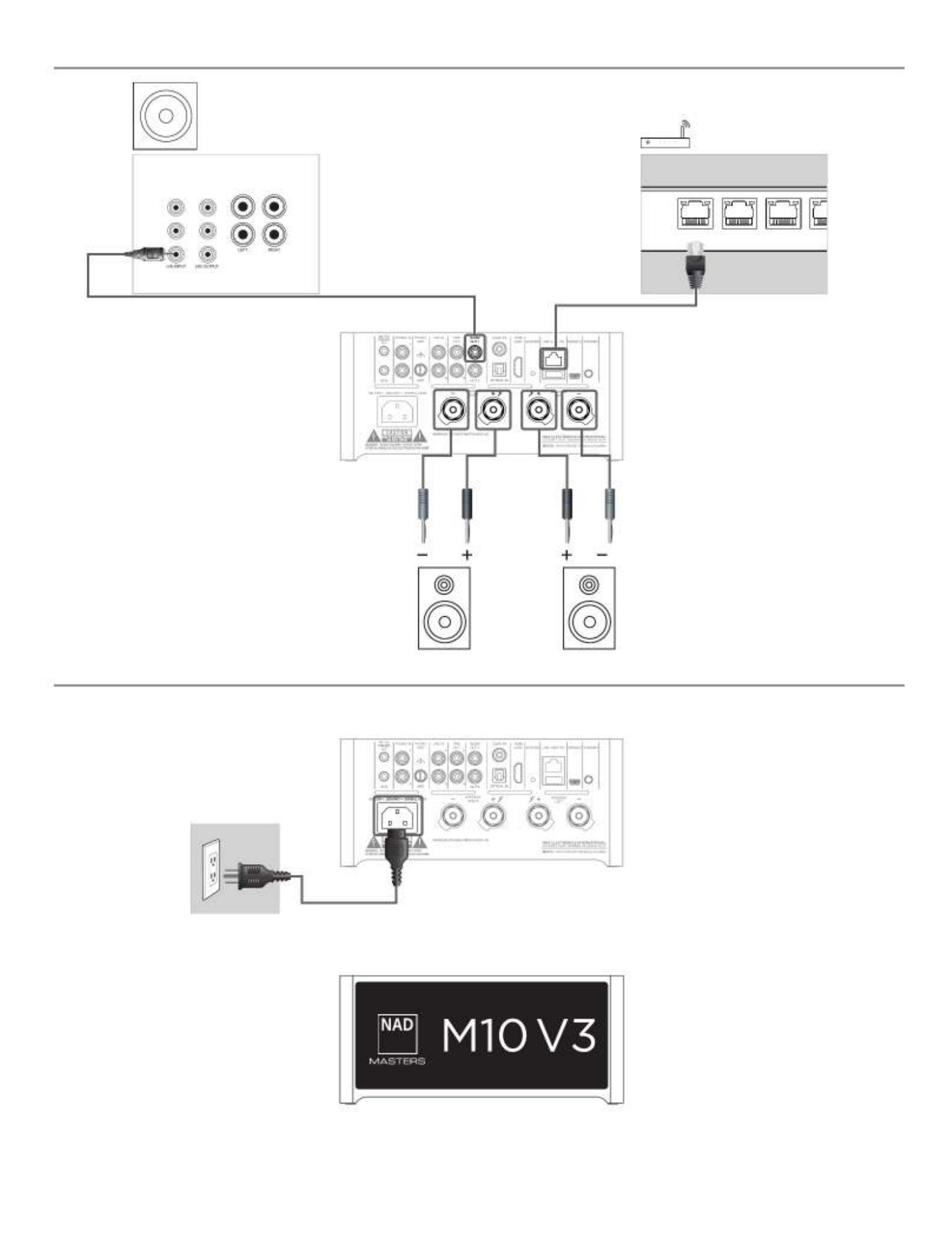
2.
3.
LOW LEVEL
INPUT FROM
PREAMP
HIGH LEVEL INPUT
FROM RECEIVER
LOW LEVEL
OUTPUT TO
PREAMP
LEFT +
–
+
–
RIGHT
LA
LAN 3LAN 2LAN 1

NETWORK SETUP
Connect your M10 V3 to your home network via Wired Wireless or connection.
A. WIRED CONNECTION
Using an Ethernet cable (not supplied), connect one end to M10 V3’s LAN port and the
other end directly to your home network or router.
B. WIRELESS CONNECTION
Connect M10 V3 to your wireless network using any of the following four methods.
1 Wireless Accessory Configuration (WAC) using iOS/iPadOS device
2 Using iOS/iPadOS device
3 Using Android device
4 Wireless manual setup
Condition: M10 V3 must be at hot spot mode. M10 V3 default setting is at hot spot
mode.
IMPORTANT!
• Hotspot mode will time out after 15 minutes. To re-establish hotspot mode, reboot
M10 V3 or power it down and wait at least 5 seconds before powering it back up.
• The following procedures may change over time without notice. Always check the
M10 V3 product page for the latest updates.
• The BluOS app for iOS and Android devices, as well as for Windows and macOS
desktops, can be downloaded from their respective application stores and also from
BluOS downloads at https://bluos.io/downloads.
1 WIRELESS ACCESSORY CONFIGURATION (WAC) USING iOS/iPadOS DEVICE
Wireless Accessory Configuration (WAC) setup mode is supported by iOS/iPadOS
application. At WAC setup mode, network name and password are not required for
the M10 V3 to be connected to your network.
a Select Settings menu of your iOS/iPadOS device.
b Go to and select the network you would like to use with your M10 V3. Wi-Fi
c Scroll down to SETUP NEW AIRPLAY SPEAKER. Select your M10 V3 player
indicated by where corresponds to the last 4 digits of the M10 V3-xxxx xxxx
Machine Access Control (MAC) address* of your M10 V3.
d When screen comes up, select . Note that you can also AirPlay Setup Next
customize the name of your M10 V3 by entering desired name in the line item
Speaker Name.
e Airplay Setup will proceed automatically. Follow setup process until Setup
Complete is shown. Select to exit setup mode.Done
DOWNLOAD
https://nadelectronics.com/product/M-10-V3
https://support.nadelectronics.com
https://www.bluesound.com/downloads
2 USING iOS/iPadOS DEVICE
a Open BluOS App. Select icon in the bottom portion of the App. Players
b From upper right corner of the App, select to launch Easy Setup Wizard. +
c From My Players screen prompt, select your M10 V3’s unique network ID* under Needs
Setup.
d When screen comes up, select . Note that you can also customize AirPlay Setup Next
the name of your M10 V3 by entering desired name in the line item . Speaker Name
e Airplay Setup will proceed automatically. Follow setup process until is Setup Complete
shown. Select . Done
f M10 V3 will automatically enter mode. If a firmware upgrade is Looking for Upgrade
available, it will be installed automatically. Once the upgrade is finished, select Finish to
exit setup mode.
* The M10 V3’s unique network ID is listed as the product name (i.e., M10 V3) immediately
followed by the last four digits in the MAC (Machine Access Control) address (example: M10
V3-ACF7).
3 USING ANDROID DEVICE
a Open BluOS App. BluOS will look for Players. Available players will appear under My
Players screen prompt.
i. If not prompted, select Players icon in the bottom portion of the App.
ii. From upper right corner of the App, select to launch Easy Setup Wizard. +
b Select your M10 V3’s unique network ID* from the My Players window.
i. Select your Home Wi-Fi Network from the Choose WiFi Network drop down menu.
ii. If your Home Wi-Fi Network does not appear or is hidden, select Manual SSID Entry.
iii. Enter name. SSID
iv. Select the Network Security your network uses under .Choose Security Method
c Enter your home network’s Wi-Fi Password Continue in the field provided and select .
d Select or enter preferred to customize your M10 V3 for easier identification in the Name
Player Drawer. Select . Continue
e Network setup process proceeds automatically. As it advances, it will automatically
enter Looking for Upgrade mode. If a firmware upgrade is available, it will be installed
automatically.
f Network setup process is completed when is shown in the App. Setup Complete
Select to exit the setup process.Finish
Product Specifications
| Brand: | NAD |
| Category: | Hi-fi system |
| Model: | M10 V3 |
Do you need help?
If you need help with NAD M10 V3, ask a question below and other users will answer you
Hi-fi system NAD User Manuals

13 October 2024
Hi-fi system User Manuals
- Hi-fi system Sony
- Hi-fi system Samsung
- Hi-fi system LG
- Hi-fi system Huawei
- Hi-fi system Philips
- Hi-fi system Panasonic
- Hi-fi system AOC
- Hi-fi system GoGEN
- Hi-fi system Morel
- Hi-fi system Extron
- Hi-fi system Honor
- Hi-fi system Sencor
- Hi-fi system Auna
- Hi-fi system OSD Audio
- Hi-fi system Audizio
- Hi-fi system Bluesound
- Hi-fi system Brandson
- Hi-fi system Aplic
- Hi-fi system CSL
- Hi-fi system NUVO
- Hi-fi system Ion
- Hi-fi system SPL
- Hi-fi system Vivax
- Hi-fi system Anchor Audio
- Hi-fi system Antelope Audio
- Hi-fi system Vizio
- Hi-fi system ESX
- Hi-fi system Electro-Voice
- Hi-fi system Alpine
- Hi-fi system Cyrus
- Hi-fi system RCF
- Hi-fi system Thomson
- Hi-fi system Vocopro
- Hi-fi system Galaxy Audio
- Hi-fi system Vankyo
- Hi-fi system Ferguson
- Hi-fi system DAP Audio
- Hi-fi system Music Hall
- Hi-fi system Titanwolf
- Hi-fi system Liam&Daan
- Hi-fi system PreSonus
- Hi-fi system JK Audio
- Hi-fi system Defender
- Hi-fi system Digigram
- Hi-fi system Technical Pro
- Hi-fi system Switchcraft
- Hi-fi system Audison
- Hi-fi system Auvi
- Hi-fi system The Box
Latest Hi-fi system User Manuals

27 October 2024

27 October 2024

27 October 2024

26 October 2024

26 October 2024

26 October 2024

26 October 2024

25 October 2024

25 October 2024

21 October 2024