Luxul XAP-810 Manual
Luxul
Access point
XAP-810
Read below 📖 the manual in Italian for Luxul XAP-810 (2 pages) in the Access point category. This guide has been helpful for 17 people and has been rated 4.5 stars on average by 2 users
Page 1/2
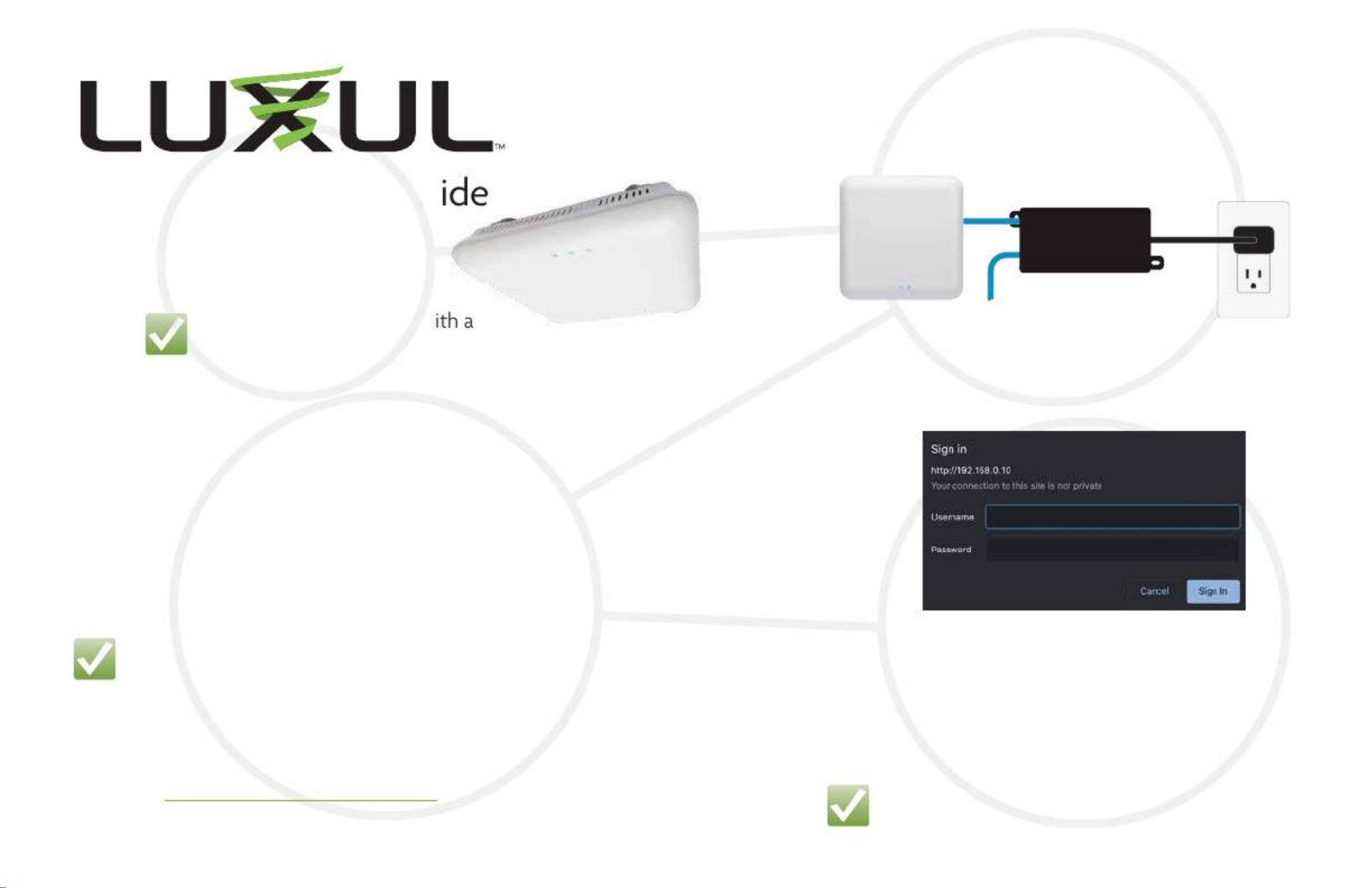
Access Point Setup Gu
Setting up your AP:
Place the AP in the center
of the desired coverage area
NOTE: If installing this AP w
wireless controller, refer to the Wireless Controller Setup Guide
Connect a PoE+ Ethernet cable to the AP’s PoE
port (for power, use the included PoE injector
or a compatible PoE+ switch)
AP power
source
router or
switch
IN
OUT
POE
INJECTOR
2.
1.
Connecting Via an Ethernet Device
Use an Ethernet cable to connect your computer to the LAN port
of the AP. Ethernet is the preferred method of connection
Connecting Via a Wireless Device
Connect a wireless client device to the AP’s default wireless
network: Luxul_XAPXXXX* and use the passphrase luxulwifi.
*XXXX corresponds to the model number of the AP
NOTE: If your computer or device isn’t set to obtain an IP
address automatically, you’ll need to set a temporary static
IP address on that device. Set the IP address of your computer
to an address in the 192.168.0.X range, then set the gateway/router
address to 192.168.0.10
Visit http://luxul.com/ip-addressing to learn more about changing
your computer’s IP address and getting connected
3a.
3b.
Open a web browser and go to 192.168.0.10
Login with the default username and password
U: admin
P: admin
NOTE: You will be required to change
the default administrator password
4.
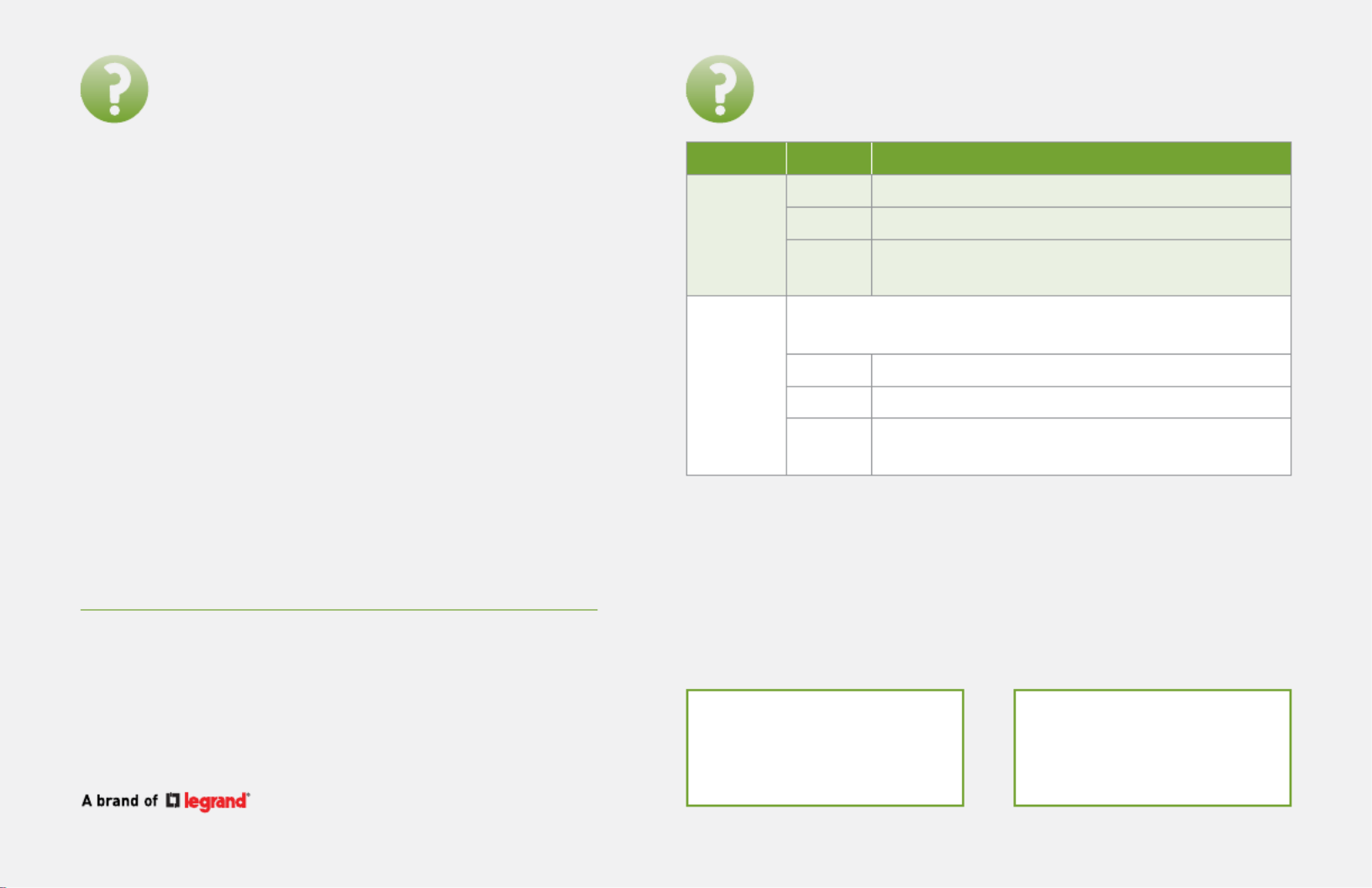
View Luxul’s privacy policy at:
https://www.luxul.com/about-us/legal/privacy-policy.aspx
Copyright and Trademark Notices
No part of this document may be modified or adapted in any way, for any purposes without permission in
writing from Luxul. The material in this document is subject to change without notice. Luxul reserves the
right to make changes to any product to improve reliability, function, or design. No license is granted, either
expressly or by implication or otherwise under any Luxul intellectual property rights. An implied license
only exists for equipment, circuits and subsystems contained in this or any Luxul product.
© Copyright 2020 Legrand AV Inc. All rights reserved. The name Luxul, the Luxul logo, the Luxul logo
mark and Simply Connected are all trademarks and or registered trademarks of Legrand AV Inc.
All other trademarks and registered trademarks are property of their respective holders.
Technical Support
P: 801-822-5450
E: support@luxul.com
For support chat go to:
luxul.com
Sales
P: 801-822-5450
E: sales@luxul.com
I need to restore factory default settings?
To restore factory default settings to your AP, press and
hold the button labeled ‘RESET’ until the green system LED
starts flashing (5 seconds)
I need to restart my AP?
To restart your AP, press and quickly release the button
labeled ‘RESET’
I want to perform advanced configuration?
1. Open a web browser and go to 192.168.0.10 or the IP
address you specified during the setup process
2. Enter the login credentials you created during the
setup process
What if... What do the LEDs on my AP indicate?
Indicator DescriptionState
Green
System
LED
On AP is properly connected to power supply
Blinking AP is booting
O AP is not connected to power or the LED is
turned o in the web interface
Blue
LEDs
The blue LEDs indicate the status of the wireless broadcast,
one for 2.4GHz and the other for 5GHz
On AP is broadcasting a wireless signal
Blinking Indicates wireless activity
O AP is not broadcasting a signal, or the LED
is turned o in the web interface
Product Specifications
| Brand: | Luxul |
| Category: | Access point |
| Model: | XAP-810 |
Do you need help?
If you need help with Luxul XAP-810, ask a question below and other users will answer you
Access point Luxul User Manuals

13 October 2024

13 October 2024

13 October 2024

13 October 2024

13 October 2024

13 October 2024

13 October 2024

13 October 2024

13 October 2024

13 October 2024
Access point User Manuals
- Access point Bosch
- Access point Huawei
- Access point Lancom
- Access point TP Link
- Access point D-Link
- Access point Cudy
- Access point LevelOne
- Access point NUVO
- Access point Cambium Networks
- Access point FlyingVoice
- Access point Planet
- Access point Extreme Networks
- Access point Aruba
- Access point Trendnet
- Access point Fortinet
- Access point INCA
- Access point Mojo
Latest Access point User Manuals

26 October 2024

22 October 2024

21 October 2024

20 October 2024

19 October 2024

15 October 2024

15 October 2024

15 October 2024

13 October 2024

13 October 2024