Insignia NS-HTSB2123 Manual
Read below 📖 the manual in Italian for Insignia NS-HTSB2123 (4 pages) in the Soundbar category. This guide has been helpful for 12 people and has been rated 4.5 stars on average by 2 users
Page 1/4

Before using your new product, please read these instructions to prevent any damage.
FEATURES
• 2.1-channel soundbar delivers a superior listening experience
• Versatile hook-up options include HDMI ARC, optical digital, 3.5 mm AUX, USB,
and Bluetooth streaming
• 120 watts of power provides louder, cleaner-sounding audio
• Wireless subwoofer provides a deep, powerful bass
• HDMI ARC with clear audio streaming, allow your TV remote to control the
soundbar’s power and volume in sync with your TV
• Bluetooth 5.3 capability with memory pairing, oers streaming functionality
• DTS Virtual: X turns movies, TV shows, and playlists into an immersive,
multidimensional audio experience
• DTS TruVolume™ provides a consistent and comfortable volume level for a more
enjoyable multimedia experience
• Delicate Night Mode that allows you to hear the dialog clearly even at a low volume
• Three sound modes (Theater, News, and Standard) oer a unique listening experience
• Included remote control lets you have wireless control over your sound
• USB port oers playback for WAV and MP3 les
• Keyholes for wall mounting provide space-saving options
15
CONNECTING YOUR SOUNDBAR
Look at the back of your sound source device, such as a TV, DVD/Blu-ray player, or cable box to identify your audio OUT jacks. Choose one connection option
below that fits your audio source. You can connect several devices and switch the sound source as required.
Note: Turn o all devices while you are making connections.
Digital optical connection
1 Remove the caps from both ends of the included optical cable.
2 Connect one end of the digital optical cable to the OPTICAL IN
jack on your soundbar.
3 Connect the other end into the digital optical output jack on
your source device.
4 Change the device’s audio output to PCM format (typically found in audio
settings). Refer to the documentation that came with your audio source
device for more information.
5 After your soundbar is plugged in and turned on, press the (audio source
selector) button on your soundbar or remote control repeatedly until the
source indicator turns green.
- - OR
USB sound source
Note: If you mount your soundbar on a wall, you cannot use a USB thumbdrive as a sound source.
1 Plug a USB thumbdrive (with WAV or MP3 les) into the USB port on the back of your soundbar. FAT16/FAT32/ExFAT les are
acceptable.
2 After your soundbar is plugged in and turned on, press the (sound source selector) button on your soundbar or remote
control repeatedly until the source indicator turns purple.
3 Control USB playback by pressing the (Play/Pause), (Previous), and (Next) buttons on the remote control.
Note: If playback does not begin immediately, press the (Play/Pause) button on the remote control.
- - OR
- PICK ONE -
AUX IN connection
1 AUX IN Connect a 3.5 mm cable to the jack on your soundbar.
2 Connect the other end to a 3.5 mm jack on your audio source device.
3 After your soundbar is plugged in and turned on, press the (audio
source selector) button on your soundbar or remote control repeatedly
until the source indicator turns orange.
QUICK SETUP GUIDE
2.1-Channel
Wireless Soundbar
with Subwoofer
NS-HTSB2123
PACKAGE CONTENTS
• Soundbar
• Subwoofer
• Power adapter (for soundbar)
• AC power cord (for subwoofer)
FEATURES
Front view
Back view Top view
Subwoofer Remote control
Audio source with 3.5 mm jack
(smartphone, tablet, iPad, TV)
3.5 mm cable (included)
Back of your soundbar
Back of your soundbar
• 3.5 mm audio cable
• Optical audio cable
• Mounting screws
• Wall anchors
Back of your soundbar
Power adapter
(included)
Audio source
(such as a TV, Blu-ray player,
or cable box)
Digital optical cable (included)
Back of your soundbar
# DESCRIPTION
1 Status indicator
2 Remote control sensor
3 HDMI (ARC) jack
4 AUX IN jack
5 USB port
6 OPTICAL IN jack
7 Power jack
8 (power) button
9 (audio source selector)
10 - / + buttons
11 PAIRING button and STATUS LED
12 AC IN jack
FUNCTION
Indicates the following:
• Red solid: Standby mode
• Green solid: Digital Optical mode
• Orange solid: AUX IN mode
Detects signals from the remote control.
Connect an HDMI cable to this jack. Make sure that the sound output from the source is set to PCM format.
Connect a 3.5 mm audio cable to this jack.
Play WAV and MP3 les from a USB source.
If your TV (or other audio source device) has an optical out jack, connect a digital optical cable to your source
device and this jack. Make sure that the sound output from the source is set to PCM format.
Connect the power adapter to this jack to power the soundbar.
Press to turn on your soundbar. Press again to return to standby mode.
Press to cycle through the available audio sources. (AUX IN > Optical > HDMI ARC > BT > USB)
Press to decrease or increase your soundbar’s volume.
Press and hold for three seconds to disconnect or reconnect with your soundbar.
The indicator LED blinks turquoise in pairing mode and lights when paired. solid turquoise
It will light when in standby mode.red
Connect the AC power cord to this jack to power the subwoofer.
SOUNDBAR
SUBWOOFER
• Blue solid: Bluetooth mode
• Purple solid: USB mode
• : HDMI ARC modeWhite solid
# DESCRIPTION
1 (power)
2
buttons
3 Bluetooth/USB
buttons
4 Sound Mode
select
5 SUB- / SUB+
6 Source
7 Mute
8 VOL+ / VOL-
FUNCTION
Press to turn on your soundbar. Press again to put your soundbar into standby mode.
• Press to toggle night mode on or o. The status LED blinks turquoise once when on and red once when o.
(Night mode allows you to hear the dialog clearly and provides comfortable volume when watching movies or TV shows at night, while not disturbing others.)
• Press to toggle TruVolume mode on or o. The status LED blinks purple once when on and red once when o. (DTS TruVolume™ mode provides a consistent and
comfortable volume level for a more enjoyable multimedia experience.)
Note: Only one mode can be turned on at a time, the other mode will be turned o automatically.
When a Bluetooth or USB source is selected, press to control playbacks:
Previous / Play/Pause / Next / PAIR: press and hold the Play/Pause key for 3 seconds to disconnect Bluetooth connection.
Press one of these buttons to select the sound mode:
• Press (STANDARD ) for general music or TV shows.
• Press NEWS to optimize the spoken voice or dialog for TV news.
• Press (THEATER ) to optimize movie sound for a theater setting.
The default setting for your soundbar is THEATER mode. (THEATER mode activates the DTS Virtual:X setting, which allows you to hear every detail and transforms any movie,
TV show, or playlist into an immersive, multidimensional audio experience).
Note: The status LED blinks white when you select each mode. It blinks turquoise or purple once if Night mode or TrueVolume mode is selected.
Press to decrease or increase the volume of your subwoofer.
Press repeatedly to cycle through the available audio sources.
Press to mute the sound from your soundbar. Press again to restore the sound.
Press to increase or decrease the volume of your soundbar.
HDMI ARC connection
1 ARC Connect an HDMI cable (not included) to the (HDMI) jack on your
soundbar.
2 Connect the other end of the HDMI cable to the HDMI IN (ARC) connection
on your TV.
3 Make sure that your TV’s output settings are correct:
a. Turn on your TV’s CEC and ARC audio control functions (typically found in
system or HDMI settings).
b. Change your TV’s audio output to the PCM format (typically found in audio
settings).
See the documentation that came with your TV for more information.
4 After your soundbar is plugged in and turned on, press the (audio source
selector) button on your soundbar or remote control repeatedly until the
source indicator turns white.
Back of your soundbar
Audio source (TV)
HDMI cable
(not included)
HDMI IN (ARC)
CONNECTING THE AC POWER
IMPORTANT: Before you connect your soundbar to an audio source, you need to
connect it to the provided power adapter.
CAUTION: Make sure that the electrical outlet matches the input requirements of the
power supply (100-240V, 50/60Hz) before connecting.
• Plug the power adapter into a power outlet or surge protector.
CONNECTING THE SUBWOOFER
Note: When you turn on your soundbar for the rst time, the status indicator lights orange.
1 Place your subwoofer within 30 ft. (10 m) of your soundbar.
2 Plug in your subwoofer. Your soundbar and subwoofer automatically connect, then
the pairing indicator lights solid turquoise on the subwoofer and the appropriate
indicator (orange=AUX IN, green=Digital Optical, blue=Bluetooth, white=HDMI ARC,
and purple=USB) on your soundbar.
Remove the cap before use
AUDIO QUALITY
BEST
BETTER
GOOD
JACK TYPE (on source device)
HDMI cable (not included)
Digital optical cable (included)
3.5 mm audio cable (included)
CABLE
• Remote control
• AAA batteries (2)
• Mounting template
• Quick Setup Guide
PAIRING button
REMOTE CONTROL
/
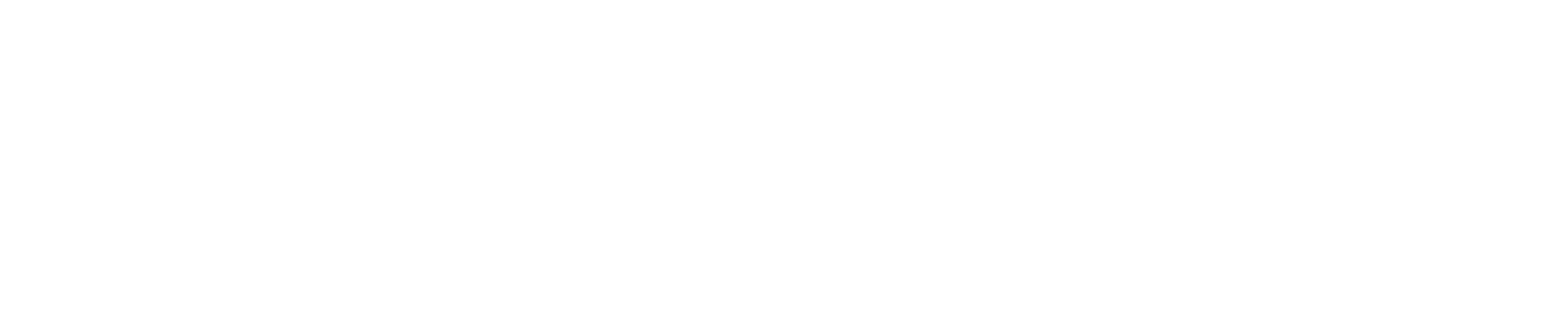

USING YOUR SOUNDBAR
Using the remote control
1 Install two AAA batteries into the battery compartment.
2 Point the remote control directly at the remote control sensor on the front of your
soundbar. You must be within approximately 26 ft. (8 m) of your soundbar.
Listening to your soundbar
1 Press the (power) button to turn on your soundbar. The source indicator turns
from red to the color of whichever audio source is selected (green=optical,
orange=AUX IN, blue=Bluetooth, white=HDMI ARC, and purple=USB).
2 Turn on the audio source device connected to your soundbar and begin playback.
3 Press the (audio source selector) button on your soundbar or remote control
repeatedly until you hear sound from your soundbar.
If you use the or connection, you must change your device’s Note: OPTICAL HDMI ARC
audio output setting to “PCM” format. Refer to the manual you received with the output
device for additional information.
4 Adjust the volume on your soundbar or the audio source to a comfortable level.
Continuous use of high-volume sound may permanently damage your WARNING:
hearing.
5 Press the (power) button again to turn o your soundbar. The status indicator
lights red.
IR REMOTE LEARNING FUNCTION OPTIONAL
Your soundbar can learn 15 button codes from most remote controls, so you can
easily control the sound with both the soundbar remote and the TV remote. You can
also replace the soundbar remote with another remote.
Note: If the status indicator blinks orange, your soundbar can’t learn the button code. Try
another button or another remote control.
Programming using the Manual Sequence Learning Mode
1 Point your soundbar’s remote control, and the remote you want to program,
within 4 in. (10 cm) of the remote control sensor on your soundbar.
2 Press and hold the soundbar’s button (on the top side button panel, not on the
remote) for ve seconds to turn on the Manual Sequence Learning mode. The
status indicator blinks red rapidly and the soundbar starts to learn.
3 Press the button on your soundbar’s remote control that you want the other
remote control to learn. The status indicator blinks blue once and then blinks red
slowly.
4 Press the button on the other remote control you want to teach. The status
indicator blinks green once and then blinks red quickly. The soundbar has learned
the code and matched step 3 button function to this remote button.
Repeat steps 3 and 4 to learn and match more remote button functions you
want. The soundbar will exit learning mode after 20 seconds, or you can press and
hold the button on the soundbar for two seconds to stop learning mode.
Programming using the Preset Sequence Learning Mode
1 Point your soundbar’s remote control and the remote you want to program within
4 in. (10 cm) of the remote control sensor on your soundbar.
2 Press and hold your soundbar’s button (on the right-side button panel, not on
the remote) for two seconds to turn on the Preset Sequence Learning mode. The
status indicator blinks red slowly and your soundbar starts to learn the buttons in
the following sequence: VOL -, VOL+, MUTE, POWER, Bass-, Bass+ Theater,
Standard, News, Nightmode, TrueVolume, Source, PLAY/PAUSE, Previous, Next.
3 Press the next remote control button in the sequence and the status indicator
blinks blue once when your soundbar receives this button.
4 Press the same button again. The status indicator blinks green once when your
soundbar learns that function in the preset sequence to this remote button.
Repeat steps 3 and 4 to teach more functions to the remote you want to program,
or press button on the soundbar so the learning function on the current button
will be skipped. The soundbar will automatically exit learning mode if there is no
operation for 20 seconds, or you can press and hold the button on the soundbar
for two seconds to exit learning mode.
Repeat steps 3 and 4 to have your remote learn more functions or press the button
on the soundbar to skip learning the current button. The soundbar will automatically
exit learning mode if there is no operation for 10 seconds, or you can press and hold
the button on the soundbar for two seconds to exit learning mode.
Deleting all learned remote codes
Press and hold the power button for 10 seconds to clear all learned codes. The status
indicator blinks white two times when all the learned remote codes are deleted.
Manually connecting the subwoofer and soundbar
If your subwoofer does not connect automatically to your soundbar, the subwoofer
pairing LED slowly blinks turquoise.
To manually pair them:
1 Make sure that your soundbar is powered on and positioned next to your
subwoofer.
2 Press and hold the (source selector) button on your soundbar for three
seconds. The soundbar enters pairing mode and its LED blinks turquoise quickly.
3 Press and hold the PAIRING button on the subwoofer for three seconds. The
subwoofer enters pairing mode and its LED blinks turquoise quickly.
4 The soundbar and subwoofer should pair automatically. The soundbar's LED
lights solid based on the selected source. The subwoofer's LED lights solid
turquoise.
CONNECTING YOUR SOUNDBAR USING BLUETOOTH
Before you can use your soundbar with a Bluetooth device, you need to pair your
device to your soundbar. After your soundbar is plugged in and turned on, do the
following:
Pairing your devices
1 Turn on your soundbar.
2 Place the Bluetooth device within 30 ft. (10 m) of your soundbar.
3 Select Bluetooth as the input source by pressing the (audio source selector)
button on your soundbar or remote control. The status indicator blinks blue.
4 Navigate to your device’s Bluetooth settings, turn on Bluetooth, then search for
available devices. For additional information on pairing your device, see your
device’s documentation.
5 NS-HTSB2123 On your Bluetooth device, select from the device list. Repeat
steps 1 and 2 if is not displayed. When pairing is complete, the NS-HTSB2123
LED lights solid blue.
Notes:
• When you turn on your soundbar (with Bluetooth selected as the sound source),
it automatically connects to the last connected device if that device is in range. To
connect to a dierent paired device, turn o Bluetooth or unpair from the currently
paired device and manually connect to the other paired device.
• Some devices, such as an iPhone, connect immediately after pairing so the status
indicator on your soundbar remains on. Other devices, such as notebook computers,
may ask you if you want to connect. In this instance, the status indicator continues to
blink until a connection is established.
Disconnecting your devices
Turn o the Bluetooth function on your device or press and hold the button on
the remote for three seconds. When your soundbar is not paired to a device, the
LED indicator blinks. V2 ENGLISH 24-0041
POSITIONING YOUR SOUNDBAR
WARNING: Incorrect installation can result in serious personal injury or damage to
your soundbar. If necessary, seek the assistance of a professional.
Note: If you are installing screws into drywall or concrete, use wall anchors (provided)
designed for that type of surface.
• You can set your soundbar on a at surface or mount it on a wall.
POSITIONING YOUR SUBWOOFER
For the best sound results from your subwoofer, it should be placed against a wall or
in a corner of the room. The location within the room is less important because bass
tones are omni-directional.
MOUNTING YOUR SOUNDBAR
If you want to mount your soundbar below a wall-mounted at screen TV, purchase a
soundbar mounting kit, then follow the instructions provided.
TROUBLESHOOTING
PROBLEM:
• The remote control does not work.
SOLUTION:
• Remove any obstacles between the remote control and the remote control sensor
on your soundbar.
• Replace the batteries in the remote control.
• Move closer to your soundbar. The remote control is only eective within
approximately 16 ft. (5 m) of your soundbar and within 30° on either side.
PROBLEM:
• My TV does not work with the soundbar through HDMI (ARC).
SOLUTION:
• Make sure that the HDMI cable (not included) is securely plugged into HDMI
(ARC) jacks on your TV and soundbar. HDMI jacks without ARC won’t work.
• Make sure that your TV’s HDMI CEC and ARC audio control functions (typically
found in system or HDMI settings) are on, and that audio output (typically found in
audio settings) is set to the PCM format.
• Change your soundbar to another source input, then back to ARC mode.
• Set your TV’s source input to HDMI ARC, then back to the previous source.
• Turn your TV o, then back on.
• If your soundbar indicators blink in dierent colors, set your TV’s audio output
(typically found in audio settings) to the PCM format.
PROBLEM:
• The sound is breaking up or buzzing.
• There is no sound or very little sound is coming from your soundbar.
SOLUTION:
• Make sure that you are connected to an audio OUT jack on your sound source.
The jack does not send audio out if it is an INPUT jack.
• If you are using the OPTICAL or HDMI connection, make sure that the source
device’s audio source is set to “PCM” format. Refer to the documentation you
received with the audio source device (such as a TV or DVD/Blu-ray player) for
additional information.
• Connect to a dierent source device (such as a TV or DVD/Blu-ray player) to see if
the buzzing still occurs. If it does not, this may indicate an issue with the original
source device.
• Make sure that the sound source device is outputting sound to your soundbar.
• Make sure that the correct audio source is selected. Press the source button
repeatedly on the remote or the sound source selector button on your
soundbar to switch to the correct audio source.
• Make sure that the volume level is not muted. Press the (mute) button on the
remote control again to restore the sound output.
PROBLEM:
• There is no sound or low volume in Bluetooth mode.
SOLUTION:
• Make sure that your Bluetooth device is turned on, Bluetooth is turned on, and
NS-HTSB2123 is selected.
• Turn up the volume on your soundbar.
• Turn up the volume on your Bluetooth device.
• Make sure that your Bluetooth device is not muted.
• Make sure that you are playing music from your Bluetooth device.
• Make sure that your Bluetooth device is not paired to a dierent Bluetooth
speaker or other device.
PROBLEM:
• I can hear sound from both my TV and my soundbar.
SOLUTION:
• Turn o or mute the internal speakers of your TV. Refer to the TV’s manual for
instructions.
PROBLEM:
• The subwoofer won’t connect or has no/low volume.
SOLUTION:
• The wireless subwoofer is set at the factory so that your soundbar and subwoofer
should link automatically when your soundbar is turned on. However, if the link
indicator does not light when your soundbar and subwoofer are both powered
on, or if your soundbar has been serviced recently, you need to re-pair the two
devices.
• Make sure that the subwoofer is next to soundbar.
• Press the SUB + SUB - or buttons on the remote to adjust the subwoofer volume.
SPECIFICATIONS
Designs and specications are subject to change without notice.
• : Soundbar: Left and right channel: RMS 25W p2-x2 (THD 1%) Power output
Subwoofer: RMS 70W (THD 1%)
• System Frequency Response: 50Hz~20KHz
• : Soundbar: 2 × 4.2 in. (5.08 × 10.67 cm)Speaker dimensions
Subwoofer: 6.5 in. (16.5 cm)
• : AC 100~240V input, 24V/2.1A outputSoundbar adaptor (provided)
• : AC 100V~240VSubwoofer power cord (provided)
• Soundbar dimensions (H×W×D):
2.51 × 36.93 × 4.57 in. (6.4 × 93.8 × 11.6 cm) includes feet and mounts
• Subwoofer dimensions (H×W×D):
10.2 × 7.87 × 11.65 in. (25.9 × 20 × 29.6 cm) includes feet
• : 6.38 lbs (2.9 kg)Soundbar weight
• : 9.83 lbs (4.47 kg)Subwoofer weight
ONE-YEAR LIMITED WARRANTY
Visit www.insigniaproducts.com for details.
CONTACT INSIGNIA:
For customer service, call 1-877-467-4289 (U.S. and Canada)
www.insigniaproducts.com
For DTS patents, see http://patents.dts.com.
Manufactured under license from DTS, Inc. or DTS Licensing Limited. DTS,
Digital Surround, Virtual:X, and the DTS logo are registered trademarks or
trademarks of DTS, Inc. in the United States and other countries. © 2021
DTS, Inc. ALL RIGHTS RESERVED.
INSIGNIA is a trademark of Best Buy and its affiliated companies
Distributed by Best Buy Purchasing, LLC
7601 Penn Ave South, Richfield, MN 55423 U.S.A.
©2024 Best Buy. All rights reserved.
Remote control sensor
OR
Product Specifications
| Brand: | Insignia |
| Category: | Soundbar |
| Model: | NS-HTSB2123 |
Do you need help?
If you need help with Insignia NS-HTSB2123, ask a question below and other users will answer you
Soundbar Insignia User Manuals

15 October 2024

14 October 2024
Soundbar User Manuals
- Soundbar Sony
- Soundbar Samsung
- Soundbar LG
- Soundbar HP
- Soundbar Philips
- Soundbar TCL
- Soundbar Kogan
- Soundbar Yamaha
- Soundbar Bose
- Soundbar Roku
- Soundbar JBL
- Soundbar Majority
- Soundbar Definitive Technology
- Soundbar Fosi Audio
- Soundbar Sven
- Soundbar Vizio
- Soundbar Memphis Audio
- Soundbar Voxicon
- Soundbar Thomson
- Soundbar Aiwa
- Soundbar Aconatic
- Soundbar BlueAnt
Latest Soundbar User Manuals

26 October 2024

26 October 2024

26 October 2024

26 October 2024

26 October 2024

25 October 2024

22 October 2024

22 October 2024

20 October 2024

20 October 2024