DSC HS2TCHP Manual
DSC
Security camera
HS2TCHP
Read below 📖 the manual in Italian for DSC HS2TCHP (48 pages) in the Security camera category. This guide has been helpful for 15 people and has been rated 4.5 stars on average by 2 users
Page 1/48
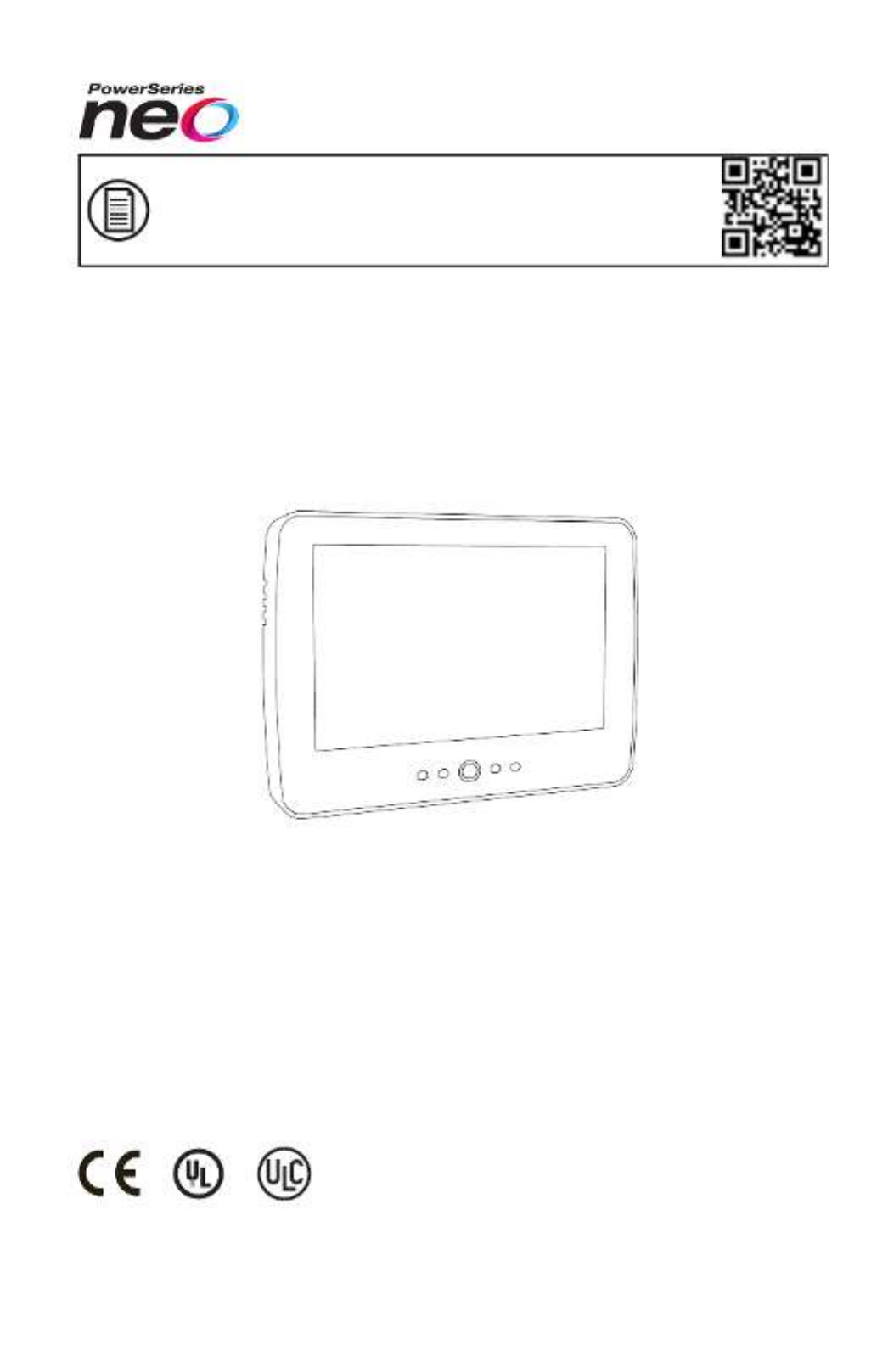
To download the full user manual and register your product, please visit:
www.dsc.com/m/29010798 or scan the QR code to the right.
HS2TCHP Touchscreen User Guide
Ecran tactile HS2TCHP Guide de l'utilisateur
Pantalla de Toque HS2TCHP Guía del Usuario
Tela de Toque HS2TCHP Guia do Usuario
WARNING: This manual contains information on limitations regarding product use, function and information
on the limitation as to liability of the manufacturer. The entire manual should be carefully read.
MISE EN GARDE: Ce manuel contient des informations sur les limitations concernant l’utilisation et le fonc-
tionnement du produit ainsi que des informations sur les limitations et les obligations du fabricant Lisez attent-
ivement le guide complet.
AVISO: Este manual contiene información sobre limitaciones referentes a la utilización y al funcionamiento del
producto e información sobre las limitaciones de las responsabilidades del fabricante. Todo el manual debe leerse
atentamente.
ADVERTÊNCIA: Este manual contém informações sobre limitações em relação ao uso e funcionamento do
produto, bem como informações sobre as limitações de responsabilidade do fabricante. Todo o manual deve ser
lido com atenção.

Safety Notes
Safety Notes
This manual shall be used in conjunction with the Neo User Manual for the compatible alarm control panel:
HS2016, HS2032, HS2064, HS2064 E, HS2128, HS2128 E. Refer to part #: 29009879R002 (International) or to
part #: 29009883R002 (North American).
Always ensure you obtain the latest version of the User Guide. Updated versions of this User Guide are available
by contacting your distributor.
Warning: Read and save these instructions! Follow all warnings and instructions specified within this document
and/or on the equipment.
Important Safety Instructions
To reduce the risk of fire, electric shock and/or injury, observe the following:
lDo not spill any type of liquid on the equipment.
lDo not attempt to service this product yourself. Opening or removing the cover may expose you to dan-
gerous voltage or other risk. Refer servicing to qualified service personnel. Never open the device your-
self.
lDo not touch the equipment and its connected cables during an electrical storm; there may be a risk of
electric shock.
lDo not use the Alarm System to report a gas leak if the system is near a leak.
Regular Maintenance and Troubleshooting
Keep your HS2TCHP Touchscreen keypad in optimal condition by following all the instructions that are included
within this manual and/or marked on the product.
Handling Precautions
Do not apply excessive force to the display surface or the adjoining areas since this may cause the color tone to
vary.
Cleaning
lIf the display surface is contaminated, breathe on the surface and gently wipe it with a soft, dry cloth. If
still not completely clean, moisten cloth with isopropyl alcohol.
lDo not use abrasives, water, thinners, solvents or aerosol cleaners (spray polish), any aromatic solvents,
ketones etc. that may enter through holes in the HS2TCHP Touchscreen keypad and cause damage.
Troubleshooting
Occasionally, you may have a problem with your system. If this happens, your Alarm Controller will display an
error message. Refer to the provided list when you see an error message on the display. If additional help is
required, contact your distributor for service.
Warning: This equipment, HS2TCHP Touchscreen keypad shall be installed and used within an environment that
provides the pollution degree max 2 and over-voltages category II non-hazardous locations, indoor only. It is
designed to be installed, serviced and/or repaired by service persons only [service person is defined as a person
having the appropriate technical training and experience necessary to be aware of hazards to which that person
may be exposed in performing a task and of measures to minimize the risks to that person or other persons]. There
are no parts replaceable by the end-user within this equipment.
Warning: Never obstruct the access to the Alarm controller to which this equipment is connected. These safety
instructions should not prevent you from contacting the distributor and/or the manufacturer to obtain any further
clarification and/or answers to your concerns.
- 2 -

Quick Start
Quick Start
Arming
Away Arm
Description: Arms all interior and exterior sensors
Method: Press anywhere on the top banner of the home page
Indications: The Armed ( ) LED lights. Top banner turns red and displays “Armed”. Exit
delay timer starts.
Stay Arm
Description: Arms all exterior sensors. Does not arm interior sensors
Method: Press Stay Arm button
Indications: Armed ( ) LED lights. Top banner turns red and displays “Armed”
Disarm
Description: Deactivates all interior and exterior sensors
Method: Press anywhere on the top banner of the home page
Indications: Ready ( ) LED lights. Top banner turns green and displays “Disarmed”
Bypass
Description: Excludes selected zones from activating the alarm when the system is armed
Method: Press Zone Status to display available zones, then press the Bypass button
beside a zone
Indications: The Bypass button changes to Unbypass
Common Functions
View Alarms
Description: View which zones have triggered alarms
Method: Press the ! button (visible if an alarm has occurred)
Indications: The ! button is displayed at the top, right side of the screen
View Troubles
Description: View system troubles
Method: Press the ! button (visible if an alarm has occurred)
Indications: The ! button is displayed at the top, right side of the screen
Perform
System Test
Description: Tests the keypad sounder, siren, status lights and backup battery
Method: Options + User Functions + [Access Code] + System Test
Indications: Sounder and siren activate for 2 seconds, all lights turn on, Ready, Armed and
Trouble lights flash for duration of test
Set Time/Date
Description: Adjusts the time and date displayed on the home page
Method:
Options + User Functions + [access code] + Time & Date. Press the section you
want to change (e.g., Hrs) then use the arrow keys to change the value. Press
Save
Indications: Changes are displayed in the top, right corner of the home page
Turn Chime
On/Off
Description: Turns the door chime function on/off
Method: Press Chime
Indications: On: sounder emits 3 short beeps. Chime icon displays a checkmark.
Off: sounder emits 1 long beep. Chime icon displays an X.
Change screen
brightness
Description: Adjusts the brightness and contrast of the touchscreen
Method:
Options + User Functions + [Access Code] + Keypad Config + Display Options
Use the sliders to increase or decrease the screen brightness
Indications: Screen brightness adjusts as the slider is moved
Change Buzzer
Volume
Description: Adjusts the level of the keypad buzzer
Method: Options + User Functions +[Access Code] + Keypad Config + Buzzer Control
Use the slider to increase or decrease the buzzer volume
Indications: The buzzer beeps at the selected volume level
- 3 -
Product Specifications
| Brand: | DSC |
| Category: | Security camera |
| Model: | HS2TCHP |
Do you need help?
If you need help with DSC HS2TCHP, ask a question below and other users will answer you
Security camera DSC User Manuals

23 October 2024

22 October 2024

21 October 2024

20 October 2024
Security camera User Manuals
- Security camera Sony
- Security camera Xiaomi
- Security camera Bosch
- Security camera Braun
- Security camera Philips
- Security camera Panasonic
- Security camera TP Link
- Security camera D-Link
- Security camera Kogan
- Security camera Netatmo
- Security camera Lutec
- Security camera Axis
- Security camera HiLook
- Security camera Lorex
- Security camera TCP
- Security camera EMOS
- Security camera Ezviz
- Security camera Speco Technologies
- Security camera Qolsys
- Security camera Dahua Technology
- Security camera ORNO
- Security camera Hikvision
- Security camera V-Tac
- Security camera CRUX
- Security camera I-PRO
- Security camera DVDO
- Security camera Uniden
- Security camera Lumens
- Security camera BIRDFY
- Security camera EVOLVEO
- Security camera MEE Audio
- Security camera IOIO
- Security camera Arlo
- Security camera Reolink
- Security camera BirdDog
- Security camera Mobotix
- Security camera Milesight
- Security camera Flir
- Security camera KJB Security Products
- Security camera Setti+
- Security camera AVer
- Security camera Strong
- Security camera Ernitec
- Security camera Alfatron
- Security camera Foscam
- Security camera AViPAS
- Security camera Defender
- Security camera HuddleCamHD
- Security camera Sonic Alert
- Security camera GVI Security
- Security camera Control4
- Security camera Conbrov
- Security camera Wasserstein
- Security camera Qian
Latest Security camera User Manuals

27 October 2024

27 October 2024

27 October 2024

26 October 2024

26 October 2024

26 October 2024

26 October 2024

26 October 2024

26 October 2024

26 October 2024