Aqara Presence Sensor FP2 Manual
Aqara
Smarth home
Presence Sensor FP2
Read below 📖 the manual in Italian for Aqara Presence Sensor FP2 (23 pages) in the Smarth home category. This guide has been helpful for 11 people and has been rated 4.5 stars on average by 2 users
Page 1/23

Presence Sensor FP2 User Manual
Please read this manual carefully and keep it in a safe place.

The Presence Sensor FP2 features zone positioning, multi-person detection, and fall detection.
Capable of detecting presence or absence, falls, entries, exits, approach, departure, and
illuminance, it supports real-time tracking of multiple targets and zone settings. The FP2's
powerful features can also be used within third-party automation systems: multiple sensors are
exposed to HomeKit (and Home Assistant), Alexa, Google Home and more without needing a hub.
1. The fall detection results are for reference only. The product cannot fully replace medical devices
and may not accurately recognize slow tumbles or gradual falls while leaning against a wall.
Additionally, rapidly falling or shaking objects could trigger false fall detection alerts.
2. Avoid placing this product near a heat source.
3. Refrain from attempting self-repairs. All repairs should be conducted by professionals.
*This device requires to be used with the Aqara Home app.
*If local automation is needed, this product should be used with a Hub with Wi-Fi Local Automation features.
Product Introduction
Warnings
Sensor
Indicator LED, Light Sensor
Reset Button
USB-C to USB-A Cable
Base
Metal Plate
Sticker
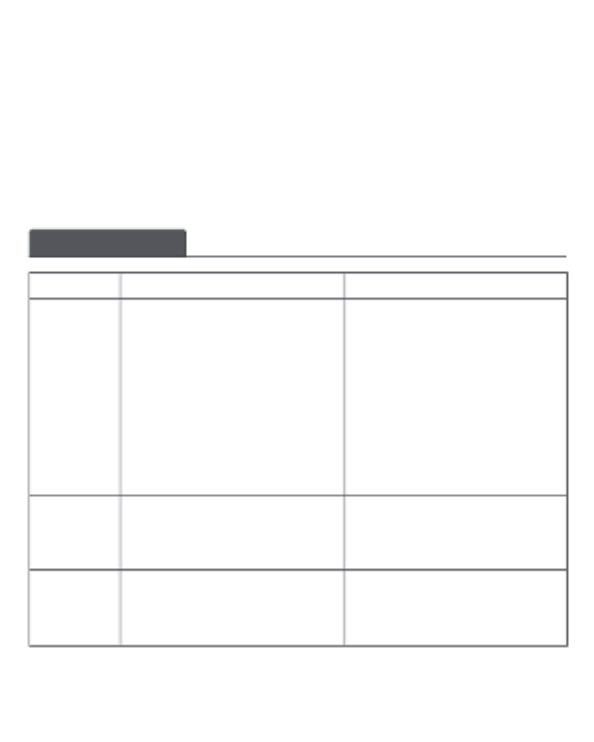
Notice
Use of the Works with Apple badge means that an accessory has been designed to work specifically
with the technology identified in the badge and has been certified by the developer to meet Apple
performance standards. Apple is not responsible for the operation of this device or its compliance
with safety and regulatory standards.
Device Discription
Actions Description LED indicator
Device
power-on
Press the Reset
button for more
than 10s
1. If the device had been connected to a
network previously, the LED indicator is
as shown on the right.
2. If the device is not connected to a
network, it enters the networking mode.
The yellow indicator flickers quickly: Enter
the networking mode.
The white indicator is normally on: Failure
to connect to the router/AIOT
The blue indicator flickers quickly: Connect
to the router
The blue indicator flickers slowly: Connect
to AIOT
No indicator is on: The device is connected
successfully, and can work normally.
Reset the device. Aer successful reset, the
device will be restarted automatically and
enter the networking mode.
The yellow indicator flickers quickly
Press the Reset
button for 10
times
successively
Restore factory settings and reset the device
to enter the networking mode. The yellow indicator flickers quickly
Product Specifications
| Brand: | Aqara |
| Category: | Smarth home |
| Model: | Presence Sensor FP2 |
Do you need help?
If you need help with Aqara Presence Sensor FP2, ask a question below and other users will answer you
Smarth home Aqara User Manuals

14 October 2024

14 October 2024

14 October 2024

14 October 2024

14 October 2024

14 October 2024

14 October 2024

13 October 2024
Smarth home User Manuals
- Smarth home IKEA
- Smarth home D-Link
- Smarth home Kogan
- Smarth home Shelly
- Smarth home Busch-Jaeger
- Smarth home Ezviz
- Smarth home Blaupunkt
- Smarth home Denver
- Smarth home V-Tac
- Smarth home Acer
- Smarth home EVOLVEO
- Smarth home Hive
- Smarth home Reolink
- Smarth home Origin Acoustics
- Smarth home Winland
- Smarth home Homematic IP
- Smarth home Ferguson
- Smarth home Honeywell
- Smarth home EQ-3
Latest Smarth home User Manuals

26 October 2024

24 October 2024

24 October 2024

23 October 2024

23 October 2024

23 October 2024

22 October 2024

22 October 2024

21 October 2024

21 October 2024