Samsung QE75Q70DAT Manual
Samsung
Television
QE75Q70DAT
Read below 📖 the manual in Italian for Samsung QE75Q70DAT (2 pages) in the Television category. This guide has been helpful for 7 people and has been rated 4.5 stars on average by 2 users
Page 1/2

ENG
Contact SAMSUNG WORLD WIDE
If you have any questions or comments relating to Samsung products, please contact the Samsung service centre.
Country/Region Samsung Service Centre Website
IRELAND (EIRE) 0818 717100 www.samsung.com/ie/support
UK www.samsung.com/uk/support0333 000 0333
© 2024 Samsung Electronics Co., Ltd. All rights reserved.
Before Reading This
Simple User Guide
This TV comes with this Simple User Guide and an embedded
User guide ( > (left directional button) > Settings >
Support > Open User guide).
Warning! Important
Safety Instructions
Please read the Safety Instructions before using your TV.
Refer to the table below for an explanation of symbols which
may be on your Samsung product.
CAUTION
RISK OF ELECTRIC SHOCK. DO NOT OPEN.
CAUTION: TO REDUCE THE RISK OF ELECTRIC SHOCK,
DO NOT REMOVE COVER (OR BACK). THERE ARE
NO USER SERVICEABLE PARTS INSIDE. REFER ALL
SERVICING TO QUALIFIED PERSONNEL.
This symbol indicates that high voltage is
present inside. It is dangerous to make any
kind of contact with any internal part of
this product.
This symbol indicates that this product
has included important literature
concerning operation and maintenance.
Class II product: This symbol indicates
that a safety connection to electrical earth
(ground) is not required. If this symbol
is not present on a product with a mains
lead, the product MUST have a reliable
connection to protective earth (ground).
AC voltage: Rated voltage marked with
this symbol is AC voltage.
DC voltage: Rated voltage marked with
this symbol is DC voltage.
Caution. Consult instructions for use:
This symbol instructs the user to consult
the Simple User Guide for further safety
related information.
Power
•Do not overload wall outlets, extension cords, or adapters
beyond their voltage and capacity. It may cause fire or
electric shock.
Refer to the power specifications section of the manual
or the power supply label on the product for voltage and
amperage information.
•Power-supply cords should be placed so that they are not
likely to be walked on or pinched by items placed upon or
against them. Pay particular attention to cords at the plug
end, at wall outlets, and at the point where they exit from
the appliance.
•Never insert anything metallic into the open parts of this
apparatus. This may cause electric shock.
•To avoid electric shock, never touch the inside of this apparatus.
Only a qualified technician should open this apparatus.
•Be sure to plug in the power cord until it is firmly seated.
When unplugging the power cord from a wall outlet, always
pull on the power cord's plug. Never unplug it by pulling on
the power cord. Do not touch the power cord with wet hands.
•If this apparatus does not operate normally - in particular,
if there are any unusual sounds or smells coming from it -
unplug it immediately and contact an authorised dealer or
Samsung service centre.
•To protect this apparatus from a lightning storm, or to leave it
unattended and unused for a long time, be sure to unplug it from
the wall outlet and disconnect the antenna or cable system.
– Accumulated dust can cause an electric shock, an electric
leakage, or a fire by causing the power cord to generate
sparks and heat or by causing the insulation to deteriorate.
•Use only a properly grounded plug and wall outlet.
– An improper ground may cause electric shock or
equipment damage. (Class l Equipment only.)
•To turn off this apparatus completely, disconnect it from
the wall outlet. To ensure you can unplug this apparatus
quickly if necessary, make sure that the wall outlet and
power plug are readily accessible.
Installation
•Do not place this apparatus near or over a radiator or heat
register, or where it is exposed to direct sunlight.
•Do not place vessels (vases etc.) containing water on this
apparatus, as this can result in a fire or electric shock.
•Do not expose this apparatus to rain or moisture.
•Be sure to contact an authorised Samsung service centre
for information if you intend to install your TV in a location
with heavy dust, high or low temperatures, high humidity,
chemical substances, or where it will operate 24 hours a
day such as in an airport, a train station, etc. Failure to do
so may lead to serious damage to your TV.
•Do not expose this apparatus to dripping or splashing.
Mounting the TV on a wall
If you mount this TV on a wall, follow
the instructions exactly as set out by the
manufacturer. If it is not correctly mounted, the
TV may slide or fall and cause serious injury to a
child or adult and serious damage to the TV.
•To order the Samsung wall mount kit, contact Samsung
service centre.
•Samsung is not responsible for any damage to the product
or injury to yourself or others if you choose to install the
wall mount on your own.
•Samsung is not liable for product damage or personal
injury when a non-VESA or non-specified wall mount is
used or when the consumer fails to follow the product
installation instructions.
•You can install your wall mount on a solid wall
perpendicular to the floor. Before attaching the wall
mount to surfaces other than plaster board, contact your
nearest dealer for additional information. If you install
the TV on a ceiling or slanted wall, it may fall and result in
severe personal injury.
•When installing a wall mount kit, we recommend you
fasten all four VESA screws.
•If you want to install a wall mount kit that attaches to the
wall using two top screws only, be sure to use a Samsung
wall mount kit that supports this type of installation. (You
may not be able to purchase this type of wall mount kit,
depending on the geographical area.)
•Do not mount the TV at more than a 15 degree tilt.
•Standard dimensions for wall mount kits are shown in the
table on the Unpacking and Installation Guide.
Do not install your wall mount kit while your TV
is turned on. This may result in personal injury
from electric shock.
•Do not use screws that are longer than the standard
dimension or do not comply with the VESA standard
screw specifications. Screws that are too long may cause
damage to the inside of the TV set.
•For wall mounts that do not comply with the VESA
standard screw specifications, the length of the screws
may differ depending on the wall mount specifications.
•Do not fasten the screws too firmly. This may damage the
product or cause the product to fall, leading to personal
injury. Samsung is not liable for these kinds of accidents.
•Always have two people mount the TV onto a wall.
– For 82 inch or larger models, have four people mount
the TV onto a wall.
Preventing the TV from falling
: Wall-anchor (not supplied)
1. Using the appropriate screws, firmly fasten a set of
brackets to the wall. Confirm that the screws are firmly
attached to the wall.
– You may need additional material such as wall anchors
depending on the type of wall.
2. Using the appropriately sized screws, firmly fasten a set of
brackets to the TV.
– For the screw specifications, refer to the standard
screw part in the table on the Unpacking and
Installation Guide.
3. Connect the brackets fixed to the TV and the brackets
fixed to the wall with a durable, heavy-duty string, and
then tie the string tightly.
– Install the TV near the wall so that it does not fall
backwards.
– Connect the string so that the brackets fixed to the
wall are at the same height as or lower than the
brackets fixed to the TV.
Precautions when installing the TV with a stand
(The Frame Series only)
When you install the TV with a stand, avoid placing the stand
on the back part of the table surface. Failure to do so may cause
the motion sensor at the bottom of the TV not to work properly.
Operation
•This apparatus uses batteries. In your community, there
might be environmental regulations that require you to
dispose of these batteries properly. Please contact your
local authorities for disposal or recycling information.
•Store the accessories (remote control, batteries, or etc.) in
a location safely out of the reach.
•Do not drop or strike the product. If the product is damaged,
disconnect the power cord and contact a Samsung service centre.
Providing proper ventilation for your TV
When you install your TV *and One Connect Box, maintain a
distance of at least 10 between the TV *and One Connectcm
Box with other objects (walls, cabinet sides, etc.) to ensure
proper ventilation. Failing to maintain proper ventilation may
result in a fire or a problem with the product caused by an
increase in its internal temperature.
*: One Connect Box Supported Model Only
•When you install your TV with a stand or a wall mount, we
strongly recommend you use parts provided by Samsung
only. Using parts provided by another manufacturer
may cause difficulties with the product or result in injury
caused by the product falling.
Safety Precaution
Caution: Pulling, pushing, or climbing on the
TV may cause the TV to fall. In particular, do
not hang on or destabilise the TV. This action
may cause the TV to tip over, causing serious
injuries or death. Follow all safety precautions
provided in the Safety Flyer included with
your TV. For added stability and safety, you
can purchase and install the anti-fall device,
referring to "Preventing the TV from falling".
WARNING: Never place a television set in
an unstable location. The television set may
fall, causing serious personal injury or death.
Many injuries can be avoided by taking simple
precautions such as:
•Always use cabinets or stands or mounting methods
recommended by Samsung.
•Always use furniture that can safely support the television set.
•Always ensure the television set is not overhanging the
edge of the supporting furniture.
•Always educate about the dangers of climbing on
furniture to reach the television set or its controls.
•Always route cords and cables connected to your television
so they cannot be tripped over, pulled or grabbed.
•Never place a television set in an unstable location.
•Never place the television set on tall furniture (for example,
cupboards or bookcases) without anchoring both the
furniture and the television set to a suitable support.
•Never place the television set on cloth or other materials
that may be located between the television set and
supporting furniture.
•Never place items that might tempt to climb, such as
toys and remote controls, on the top of the television or
furniture on which the television is placed.
If the existing television set is going to be retained and
relocated, the same considerations as above should be
applied.
•When you have to relocate or lift the TV for replacement or
cleaning, be sure not to pull out the stand.
•Do not dispose of remote control or batteries in a fire.
•Do not short-circuit, disassemble, or overheat the batteries.
•CAUTION: There is danger of an explosion if you replace the
batteries used in the remote with the wrong type of battery.
Replace only with the same or equivalent type.
•WARNING - TO PREVENT THE SPREAD OF
FIRE, KEEP CANDLES AND OTHER ITEMS
WITH OPEN FLAMES AWAY FROM THIS
PRODUCT AT ALL TIMES.
Caring for the TV
•To clean this apparatus, unplug the power cord from the wall
outlet and wipe the product with a soft, dry cloth. Do not
use any chemicals such as wax, benzene, alcohol, thinners,
insecticide, aerial fresheners, lubricants, or detergents.
These chemicals can damage the appearance of the TV or
erase the printing on the product.
•The exterior and screen of the TV can get scratched during
cleaning. Be sure to wipe the exterior and screen carefully
using a soft cloth to prevent scratches.
•Do not spray water or any liquid directly onto the TV. Any
liquid that goes into the product may cause a failure, fire, or
electric shock.
01 What's in the Box?
Make sure the following items are included with your TV. If any
items are missing, contact your dealer.
•Simple User Guide
•Warranty Card / Regulatory Guide (Not available in some
locations)
•*Samsung Smart Remote
•*Remote Control & Batteries
•*Standard Remote Control & Batteries
•*CI Card Adapter
•*TV Power Cord
•*Wall Mount Adapter x 2
•**One Connect Box
•**One Connect Box Power Cord
•**One Connect Cable x 2
•**One Connect cable holder (for wall mount)
•***One Connect Box
•***One Connect Box Power Cord
•***One Connect Cable
•Web Camera / Lens Cover / Pogo Gender ( Series only)QN95D
*: Some of the items specified above may not be included in the
package, depending on the model or geographical area.
**: QN9**D, QN8**D, S95D Series
***: The Frame Series
•The type of battery may vary depending on the model.
•The items’ colours and shapes may vary depending on the models.
•Cables not included can be purchased separately.
•Check for any accessories hidden behind or in the packing
materials when opening the box.
Following the repair by a non-authorised service provider, self-repair or non-professional repair of the product, Samsung is not
liable for any damage to the product, any injury or any other product safety issue caused by any attempt to repair the product which
does not carefully follow these repair and maintenance instructions. Any damage to the product caused by an attempt to repair the
product by any person other than a Samsung certified service provider will not be covered by the warranty.
Please visit samsung.com/support to find futher information about external power adapter and remote control associated with EU
Ecodesign directive - ErP regulation
Hereby, Samsung declares that this radio equipment is in compliance with Directive 2014/53/EU and the relevant UK statutory requirements.
The full text of the declaration of conformity is available at the following internet address:
http://www.samsung.com go to Support and enter the model name.
This equipment may be operated in all EU countries and in the UK.
The 5 GHz and 6 GHz WLAN(Wi-Fi) function of this equipment may only be operated indoors.
RF max transmitter power :
[QN9**D/QN8**D Series]
100 mW at 2.4 GHz - 2.4835 GHz,
200 mW at 5.15 GHz - 5.25 GHz & 5.47 GHz - 5.725 GHz,
100 mW at 5.25 GHz - 5.35 GHz,
200 mW at 5.945 GHz - 6.425 GHz.
[S9*D/S8*D/QN9*D/QN8*D/Q8*D/Q7*D/Q6*D/DU8/DU7 Series]
100 mW at 2.4 GHz - 2.4835 GHz,
200 mW at 5.15 GHz - 5.25 GHz & 5.47 GHz - 5.725 GHz,
100 mW at 5.25 GHz - 5.35 GHz.
[The Frame Series]
100 mW at 2.4 GHz - 2.4835 GHz,
200 mW at 5.15 GHz - 5.25 GHz & 5.47 GHz - 5.725 GHz,
100 mW at 5.25 GHz - 5.35 GHz,
100 mW at 61 GHz - 61.5 GHz.
-00
Thank you for purchasing this Samsung product.
To receive more complete service, please register your product at www.samsung.com
Model Serial No.
Figures and illustrations in this Simple User Guide are provided for reference only and may differ from the actual product
appearance. Product design and specifications may change without notice.
Simple User Guide
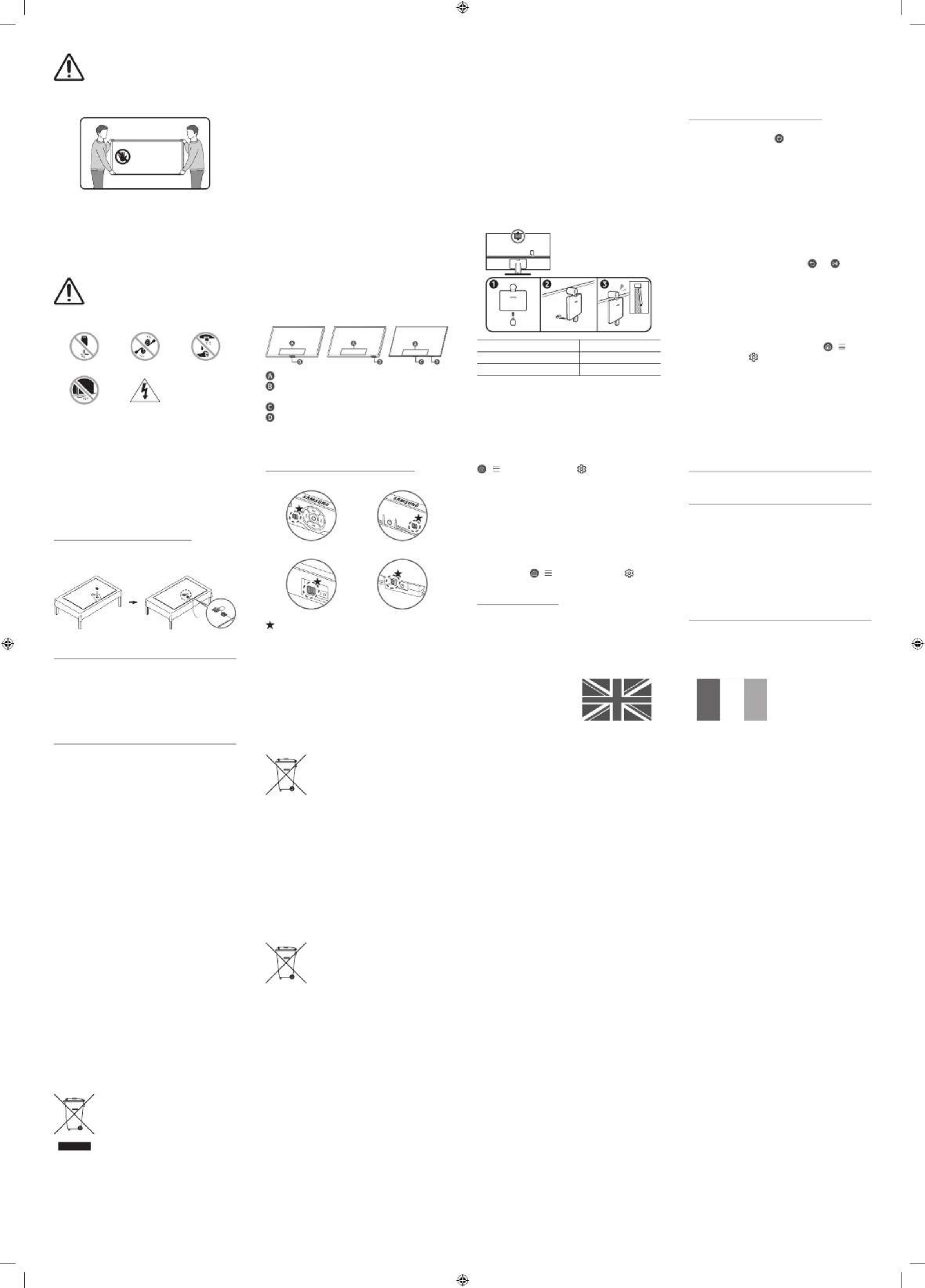
You can turn on or off the microphone by using the switch at the
bottom or rear bottom of the TV. If microphone is turned off, All
voice and sound features using microphone are not available.
•This function is supported only in QN8**D/QN9**D/Q7*D/
Q8*D/QN8*D/QN9*D/S8*D/S9*D/The Frame Series.
•The position and shape of the microphone switch may
differ depending on the model.
•During analysis using data from the microphone, the data
is not saved.
Connecting the camera to the
product
(QN95D Series only)
When you connect a camera, you can use video calls, home
workouts, and other new features with the camera.
Resolution 1920 x 1080, 30 fps (FHD)
Automatic lighting correction YES
Viewing angle 85 °
04 Troubleshooting and
Maintenance
Troubleshooting
For more information, refer to "Troubleshooting" in the User guide.
> (left directional button) > Settings Support > >
Open User guide > Troubleshooting
If none of the troubleshooting tips apply, please visit "www.samsung.
com" and click Support or contact the Samsung service centre.
•This panel is made up of sub pixels which require
sophisticated technology to produce. There may be, however,
a few bright or dark pixels on the screen. These pixels will
have no impact on the performance of the product.
•To keep your TV in optimum condition, upgrade to the latest
software. Use the functions on Update Now or Auto update
the TV's menu ( > (left directional button) > Settings
> Support > Software Update Update Now Auto update > or ).
The TV won’t turn on.
•Make sure that the power cord is securely plugged into
the product and the wall outlet.
Warning: Screens can be damaged from
direct pressure when handled incorrectly. We
recommend lifting the TV at the edges, as
shown. For more information about handling,
refer to the Unpacking and Installation Guide
came with this product.
Do Not Touch
This Screen!
02 Connecting the TV to
the One Connect Box
(One Connect Box Supported Model only)
For more information about how to connect via the One
Connect Box, refer to Unpacking and Installation Guide.
•Do not use the One Connect Box in the
upside-down or upright position.
•Take care not to subject the cable to any of
the actions below. The One Connect Cable
contains a power circuit.
Bending Twisting Pulling
Pressing on Electric shock
CLASS 1 LASER PRODUCT (The Frame Series only)
•Caution - Invisible laser radiation when open. Do not
stare into beam.
– Do not bend the One Connect Cable excessively. Do
not cut the cable.
– Do not place heavy objects on the cable.
– Do not disassemble either of the cable connectors.
•Caution - Use of controls, adjustments, or the
performance of procedures other than those specified
herein may result in hazardous radiation exposure.
Using the One Connect cable holder
(QN8**D, QN9**D, S95D Series only)
You can use the One Connect cable holder to tidy up the
cables while installing the wall mount.
•Make sure that the wall outlet is working and the remote control
sensor at the bottom of the TV is lit and glowing a solid red.
•Try pressing the TV Controller button at the bottom of the TV
to make sure that the problem is not with the remote control.
If the TV turns on, refer to "The remote control does not work".
The remote control does not work.
•Check if the remote control sensor at the bottom of the TV
blinks when you press the button on the remote control.
– DU7 Series (except for model), Standard Remote DU77**
Control: If it does not blink, replace the remote control's
batteries. Make sure that the batteries are installed
with their poles (+/–) in the correct direction. Alkaline
batteries are recommended for longer battery life.
– Other models: When the remote's battery is discharged,
charge the battery using the USB charging port (C-type),
or turn over the remote to expose the solar cell to light.
•Try pointing the remote directly at the TV from 1.5-1.8 m away.
•If your TV came with a Samsung Smart Remote (Bluetooth
Remote), make sure to pair the remote to the TV. To pair
a Samsung Smart Remote, press the and buttons
together for 3 seconds.
Eco Sensor and screen brightness
Eco Sensor adjusts the brightness of the TV automatically.
This feature measures the light in your room and optimises
the brightness of the TV automatically to reduce power
consumption. If you want to turn this off, go to > (left
directional button) > Settings > > All Settings General &
Privacy > Power and Energy Saving Brightness Optimisation > .
•The eco sensor is located at the bottom of the TV. Do not block
the sensor with any object. This can decrease picture brightness.
05 Specifications and
Other Information
Specifications
Display Resolution
QN8**D/QN9**D Series: 7680 x 4320
Other models: 3840 x 2160
Sound (Output)
DU7/DU8/Q6*D/Q7*D 20 Series: W
S90D/Q8*D/QN8*D Series: 40 W
S9*D Series: 60 W
QN90D/QN9*D 43"): 20 Series ( W
QN90D/QN9*D 50"): Series ( 40 W
QN90D 55"-98"): 60 Series ( W, QN9*D 55"-85"): Series ( 70 W
S95D/QN95D/QN8**D Series: 70 W
QN9**D 90 Series: W
LS03D 43"-50"): 20 Series ( W
LS03D 55"-85"): Series ( 40 W
03 Initial Setup
When you turn on your TV for the first time, it immediately
starts the Initial Setup. Follow the instructions displayed on
the screen and configure the TV's basic settings to suit your
viewing environment.
•You will need a Samsung Account to access our network-
based smart services. If you choose not to log in, you will
only get a connection to terrestrial TV (applicable to devices
with tuners only) and external devices, e.g. via HDMI.
•When installing the 43LS03D model as a wall mount, it
can be installed vertically and used.
– Some features may not support portrait mode or full screen.
– The initial setup is optimised for landscape mode.
Using the TV Controller
You can turn on the TV with the TV Controller button at
the bottom of the TV, and then use the . The Control menu
Control menu TV Controller appears when the button is
pressed while the TV is On.
•The position and shape of the buttons at the bottom of
the TV may differ depending on the model.
•The screen may dim if the protective film on the
SAMSUNG logo or the bottom of the TV is not detached. If
protective film is attached, remove the film.
Control menu
TV Controller button / Remote control sensor /
Microphone switch Motion Sensor / *
TV Controller button / Remote control sensor
Microphone switch
•*In Art mode, the Remote control sensor at the bottom of
the TV remains off.
*: The Frame Series only
How to turn on and off the Microphone
Type A Type B
Type C Type D
: On/Off Switch
Operating Temperature
10 °C to 40 °C (50 °F to 104 °F)
Operating Humidity
10 % to 80 %, non-condensing
Storage Temperature
-20 °C to 45 °C (-4 °F to 113 °F)
Storage Humidity
5 % to 95 %, non-condensing
Notes
•This device is a Class B digital apparatus.
•For information about the power supply, and more
information about power consumption, refer to the
information on the label attached to the product.
– On most models, the label is attached to the back of the
TV. (On some models, the label is inside the cover terminal.)
– On One Connect Box models, the label is attached to
the bottom of the One Connect Box.
•Typical power consumption is measured according to IEC 62087.
•To connect a LAN cable, use a CAT 7 (*STP type) cable for
the connection. (100/10 Mbps)
* Shielded Twisted Pair
•The images and specifications of the Unpacking and
Installation Guide may differ from the actual product.
An administration fee may be charged in the following situations:
(a) An engineer is called out at your request, but it is found
that the product has no defect (i.e., where the user manual
has not been read).
(b) You bring the unit to the Samsung service centre, but
it is found that the product has no defect (i.e., where the
user manual has not been read).
You will be informed of the administration fee amount
before a technician visits.
Decreasing power consumption
When you shut the TV off, it enters Standby mode. In Standby
mode, it continues to draw a small amount of power. To
decrease power consumption, unplug the power cord when
you don't intend to use the TV for a long time.
Correct Disposal of This Product (Waste
Electrical & Electronic Equipment)
(Applicable in countries with separate
collection systems)
This marking on the product, accessories or literature indicates
that the product and its electronic accessories (e.g. charger,
headset, USB cable) should not be disposed of with other
household waste at the end of their working life.
To prevent possible harm to the environment or human health
from uncontrolled waste disposal, please separate these items
from other types of waste and recycle them responsibly to
promote the sustainable reuse of material resources.
Household users should contact either the retailer where
they purchased this product, or their local government office,
for details of where and how they can take these items for
environmentally safe recycling.
Business users should contact their supplier and check the
terms and conditions of the purchase contract. This product
and its electronic accessories should not be mixed with other
commercial wastes for disposal.
Correct disposal of the batteries in this product
(Applicable in countries with separate
collection systems)
This marking on the battery, manual or packaging indicates
that the batteries in this product should not be disposed of
with other household waste at the end of their working life.
Where marked, the chemical symbols Hg, Cd or Pb indicate
that the battery contains mercury, cadmium or lead above
the reference levels in EC Directive 2006/66. If batteries are
not properly disposed of, these substances can cause harm
to human health or the environment.
To protect natural resources and to promote material reuse,
please separate batteries from other types of waste and
recycle them through your local, free battery return system.
•The type of battery may vary depending on the model.
Correct disposal of the batteries in this product
(Applicable in countries with separate
collectio
Product Specifications
| Brand: | Samsung |
| Category: | Television |
| Model: | QE75Q70DAT |
Do you need help?
If you need help with Samsung QE75Q70DAT, ask a question below and other users will answer you
Television Samsung User Manuals

27 October 2024

27 October 2024

27 October 2024

27 October 2024

27 October 2024

27 October 2024

27 October 2024

26 October 2024

26 October 2024

26 October 2024
Television User Manuals
- Television Sony
- Television Xiaomi
- Television LG
- Television Philips
- Television Panasonic
- Television BEKO
- Television Arcelik
- Television Hisense
- Television Saba
- Television TCL
- Television Cecotec
- Television Kogan
- Television GoGEN
- Television Furrion
- Television Pioneer
- Television Haier
- Television Vox
- Television Sencor
- Television Cello
- Television Medion
- Television Grundig
- Television Technisat
- Television RCA
- Television Hyundai
- Television Chiq
- Television Nevir
- Television Infiniton
- Television Denver
- Television Alphatronics
- Television Megasat
- Television Sharp
- Television ECG
- Television Element
- Television Toshiba
- Television JTC
- Television Bauhn
- Television Vizio
- Television Metz
- Television Mystery
- Television CGV
- Television Doffler
- Television Elements
- Television FOX Electronics
- Television Voxicon
- Television Thomson
- Television Mitchell & Brown
- Television Aconatic
- Television Continental Edison
- Television Schaub Lorenz
- Television Strong
- Television FFalcon
- Television SYLVOX
- Television Dyon
- Television QBell Technology
- Television Qilive
- Television MBM
- Television RevolutionHD
Latest Television User Manuals

27 October 2024

27 October 2024

27 October 2024

27 October 2024

27 October 2024

27 October 2024

27 October 2024

27 October 2024

27 October 2024

27 October 2024