Philips 50PFL4864 Manual
Philips
LED television
50PFL4864
Read below 📖 the manual in Italian for Philips 50PFL4864 (67 pages) in the LED television category. This guide has been helpful for 10 people and has been rated 4.5 stars on average by 2 users
Page 1/67

4864 series
65PF L4864
55PFL4 8 64
50PF L4 864
43PFL4864
EN For further assistance, please call call customer support in your
country or check the Philips website for chat support.
• To obtain assistance, contact Philips customer care center;
In the U.S.A., Canada, Puerto Rico, or the U.S. Virgin Islands
1 866 309 5962
Mexico city and Metropolitan area; 58 87 97 36
Interior de la republica; 01 800 839 19 89
ES Para obtener más información, llame al centro de atención a clientes
de su país.
• Para obtener asistencia, comuníquese con centro de atención al
cliente de Philips;
En los Estados Unidos, en Canadá, Puerto Rico o en las Islas Vírgenes
de los Estados Unidos; 1 866 309 5962
CDMX y Área metropolitana; 58 87 97 36
Interior de la republica; 01 800 839 19 89
FR Pour obtenir de l’aide supplémentaire, communiquez avec le centre
de service à la clientèle de votre pays.
• Pour obtenir de l’aide, communiquez avec le centre de service à la
clientèle Philips au;
Dans le États-Unis, au Canada, à Puerto Rico ou aux Îles Vierges
américaines; 1 866 309 5962
Mexico et Zone métropolitaine; 58 87 97 36
Interior de la republica; 01 800 839 19 89
Register your product and get support at
www.philips.com/welcome
EN
User manual
ES
Manual del usuario
FR
Manuel d’utilisation

Contents
1 Notice ................................................................................................................. 6
2 Welcome ....................................................................................................... 9
A new standard in Smart TVs 9
Get the most out of your new TV 9
3 Connections and setup ............................................................. 11
Connecting an antenna, cable, or satellite box 11
Connecting external equipment with a composite AV
video cable 11
Connecting external equipment with an HDMI® cable 11
Connecting an AV receiver or digital sound bar 11
Preparing for Internet connectivity 12
AC power 12
Roku remote batteries 12
Roku TV Remote 13
Panel buttons 14
Single button (65PFL4864 / 55PFL4864 / 50PFL4864 /
43PLF4864) 14
Three buttons 14
Game-pad style joystick 15
Four buttons 15
Five buttons (with mute) 15
Five buttons (without mute) 15
Seven buttons 15
4 Guided Setup ........................................................................................ 16
Starting Guided Setup 16
Completing Guided Setup 16
Network connection 17
Activation 18
Connect your devices 19
Home screen 19
Personalize your Home screen 21
5 Benefits of connecting ............................................................. 22
Connecting brings out your TV’s full potential! 22
What is streaming? 23
What if I didn’t connect my TV? 23
6 Setting up Antenna TV ............................................................ 24
Why do I have to set up the TV tuner? 24
How do I set up the TV tuner? 24
7 Using your TV ....................................................................................... 26
Status indicator 26
Standby mode energy savings 26
Opting in to Smart TV experience (U.S. only) 26
Disable Smart TV experience 26
Disable Auto Notifications 27
Watching Antenna TV channels 27
Changing channels 27
Favorite Channels in non-connected mode 27
Smart Guide (U.S. only) 28
Navigating the Smart Guide 29
Favorite channels in the Smart Guide 29
Turn off favorite channels 29
Viewing program information 29
Adjusting settings while watching a show 30
Pausing Live TV 30
Requirements 30
Enabling Live TV Pause 30
Using Live TV Pause 30
Notes about Live TV Pause 31
More Ways to Watch (U.S. only) 31
Using More Ways to Watch 31
Getting the most from More Ways to Watch 32
Switching TV inputs 33
Auto-detecting devices 33
Adjusting audio/video settings 33
Playing content from USB storage devices 33
Auto player launch 33
Playing content from local network media servers 33
Using your TV in a dorm room 34
About using your TV on a restricted public network 34
Roku voice remotes (select models only) 35
Re-pairing your Roku voice remote 35
Checking the Roku voice remote battery level 35
Finding your Roku Enhanced Voice Remote 35
Changing and previewing the Enhanced Voice Remote
finder sound 35
2.English
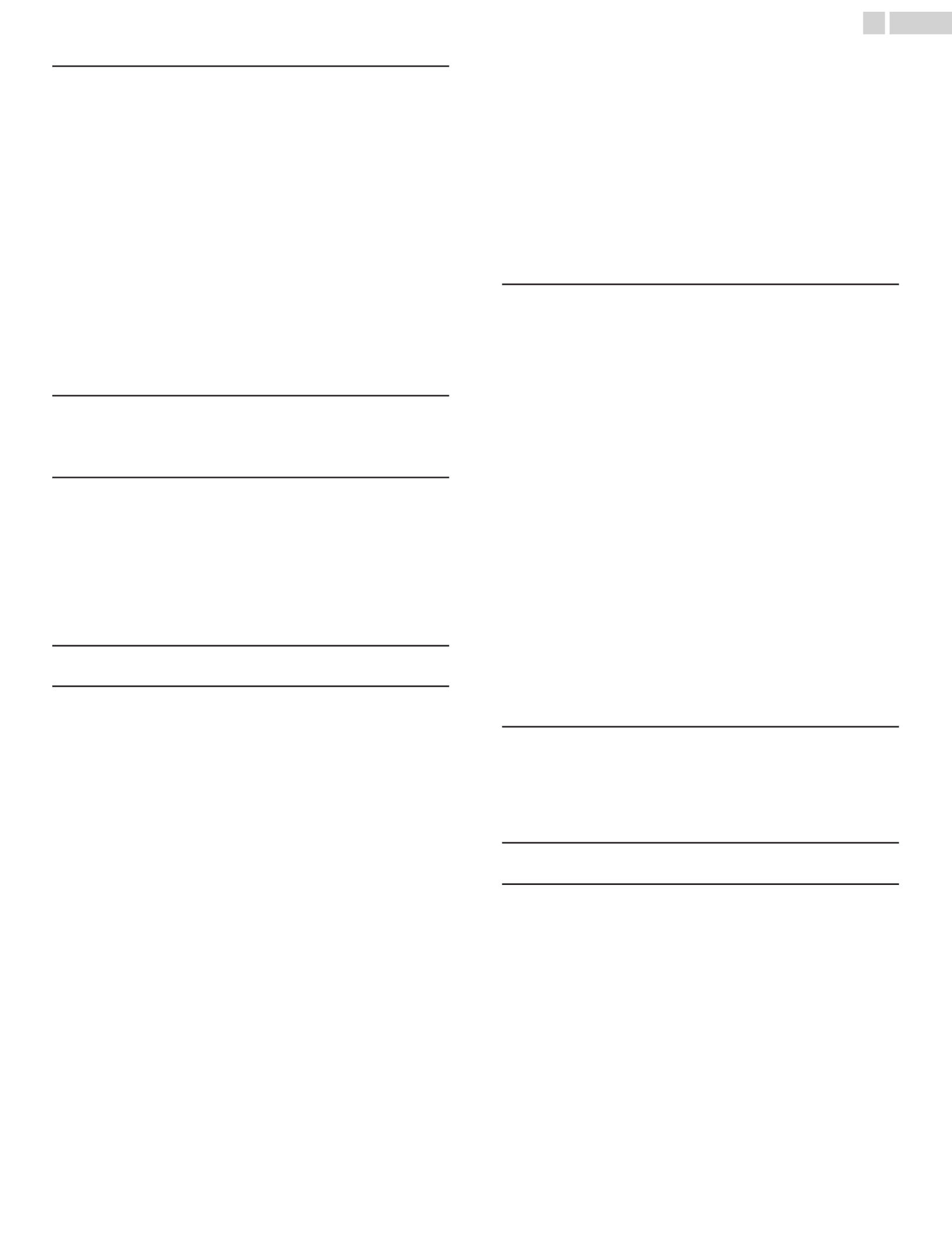
8 Adjusting TV settings ................................................................ 36
Settings menu 36
Options menu 36
Options menu settings 36
Accessibility (U.S. only) 37
Accessibility menu settings 37
Video description through Secondary Audio Program
(SAP) 37
Advanced audio settings – Sonic Emotion Premium 38
Advanced audio settings menu options – Sonic Emotion
Premium 38
Sonic Emotion settings 38
Advanced picture settings 38
Advanced picture settings menu options 39
Expert Picture Settings (4K models only) 39
Changing privacy settings 40
Advertising 40
Microphone 40
9 My Feed ....................................................................................................... 41
Movies Coming Soon 41
Movies, TV shows, and people 41
10 Searching for something to watch .......................... 42
How do I search? 42
Keyboard search using the remote 42
Voice Search from a Roku voice remote 42
Searching from the Roku mobile app 42
I found a show, now what? 43
Follow on Roku 43
Recent Searches 43
11 Using the Roku Channel Store ........................................ 44
12 Customizing your TV ................................................................... 45
Add TV inputs 45
Add streaming channels 45
Rename inputs 45
Remove unwanted tiles 45
Rearrange tiles 45
Change themes 46
Edit Antenna TV channel lineup 46
Change volume 47
Configure power settings 47
Power on settings 47
Auto power savings 47
Standby LED On/Off 47
Fast TV start 47
Configure accessibility (U.S. only) 48
Captions mode 48
Captions preferred language 48
Captions style 48
Changing caption settings (Canada only) 49
Configuring parental controls 49
Creating a parental control PIN 49
Blocking Featured Free or Movie Store and TV Store (U.S.
only) 50
Blocking Broadcast TV shows 50
What happens when a TV show is blocked? 52
Changing the parental control PIN 52
Resetting parental controls 52
13 More settings ......................................................................................... 53
Changing network settings 53
Changing ZIP Code 53
Changing time settings 53
Scanning for Antenna TV channels again 54
Setting the HDMI® mode (4K models only) 54
Adjusting external device connections 54
Using Roku Wireless Speakers 54
Using the TV in a home theater 55
Turning off the TV speakers for home theater use 55
Setting up a digital audio connection 55
Pairing Bluetooth devices with Roku Wireless Speakers 55
Turning off the TV screen while listening to music 55
Controlling other devices through CEC 56
Restarting the TV 56
Resetting the TV 57
Reset audio/video settings 57
Factory reset everything 57
What if I can’t access the Factory Reset option? 57
Network connection reset 57
Changing your Roku Channel Store PIN preference 57
Getting system updates 58
Checking for updates on a connected TV 58
Getting updates on a non-connected TV 58
14 Other devices ....................................................................................... 60
Screen Mirroring your phone or tablet 60
Getting and using the Roku mobile app 60
Private Listening on the Roku mobile app 60
Using a universal remote 60
15 FAQ ...................................................................................................................... 61
16 Warranty ..................................................................................................... 65
3.English
Product Specifications
| Brand: | Philips |
| Category: | LED television |
| Model: | 50PFL4864 |
Do you need help?
If you need help with Philips 50PFL4864, ask a question below and other users will answer you
LED television Philips User Manuals

13 October 2024

13 October 2024

13 October 2024

13 October 2024

13 October 2024

13 October 2024

13 October 2024

13 October 2024

13 October 2024

13 October 2024
LED television User Manuals
Latest LED television User Manuals

13 October 2024

13 October 2024

13 October 2024

13 October 2024

13 October 2024

13 October 2024

13 October 2024

13 October 2024

13 October 2024

13 October 2024