Philips 350 Manual
Philips
Smartphone
350
Read below 📖 the manual in Italian for Philips 350 (95 pages) in the Smartphone category. This guide has been helpful for 8 people and has been rated 4.5 stars on average by 2 users
Page 1/95

Discover your phone
Philips continuously strives to improve its products.
Therefore, Philips reserves the rights to revise this user
guide or withdraw it at any time without prior notice.
Philips provides this user guide «as is» and does not
accept, except as required by applicable law, liability
for any error, omission or discrepancy between this user
guide and the product described.
Keypad Microphone
Navigation
and
,
key
Screen
Camera* and
m
key
c
key
Pick up and
Wap
(
Hang up and
)
on/off
* Optional, the camera is an accessory, not included in th
e
s
tandard package and sold separately.
How to...
Switch phone On/Off
Press and hold
)
.
Enter PIN code
Enter your PIN code using
the keypad and press
,
or
#
to confirm.
Make a call
Enter the phone number on
the keypad and press
(
to dial.
Answer a call
Press
(
when your
phone rings.
Set conversation
volume
Press
+
or
-
during the call.
Change the ringer
volume
Press
<
or
>
in idle mode to
select Ringer volume. Then
press
+
or
-
to change the
volume.
End a call
Press
)
.
Access the main menu
Press
,
in idle mode.
Access the Phonebook
Press
-
in idle mode.

Discover your phone 1
Some events may modify the idle screen (missed call,
new message, etc.). Press
,
to access the corresponding
menu or long press
c
to go back to the idle screen.
A carousel is a circular loop of icons displayed on the
screen. Each icon represents a feature or operation of
your phone.
All icons don’t fit within the screen; the hidden ones
appear when scrolling
<
or
>
.
Y u acc ss the main c r uselo e a o by pressing
,
w inhen
idle mode. Move
<
(anti clockwise) or
>
(clockwise)
and press
,
when the feature or option of your choice
is selected, or
c
to cancel. Another sub-carousel or
list will then appear.
Pressing
+
or
-
will alternate between two options,
such as Activate/Deactivate, On/Off, Increase/Decrease
a value, etc.
Browse carousels and lists until you reach the desired
feature or option. When navigating in a list, a scroll bar
located on the right hand side of the screen shows your
actual position in the list. With the navigation key, you
can then select or adjust all the functions of your phone
as described in the relevant chapter of this user guide.
Use the Phonebook
Browse the list by moving
+
or
-
and press
(
to call
the selected name.
Access the Call list
Press
+
in idle mode.
Go to previous menu
Press
c
.
Quickly return to idle
when browsing menus
Press and hold
c
.
Lock/unlock the keypad
Press and hold
c
when
in idle mode.
View the last call made
Press
(
in idle mode.
Change the
language used
Press and hold
0
, move
+
or
-
to select the lan-
guage and press
,
.
Access a function
in the menu
Press
,
, move
<
or
>
to
select a function, then press
,
to enter the sub-menu.
Repeat to reach the desired
function.
Activate a programmed
Voice command
Press and hold the
,
key.
Launch WAP
Press and hold
(
.
Events
The carousel
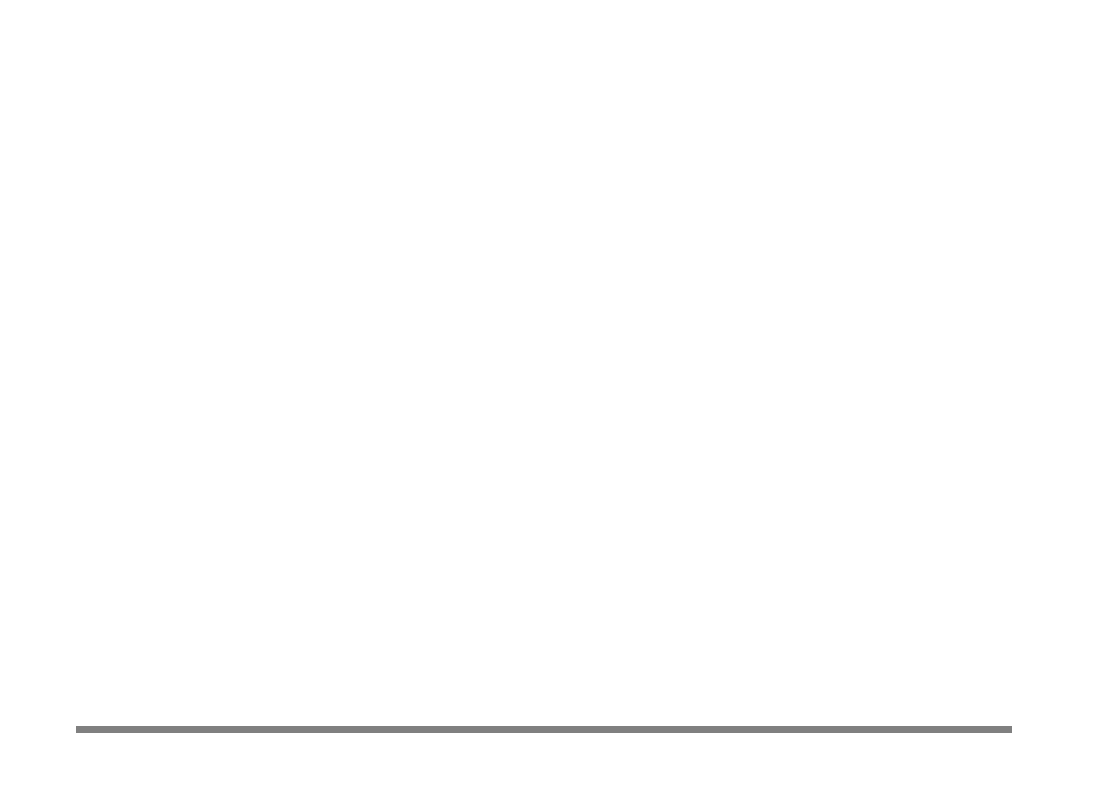
2 Table of contents
Table of contents
1. Get started ........................................ 6
Insert the SIM card .......................................... 6
Switch on the phone ....................................... 6
Set date and time ............................................. 7
Copy the SIM phonebook .............................. 7
Charge the battery .......................................... 7
2. Main features ..................................... 9
Access and consult the phonebook ............. 9
Make a call ......................................................... 9
Answer and end a call ..................................... 9
Change the ringer ............................................ 9
Lock / unlock the keypad ............................. 10
Activate the silence mode ............................ 10
Activate the vibra alert ................................. 10
Read your mobile phone number .............. 10
Adjust the earpiece volume ......................... 10
Mute the microphone ................................... 10
Unmute the microphone .............................. 11
Record a conversation .................................. 11
Clear the call list ............................................ 11
Clear the SMS list ........................................... 11
Clear the phonebook .................................... 11
Quickly scroll a list ........................................ 12
Other features during a call ......................... 12
3. Menu tree ......................................... 13
4. Multimedia messaging .................... 16
Create an MMS ...............................................16
Select the addressees ............................. 16
Design your message ............................ 16
Access the options ................................ 17
Send your Message .............................. 18
Receive an MMS ..............................................19
Download and play an MMS .............. 19
Get and store attachments ................... 19
Manage folders ................................................ 20
Settings .............................................................. 21
Network account ................................ 21
Bearer ................................................ 21
MMS Centre ...................................... 21
Gateway address ................................. 21
Gateway port ..................................... 21
Application Settings ............................ 22
5. Text or number entry ................... 23
T9® text Input ................................................ 23
What is it? ......................................... 23
How to use it? .................................... 23
Basic text input ............................................... 24
6. Phonebook ....................................... 25
SIM card phonebook ..................................... 25
Phone’s phonebook .......................................26
Add names in the phonebook .....................26
Product Specifications
| Brand: | Philips |
| Category: | Smartphone |
| Model: | 350 |
Do you need help?
If you need help with Philips 350, ask a question below and other users will answer you
Smartphone Philips User Manuals

13 October 2024

13 October 2024

13 October 2024

13 October 2024

13 October 2024

13 October 2024

13 October 2024

13 October 2024

13 October 2024

13 October 2024
Smartphone User Manuals
- Smartphone Samsung
- Smartphone Xiaomi
- Smartphone Huawei
- Smartphone Brondi
- Smartphone HP
- Smartphone Panasonic
- Smartphone Tecdesk
- Smartphone Opis
- Smartphone Kogan
- Smartphone MyPhone
- Smartphone Aplic
- Smartphone CSL
- Smartphone Hammer
- Smartphone Aligator
- Smartphone HMD
- Smartphone EVOLVEO
- Smartphone Bea-fon
- Smartphone Allview
- Smartphone Blu
- Smartphone Custom
- Smartphone Apple
- Smartphone Nokia
- Smartphone ZTE
- Smartphone POCO
- Smartphone Emporia
- Smartphone Jitterbug
- Smartphone Bluebird
Latest Smartphone User Manuals

24 October 2024

23 October 2024

21 October 2024

21 October 2024

21 October 2024

20 October 2024

20 October 2024

20 October 2024

19 October 2024

17 October 2024