Huawei U8230 Manual
Huawei
Smartphone
U8230
Read below 📖 the manual in Italian for Huawei U8230 (176 pages) in the Smartphone category. This guide has been helpful for 6 people and has been rated 4.5 stars on average by 2 users
Page 1/176

Wonderful Communication, Mobile Life.
HUAWEI U8230 Mobile Phone
User Guide

Contents i
Reading Before Proceeding . . . . . . . . . . . . . . . . . . . . . . . . . 1
Safety Precautions . . . . . . . . . . . . . . . . . . . . . . . . . . . . . . . . . . . . . . . 1
Notice and Copyright. . . . . . . . . . . . . . . . . . . . . . . . . . . . . . . . . . . . . . 4
Getting to Know Your Mobile Phone . . . . . . . . . . . . . . . . . . 7
Mobile Phone View . . . . . . . . . . . . . . . . . . . . . . . . . . . . . . . . . . . . . . . 7
Installing Your Mobile Phone. . . . . . . . . . . . . . . . . . . . . . . . . . . . . . . 10
Power On or Off Your Mobile Phone. . . . . . . . . . . . . . . . . . . . . . . . . 14
Using the Touchscreen . . . . . . . . . . . . . . . . . . . . . . . . . . . . . . . . . . . 16
Locking and Unlocking the Screen . . . . . . . . . . . . . . . . . . . . . . . . . . 17
Canvas . . . . . . . . . . . . . . . . . . . . . . . . . . . . . . . . . . . . . . . . . . . . . . . 18
Using a microSD Card. . . . . . . . . . . . . . . . . . . . . . . . . . . . . . . . . . . . 31
Calling . . . . . . . . . . . . . . . . . . . . . . . . . . . . . . . . . . . . . . . . . . 34
Making a Call. . . . . . . . . . . . . . . . . . . . . . . . . . . . . . . . . . . . . . . . . . . 34
Answering and Rejecting a Call . . . . . . . . . . . . . . . . . . . . . . . . . . . . 38
Other Operations During a Call. . . . . . . . . . . . . . . . . . . . . . . . . . . . . 39
Using Call log . . . . . . . . . . . . . . . . . . . . . . . . . . . . . . . . . . . . . . . . . . 41
Using the Airplane Mode. . . . . . . . . . . . . . . . . . . . . . . . . . . . . . . . . . 42
Contacts . . . . . . . . . . . . . . . . . . . . . . . . . . . . . . . . . . . . . . . . 43
Opening the Contacts Application. . . . . . . . . . . . . . . . . . . . . . . . . . . 43
Importing Contacts from a SIM Card. . . . . . . . . . . . . . . . . . . . . . . . . 44
Adding a Contact. . . . . . . . . . . . . . . . . . . . . . . . . . . . . . . . . . . . . . . . 44
Searching for a Contact. . . . . . . . . . . . . . . . . . . . . . . . . . . . . . . . . . . 46

Contents ii
Editing a Contact. . . . . . . . . . . . . . . . . . . . . . . . . . . . . . . . . . . . . . . . 46
Viewing Contact Details . . . . . . . . . . . . . . . . . . . . . . . . . . . . . . . . . . 48
Communicating with Your Contacts . . . . . . . . . . . . . . . . . . . . . . . . . 50
Deleting a Contact. . . . . . . . . . . . . . . . . . . . . . . . . . . . . . . . . . . . . . . 52
Using the Onscreen Keyboard . . . . . . . . . . . . . . . . . . . . . . 54
Displaying the Keyboard Panel. . . . . . . . . . . . . . . . . . . . . . . . . . . . . 54
Customizing Keyboard Settings . . . . . . . . . . . . . . . . . . . . . . . . . . . . 59
Messaging. . . . . . . . . . . . . . . . . . . . . . . . . . . . . . . . . . . . . . . 64
SMS and MMS . . . . . . . . . . . . . . . . . . . . . . . . . . . . . . . . . . . . . . . . . 64
Email . . . . . . . . . . . . . . . . . . . . . . . . . . . . . . . . . . . . . . . . . . . . . . . . . 68
Getting Connected . . . . . . . . . . . . . . . . . . . . . . . . . . . . . . . . 75
GPRS/3G . . . . . . . . . . . . . . . . . . . . . . . . . . . . . . . . . . . . . . . . . . . . . 75
Wi-Fi . . . . . . . . . . . . . . . . . . . . . . . . . . . . . . . . . . . . . . . . . . . . . . . . . 76
Browser. . . . . . . . . . . . . . . . . . . . . . . . . . . . . . . . . . . . . . . . . . . . . . . 77
Bluetooth. . . . . . . . . . . . . . . . . . . . . . . . . . . . . . . . . . . . . . . . . . . . . . 81
Modem Behaviour. . . . . . . . . . . . . . . . . . . . . . . . . . . . . . . . . . . . . . . 84
Entertainment. . . . . . . . . . . . . . . . . . . . . . . . . . . . . . . . . . . . 86
Taking Photos and Recording Videos. . . . . . . . . . . . . . . . . . . . . . . . 86
Using the Gallery. . . . . . . . . . . . . . . . . . . . . . . . . . . . . . . . . . . . . . . . 90
Enjoying Music . . . . . . . . . . . . . . . . . . . . . . . . . . . . . . . . . . . . . . . . . 93
Google Services. . . . . . . . . . . . . . . . . . . . . . . . . . . . . . . . . . 98

Contents iii
Creating a Google Account. . . . . . . . . . . . . . . . . . . . . . . . . . . . . . . . 98
Using Gmail. . . . . . . . . . . . . . . . . . . . . . . . . . . . . . . . . . . . . . . . . . . . 99
Using Talk . . . . . . . . . . . . . . . . . . . . . . . . . . . . . . . . . . . . . . . . . . . . 103
Using Maps . . . . . . . . . . . . . . . . . . . . . . . . . . . . . . . . . . . . . . . . . . . 106
Using YouTube . . . . . . . . . . . . . . . . . . . . . . . . . . . . . . . . . . . . . . . . 108
Using Market. . . . . . . . . . . . . . . . . . . . . . . . . . . . . . . . . . . . . . . . . . 109
Synchronizing Information . . . . . . . . . . . . . . . . . . . . . . . . 113
Managing Your Accounts . . . . . . . . . . . . . . . . . . . . . . . . . . . . . . . . 113
Customizing Your Account Synchronization . . . . . . . . . . . . . . . . . . 116
Using the PC Suite to Synchronize. . . . . . . . . . . . . . . . . . . . . . . . . 118
Using Other Applications . . . . . . . . . . . . . . . . . . . . . . . . . 119
Using the Calendar . . . . . . . . . . . . . . . . . . . . . . . . . . . . . . . . . . . . . 119
Using the Alarm. . . . . . . . . . . . . . . . . . . . . . . . . . . . . . . . . . . . . . . . 123
Using Sound Recorder . . . . . . . . . . . . . . . . . . . . . . . . . . . . . . . . . . 126
Using the File Manager. . . . . . . . . . . . . . . . . . . . . . . . . . . . . . . . . . 128
Using the Calculator . . . . . . . . . . . . . . . . . . . . . . . . . . . . . . . . . . . . 132
Using the Notepad. . . . . . . . . . . . . . . . . . . . . . . . . . . . . . . . . . . . . . 132
Managing Your Mobile Phone. . . . . . . . . . . . . . . . . . . . . . 134
Setting the Date and Time. . . . . . . . . . . . . . . . . . . . . . . . . . . . . . . . 134
Setting the Display . . . . . . . . . . . . . . . . . . . . . . . . . . . . . . . . . . . . . 135
Setting Ringers . . . . . . . . . . . . . . . . . . . . . . . . . . . . . . . . . . . . . . . . 136
Setting Phone Services. . . . . . . . . . . . . . . . . . . . . . . . . . . . . . . . . . 138
Setting Text-to-Speech . . . . . . . . . . . . . . . . . . . . . . . . . . . . . . . . . . 140

Contents iv
Protecting Your Mobile Phone. . . . . . . . . . . . . . . . . . . . . . . . . . . . . 141
Managing Applications . . . . . . . . . . . . . . . . . . . . . . . . . . . . . . . . . . 143
Resetting Your Mobile Phone . . . . . . . . . . . . . . . . . . . . . . . . . . . . . 144
Upgrading the Software Version . . . . . . . . . . . . . . . . . . . . . . . . . . . 145
Appendix. . . . . . . . . . . . . . . . . . . . . . . . . . . . . . . . . . . . . . . 149
Warnings and Precautions . . . . . . . . . . . . . . . . . . . . . . . . . . . . . . . 149

1
Reading Before Proceeding
Reading Before Proceeding
Safety Precautions
Please read the safety precautions carefully to ensure the
correct use of your mobile phone. For detailed information, refer
to the section “Warnings and Precautions” on page 149.
Do not crash, throw, or puncture your mobile
phone. Avoid the falling, squeezing, and
bending of your mobile phone.
Do not use your mobile phone in a moist
environment, such as the bathroom. Prevent
your mobile phone from being soaked or
washed in liquid.
Do not switch on your mobile phone when it is
prohibited to use phones or when the phone
may cause interference or danger.
Do not use your mobile phone while driving.

2
Reading Before Proceeding
Follow any rules or regulations in hospitals and
health care facilities. Switch off your mobile
phone near medical apparatus.
Switch off your mobile phone in aircraft. The
phone may cause interference to control
equipment of the aircraft.
Switch off your mobile phone near high-
precision electronic devices. The phone may
affect the performance of these devices.
Do not attempt to disassemble your mobile
phone or its accessories. Only qualified
personnel are allowed to service or repair the
phone.
Do not place your mobile phone or its
accessories in containers with a strong
electromagnetic field.
Do not place magnetic storage media near
your mobile phone. Radiation from the phone
may erase the information stored on them.

3
Reading Before Proceeding
Do not put your mobile phone in a high-
temperature place or use it in a place with
flammable gas such as a gas station.
Keep your mobile phone and its accessories
away from children. Do not allow children to
use your mobile phone without guidance.
Use only approved batteries and chargers to
avoid the risk of explosions.
Observe any laws or regulations on the use of
wireless devices. Respect others’ privacy and
legal rights when using your wireless device.
Strictly follow the relevant instructions of this
manual while using the USB cable. Otherwise
your mobile phone or PC may be damaged.

4
Reading Before Proceeding
Notice and Copyright
Copyright © Huawei Technologies Co., Ltd. 2010. All rights
reserved.
No part of this document may be reproduced or transmitted in
any form or by any means without prior written consent of
Huawei Technologies Co., Ltd.
The product described in this manual may include copyrighted
software of Huawei Technologies Co., Ltd. and possible
licensors. Customers shall not in any manner reproduce,
distribute, modify, decompile, disassemble, decrypt, extract,
reverse engineer, lease, assign, or sublicense the said software,
unless such restrictions are prohibited by applicable laws or
such actions are approved by respective copyright holders
under licenses.
Trademarks and Permissions
, , and are trademarks or registered trademarks
of Huawei Technologies Co., Ltd.
Other trademarks and product, service and company names
mentioned are the property of their respective owners.

5
Reading Before Proceeding
Notice
Some features of the product and its accessories described
herein rely on the software installed, capacities and settings of
local network, and may not be activated or may be limited by
local network operators or network service providers. Thus the
descriptions herein may not exactly match the product or its
accessories you purchase.
Huawei Technologies Co., Ltd. reserves the right to change or
modify any information or specifications contained in this
manual without prior notice or obligation.
Huawei Technologies Co., Ltd. is not responsible for the
legitimacy and quality of any products that you upload or
download through this mobile phone, including but not limited to
the text, pictures, music, movies, and non-built-in software with
copyright protection. Any consequences arising from the
installation or usage of the preceding products on this mobile
phone shall be borne by yourself.
NO WARRANTY
THE CONTENTS OF THIS MANUAL ARE PROVIDED “AS IS”.
EXCEPT AS REQUIRED BY APPLICABLE LAWS, NO

8
Getting to Know Your Mobile Phone
Microphone
MENU
Trackball
Send
Connectors on the top
Speaker
Charging/Data
interface
Earpiece
Secondary
camera
Volume
control
Capture
End
Main
camera
microSD
card slot
Earphone jack

10
Getting to Know Your Mobile Phone
Note:
To customize the function of , touch Settings > General info &
option > End button behavior.
Installing Your Mobile Phone
Installing the SIM Card
It takes two steps to install your SIM card:
• Press to return to the previous screen.
• Press to exit any application you are
running.
• Press to hang up a call.
• Press to return to the Home screen.
1 2

11
Getting to Know Your Mobile Phone
1. Remove the battery cover.
2. Insert the SIM card.
Installing the Battery
Note:
Make sure the printed side of the battery points upwards.
1. Angle the edge labelled a (with the contacts) into the bottom
end of the battery slot.
2. Push down the edge labelled b until the battery clicks firmly
into place.
Charging the Battery

12
Getting to Know Your Mobile Phone
Before charging the battery, ensure that the battery has been
properly inserted into your phone.
1. Connect the USB cable that is delivered with your mobile
phone to the charger, as shown in b.
2. Connect the USB cable to your mobile phone, as shown in a.
Then, plug in the connector of the charger to an electrical
outlet. The phone begins charging.
• If your mobile phone is charged when it is powered off, a
charging icon is displayed on the screen. When the charging

13
Getting to Know Your Mobile Phone
icon becomes static, it indicates that your mobile phone is
fully charged.
• If your mobile phone is charged when it is powered on, the
battery icon on the Notification bar shows the charging
status. When the battery icon changes to , it indicates that
your mobile phone is fully charged.
Important Information About the Battery
• If the battery has not been used for a long time, your mobile
phone might not power on instantly when it is being charged.
Allow the battery to charge for a while, and you should be able
to power the phone on.
• The battery will not hold a charge for the way it did when it was
new. When the battery life becomes noticeably shorter than
usual after being charged properly, replace it with a new
battery of the same type.
• Using data services will reduce the standby time significantly.
• The time required to charge the battery depends on the
ambient temperature and the battery life.
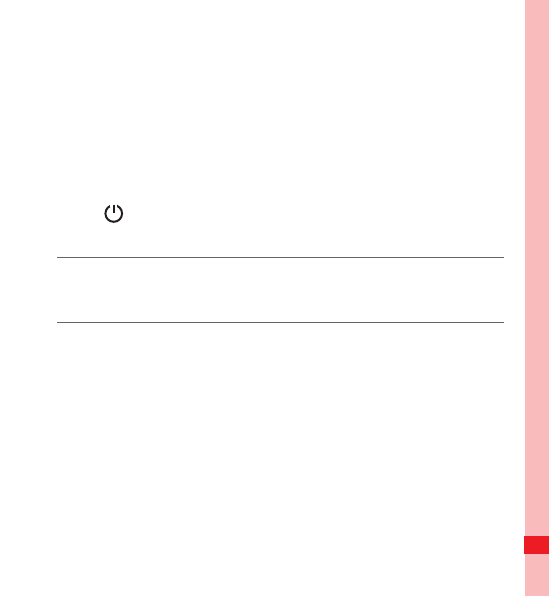
14
Getting to Know Your Mobile Phone
• When the battery is low on power, the phone plays an alert and
displays a prompt. When the battery is extremely low on
power, the phone will power off automatically.
Power On or Off Your Mobile Phone
Powering On Your Mobile Phone
Press . The first time you do this, you will be asked to sign in
to your account and set up your mobile phone.
Note:
When personal identification number (PIN) protection is enabled on your
mobile phone, you must enter the PIN before using the mobile phone.
Setting Up Your Mobile Phone
The first time you power on your mobile phone, the phone
displays a setup wizard to instruct you on how to set up the
phone.
The setup wizard includes the following parts:
• Using the onscreen keyboard
• Setting up your accounts
• Important settings
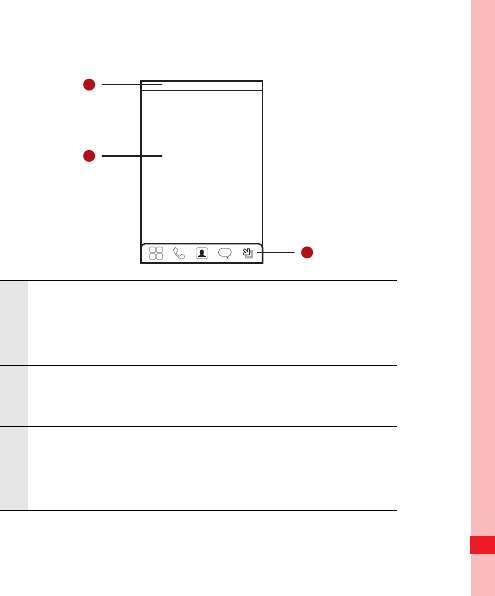
19
Getting to Know Your Mobile Phone
Canvas Screen
1Notification bar: Displays the notifications and
status icons of your mobile phone. Flick down to
open the notification panel.
2Display area: Shows the operation and display
areas of your mobile phone.
3Interface switching buttons: Include the Main
Menu, Dialer, Contacts, Messages, and Zoom
buttons.
1
2
3
10:23 AM

22
Getting to Know Your Mobile Phone
Notification Panel
Your mobile phone will tell you when you receive a new
message or when an event in your calendar is due. The
notification panel also informs you about alarms and settings, for
example, when Call forwarding is activated. Open the
notification panel to see who the wireless network operator is, or
view a message, reminder, or event notification.
Opening the Notification Panel
1. When a new notification icon appears on the notification bar,
touch and hold the notification bar, and then flick down to
open the notification panel.
2. On the notification panel, you can do the following:
• Touch a notification to open the related application.
New calendar
reminder New instant
message
New email New message
New voicemail

25
Getting to Know Your Mobile Phone
Customizing the Screen
Adding a New Screen Item
1. Touch and hold the blank area on the Canvas screen until the
Add to Home screen menu is displayed.
2. Select an item to add it to the Canvas screen.
Expand the desktop.
The desktop cannot be expanded at this time.
Product Specifications
| Brand: | Huawei |
| Category: | Smartphone |
| Model: | U8230 |
Do you need help?
If you need help with Huawei U8230, ask a question below and other users will answer you
Smartphone Huawei User Manuals

14 October 2024

13 October 2024

13 October 2024

13 October 2024

13 October 2024

13 October 2024

13 October 2024

13 October 2024

13 October 2024

13 October 2024
Smartphone User Manuals
- Smartphone Samsung
- Smartphone Xiaomi
- Smartphone Brondi
- Smartphone HP
- Smartphone Philips
- Smartphone Panasonic
- Smartphone Tecdesk
- Smartphone Opis
- Smartphone Kogan
- Smartphone MyPhone
- Smartphone Aplic
- Smartphone CSL
- Smartphone Hammer
- Smartphone Aligator
- Smartphone HMD
- Smartphone EVOLVEO
- Smartphone Bea-fon
- Smartphone Allview
- Smartphone Blu
- Smartphone Custom
- Smartphone Apple
- Smartphone Nokia
- Smartphone ZTE
- Smartphone POCO
- Smartphone Emporia
- Smartphone Jitterbug
- Smartphone Bluebird
Latest Smartphone User Manuals

24 October 2024

23 October 2024

21 October 2024

21 October 2024

21 October 2024

20 October 2024

20 October 2024

20 October 2024

19 October 2024

17 October 2024