CyberPower UT650EG Manual
CyberPower
UPS
UT650EG
Read below 📖 the manual in Italian for CyberPower UT650EG (2 pages) in the UPS category. This guide has been helpful for 8 people and has been rated 4.5 stars on average by 2 users
Page 1/2
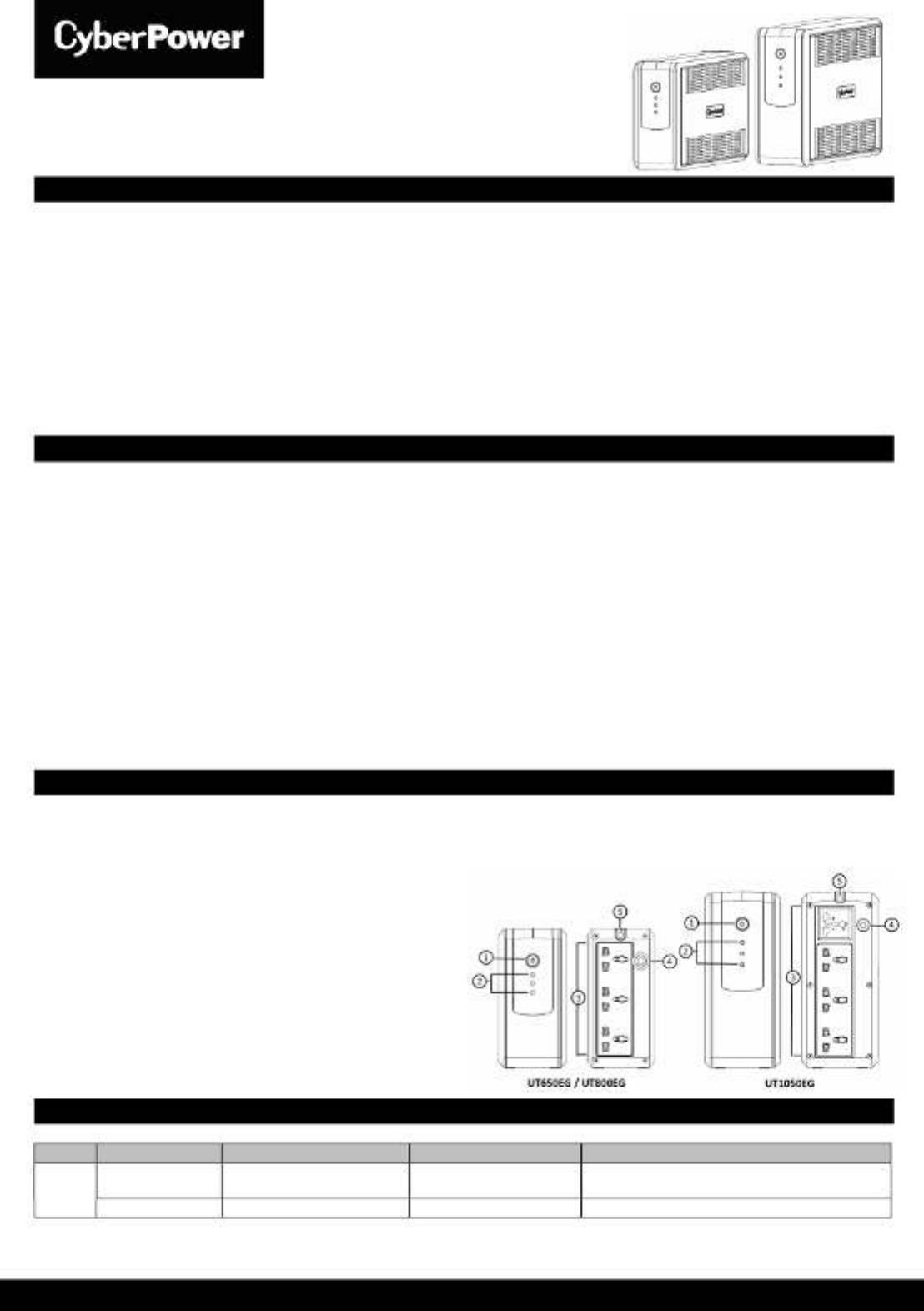
Copyright © 2019 Cyber Power Systems, Inc. All rights reserved. K01-C000483-01
UT650EG / UT800EG / UT1050EG
User’s Manual
IMPORTANT SAFETY INSTRUCTIONS
This manual contains important safety instructions. Please read and follow all instructions carefully during installation and operation of the unit. Read this manual
thoroughly before attempting to unpack, install, or operate your UPS.
CAUTION! To prevent the risk of fire or electric shock, install in a temperature and humidity controlled indoor area free of conductive contaminants. (See the
specifications for the acceptable temperature and humidity range.)
CAUTION! To reduce the risk of overheating the UPS, do not cover the UPS' cooling vents and avoid exposing the unit to direct sunlight or installing the unit near
heat emitting appliances such as space heaters or furnaces.
CAUTION! Do not attach non-computer-related items, such as medical equipment, life-support equipment, microwave ovens, or vacuum cleaners to UPS.
CAUTION! Do not allow liquids or any foreign object to enter the UPS. Do not place beverages or any other liquid-containing vessels on or near the unit.
CAUTION! In the event of an emergency, press the OFF button and disconnect the power cord from the AC power supply to properly disable the UPS.
CAUTION! Unplug the UPS prior to cleaning and do not use liquid or spray detergent.
CAUTION! Servicing of batteries should be performed or supervised by personnel knowledgeable of batteries and the required precautions. Keep unauthorized
personnel away from batteries.
INSTALLING YOUR UPS SYSTEM
UNPACKING
The box should contain the following: (1) UPS Unit x1; (2) User Manual x1
HARDWARE INSTALLATION GUIDE
1. Your new UPS may be used immediately upon receipt. However, recharging the battery for at least 8 hours is recommended to ensure that the battery's
maximum charge capacity is achieved. Charge loss may occur during shipping and storage. To recharge the battery, simply leave the unit plugged into an AC
outlet. The unit will charge in both the on and off position.
2. With the UPS unit off and unplugged, connect the computer, monitor, and any externally powered data storage device (Zip drive, Jazz drive, Tape drive, etc.
into the battery power supplied outlets. DO NOT plug a laser printer, copier, space heater, vacuum, paper shredder or other large electrical device into the
battery power supplied outlets. The power demands of these devices will overload and possibly damage the unit.
3. Plug the UPS into a 2 pole, 3 wire grounded receptacle (wall outlet). Make sure the wall branch outlet is protected by a fuse or circuit breaker and does not
service equipment with large electrical demands (e.g. air conditioner, refrigerator, copier, etc. Avoid using extension cords.
4. Press the power switch to turn the unit on. The power on indicator light will illuminate and the unit will "beep".
5. If an overload is detected, an audible alarm will sound and the unit will emit one long beep. To correct this, turn the UPS off and unplug at least one piece of
equipment from the battery power supplied outlets. Wait 10 seconds. Make sure the circuit breaker / fuse is normal and then turns the UPS on.
6. To maintain optimal battery charge, leave the UPS plugged into an AC outlet at all times.
7. To store your UPS for an extended period, cover it and store with the battery fully charged. Recharge the battery every three months to ensure battery life.
BASIC OPERATION
1. Power Switch
Press the switch for 2 seconds to turn the UPS ON or OFF.
Alarm setting: The audible alarm can be turned OFF or ON by quickly pressing the POWER button twice. The default setting is for the Alarm On.
To turn the Alarm Off, quickly press the power button twice. You will hear two short beeps when the Alarm is turned off. To turn the Alarm back on,
quickly press the power button twice. You will hear a single short beep
when the Alarm is turned on.
2. LED Indicators
The LED indicates the status of UPS. Refer to Definitions for
Illuminated LED Indicators section for details.
3. AC Outlet
The UPS provides power for connected equipment to insure temporary
uninterrupted operation during a power failure and against surges and spikes.
4. Replaceable Fuse / Circuit Breaker
The fuse or circuit breaker provides overload protection.
5. Input Power Cord
Connect to utility power.
DEFINITIONS FOR ILLUMINATED LED INDICATORS
LED Light Audible Alarm UPS Status Description
Green ON - ECO Mode The utility is normal. The UPS operates in
energy-saving mode.
Slowly Flashing - Charging The utility is normal. The UPS is charging the battery.
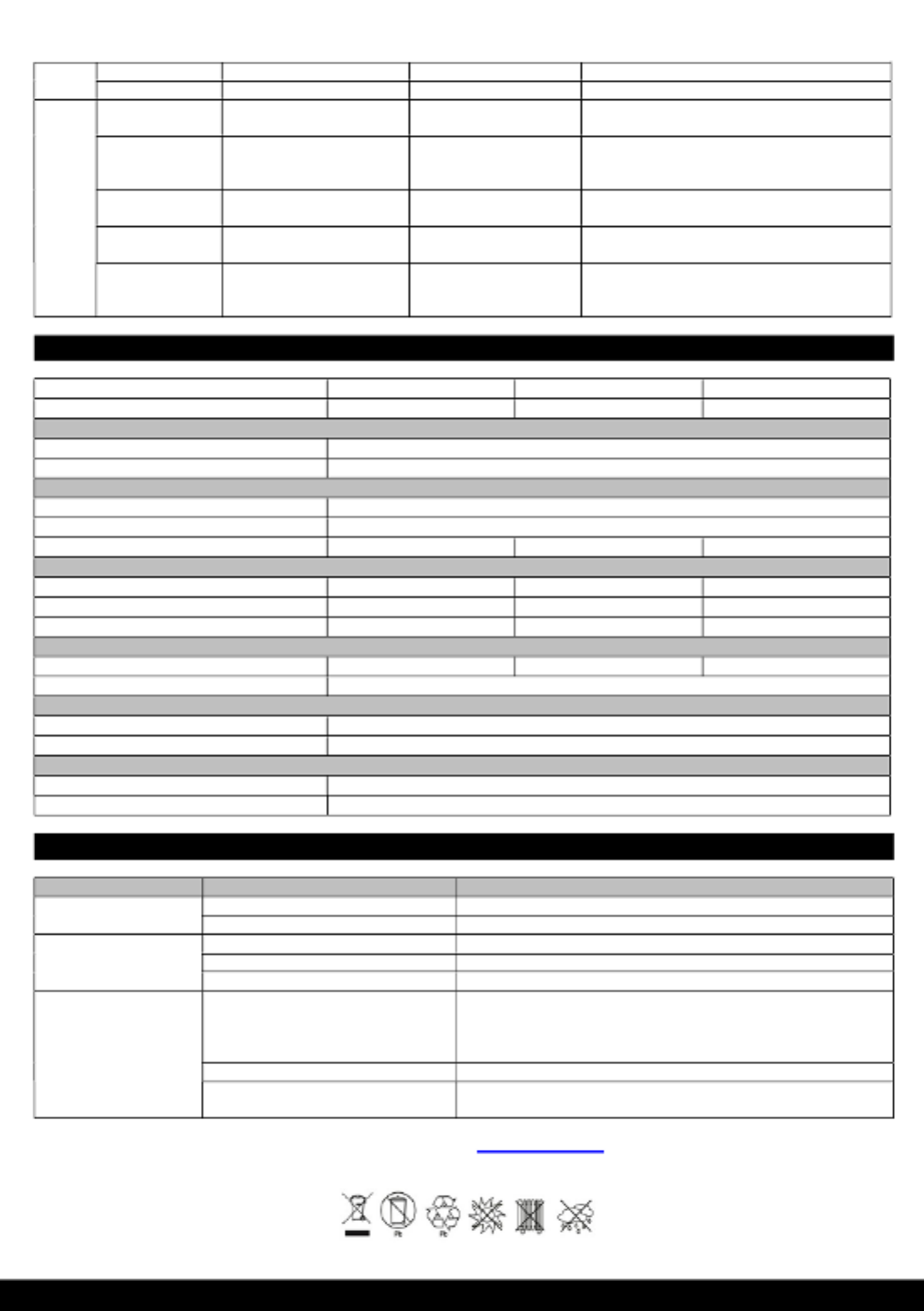
Copyright © 2019 Cyber Power Systems, Inc. All rights reserved. K01-C000483-01
Yellow ON Beep twice every 30 seconds Battery Mode The UPS is providing battery power.
Flash Rapid Beeping Low Battery The UPS will run out of battery power soon.
Red
ON, Flash once
every 5 seconds Constant Tone Battery Output Short Fault Turn off the UPS and unplug at least one piece of
equipment.
ON, Flash twice
every 5 seconds Constant Tone Overload Fault
Connected equipment exceeds the rating of the unit.
Turn off the UPS and unplug at least one piece of
equipment.
ON, Flash 3 times
every 5 seconds Constant Tone Charger Fault Contact CyberPower for support
ON, Flash 4 times
every 5 seconds Constant Tone Hardware Fault Contact CyberPower for support
Flash Constant Tone Overload Warning
Connected equipment exceeds the rating of the unit.
Turn off the UPS and unplug at least one piece of
equipment.
TECHNICAL SPECIFICATIONS
TROUBLESHOOTING
Problem Possible Cause Solution
The UPS does not perform
expected runtime.
Batteries are not fully charged. Recharge the battery by leaving the UPS plugged in.
Battery is slightly worn out. Contact CyberPower Systems Technical Support.
The UPS will not turn on.
The unit is not connected to an AC outlet. The unit must be connected to a 220-240V outlet.
The battery is worn out. Contact CyberPower Systems Technical Support.
Mechanical problem. Contact CyberPower Systems Technical Support.
Outlets do not provide
power to equipment.
Fuse is blown or breaker is tripped due to
overload.
Turn the UPS off and unplug at least one piece connected equipment. Unplug
the power cord of the UPS then replace the blown fuse with a spare one or
press the circuit breaker knob. Connect power cord then turn the UPS on.
Make sure that your spare fuse meets the specification.
Batteries are discharged. Allow the unit to recharge for at least 4 hours.
Unit has been damaged by a surge or
spike. Contact CyberPower Systems Technical Support.
For more information, visit www.cyberpower.com
All rights reserved. Reproduction without permission is prohibited.
Model UT650EG UT800EG UT1050EG
Capacity (VA/W) 650/360 800/400 1050/630
Input
Voltage Range 165~290Vac
Nominal Frequency 50/60Hz +/-5Hz
Output
On Battery Output Voltage 220/230/240Vac
On Battery Output Frequency 50/60Hz +/-1%
Overload Protection Fuse Fuse Circuit Breaker
Physical
Total UPS Receptacles Universal x 3 Universal x 3 Universal x 4
Dimensions (W x H x D)(mm) 84 x 174 x 280 84 x 174 x 280 95 x 220 x 307
Weight 3.8 kg 4.0 kg 6.9 kg
Battery
Sealed Maintenance Free Lead Acid Battery RBP0119 p2-x1 RBP0143 p2-x1 RBP0119 p2-x2
Typical Recharge Time 6 Hours to 90% from total discharge
Warning Diagnostics
Indicators Utility / Battery / Fault
Audible Alarms On Battery, Low Battery, Overload, Fault
Environmental
Operating Temperature 0 C to 40 C
Operating Relative Humidity 0 to 90%
Product Specifications
| Brand: | CyberPower |
| Category: | UPS |
| Model: | UT650EG |
Do you need help?
If you need help with CyberPower UT650EG, ask a question below and other users will answer you
UPS CyberPower User Manuals

17 October 2024

17 October 2024

13 October 2024

13 October 2024

13 October 2024

13 October 2024

13 October 2024

13 October 2024

13 October 2024

13 October 2024
UPS User Manuals
- UPS IKEA
- UPS Apc
- UPS LevelOne
- UPS Tripp Lite
- UPS Block
- UPS Equip
- UPS V7
- UPS Salicru
- UPS Online USV
- UPS PowerWalker
Latest UPS User Manuals

27 October 2024

27 October 2024

27 October 2024

27 October 2024

27 October 2024

27 October 2024

26 October 2024

22 October 2024

22 October 2024

22 October 2024