Casio G-Shock GA-400SK-1A4ER Manual
Read below 📖 the manual in Italian for Casio G-Shock GA-400SK-1A4ER (6 pages) in the Watch category. This guide has been helpful for 8 people and has been rated 4.5 stars on average by 2 users
Page 1/6
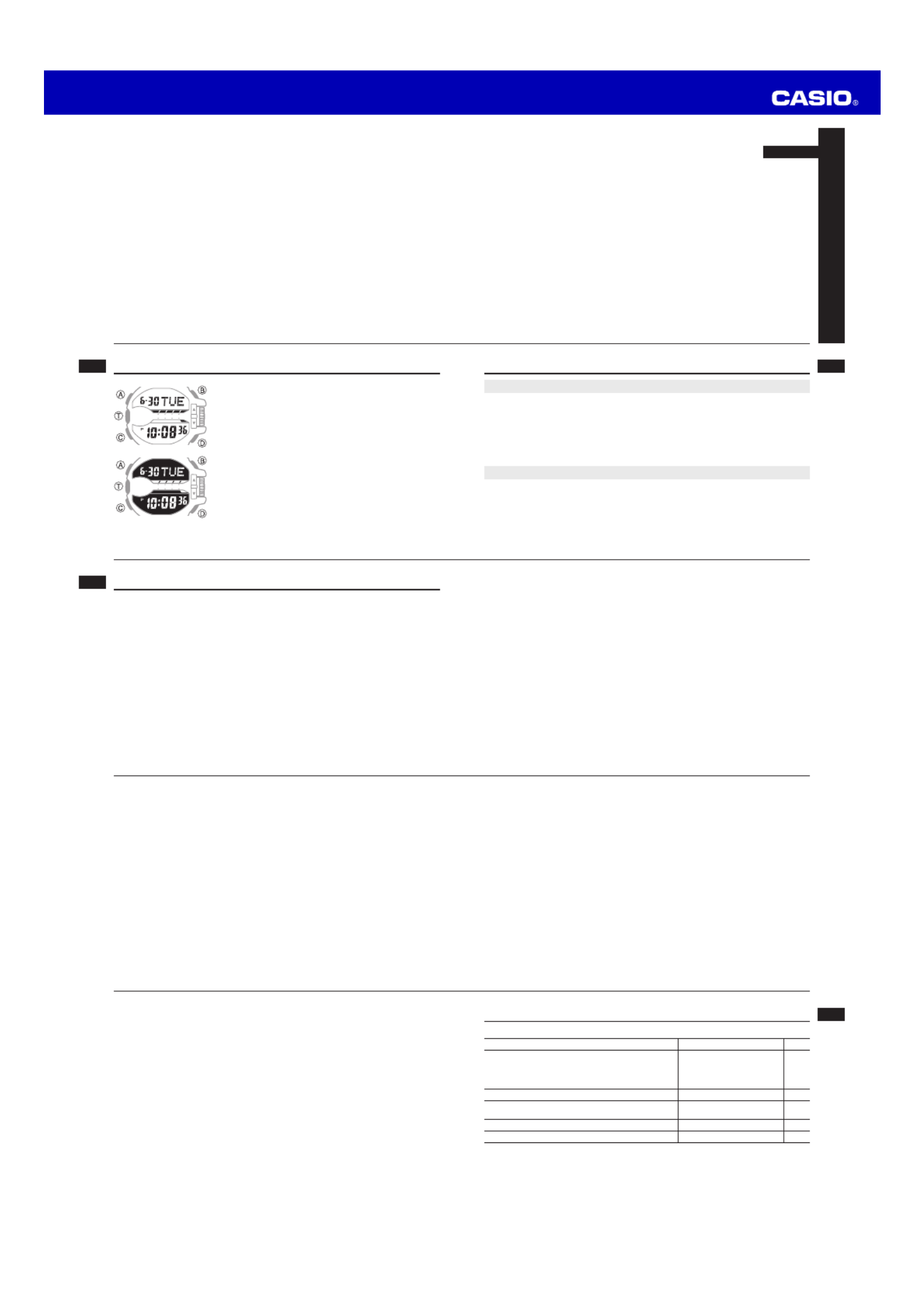
Operation Guide 5398
E-9
Mode Reference Guide
The mode you should select depends on what you want to do.
To do this: Enter this mode: See:
• View the current date in the Home City
• Confi gure Home City and daylight saving time (DST)
settings
• Confi gure time and date settings
Timekeeping Mode E-17
Use the stopwatch to measure elapsed time Stopwatch Mode E-25
View the current time in one of 48 cities
(31 time zones) around the globe World Time Mode E-29
Set an alarm time Alarm Mode E-33
Use the countdown timer Countdown Timer Mode E-37
E-8
E-7
Adjusting Hand Positions . . . . . . . . . . . . . . . . . . . . . . . . . . . . . . . . . . . . . . . . . E-47
Button Operation Tone . . . . . . . . . . . . . . . . . . . . . . . . . . . . . . . . . . . . . . . . . . . E-49
To turn the button operation tone on and off . . . . . . . . . . . . . . . . . . . . . . . . . E-49
Troubleshooting . . . . . . . . . . . . . . . . . . . . . . . . . . . . . . . . . . . . . . . . . . . . . . . . . E-51
Main Indicators . . . . . . . . . . . . . . . . . . . . . . . . . . . . . . . . . . . . . . . . . . . . . . . . . E-52
Specifi cations. . . . . . . . . . . . . . . . . . . . . . . . . . . . . . . . . . . . . . . . . . . . . . . . . . . E-54
E-6
To set an alarm time . . . . . . . . . . . . . . . . . . . . . . . . . . . . . . . . . . . . . . . . . . . E-34
To test the alarm . . . . . . . . . . . . . . . . . . . . . . . . . . . . . . . . . . . . . . . . . . . . . . E-35
To turn an alarm and the Hourly Time Signal on and off . . . . . . . . . . . . . . . . . E-36
To stop the alarm . . . . . . . . . . . . . . . . . . . . . . . . . . . . . . . . . . . . . . . . . . . . . E-36
Countdown Timer . . . . . . . . . . . . . . . . . . . . . . . . . . . . . . . . . . . . . . . . . . . . . . . E-37
To enter the Countdown Timer Mode . . . . . . . . . . . . . . . . . . . . . . . . . . . . . . . E-37
To confi gure the countdown timer . . . . . . . . . . . . . . . . . . . . . . . . . . . . . . . . . E-38
To perform a countdown timer operation . . . . . . . . . . . . . . . . . . . . . . . . . . . . E-38
To stop the alarm . . . . . . . . . . . . . . . . . . . . . . . . . . . . . . . . . . . . . . . . . . . . . E-40
Illumination . . . . . . . . . . . . . . . . . . . . . . . . . . . . . . . . . . . . . . . . . . . . . . . . . . . . . E-41
To turn on illumination manually . . . . . . . . . . . . . . . . . . . . . . . . . . . . . . . . . . . E-41
To change the illumination duration . . . . . . . . . . . . . . . . . . . . . . . . . . . . . . . . E-42
To enable or disable the auto light switch . . . . . . . . . . . . . . . . . . . . . . . . . . . . E-45
E-5
Using the Stopwatch . . . . . . . . . . . . . . . . . . . . . . . . . . . . . . . . . . . . . . . . . . . . . E-25
To enter the Stopwatch Mode . . . . . . . . . . . . . . . . . . . . . . . . . . . . . . . . . . . . E-25
To perform an elapsed time operation . . . . . . . . . . . . . . . . . . . . . . . . . . . . . . E-26
To pause at a split time . . . . . . . . . . . . . . . . . . . . . . . . . . . . . . . . . . . . . . . . . E-26
To measure two fi nishes . . . . . . . . . . . . . . . . . . . . . . . . . . . . . . . . . . . . . . . . E-26
To use Auto-Start . . . . . . . . . . . . . . . . . . . . . . . . . . . . . . . . . . . . . . . . . . . . . E-28
Checking the Current Time in a Different Time Zone . . . . . . . . . . . . . . . . . . .E-29
To enter the World Time Mode. . . . . . . . . . . . . . . . . . . . . . . . . . . . . . . . . . . . E-30
To view the time in another time zone . . . . . . . . . . . . . . . . . . . . . . . . . . . . . . E-30
To specify standard time or daylight saving time (DST) for a city . . . . . . . . . . . E-31
To swap your Home City and World Time City . . . . . . . . . . . . . . . . . . . . . . . . E-32
Using the Alarm . . . . . . . . . . . . . . . . . . . . . . . . . . . . . . . . . . . . . . . . . . . . . . . . .E-33
To enter the Alarm Mode . . . . . . . . . . . . . . . . . . . . . . . . . . . . . . . . . . . . . . . . E-34
E-4
Contents
About This Manual . . . . . . . . . . . . . . . . . . . . . . . . . . . . . . . . . . . . . . . . . . . . . . . . E-2
Things to check before using the watch . . . . . . . . . . . . . . . . . . . . . . . . . . . . . . E-3
Mode Reference Guide . . . . . . . . . . . . . . . . . . . . . . . . . . . . . . . . . . . . . . . . . . . . E-9
Timekeeping . . . . . . . . . . . . . . . . . . . . . . . . . . . . . . . . . . . . . . . . . . . . . . . . . . . . E-17
Confi guring Home City Settings . . . . . . . . . . . . . . . . . . . . . . . . . . . . . . . . . . . .E-18
To confi gure Home City settings . . . . . . . . . . . . . . . . . . . . . . . . . . . . . . . . . . E-18
To change the Daylight Saving Time (summer time) setting . . . . . . . . . . . . . . E-20
Adjusting the Digital Time and Date Settings . . . . . . . . . . . . . . . . . . . . . . . . .E-21
To confi gure the digital time and date settings . . . . . . . . . . . . . . . . . . . . . . . . E-21
E-3
Things to check before using the watch
1. Check the Home City and the daylight saving time (DST) setting.
Use the procedure under “To confi gure Home City settings” (page E-18) to confi gure
your Home City and daylight saving time settings.
Important!
• Proper World Time Mode data depend on correct Home City, time, and date
settings in the Timekeeping Mode. Make sure you configure these settings
correctly.
2. Set the current time.
• See “Adjusting the Digital Time and Date Settings” (page E-21).
The watch is now ready for use.
E-2
About This Manual
• Depending on the model of your watch, display text
appears either as dark fi gures on a light background, or
light fi gures on a dark background. All sample displays
in this manual are shown using dark fi gures on a light
background.
• Button operations are indicated using the letters shown
in the illustration.
• Note that the product illustrations in this manual are
intended for reference only, and so the actual product
may appear somewhat different than depicted by an
illustration.
E-1
ENGLISH
Congratulations upon your selection of this CASIO watch.
MA1404-A © 2014 CASIO COMPUTER CO., LTD.

Operation Guide 5398
E-19
3. After the setting is the way you want, press to return to the Timekeeping A
Mode.
Note
• After you specify a city code, the watch will use UTC* offsets in the World Time
Mode to calculate the current time for other time zones based on the current time
in your Home City.
* Coordinated Universal Time, the world-wide scientifi c standard of timekeeping.
The reference point for UTC is Greenwich, England.
E-18
Confi guring Home City Settings
There are two Home City settings: actually selecting the Home City, and selecting
either standard time or daylight saving time (DST).
To confi gure Home City settings
1. In the Timekeeping Mode, hold down until the A
fl ashing Hold indicator disappears from the display
and the currently selected city code appears on the
right side of the upper display.
• This indicates the city code setting mode.
2. Rotate the rotary switch to scroll through city codes on
the digital display until the one you want to use as your
Home City is displayed.
• For details about city codes, see the “City Code
Table” at the back of this manual.
City Code
E-17
Timekeeping
Use the Timekeeping Mode to set and view the current time and date.
Hour
Month-Day
Minute
Day of week
Second
Hour : Minute
PM indicator
Countdown Timer hand
E-16
Note
• Watch button functions are the same regardless of whether the hands are moved
out of the way or at their normal positions.
• Changing to another mode will cause the hands to move back to their normal
positions.
• The hands also will move back to their normal positions automatically if no
operation is performed for about one hour.
E-15
1. While holding down , press B C.
• This will cause the hour and minute hands to move to a location where they do
not block your view of the digital display.
Example: When the current time is 8:23
Flashes while the hands are moved out of the way.
2. Holding down again as you press will cause the hands to return to their B C
normal positions (normal timekeeping).
E-14
• Quickly rotating the rotary switch three times in either direction will start high-speed
movement (hand movement or displayed setting scrolling) in the corresponding
direction (forward or back). To stop a high-speed operation, rotate the rotary
switch in the direction opposite that of the current high-speed movement, or press
any button.
Moving the Hands Out of the Way for Better Viewing
You can use the procedure below to temporarily move the hour and minute hands
out of the way to better view what is on the display.
• This operation can be performed in any mode. In the case of a setting mode
(setting fl ashing on the screen), the hands will move out of the way automatically,
even if you do not perform the below operation.
E-13
Rotary switch Operations
Important!
• With this watch, you do not need to pull out the rotary switch before
rotating it. Pulling on the rotary switch can damage the watch and
cause malfunction.
• To protect against unintended operation, nothing happens for the fi rst rotary
switch rotation. Continue rotating the rotary switch until the desired operation
is performed. If you do not perform any rotary switch operation for about three
minutes, you will need to rotate the rotary switch as described above before it
operates again.
• Note that the result of a rotary switch operation depends on the mode the watch is
in when you perform it.
•You can use rotary switch rotation to perform the operations described below.
−Timekeeping: Enter the Countdown Timer Mode
(when the countdown timer is stopped and reset to all zeros)
−World Time: Change the World Time City
−Alarm: Scroll through the available alarm screens
E-12
General Functions (All Modes)
The functions and operations described in this section can be used in all modes.
• Auto Return Features
The watch will automatically return to the Timekeeping Mode if you do not perform
any operation for a certain amount of time, as described below.
Mode Approximate Elapsed Time
Alarm
3 minutes
Time or other setting mode
(information fl ashing on the display)
Countdown Timer Mode
(entered from the Timekeeping Mode by
rotating the rotary switch)
10 seconds
E-11
C
Alarm Mode Countdown Timer
Mode
World Time Mode
CC
• If the timer in the Countdown Timer Mode is stopped and reset to the countdown
start time, you can also go directly from the Timekeeping mode to the Countdown
Timer Mode by rotating the rotary switch or pressing . For more information, T
see “Directly Entering the Countdown Timer Mode from the Timekeeping Mode”
(page E-40).
E-10
Selecting a Mode
• Press C to cycle between the modes as shown below.
• To return to the Timekeeping Mode from any other mode, hold down for about C
two seconds.
• In any mode (except a setting mode), press to illuminate the display.B
Timekeeping Mode Stopwatch Mode
CC

Operation Guide 5398
E-29
Checking the Current Time in a Different Time Zone
You can use the World Time Mode to view the current
time in one of 31 time zones (48 cities) around the globe.
The city that is currently selected in the World Time
Mode is called the “World Time City”.
• The hour and minute hands indicate information for the
currently selected Home City.
• When you enter the World Time Mode, the currently
selected city code and city name scroll once across
the digital display. After that, the city code remains
displayed. This same scrolling operation is also
performed whenever you change the World Time City to
a different city or when you press T.
World Time City information
E-28
To use Auto-Start
1. While the stopwatch screen is showing all zeros in
the Stopwatch Mode, rotate the rotary switch to set
the number of countdown seconds (or for no STW
countdown).
2. Press to start the countdown.T
• When the countdown reaches zero, a tone sounds
and a stopwatch timing operation starts automatically.
• Pressing T while the Auto-Start countdown is in
progress immediately starts the stopwatch.
Countdown seconds
E-27
Note
• The Stopwatch Mode can indicate elapsed time up to 23hours, 59minutes,
59seconds.
• Once started, stopwatch timing continues until you press to stop it, even if T
you exit the Stopwatch Mode to another mode and even if timing reaches the
stopwatch limit defi ned above.
• Exiting the Stopwatch Mode while a split time is frozen on the display clears the
split time and returns to elapsed time measurement.
Auto-Start
With Auto-Start, you can confi gure the stopwatch to perform a countdown and start
elapsed time measurement automatically when the countdown reaches zero.
• Set a countdown length in the range of one to 60 seconds before using Auto-Start.
• Auto-Start is disabled automatically after the stopwatch elapsed time operation it
started is complete.
• If you do not want to use a countdown, select for the countdown value.STW
• During the fi nal three seconds of the countdown, a beeper sounds with each
second.
E-26
To perform an elapsed time operation
T T T T D
Start Stop (Resume) (Stop) Reset
To pause at a split time
T D D T D
Start Split
(SPL displayed)
Split release Stop Reset
To measure two fi nishes
T D T D D
Start Split
(SPL displayed)
First runner fi nishes.
Display time of fi rst
runner.
Stop
Second runner
fi nishes.
Split release
Display time of
second runner.
Reset
E-25
Using the Stopwatch
The stopwatch measures elapsed time, split times, and
two fi nishes.
• The display range of the stopwatch is 23 hours,
59minutes, 59.99 seconds.
To enter the Stopwatch Mode
Use to select the Stopwatch Mode as shown on C
page E-10.
Seconds
Minutes
1/100 Second
Hours
E-24
Note
• Resetting the seconds to 00 while the current count is in the range of 30 to 59
causes the minutes to be increased by 1.
• While the “Minute (and hour)” setting is selected above, the hour setting will change
automatically whenever you move the minute setting past midnight.
• The watch’s built-in full automatic calendar makes allowances for different month
lengths and leap years. Once you set the date, there should be no reason to
change it except after you have the watch’s battery replaced.
• The day of the week changes automatically when the date changes.
E-23
3. When the timekeeping setting you want to change is fl ashing, perform the
operation described below.
Screen To do this: Do this:
Toggle between 12-hour ( ) and 24-hour 12H
(24H) timekeeping Rotate the rotary switch.
Reset the seconds to 00 Press D.
Change the hour or minute
Rotate the rotary switch.Change the year
Change the month or day
4. Press to exit the setting mode.A
E-22
2. Press to move the fl ashing in the sequence shown below to select the other C
settings.
City Code
(page E-18)
CDST
(page E-20)
C
12/24-Hour Format
C
Seconds
C
CMinute
(and hour)
C
Illumination Duration
(page E-41)
Hour
(only)
C C
Button Operation Tone On/Off
(page E-49) C
Month/Day
C
Year
E-21
Adjusting the Digital Time and Date Settings
Use the procedure below to adjust the digital time and date settings.
To confi gure the digital time and date settings
1. In the Timekeeping Mode, hold down until the A
fl ashing Hold indicator disappears from the display
and the currently selected city code appears on the
right side of the upper display.
• This indicates the city code setting mode.
E-20
To change the Daylight Saving Time (summer time) setting
1. In the Timekeeping Mode, hold down until the A
fl ashing Hold indicator disappears from the display
and the currently selected city code appears on the
right side of the upper display.
• This indicates the city code setting mode.
2. Press to display the DST setting mode.C
3. Rotate the rotary switch to toggle between Daylight
Saving Time (ON OFF) and Standard Time ( ).
• Note that you cannot switch between daylight saving
time and standard time while UTC is selected as your
Home City.
4.
After the setting is the way you want, press to A
return to the Timekeeping Mode.
• The indicator appears to indicate that Daylight DST
Saving Time is turned on.
DST indicator
Product Specifications
| Brand: | Casio |
| Category: | Watch |
| Model: | G-Shock GA-400SK-1A4ER |
Do you need help?
If you need help with Casio G-Shock GA-400SK-1A4ER, ask a question below and other users will answer you
Watch Casio User Manuals

24 October 2024

24 October 2024

23 October 2024

23 October 2024

23 October 2024

22 October 2024

22 October 2024

22 October 2024

22 October 2024

22 October 2024
Watch User Manuals
- Watch IKEA
- Watch Huawei
- Watch Braun
- Watch Seiko
- Watch Timex
- Watch Breitling
- Watch Nautica
- Watch Citizen
- Watch Grand Seiko
- Watch Edox
- Watch Geemarc
- Watch Timberland
- Watch Ferrari
Latest Watch User Manuals

27 October 2024

27 October 2024

27 October 2024

27 October 2024

27 October 2024

27 October 2024

27 October 2024

27 October 2024

27 October 2024

27 October 2024